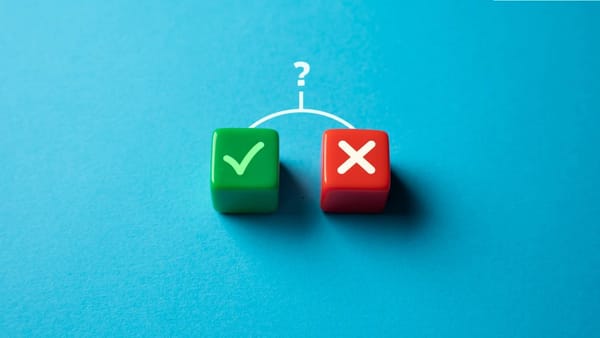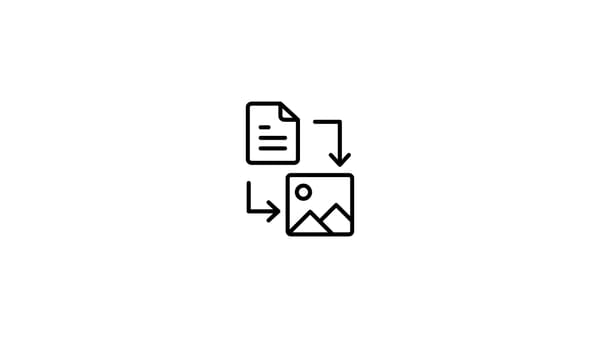One of the most efficient methods to save time in professional Instagram management is learning to schedule Instagram posts from the desktop. Social media management is a complicated task whether you're the owner of your own firm or the manager of a multinational team. With all the different features Instagram offers, companies now need a sophisticated Instagram marketing strategy.
And the more sophisticated your Instagram marketing efforts are, the more useful a scheduling tool becomes. Having part of the operational workload automated makes it easier to plan, create, and publish consistent, high-quality content.
In this guide, we'll cover all you need to know about scheduling Instagram posts from desktops via different methods with some extra tips!

Circleboom Publish - Instagram Scheduler
Create, design, share, schedule, and automate various types of Instagram posts for multiple accounts in one place!
Why Should You Schedule Instagram Posts from Your Desktop?
Before diving into the how-tos of scheduling Instagram posts on your computer, let’s explore why it’s a smart move:
Save Time
Whether you're a business owner, designer, or social media manager, you likely juggle a lot of responsibilities. Scheduling Instagram posts in advance is a major time-saver, allowing you to focus on strategic planning, content creation, and other creative endeavors.
Maintain a Consistent and Organized Social Media Calendar
Consistency is crucial on Instagram. As Instagram Marketing Expert Jake Davey puts it, consistency is key to success. By scheduling your posts, you’ll stay organized, be prepared for the week ahead, and have more time to concentrate on producing high-quality content.
Preview Content on a Larger Screen
Managing multiple social media accounts increases the risk of errors that could impact your strategy. Scheduling posts from your desktop lets you preview your content on a larger screen, type captions more comfortably with a full keyboard, and seamlessly switch between tabs, helping you avoid mistakes.

How to schedule Instagram posts from the desktop with preview?
Brands with business profiles can schedule posts across multiple social media platforms, such as Instagram, Facebook, Twitter, LinkedIn, Google Business Profile, and Pinterest, using third-party tools like Circleboom Publish. Or, you can use Facebook's tool to manage only your Facebook and Instagram.
You need to switch to an Instagram Business account before you begin. Don't worry; it's free and takes a few seconds. If you don't know how to switch, you can check our guide! If you are ready, let's discover several methods to schedule Instagram posts from a desktop.
1. Schedule Instagram posts from desktop with Circleboom Publish
One of the most effective ways to schedule Instagram posts from a PC or Mac system is using the ultimate and most intuitive social media management tool, Circleboom Publish.
Circleboom Publish is an all-in-one social media scheduler that can help you create content, preview it before posting, and schedule it for a future date.
You can also create your content without leaving the platform using the built-in version of the ultimate content design tool, Canva. Once your content is ready, you can check its preview to avoid mistakes.
If that sounds intriguing, you can check the guide below:
Step #1: Log in to Circleboom Publish.
You can get one in seconds if you don't have a Circleboom Publish account yet!
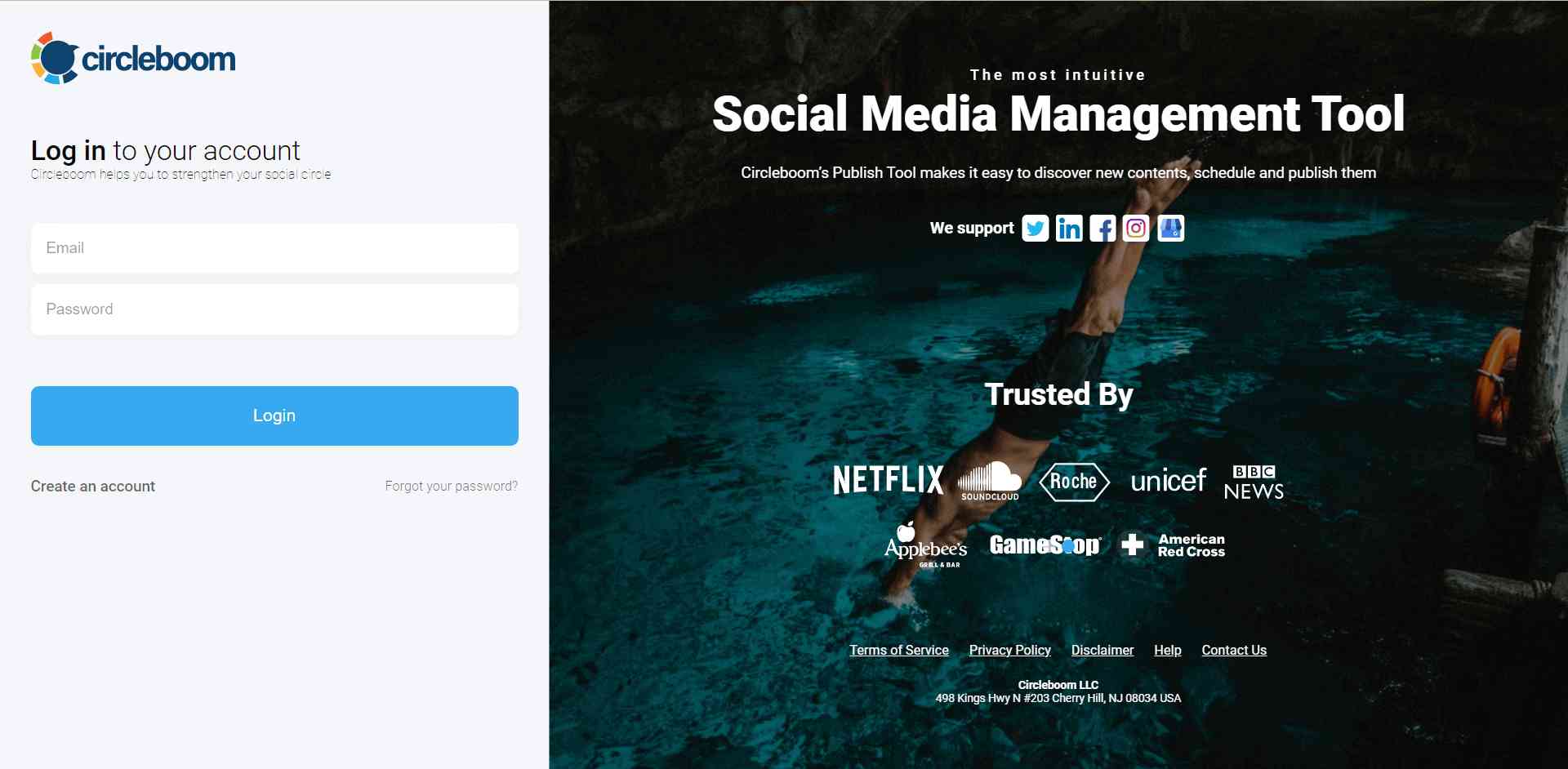
Step #2: On the first page, you'll find options for Twitter, Facebook page, Facebook group, LinkedIn profile, LinkedIn page, Google Business Profile, Instagram, and Pinterest.
Ensure you have an Instagram Business Account before you start to schedule posts on Instagram. If you do not already have one, you can quickly switch your existing Instagram profile to an Instagram Business account with a few clicks.
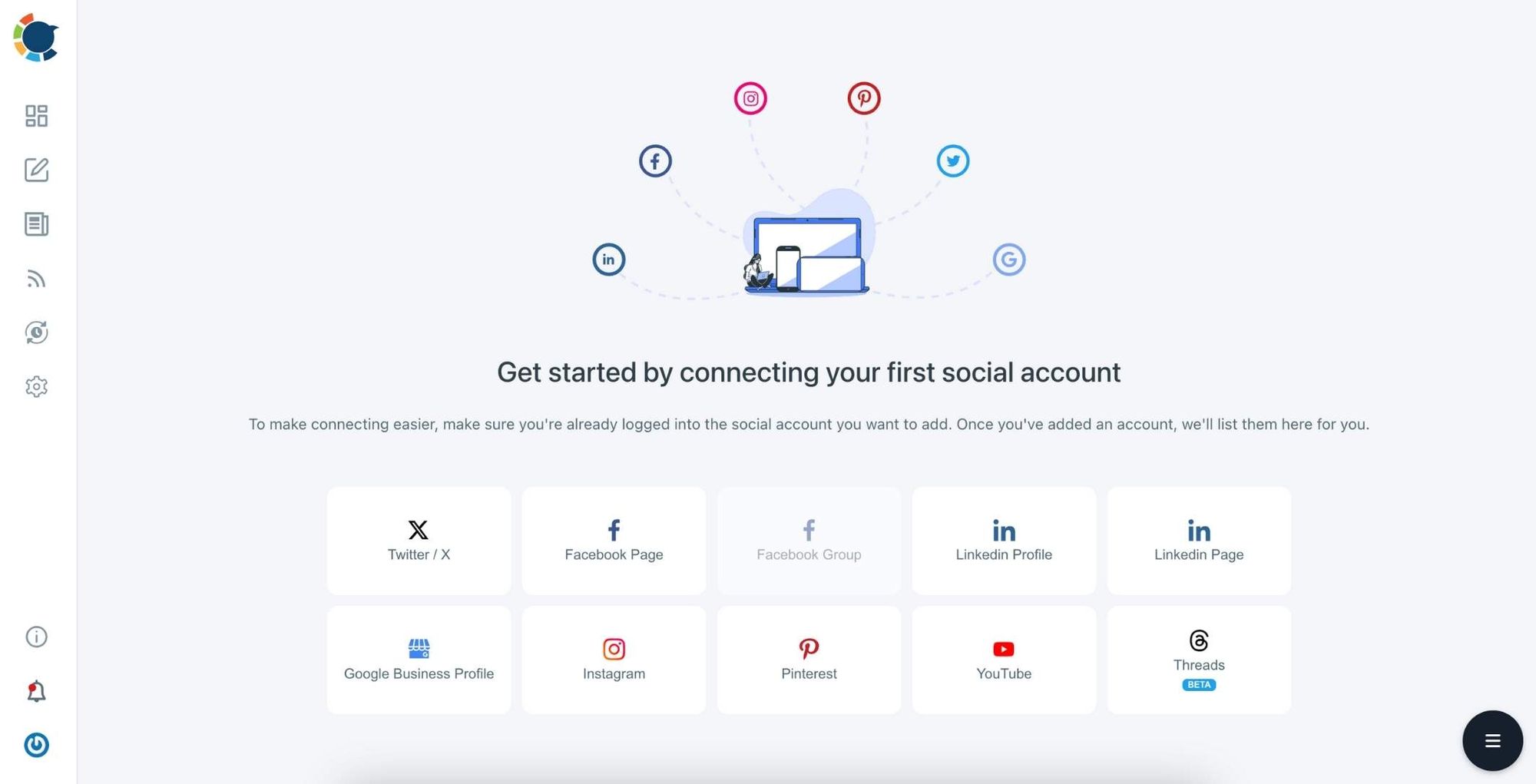
Step #3: You should click on the “Create New Post” button to create your social media posts. As you see, there are specific post options for each platform. You can choose “Instagram Specific Post & Reels,” too.
You’ll proceed to account selection.
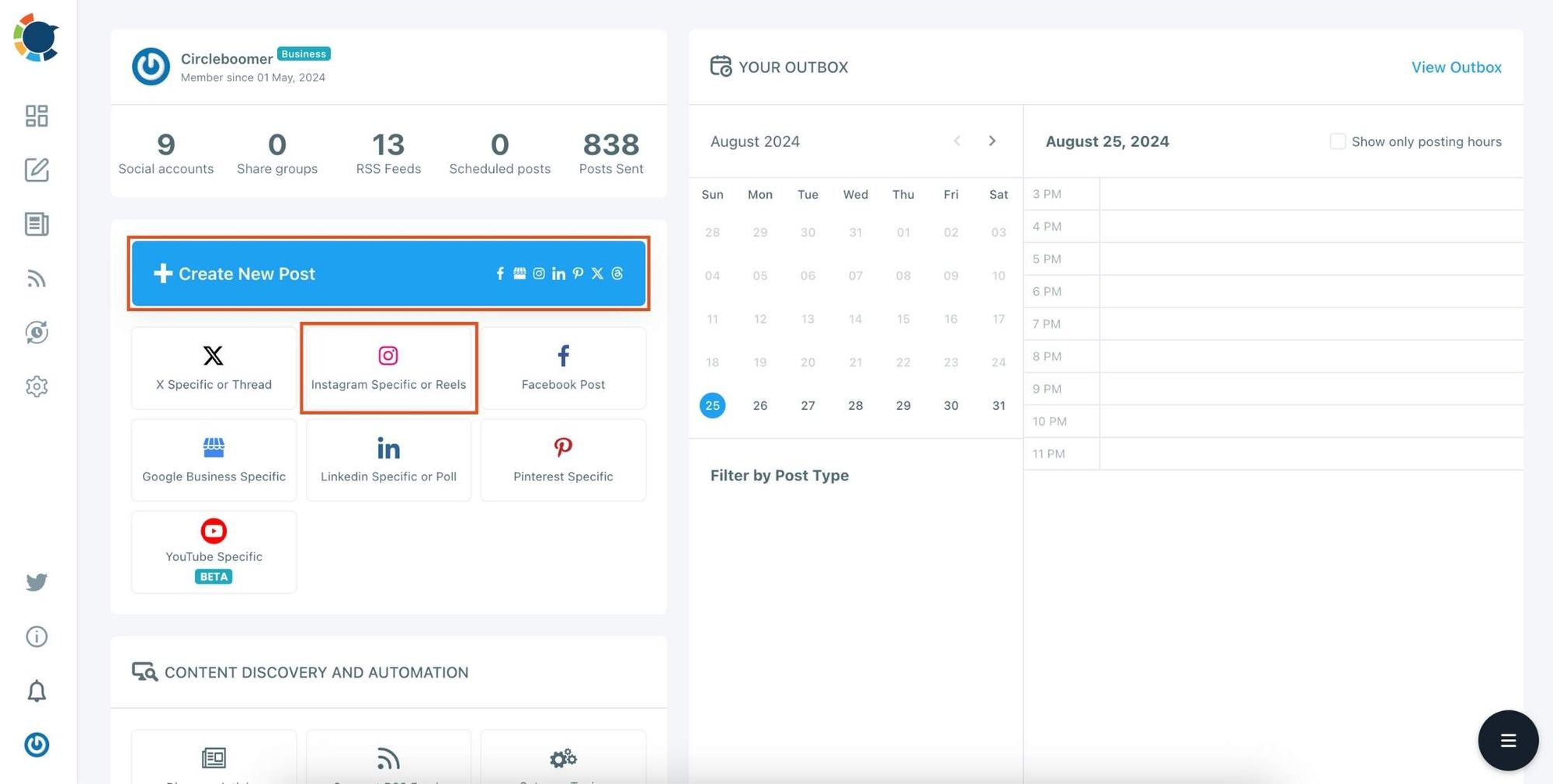
Step #4: Social media image generator on Circleboom has 4 options: Canva, Unsplash, Giphy, and Google Photos. You can also upload your own files to send them directly.
Canva is where you can curate and design images as you wish. You can apply ready-made templates, filters, effects, and other kinds of elements to edit your image.
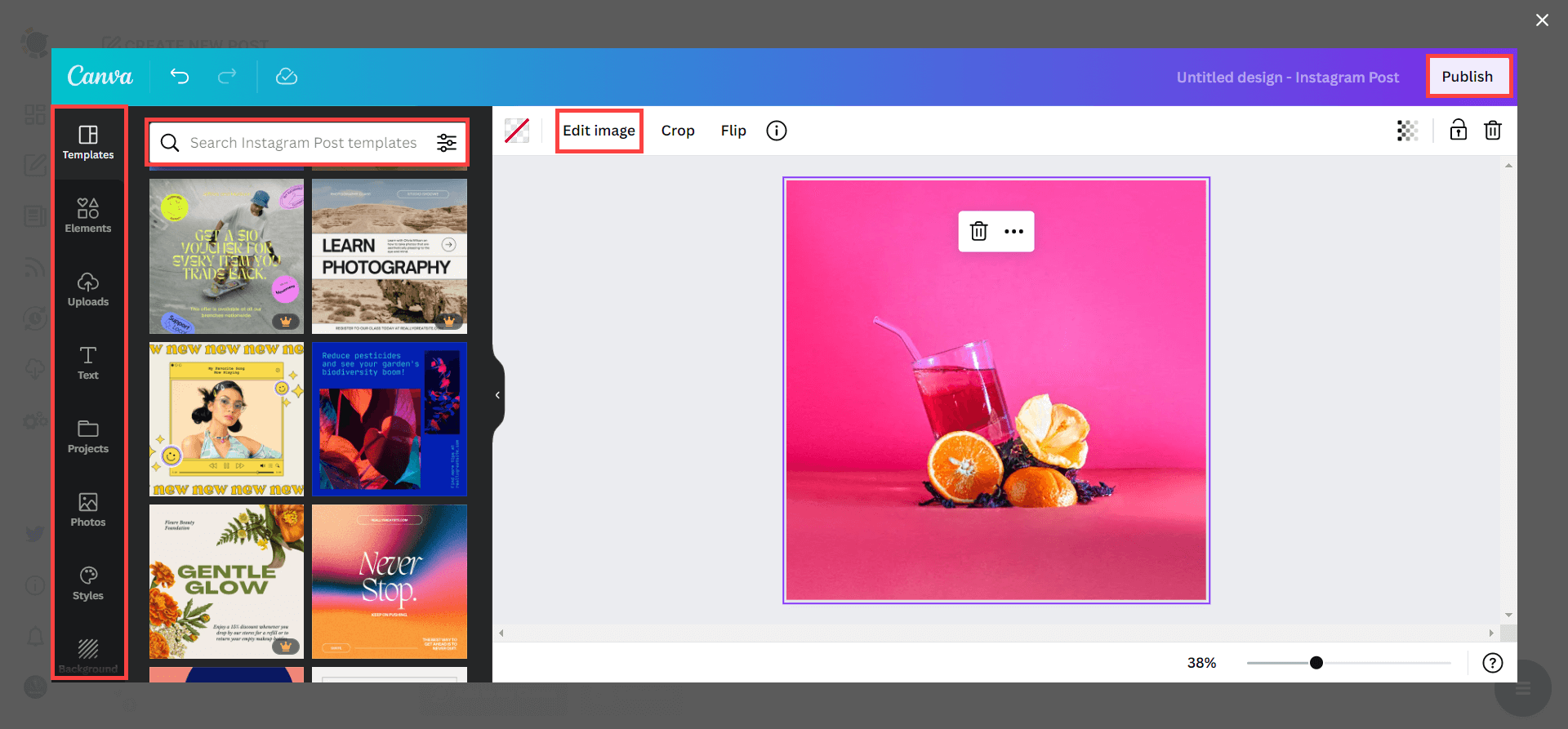
Also, you can use Unsplash to find auto-generated, high-quality images to share on your Instagram accounts.
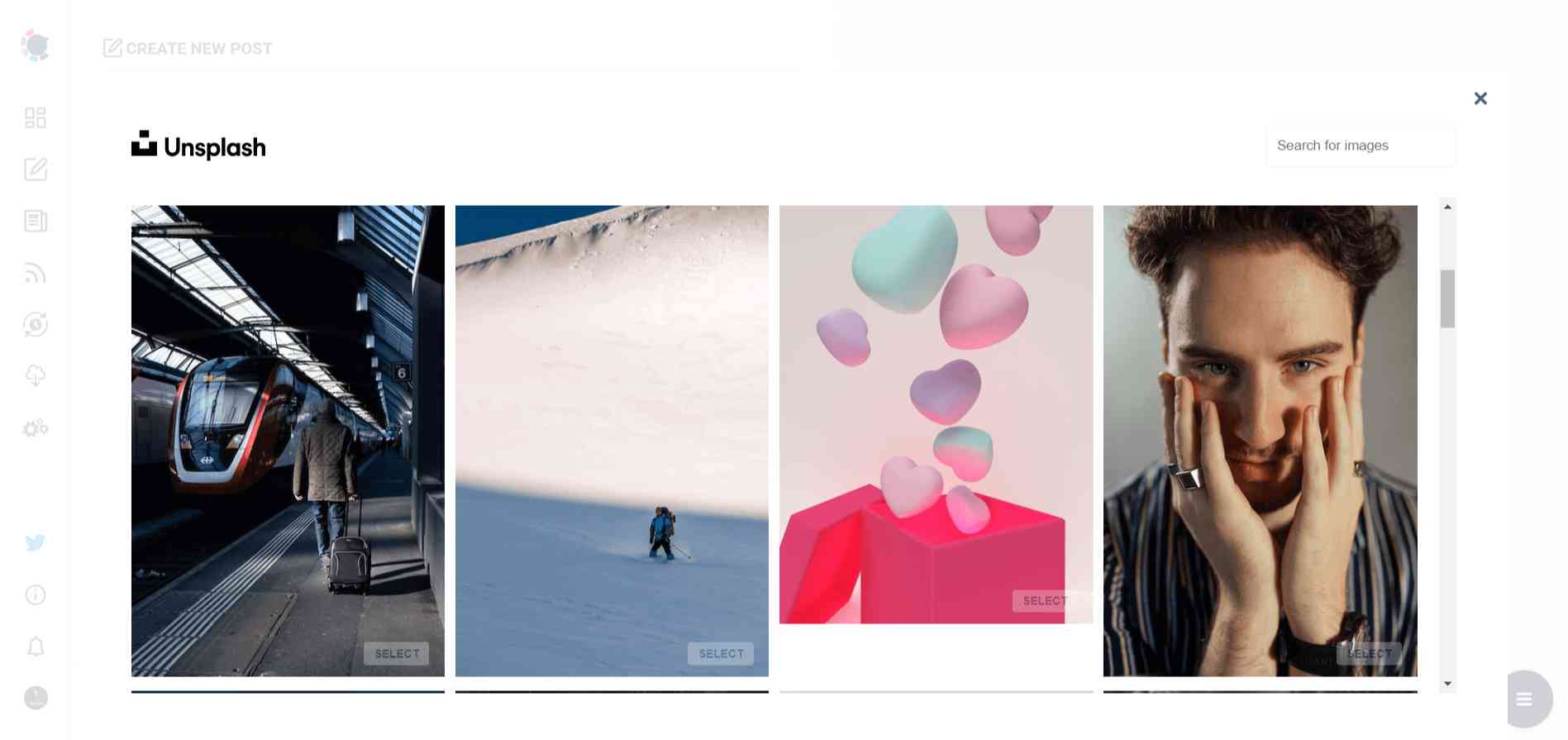
Giphy is where you can generate high-quality GIF images for your auto-generated Instagram posts.
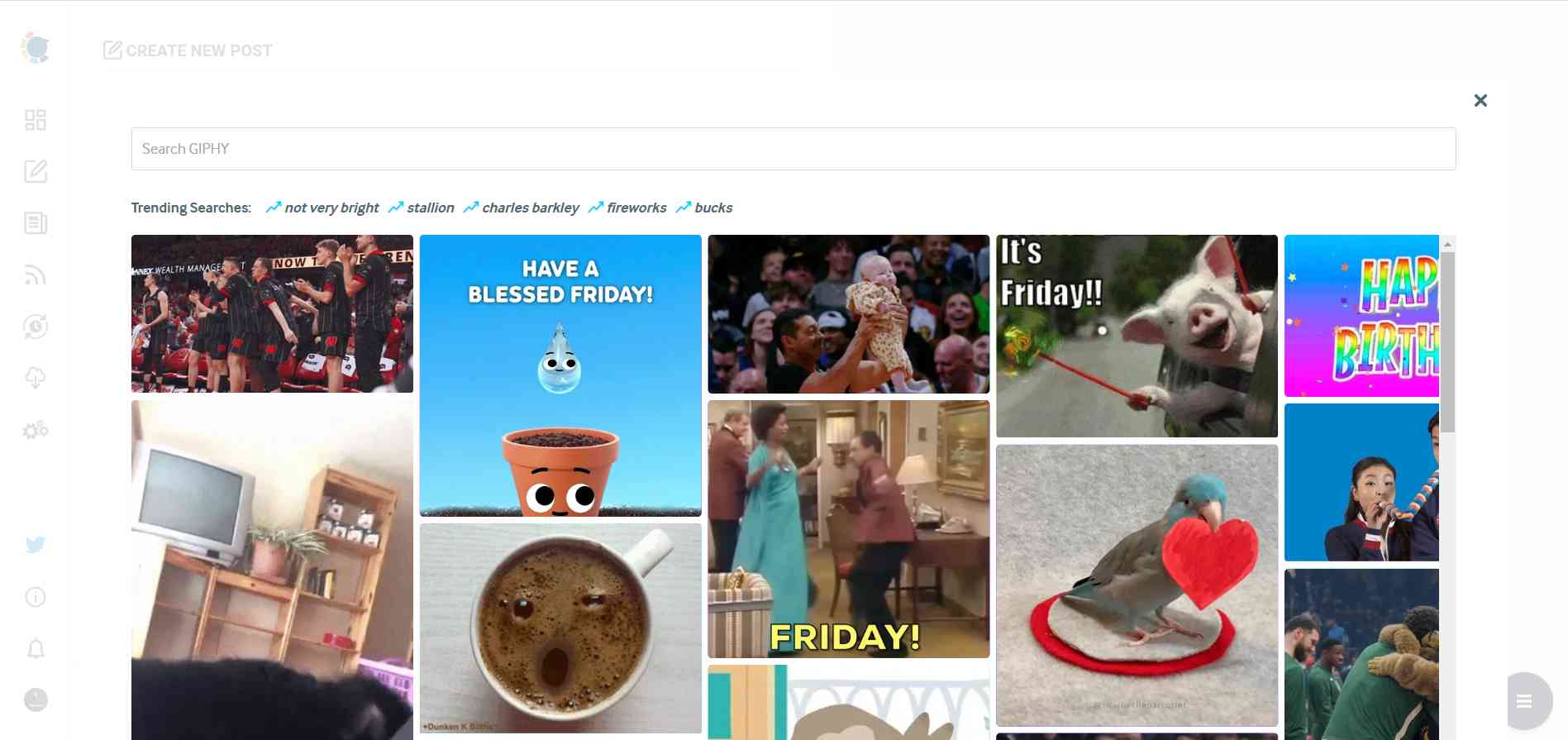
Step #5: The next station is the social media text generator. Thanks to OpenAI integration, you can create auto-generated social media descriptions, captions, texts, and all kinds of texts enriched by AI-generated hashtags, emojis, and other extras like grammar checks or translations.
Let ChatGPT write auto-generated captions for your Instagram posts!

You can define the style of your words, warmth, etc., on Circleboom Publish.
You can also enrich your auto-generated Instagram posts with extras.You can add auto-generated Instagram captions with emojis, hashtags, etc. to your Instagram post immediately.
Good captions help you grow your reach on Instagram, get more impressions and engagement, and gain more followers.
Step #7: You can also use Circleboom Publish’s native Instagram hashtag generator to find, create, and save relevant and popular hashtag groups for your auto-generated Instagram content.
You can grow your reach on Instagram with Instagram tag finder.
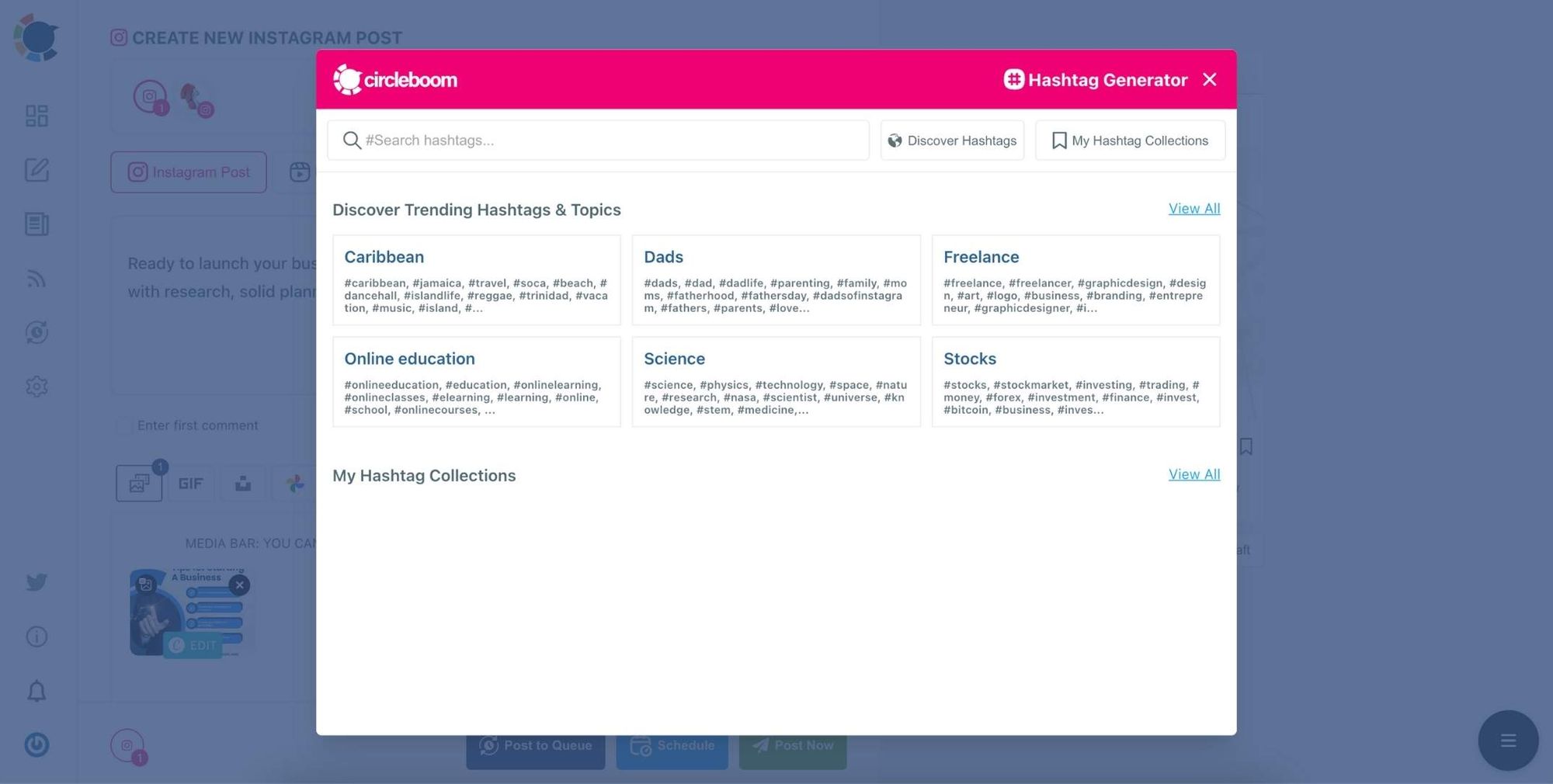
Step #8: Once you generate your Instagram posts, you can share them immediately, Or you can schedule them for the future
Also, you can set time intervals and automate your Instagram posts.
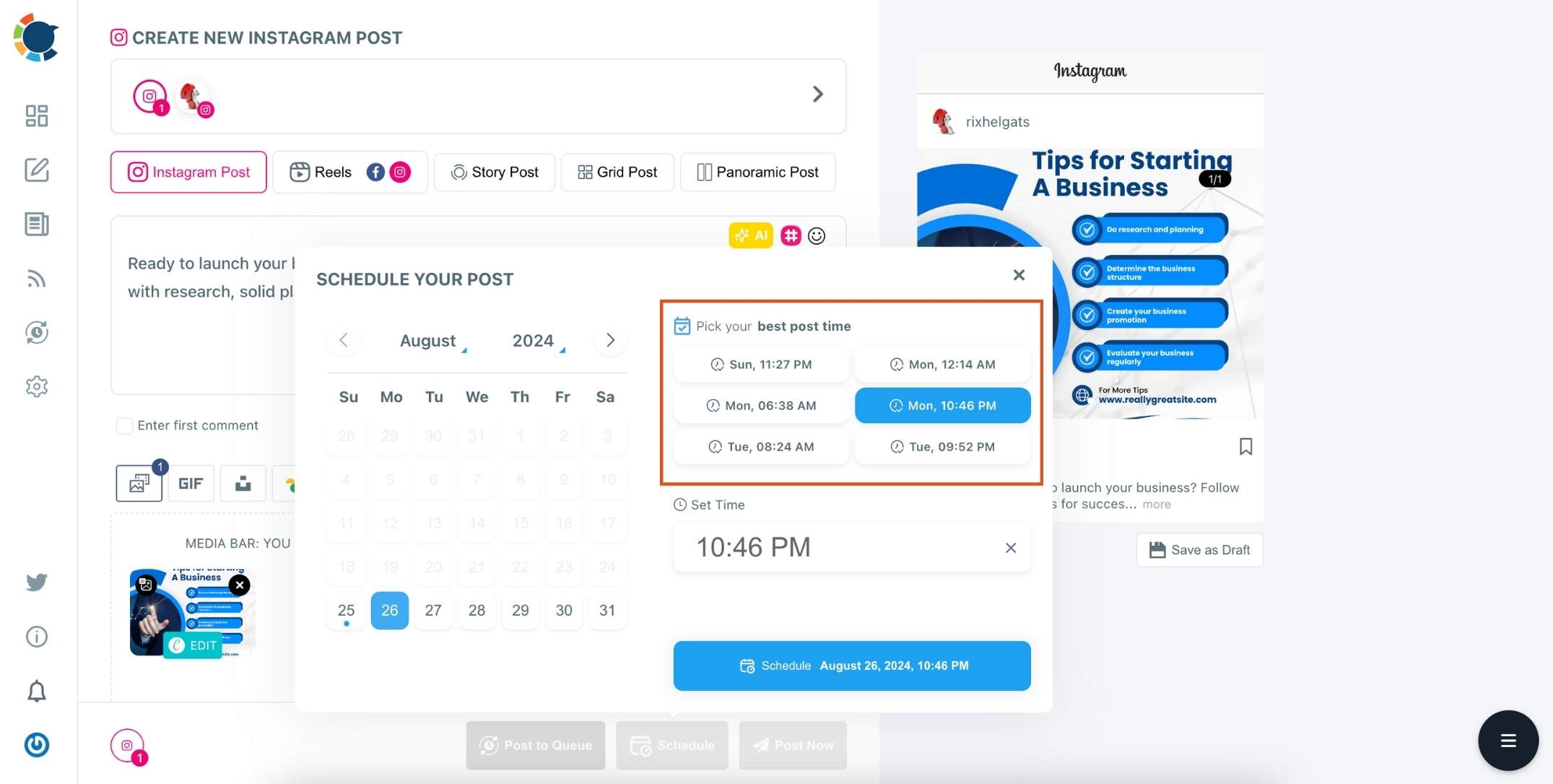
Bonus Tip: You can also check your future posts waiting to be published on a single page. This function can help you track your social media calendar on a single page for all your social media accounts.
To do so, continue following the guide below.
Step #9jnl: Open the left-hand menu and select "Outbox."
On this page, you can filter your outbox by post type, platform, account, or date. If you want to make any changes, you can easily edit them.
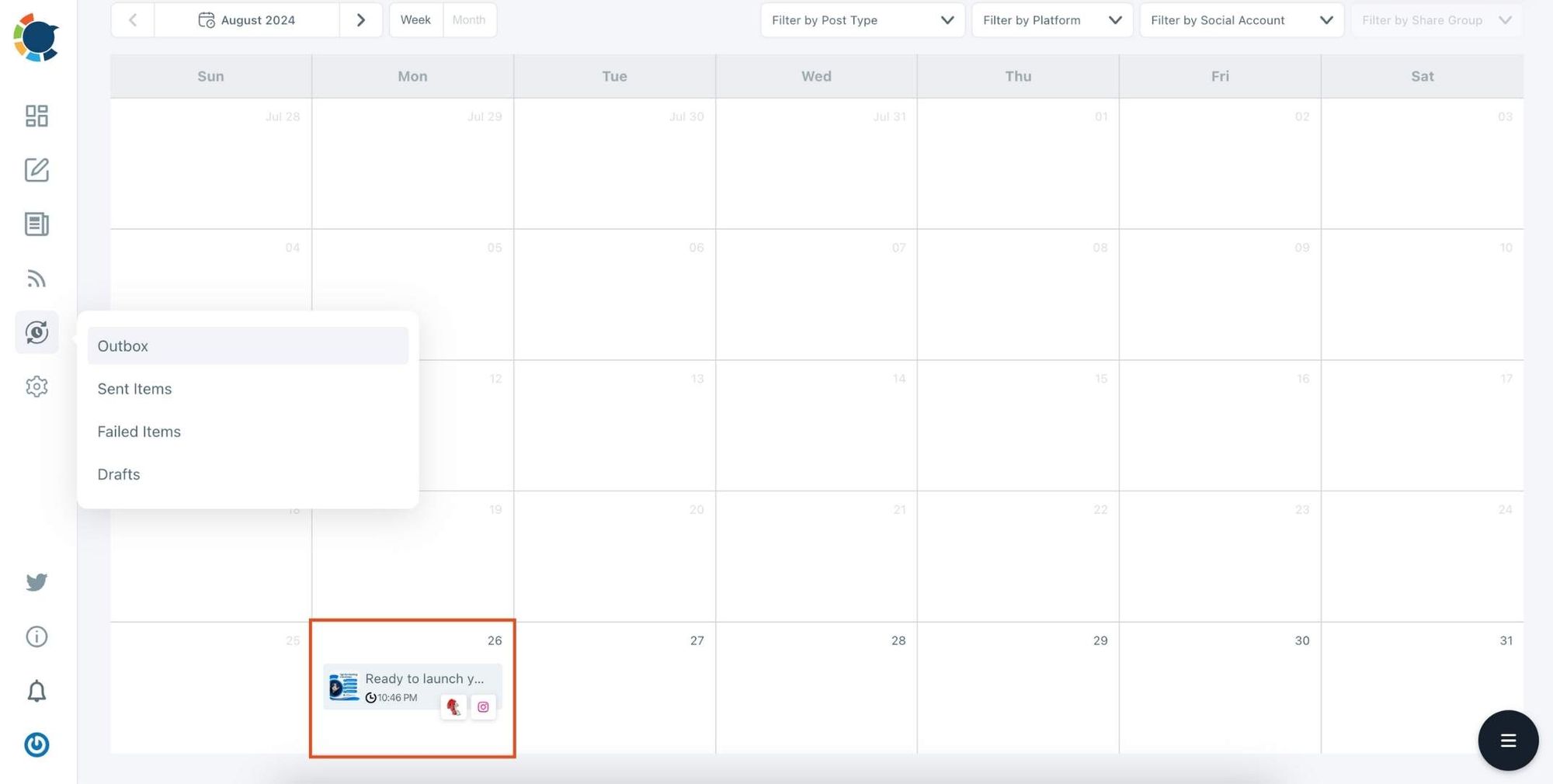
So, in brief, there are many advantages to using Circleboom Publish to schedule Instagram posts through a PC or Mac. You can;
- schedule content for multiple Instagram accounts
- manage all your social media accounts through a single dashboard
- create your content using a built-in Canva design tool
- use a ready-to-use Instagram post template with the best image sizes
- check the preview of your content before posting or scheduling
- track your social media calendar.
You can also check the video below to learn how to schedule Instagram posts from the desktop with Circleboom Publish:
On Circleboom Publish, you can create various types of Instagram posts.
Users can create and schedule Instagram grid posts on Circleboom. You can split your images into 9, 12, or more and create eye-catching Instagram visuals to attract people.
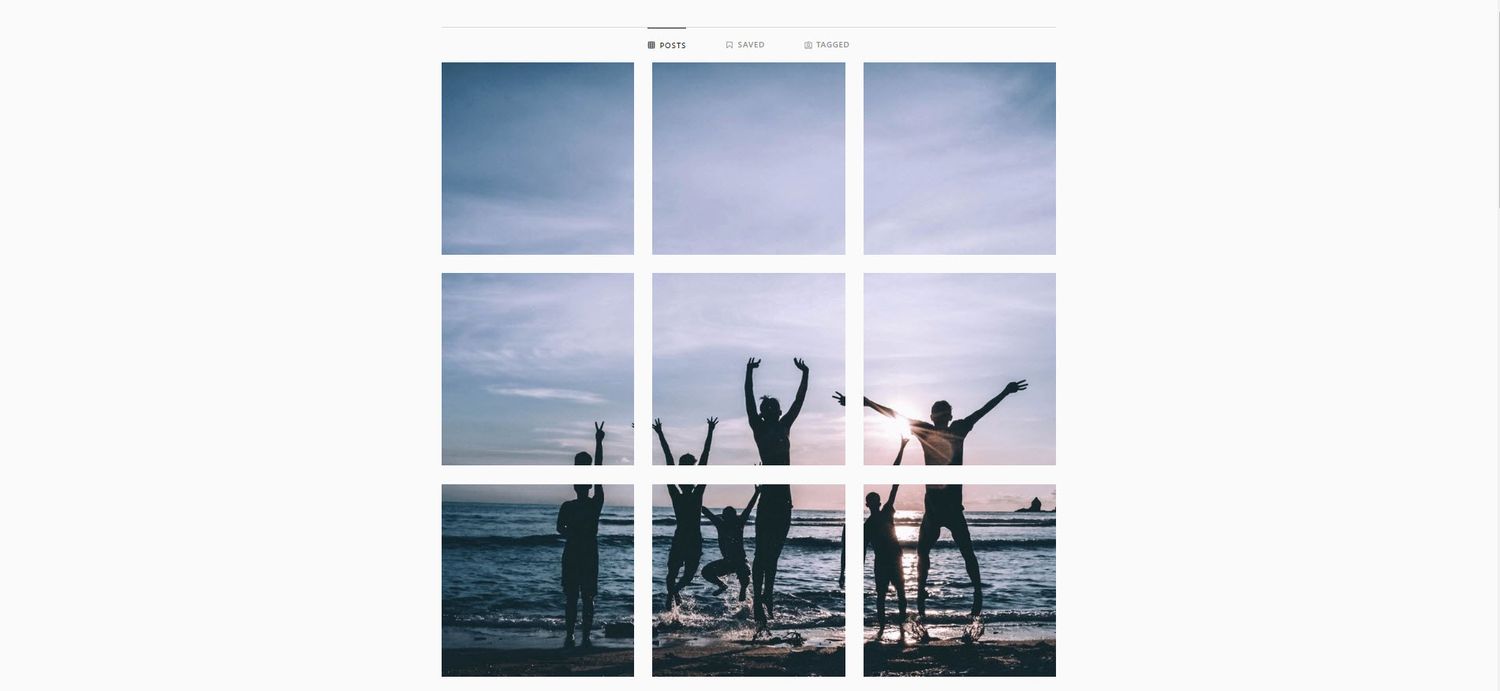
You can turn your images into seamless, swipeable, wide panoramas on Circleboom Publish. Then, you can share them immediately or schedule them later.
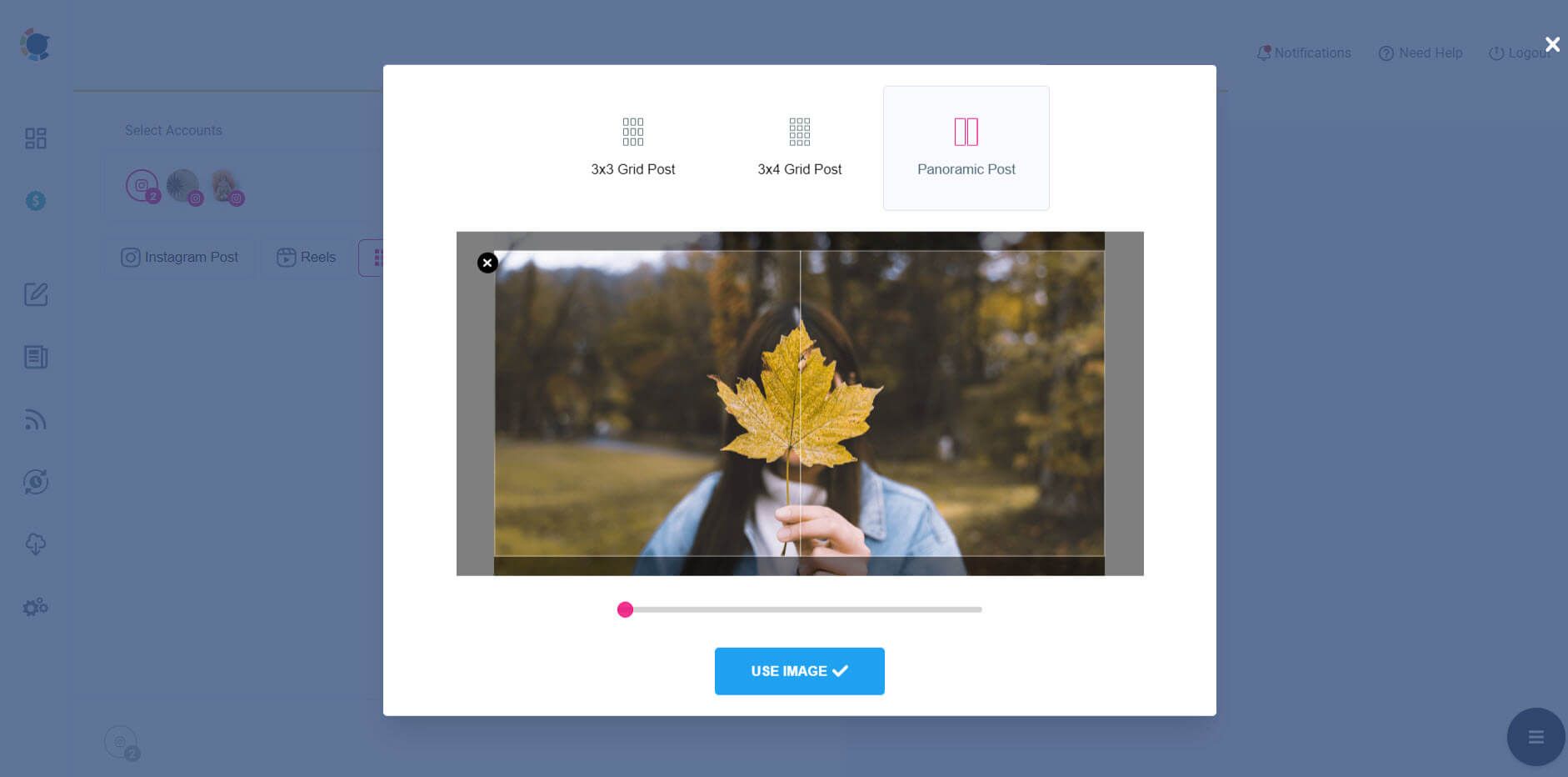
Use your multiple photos in one post and create and schedule carousel posts on Instagram with Circleboom Publish.
You can upload your videos and share or schedule your Instagram Reels with Circleboom Publish.
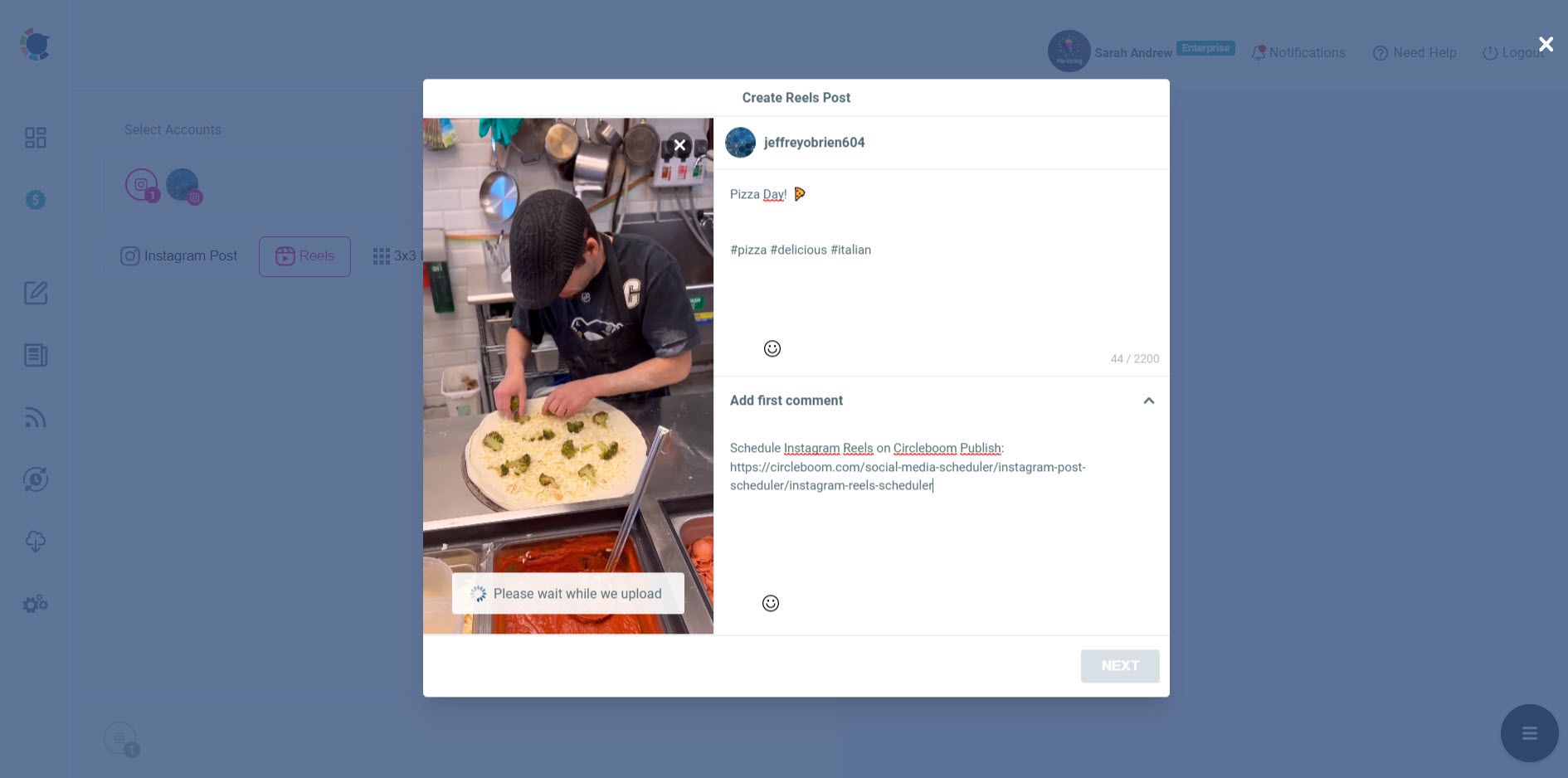
2. Schedule Instagram posts from a desktop with Creator Studio
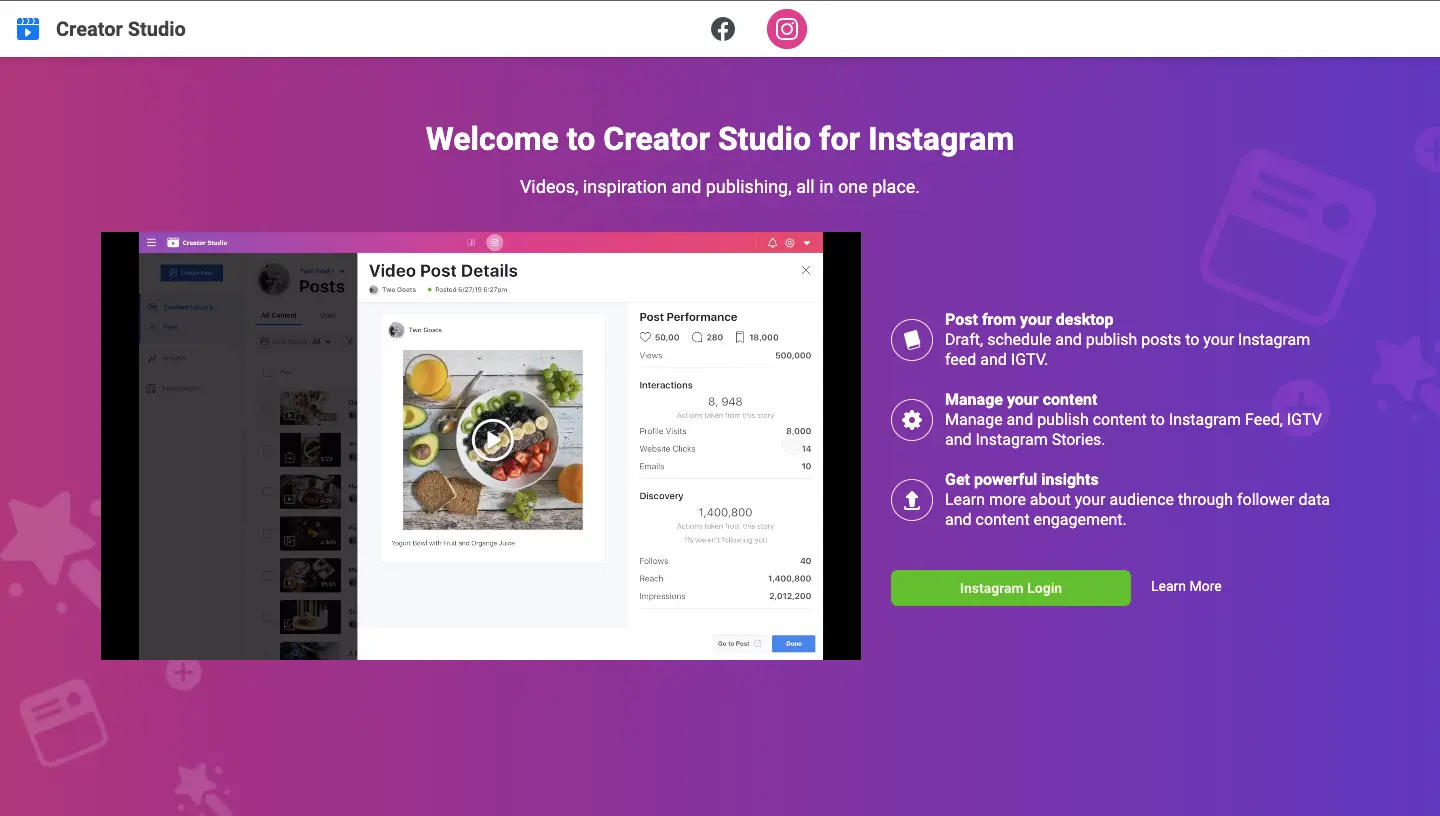
You may also use Facebook's own Creator Studio to design and schedule Instagram posts from a computer if you have an Instagram Business or Creator account.
Creator Studio can be a good solution if you only want to schedule Instagram and Facebook posts from a computer. But many social media experts mostly prefer a more comprehensive tool like Circleboom Publish to schedule posts for all their social media accounts from a single dashboard.
Follow these steps below to schedule Instagram posts using Creator Studio:
- Connect your Instagram to Creator Studio's dashboard.
- Create a new post by clicking "Create Post."
- Then, upload your content.
- Edit your post (type your description, add your mentions and hashtags).
- Select "Schedule" from the arrow next to the blue Publish button.
3. Schedule Instagram posts from a desktop with Meta Business Suite Desktop
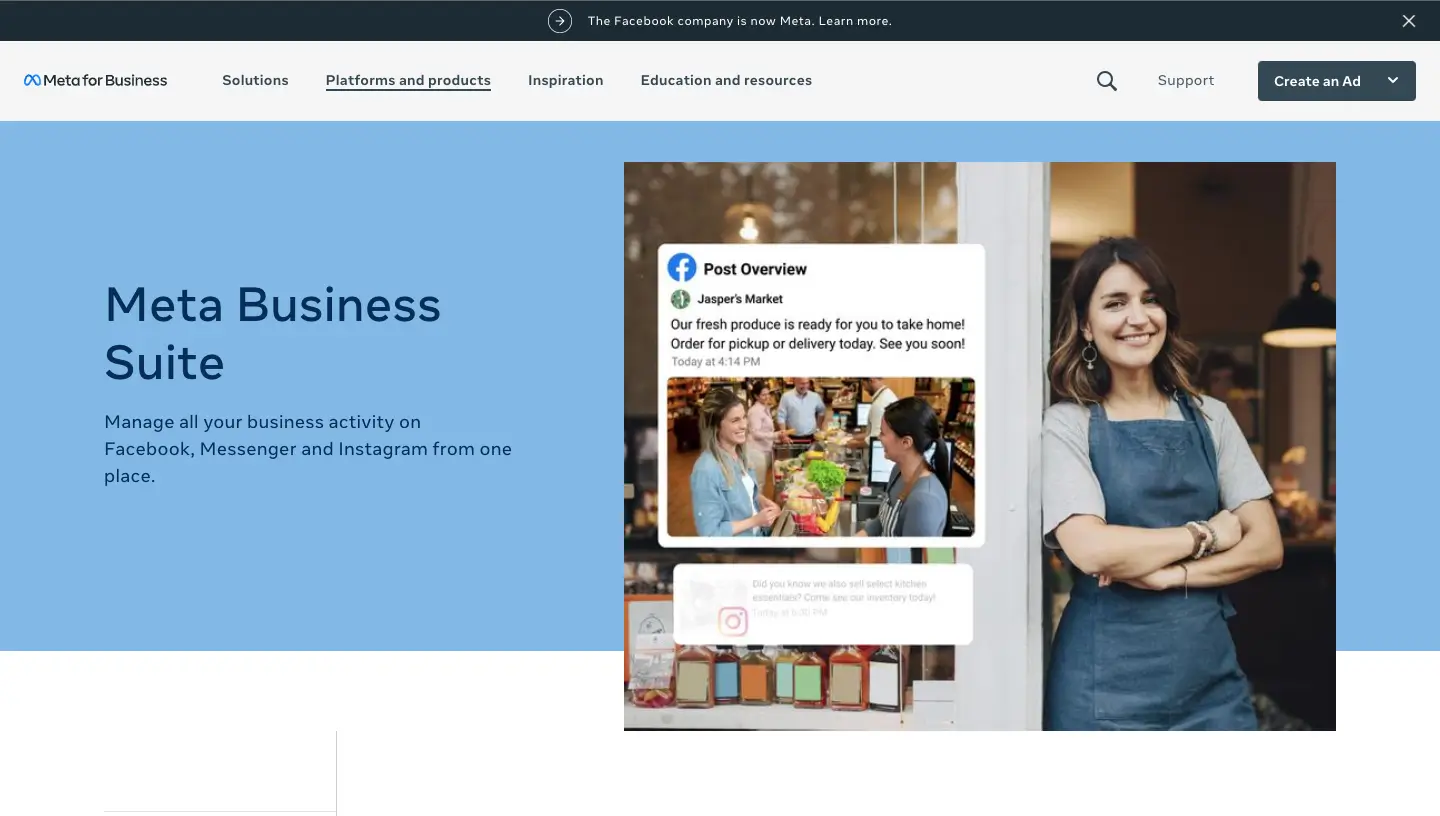
Meta Business Suite desktop also allows you to schedule your content for Instagram and Facebook, including Stories. This tool was formerly known as Facebook Business Suite. But as Facebook Company has changed its name to Meta, the tool's name is now Meta Business Suite.
The sections below explain how to use Meta Business Suite desktop to schedule Instagram posts through a computer using Meta Business Suite:
- Go to the Business Suite desktop and select Post & Stories.
- Create a new post by clicking Create Post.
- Choose Instagram to schedule Instagram posts.
- You may need to reconnect your Instagram account if this is your first time scheduling a post.
- Fill in all of the details of your post, like text, images, a link, and a location if applicable.
- Check the preview of your post on the right and click the arrow next to "Publish."
- Then, select Schedule Post from the drop-down menu. Add the date and time you want your post to go live.
- When you're ready to schedule your post, go to the bottom right and click Schedule.
Like the Creator Studio tool, with Meta Business Suite, you can only schedule posts for Instagram and Facebook. If you prefer to use an all-in-one social media schedule, we suggest you check out Circleboom Publish.
4. Schedule Instagram posts from a desktop with Tailwind
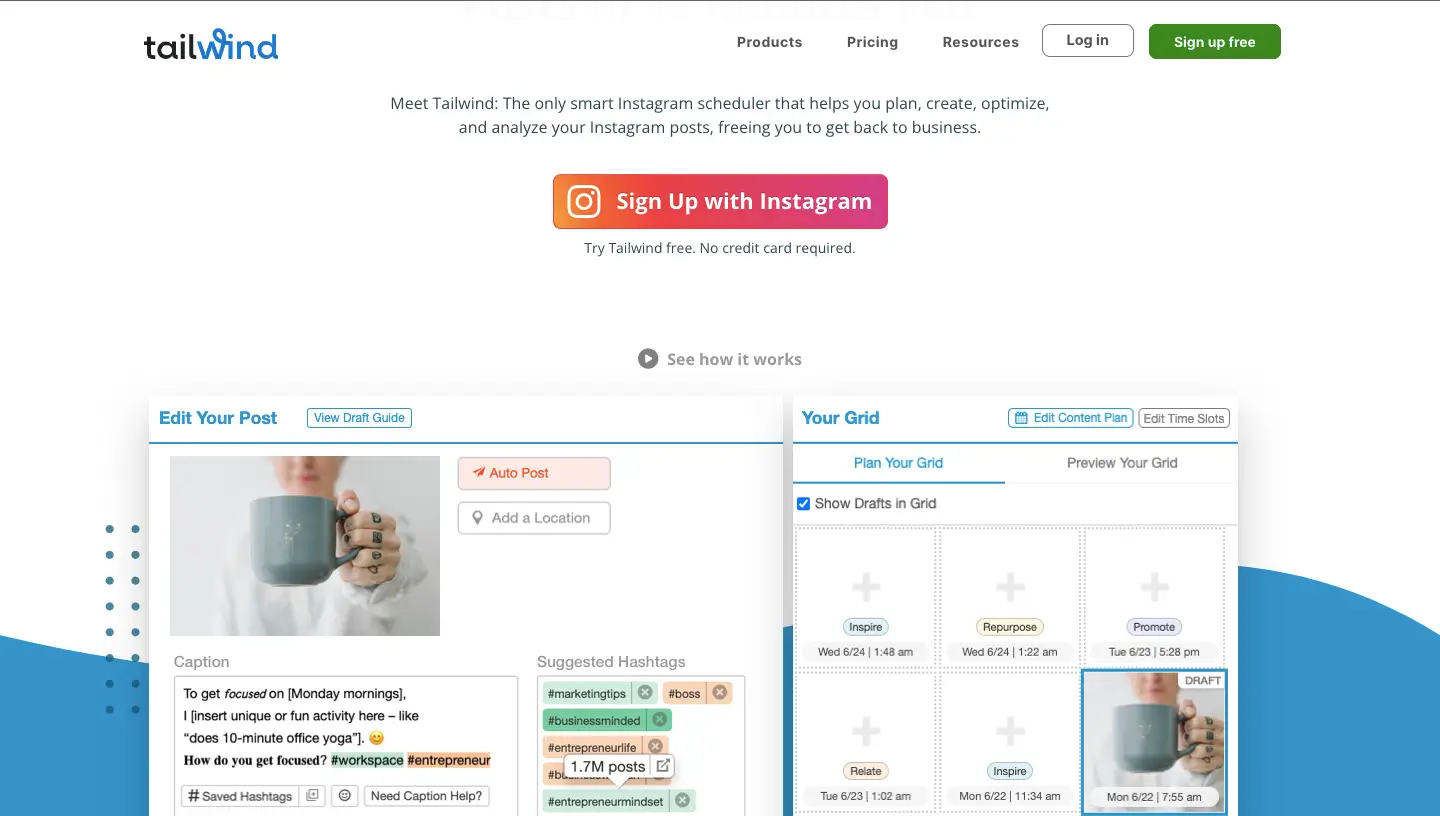
If you are searching for a tool mainly focused on Instagram, Tailwind can be the solution for you.
With Tailwind, you can visually arrange your Instagram feed and schedule Instagram posts from your computer using its SmartSchedule feature.
Moreover, if you also want to schedule Instagram Stories, Tailwind can help you with that, too.
The downside is if you want to manage multiple Instagram accounts, the basic paid subscription won’t be sufficient for you. Also, you can only schedule posts for Instagram, Pinterest, and Facebook.
5. Schedule Instagram posts from a desktop with Planoly
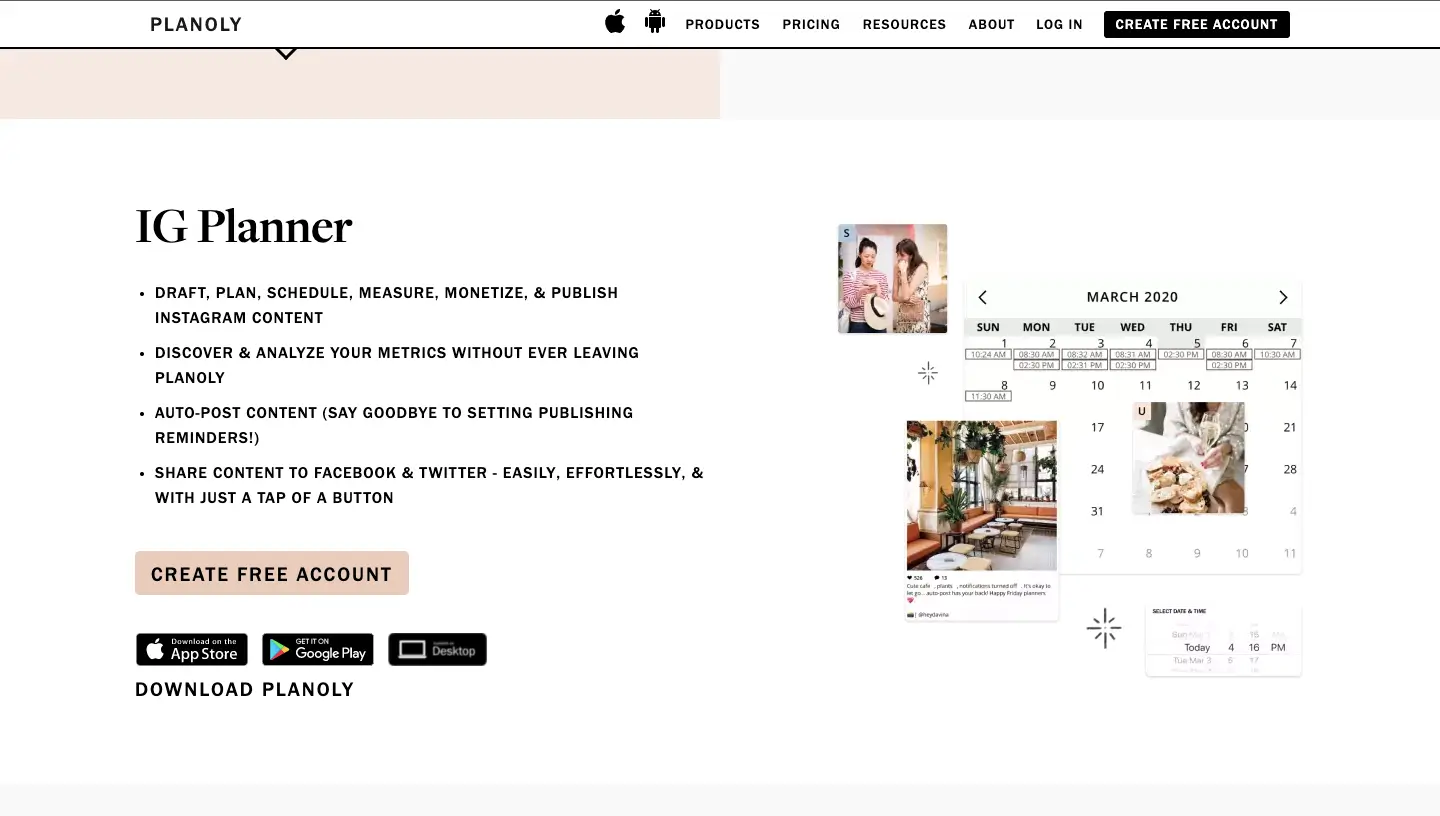
With Planoly, you can schedule Instagram posts and videos and carousels from your desktop.
You can drag and drop posts using its social media calendar, and there's a simple nine-grid preview option to check the preview of your fresh Instagram posts.
Planoly can be a good solution for you if you also want to track the performance of your posts. Moreover, you can track and respond to your comments in one place.
6. Schedule Instagram posts from a desktop with Later
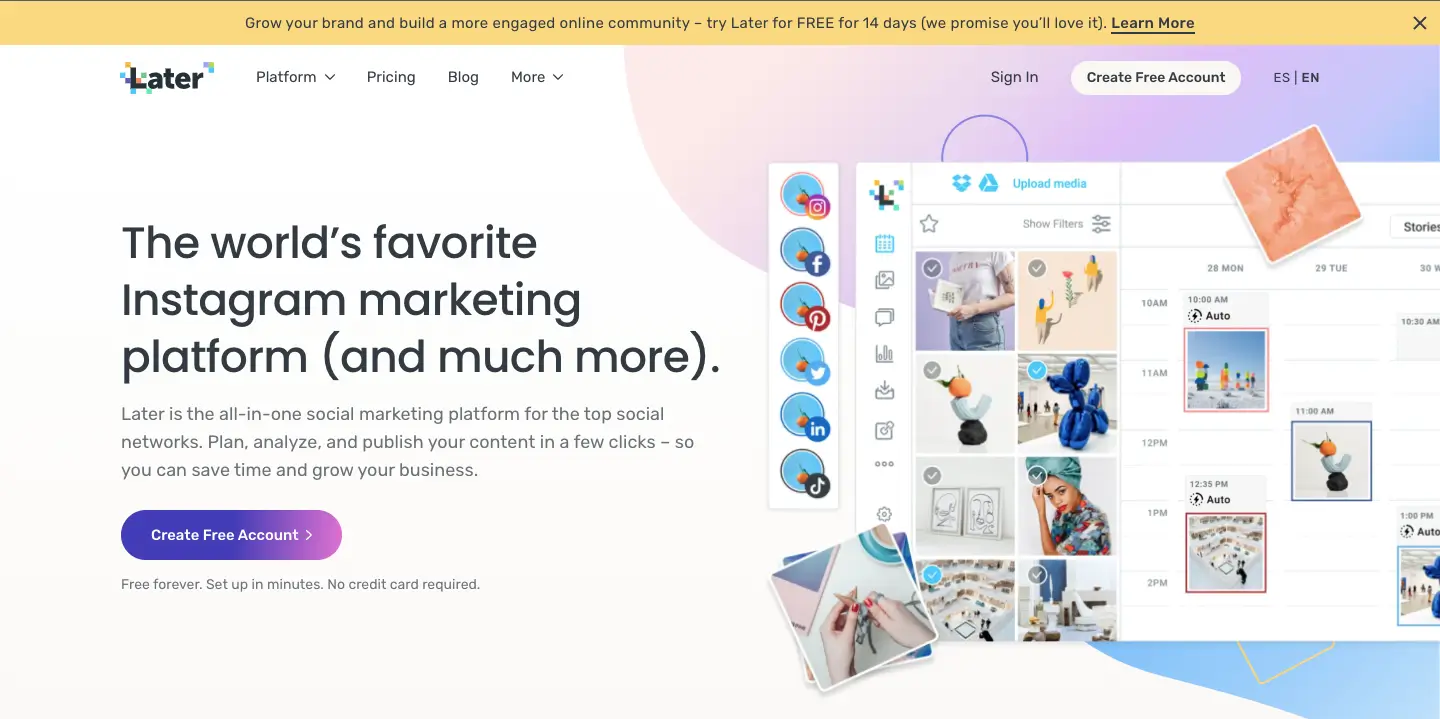
Later is a cost-effective scheduler tool if you want to publish to Facebook, Twitter, and Instagram.
If you upgrade to a more comprehensive subscription tier, you'll receive more features, such as hashtag recommendations, analytics, and optimal publishing times.
However, the free membership is restricted to 30 posts per month. If you manage multiple social media accounts, that won't be enough.
7. Schedule Instagram posts from a desktop with Buffer
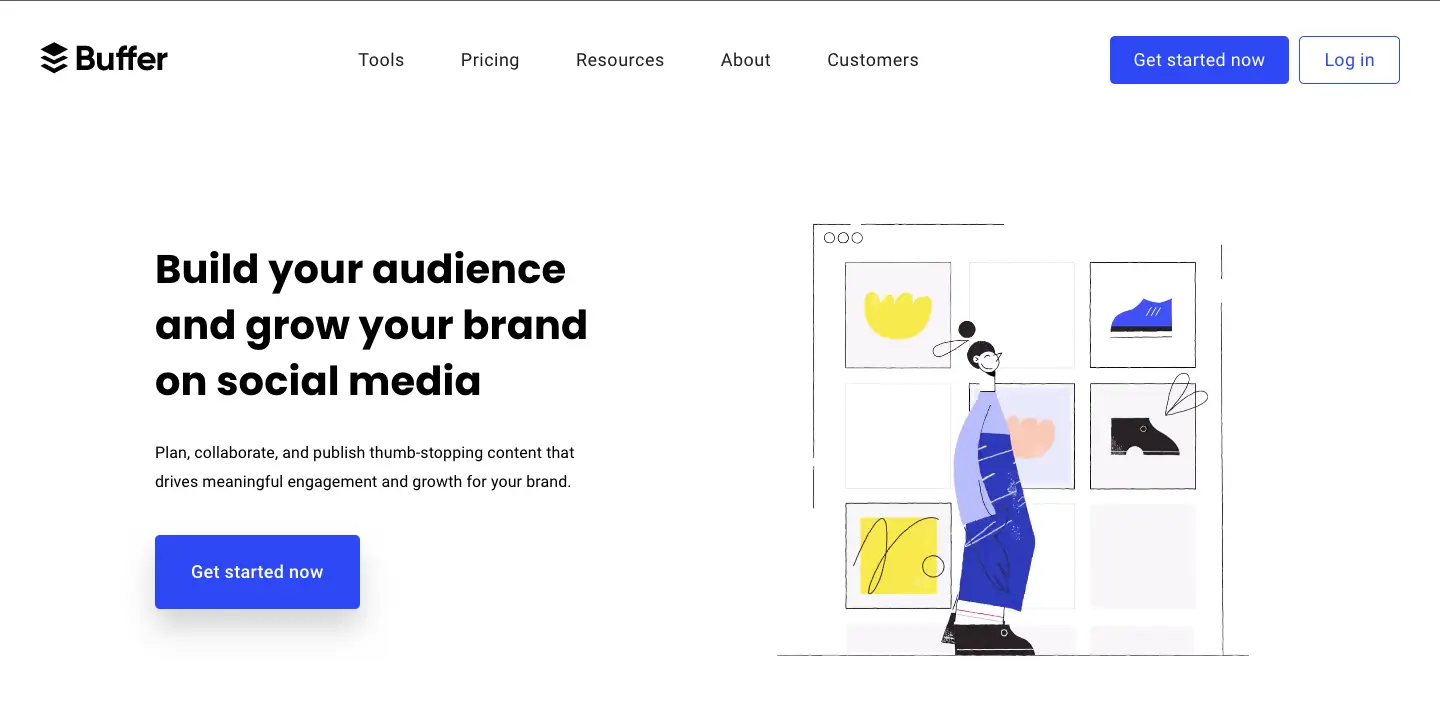
With Buffer, you can schedule Instagram posts at the preferred times of your content, whether a single image or a video.
If you want to schedule gallery images or utilize Instagram's native publishing functions, such as filters, a notice will be sent to your phone at the time you choose.
Your Instagram post will be instantly loaded with your pre-written caption, ready to paste. You may edit and share it. But for this function, you will obviously need your phone.
Buffer doesn't offer a cropping tool, so if your post is not within a 4:5 to 1.91:1 aspect ratio, you must edit it before uploading.
8. Schedule Instagram posts from a desktop with AgoraPulse
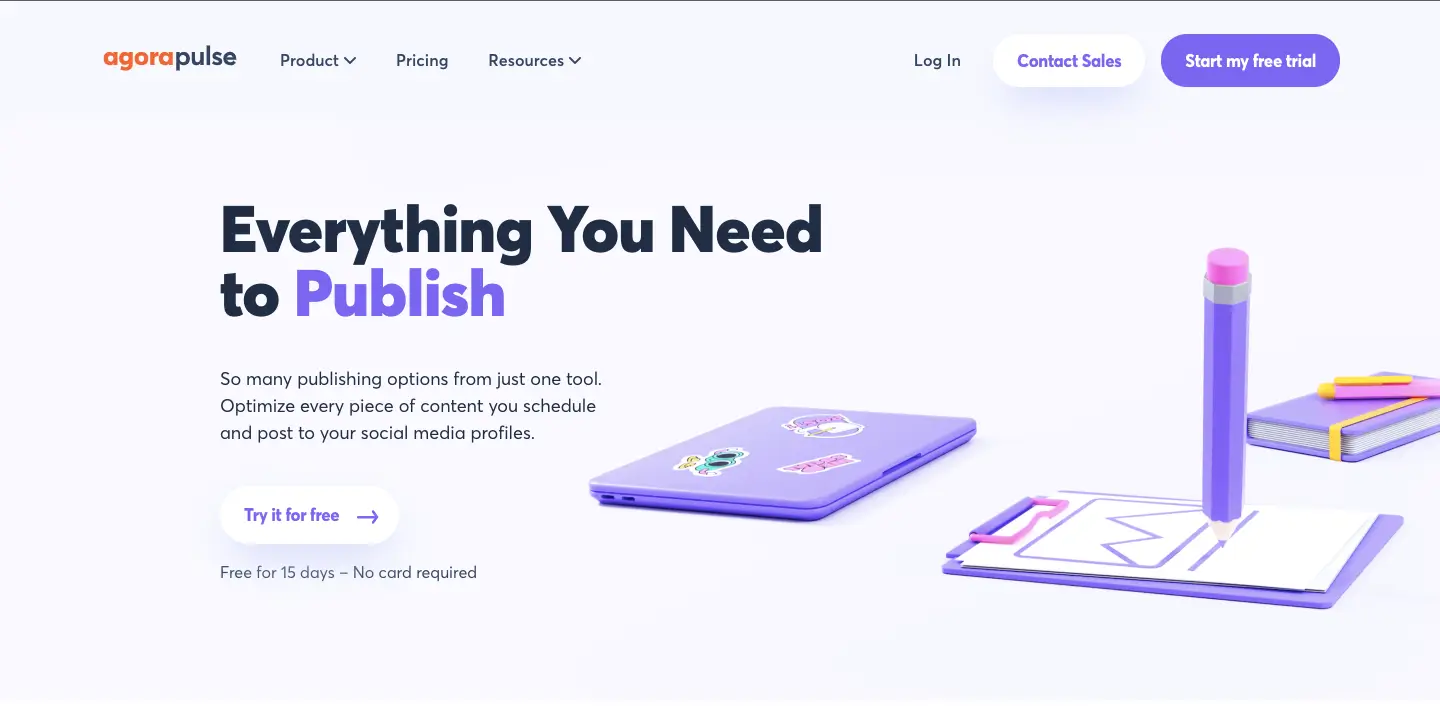
The Agorapulse app is another option to schedule Instagram posts. You can also use this tool to schedule posts to other major social media networks (Pinterest, Facebook, Instagram, Twitter, and YouTube).
Its interface is user-friendly, and you won't have difficulties learning it.
But the bad news is that it is pretty expensive.
The lowest monthly membership is $99 and the prices then quickly jump to $199/mo.
9. Schedule Instagram posts from a desktop with Crowdfire
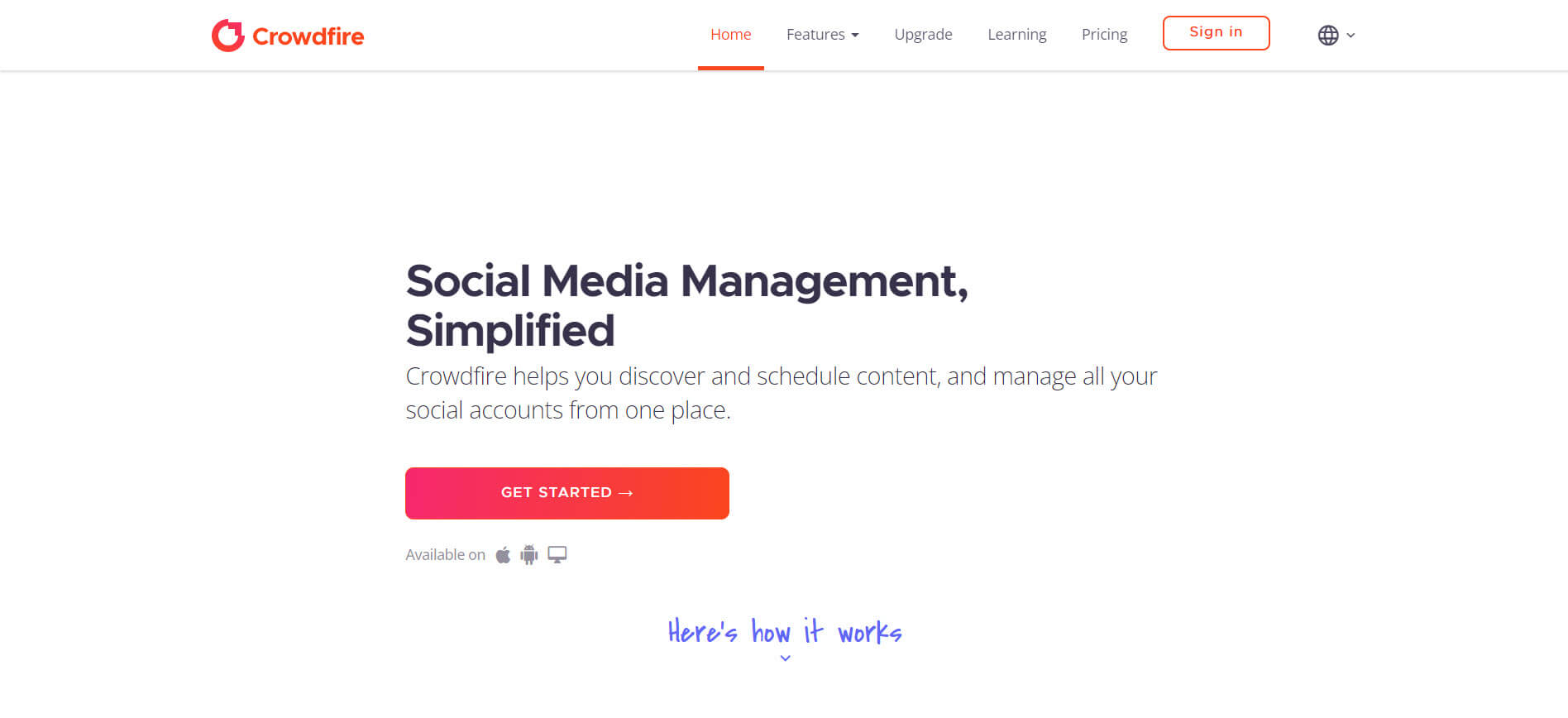
Crowdfire helps to manage all of your social media profiles from a single platform, as well as discover and schedule content.
You may schedule Instagram posts in advance, which will be published automatically at the times or periods you specify, saving you a lot of effort and time.
However, according to some reviews, paid subscriptions restrict the number of accounts that can be linked. Moreover, the free plan does not allow you to schedule your content in bulk or calendar view.
Editor's Choice
If you are a social media manager, you are likely aware of the burden of operational work; it requires as much time as strategic tasks. Generally, the actual posting of each piece of content is among the top three time-consuming to-dos.
Fortunately, you can schedule Instagram posts from a PC or Mac using social media tools. Facebook’s native tools, like Creator Studio and Meta Business Suite, can help you schedule Instagram posts in advance. However, the drawback is that they do not offer scheduling features for these social media networks.
With Circleboom Publish, you can schedule Instagram posts from your desktop and your content for Twitter, Facebook, LinkedIn, Google Business Profile, and Pinterest. As you manage all your accounts through a single intuitive dashboard, you will be more organized and able to see the whole picture, which is highly important for your social media strategy.