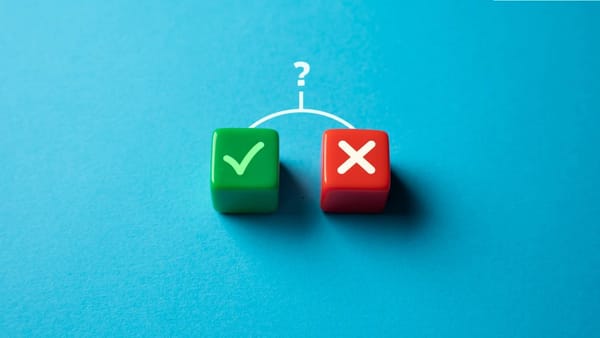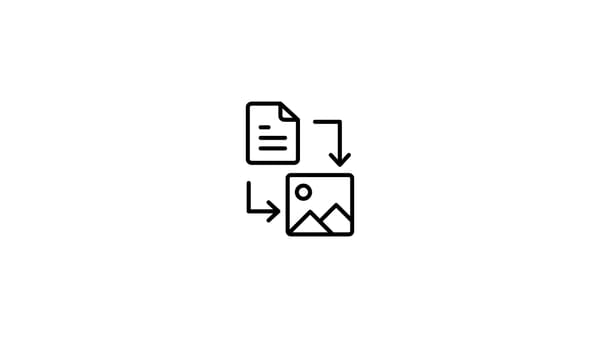You find the time to create your Instagram post now but it should be posted later in the day.
So, you are curious is there a way to schedule Instagram posts for later in the day, right? Your best time to post on Instagram maybe when you will be too busy to share your content!
Lucky you! You have found the right place for that question! I will show you how to schedule your Instagram posts for the future and for multiple accounts at once!

Circleboom - Instagram Scheduler
Schedule your Instagram posts for later in the day with Circleboom!
How to schedule Instagram posts later in the day with Circleboom
You should follow these steps on Circleboom if you need to create your Instagram posts now but schedule them for later!
Step #1: Log in to Circleboom Publish with your account.
If you don't already have a Circleboom account, you can get one in seconds for free!
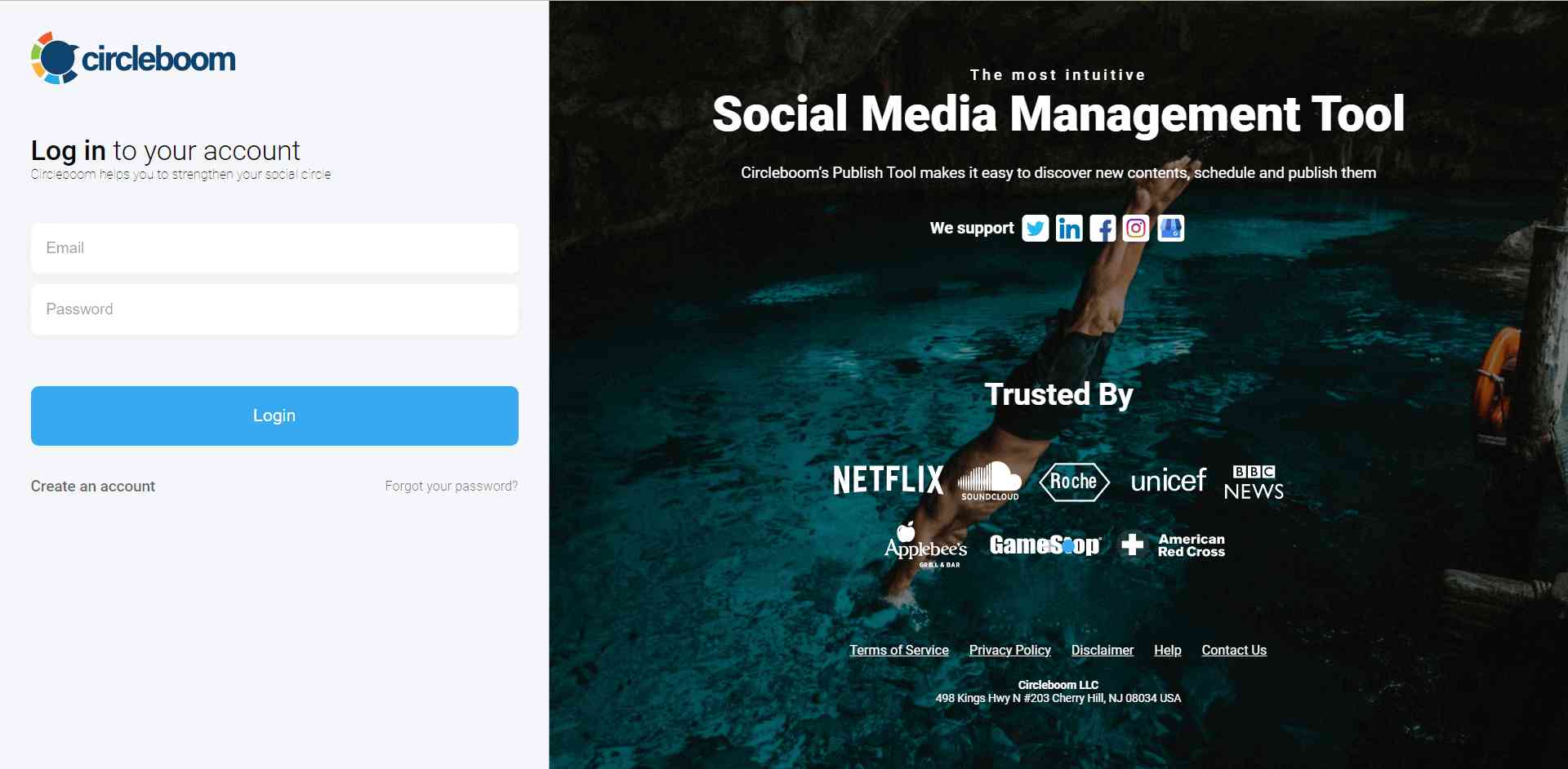
Step #2: If this is your first time using Circleboom Publish, you will see several options for Twitter, Facebook, Instagram, LinkedIn, Pinterest, and Google Business Profile.
Select Instagram and connect your account(s). You can add multiple accounts from each platform.
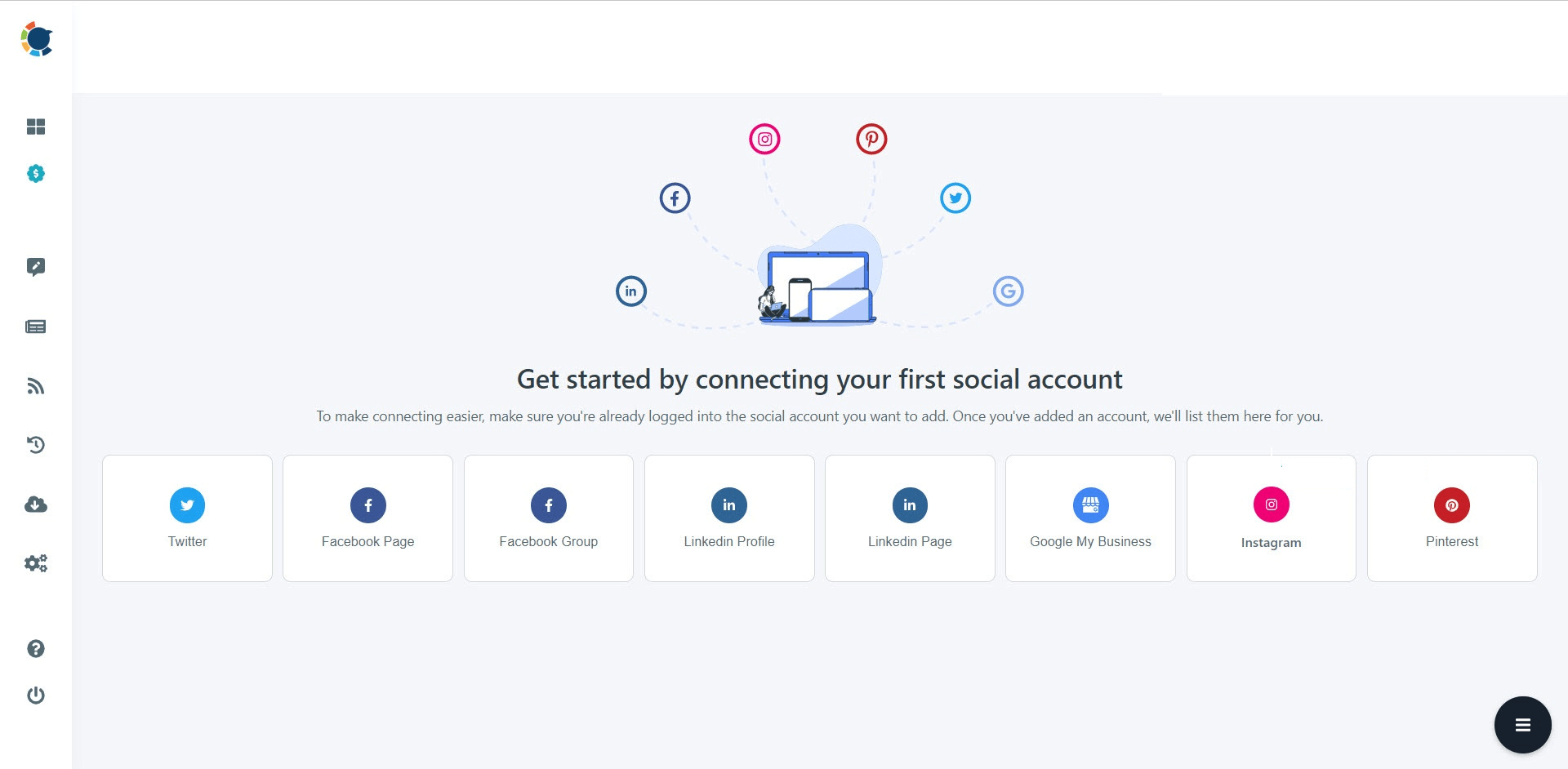
Step #3: You should click on the “Create New Post” button to create your social media posts. As you see, there are specific post options for each platform. You can choose “Instagram Specific Post & Reels,” too.
You’ll proceed to account selection.
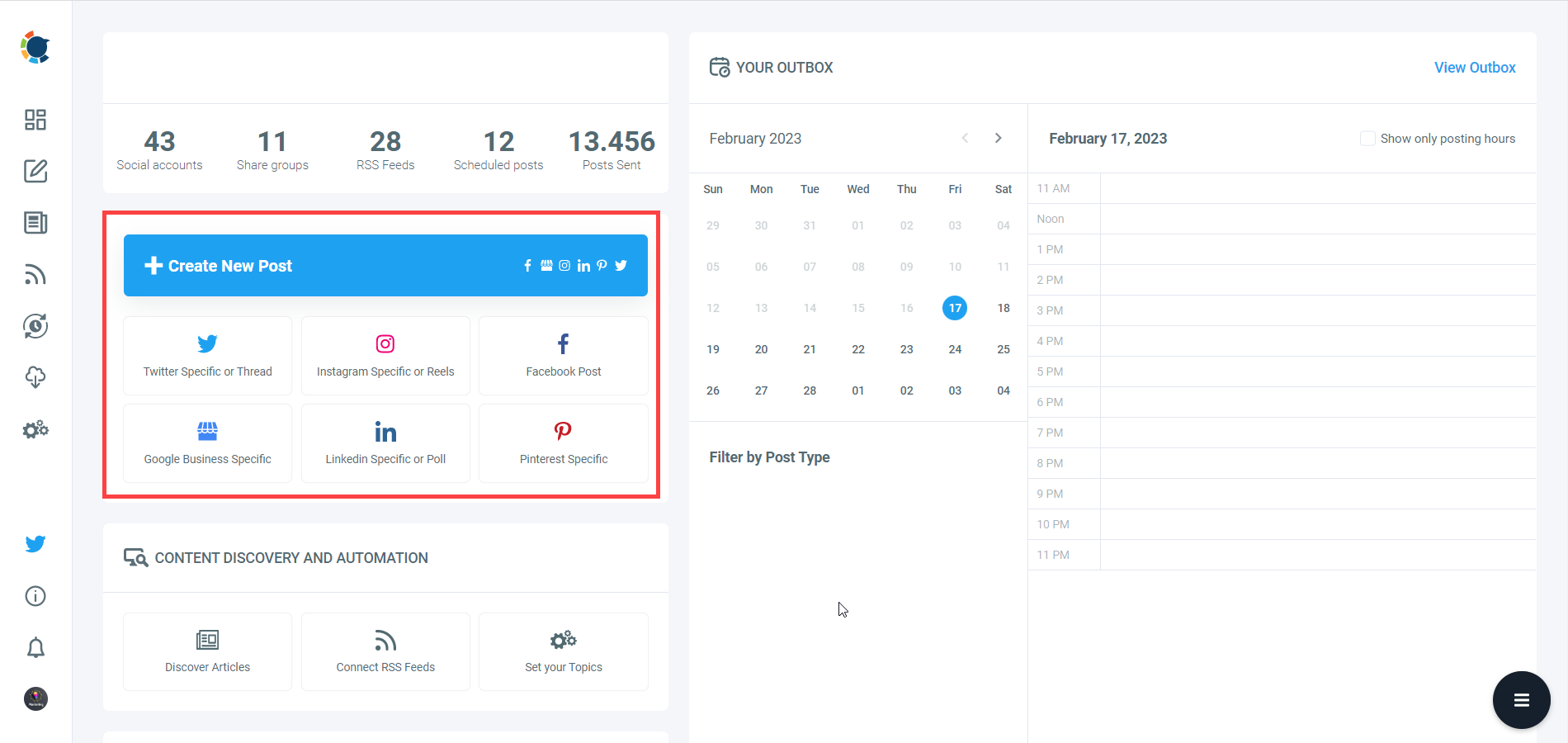
Step #4: The social media image generator on Circleboom has 4 options: Canva, Unsplash, Giphy, and Google Photos. You can also upload your own files to send them directly.
Canva is where you can curate and design images as you wish. You can apply ready-made templates, filters, effects, and other kinds of elements to edit your image.
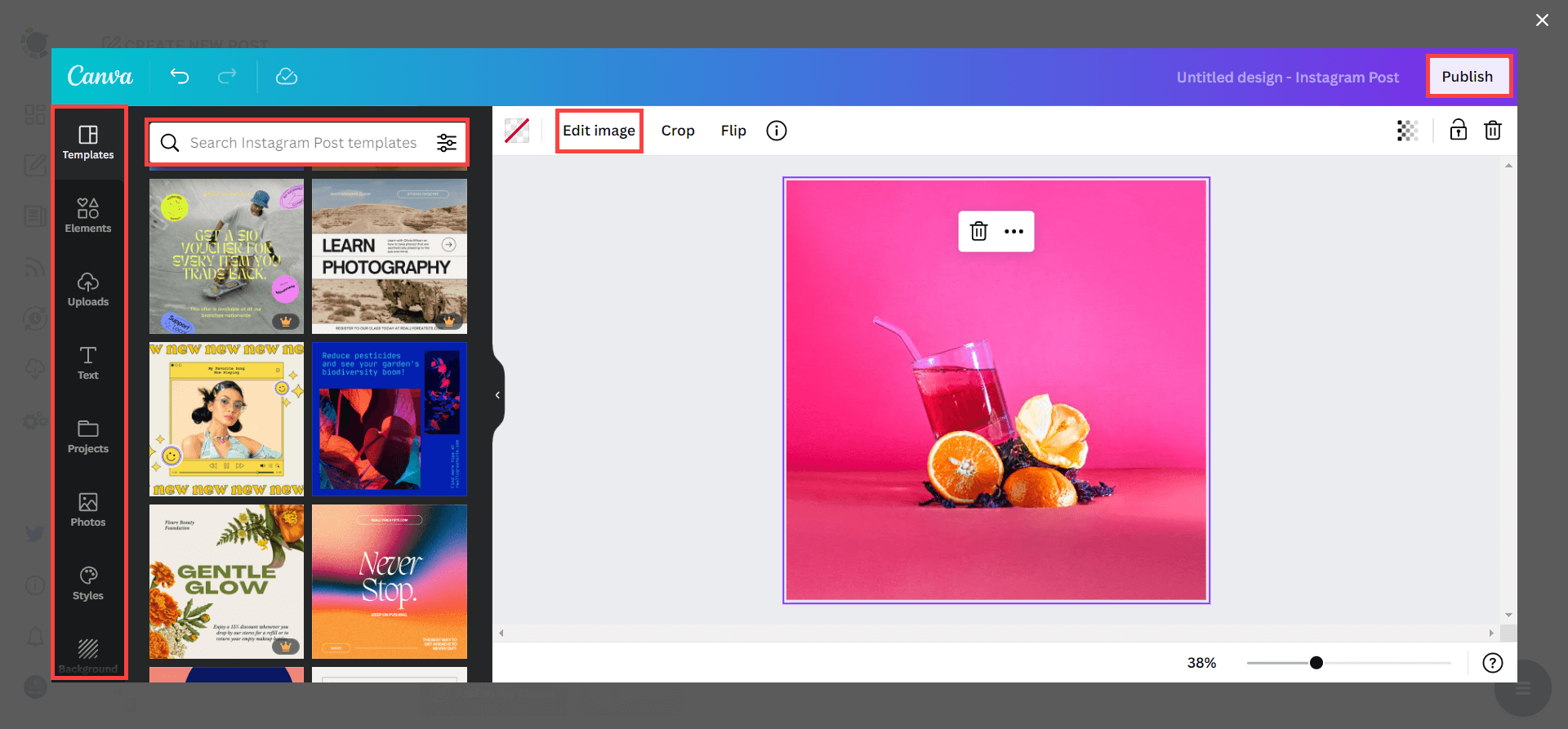
Also, you can use Unsplash to find auto-generated, high-quality images to share on your Instagram accounts.
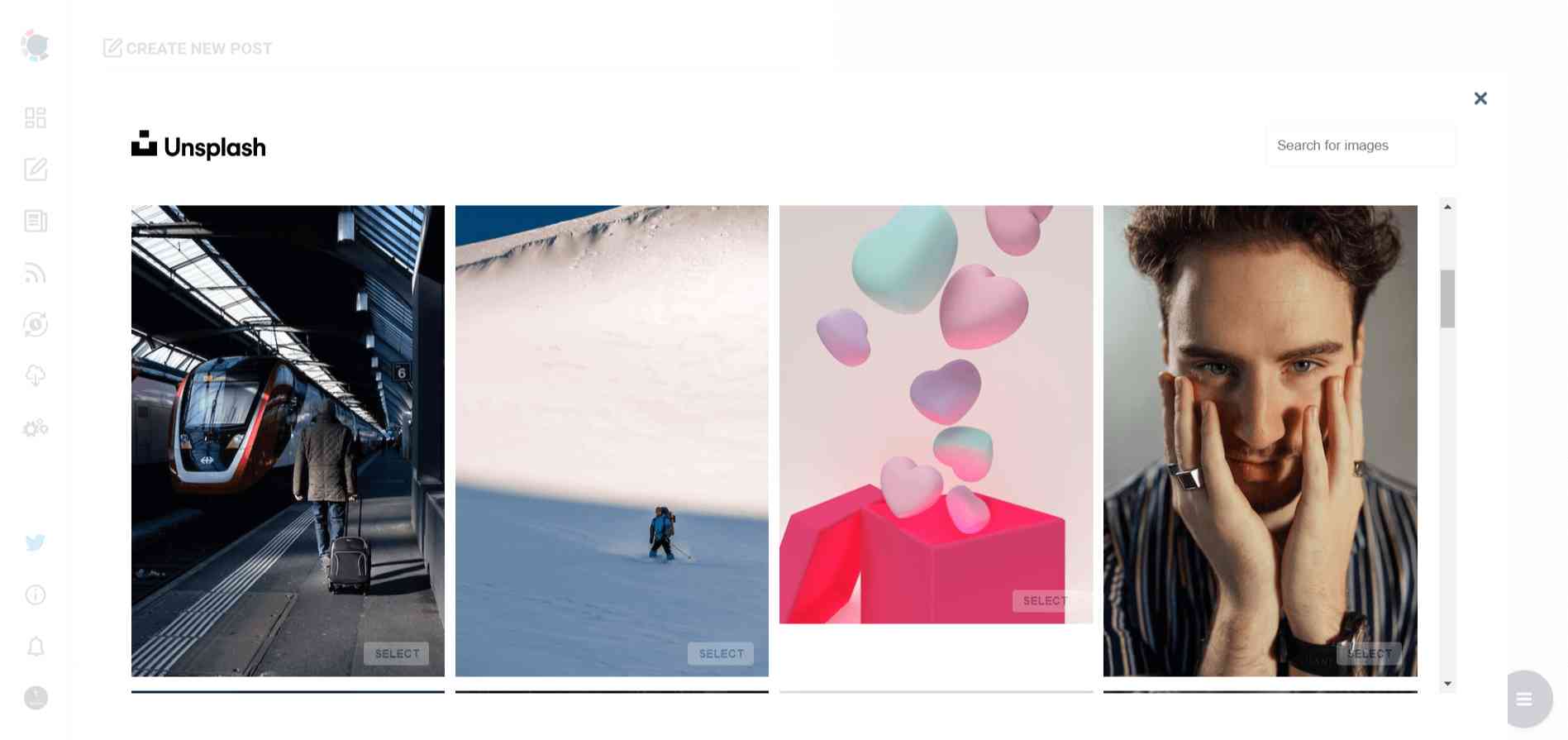
Giphy is where you can generate high-quality GIF images for your auto-generated Instagram posts.
On Circleboom, you can post and schedule gifs to Instagram!
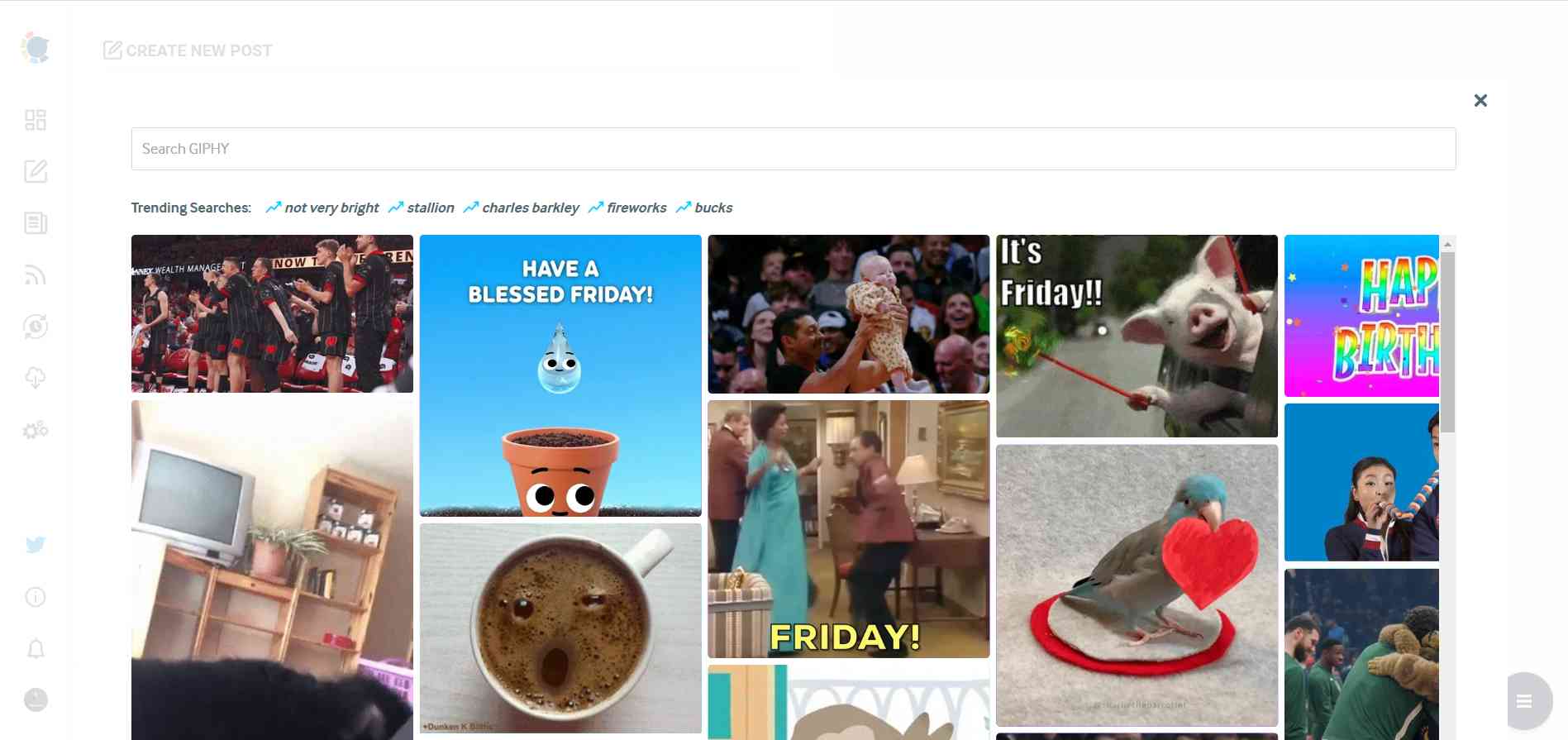
Step #5: The next station is the social media text generator. Thanks to OpenAI integration, you can create auto-generated social media descriptions, captions, texts, and all kinds of texts enriched by AI-generated hashtags, emojis, and other extras like grammar checks or translations.
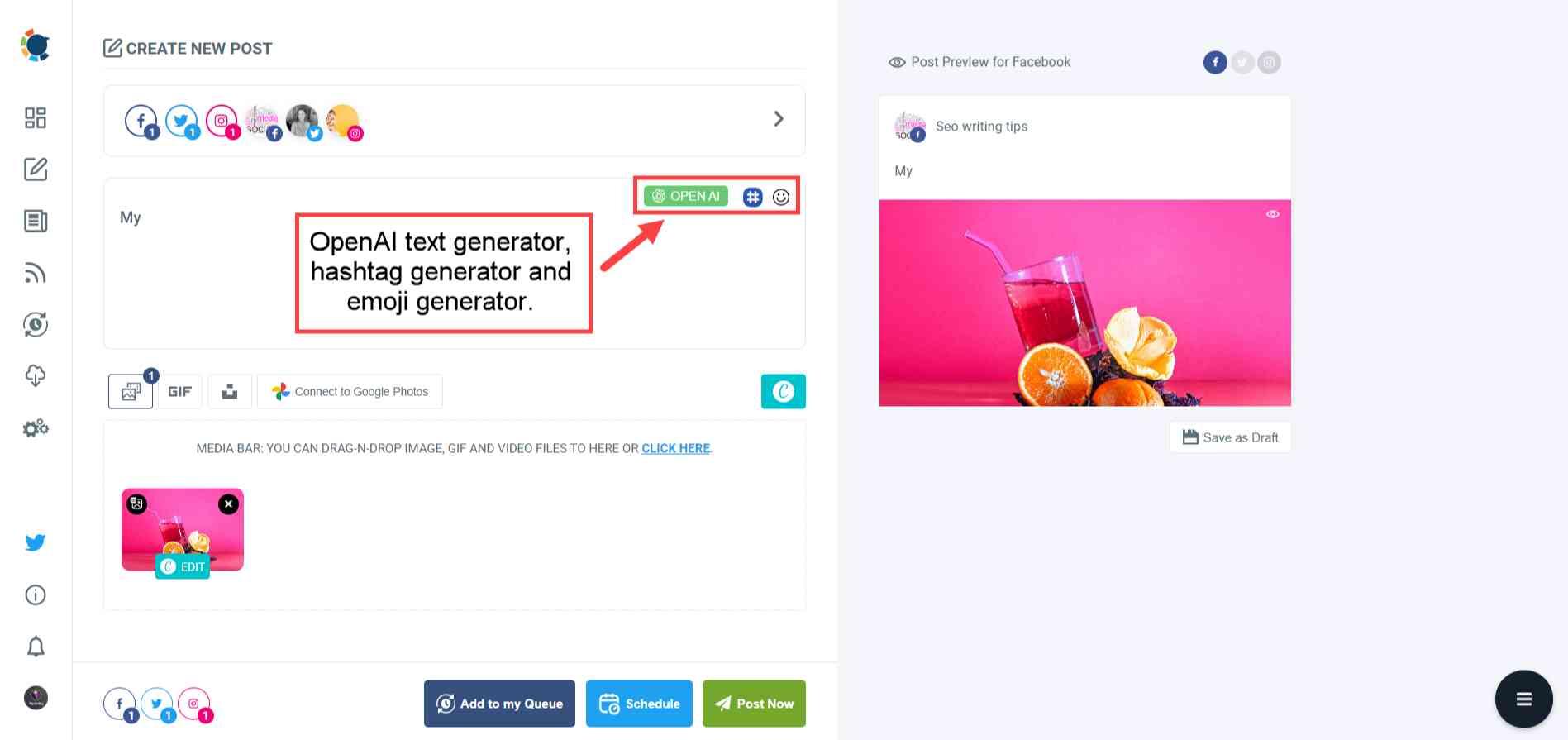
You can define the style of your words, warmth, etc., on Circleboom Publish.
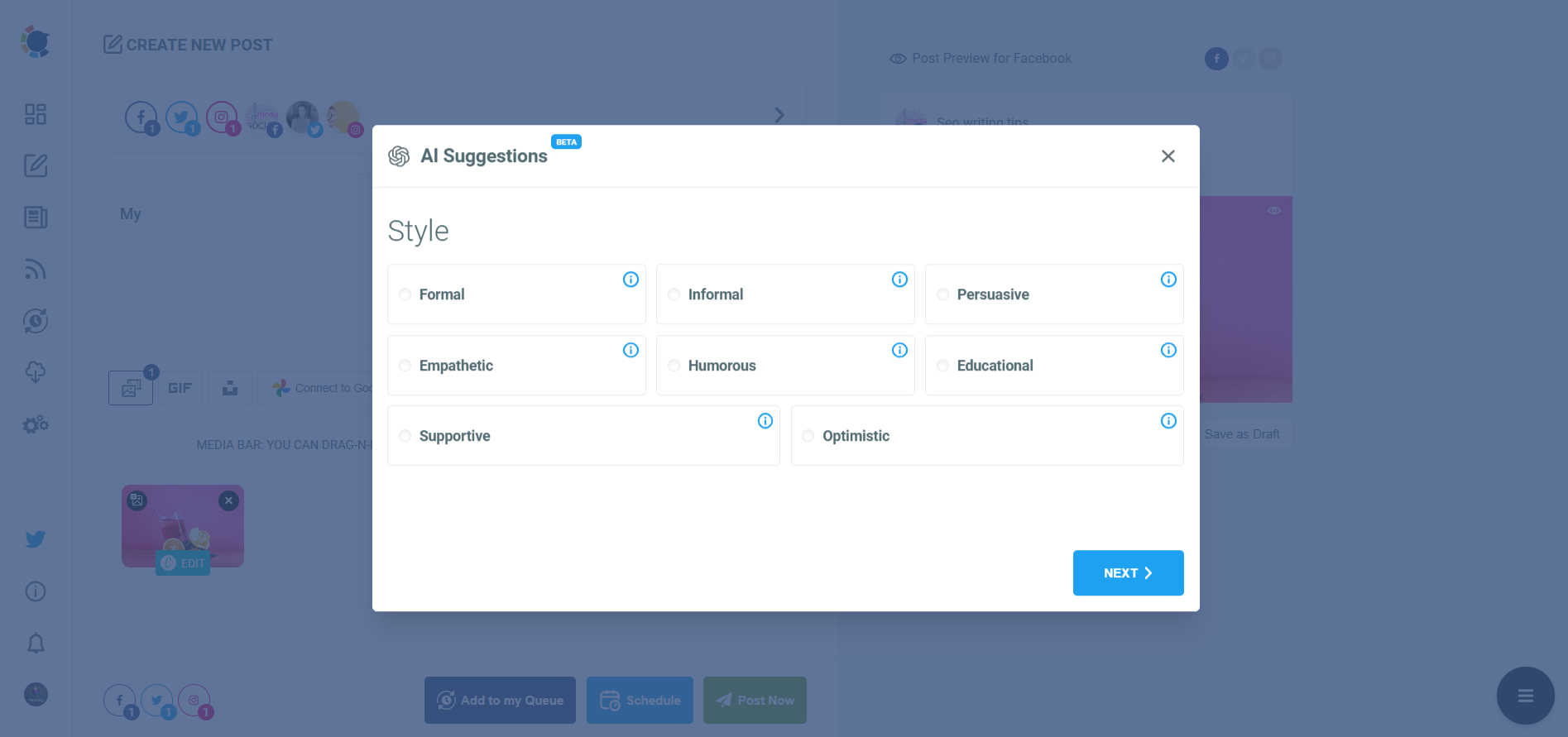
And, you can enrich your auto-generated Instagram posts with extras.
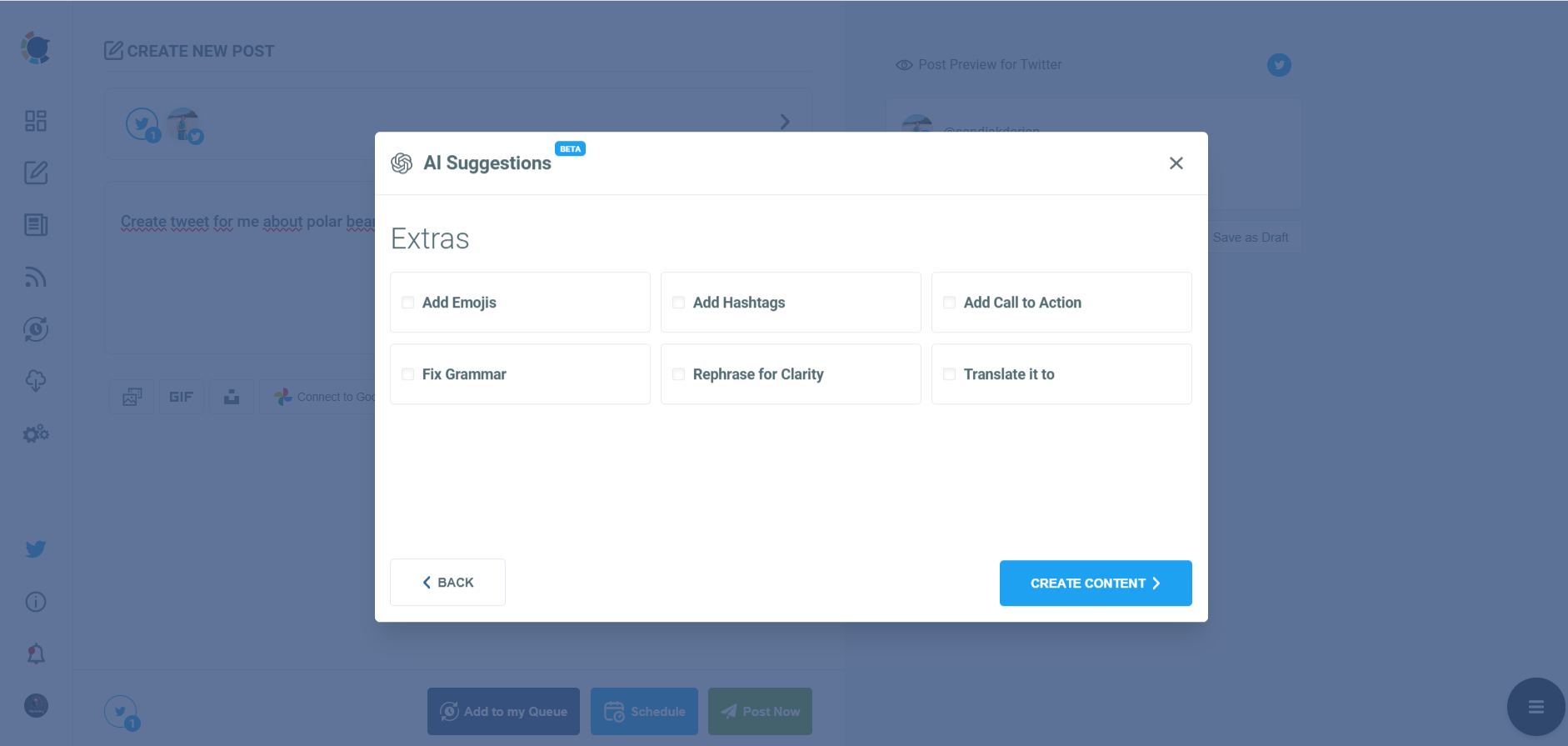
Step #6: You can immediately add auto-generated Instagram captions with emojis, hashtags, etc. to your Instagram post.
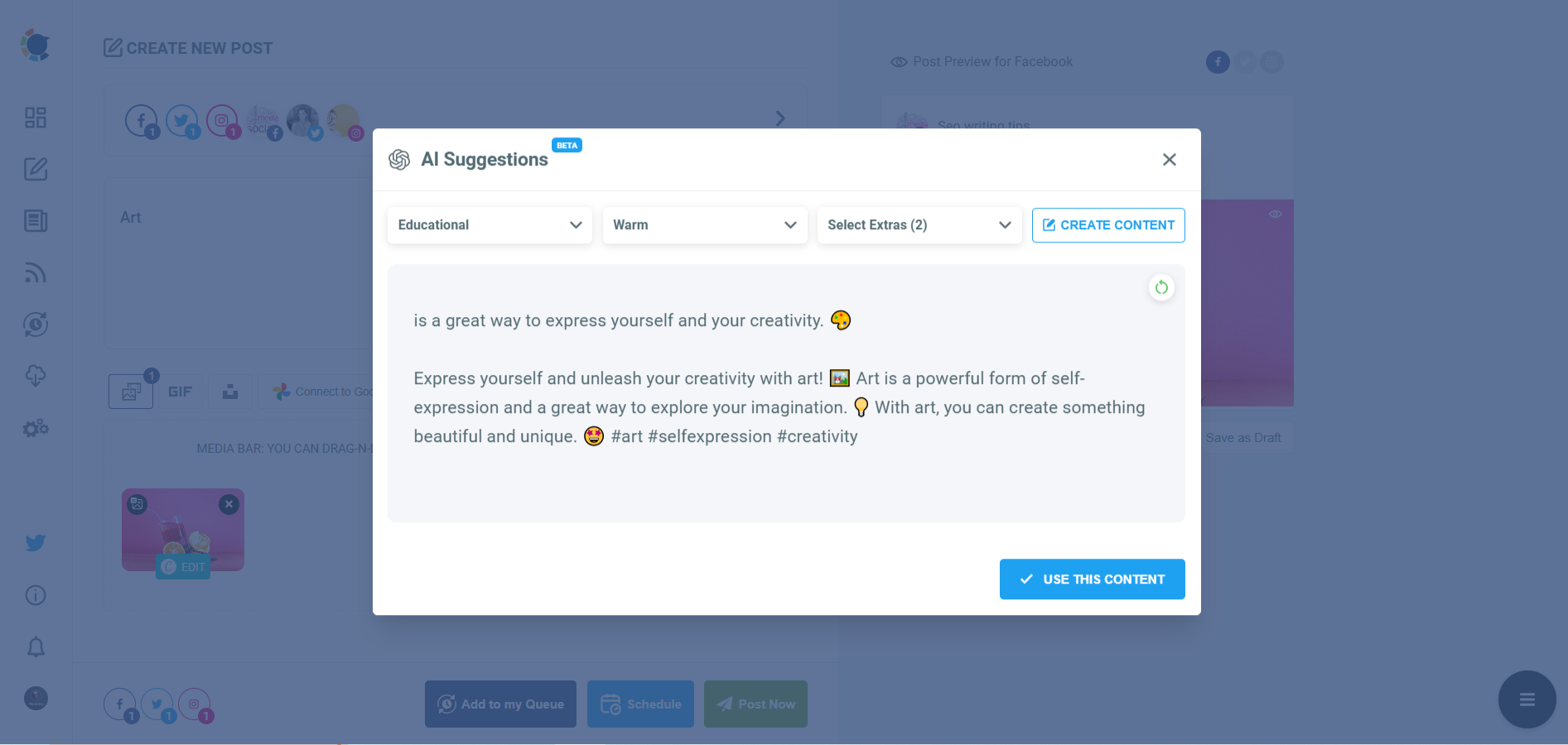
Step #7: You can also use Circleboom Publish’s native Instagram hashtag generator to find, create, and save relevant and popular hashtag groups for your auto-generated Instagram content.
You can grow your reach on Instagram with an Instagram tag finder.
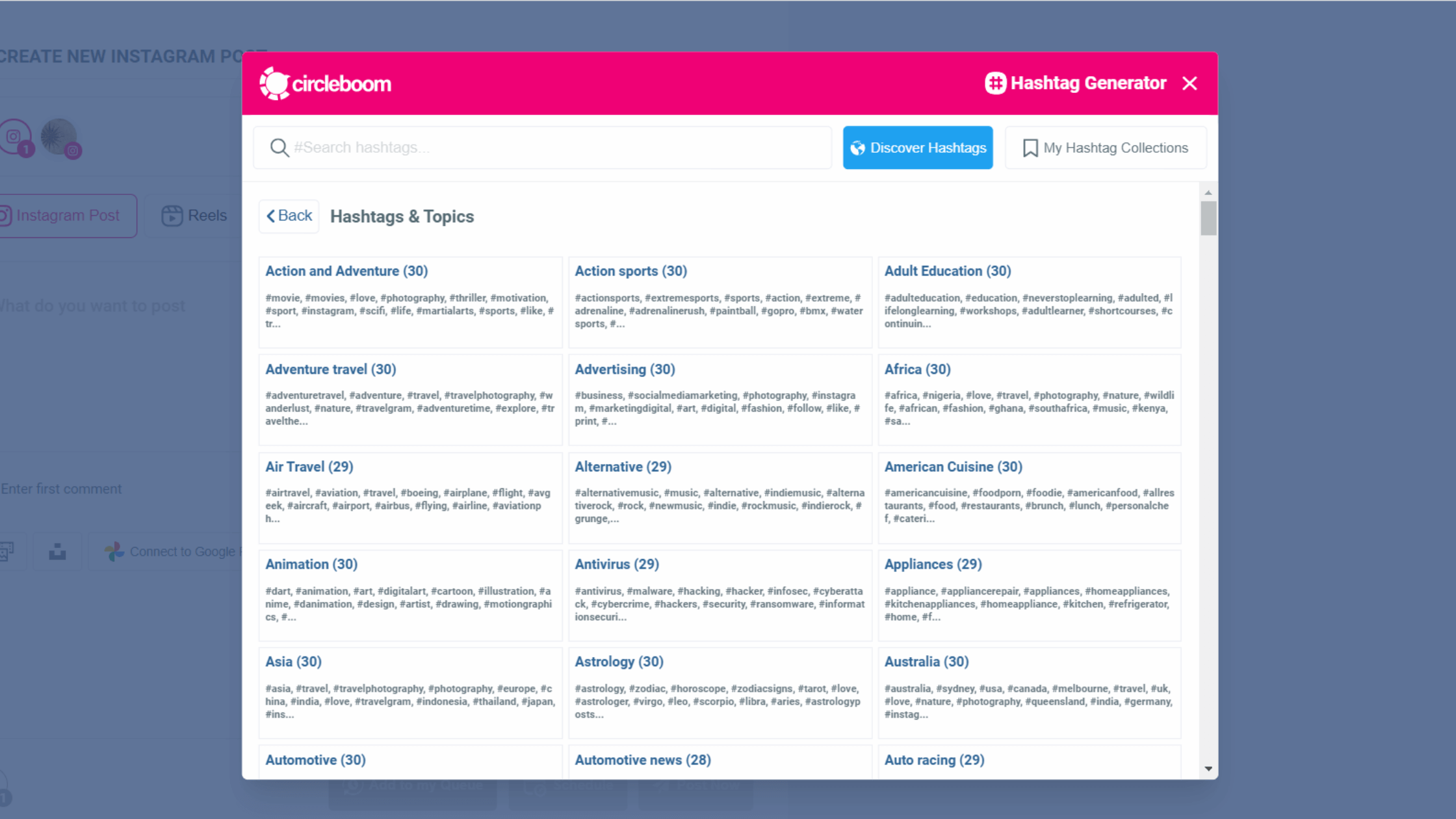
Step #8: Once you generate your Instagram posts, you can share them immediately Or schedule them for the future.
Also, you can set time intervals and automate your Instagram posts.
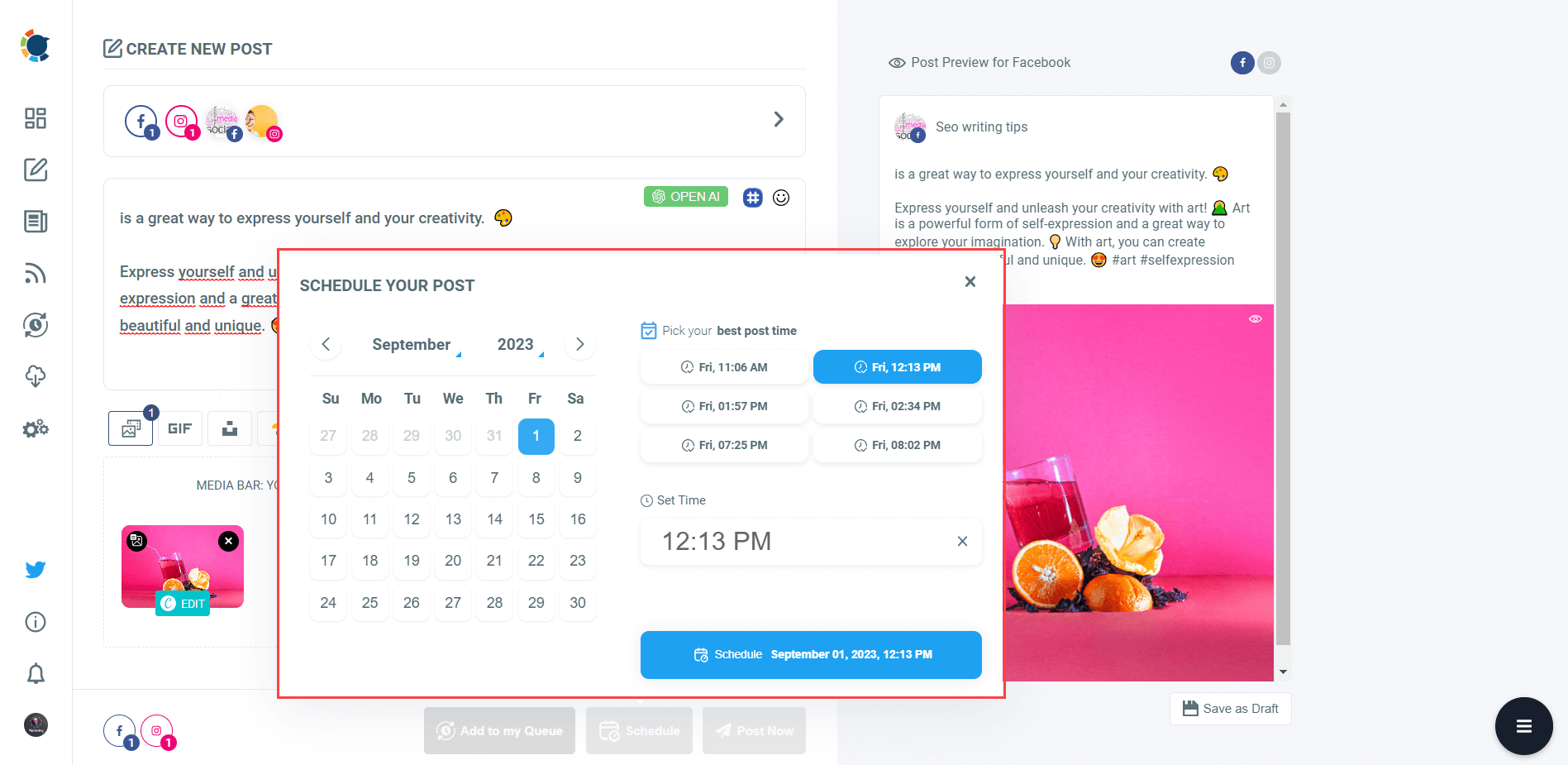
How to schedule Instagram stories with Circleboom
After selecting your Instagram profile, you should follow these steps:
Step #1: On the dashboard, you will see your options: "Instagram Post" meaning regular pictures, "Reels", "Story Post", "Grid Post", and "Panoramic Post".
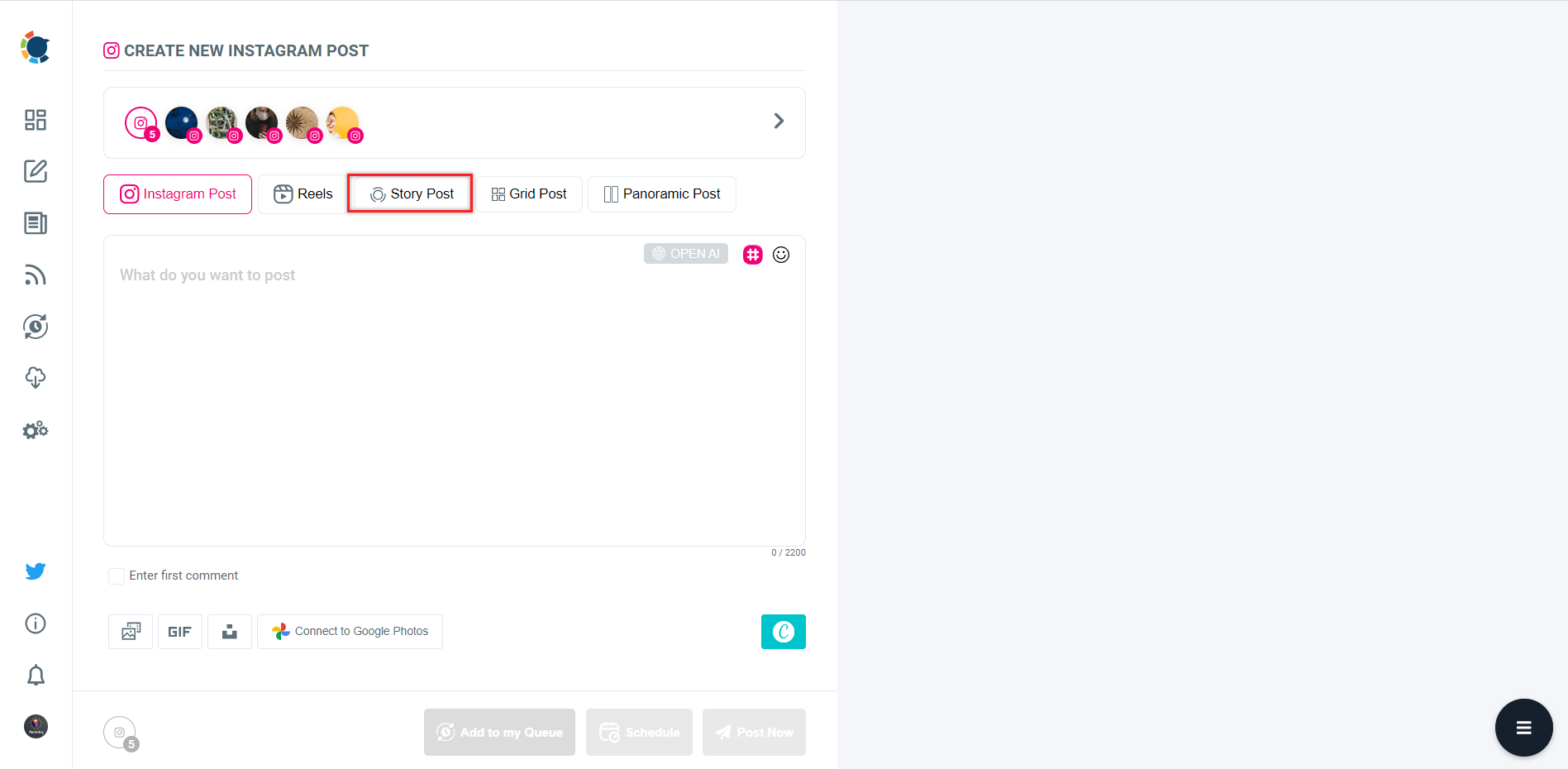
Select "Story Post" to create and schedule your Instagram story.
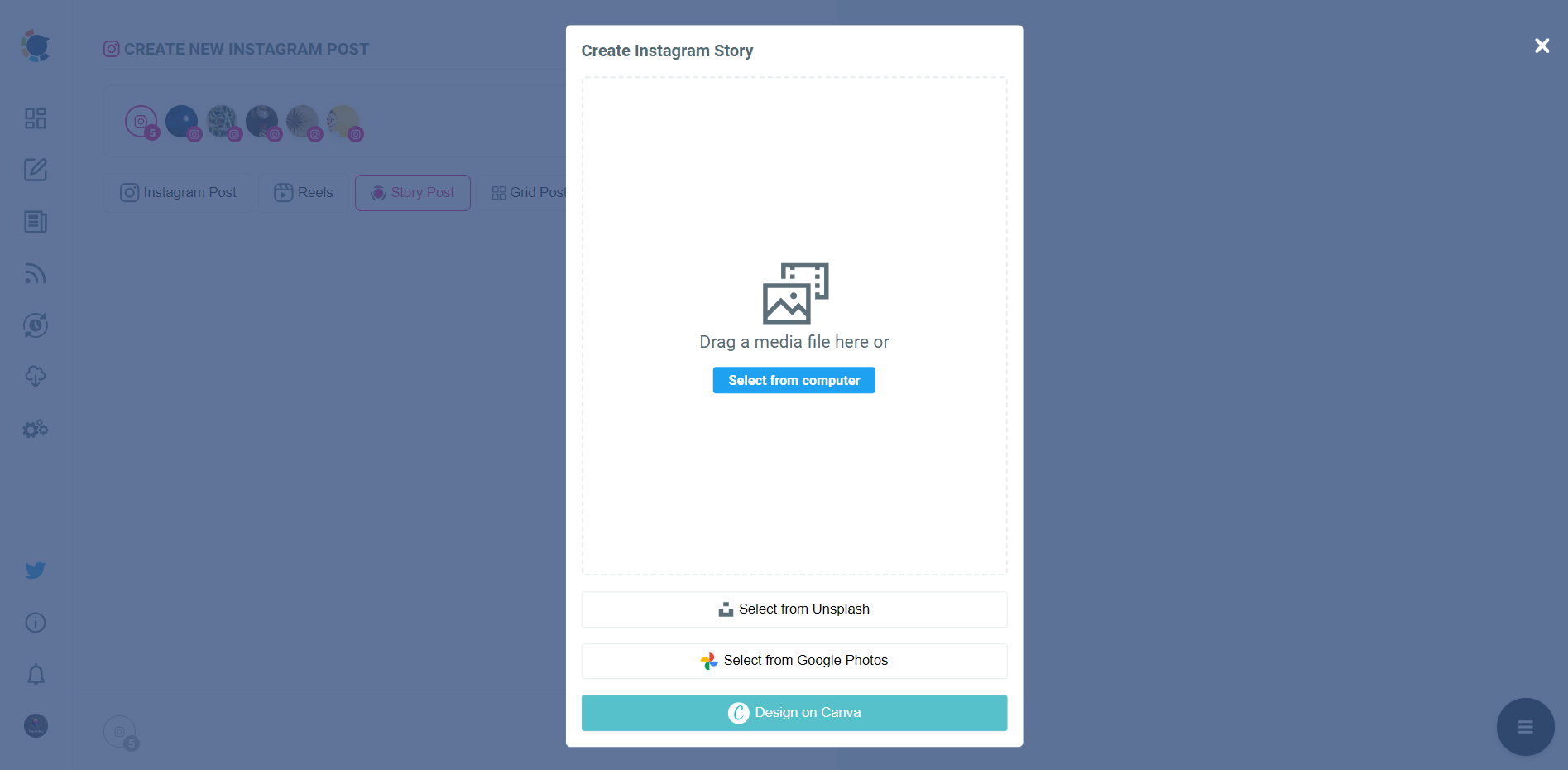
Step #2: You can use your own files on your computer.
Or, you can design Instagram Stories with ready-made templates on Canva.
I will upload my own file.
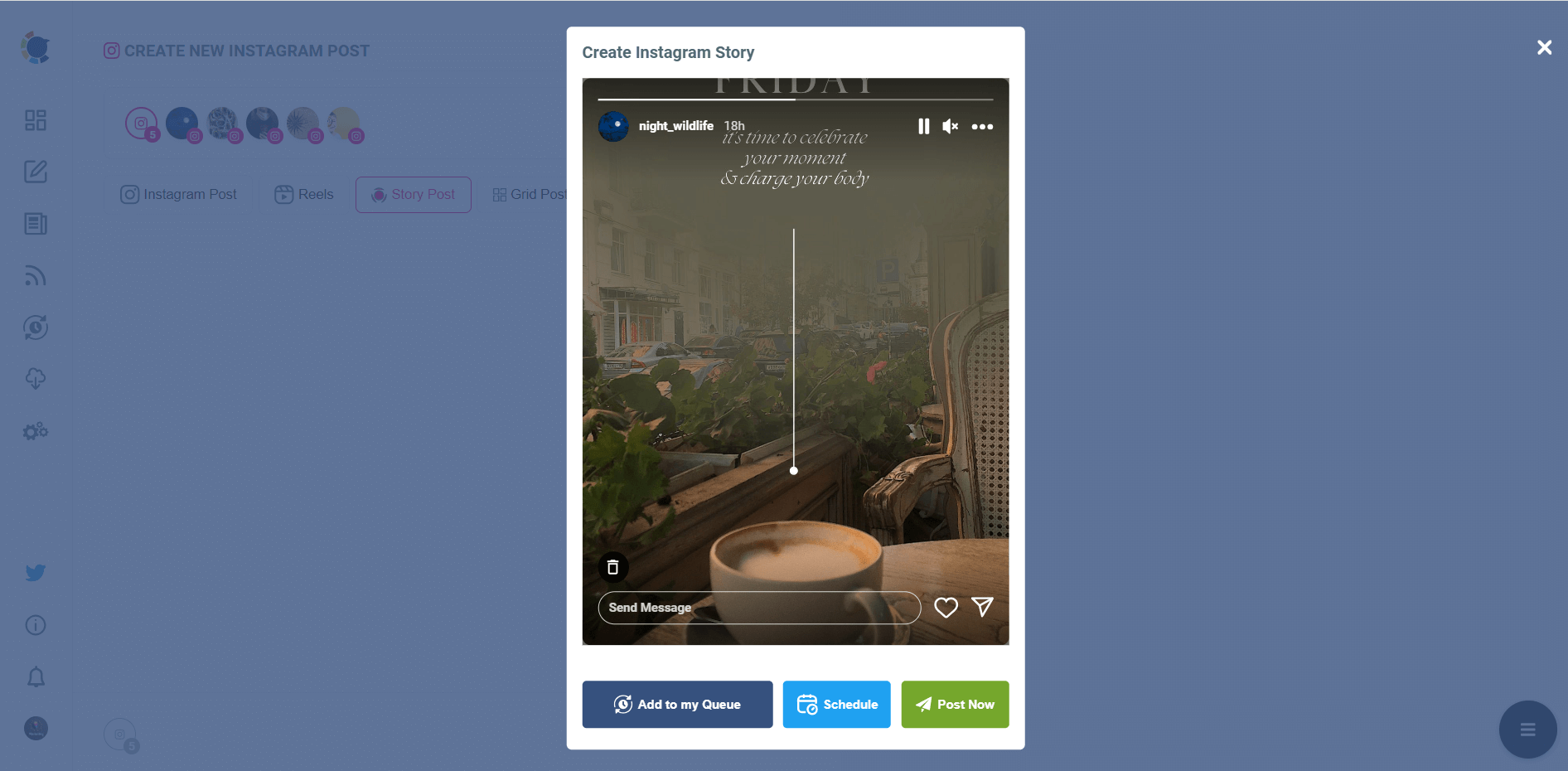
When it is ready, you can post it immediately or schedule it for a later time.
Wrapping Up
It would be great to create our Instagram posts now and schedule them for later in the day, right!
So, you have the right tool now: Circleboom! Thanks to its AI-powered Instagram post scheduler, you can create your post, auto-generate your captions with ChatGPT and schedule it for later in the day!
There are more on Circleboom! It supports Twitter, Instagram, Facebook, Pinterest, LinkedIn, and Google Business Profile. You can manage multiple accounts in one place!
There are many great tools and features on Circleboom that you can use at affordable prices!