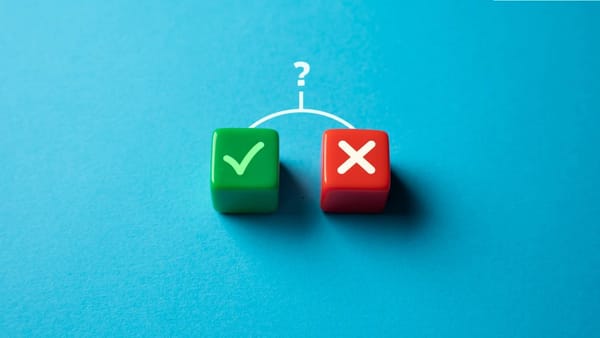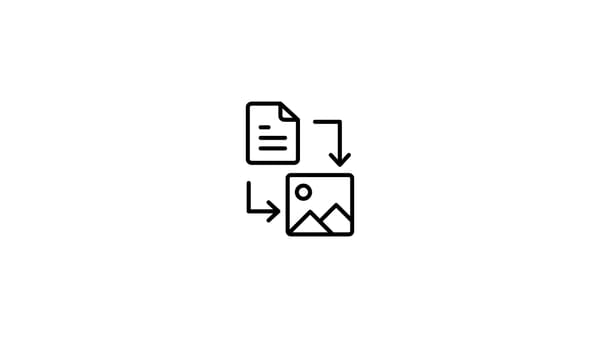Instagram is an excellent free-to-use social media platform for sharing memories with family, friends, and followers and chatting with them through text messages.
However, if it sees that you are not following its guidelines, it can restrict or ban your account at any moment. If this happens, you won’t be able to access your conversations. So, save your Instagram conversations immediately if they are essential.
However, unlike WhatsApp, Instagram does not allow you to directly export a conversation to your mobile device. Even then, there is a solution to save your chats.
Interestingly, this method applies to iPhone and Android mobile phones and tablets, as well as desktops and laptops. But what is the method called? What are the steps involved in the process? Want to learn more? Read this detailed guide and get your answer!

Process of Saving Instagram Conversations as PDF Files
To save Instagram conversations as PDF files, there are three phases involved in the process:
- Exporting messages from Instagram
- Converting .json file to plain text
- Converting plain text to PDF file
There are more phases than steps that involve many riddles. Below, we have discussed each phase (with the steps involved) in detail. Keep reading and following!
How to Export Instagram Messages?
Request Your Data from Instagram
Open Instagram on your computer or mobile device and log in with your account. Once logged in, click on ''Click''.
''More'' in the bottom left (from the computer). If using a mobile phone, click on ''your profile picture'' in the top right corner to access the option.
Once you click on
''More'', a new window pops up. Click on ''Your Activity'' to proceed further.
From the option that appeared in the Your Activity section, find ''Download your information'', which is given at the end of the list, and click on it.
Next, press the ''Continue'' button to proceed with the process.
Note: A new window opens, and you’ll be directed to that automatically.
Click on the ''Download or transfer information'' and then select your Instagram account. Tab on the ''Next'' button to see the further steps.
If you want to download all the information Instagram has, select ''All available information''. However, since you only need the conversations, go for ''Some of your information''.
From the list of options, choose the one that you want to include in the downloading file. If you want only the conversations, scroll down and check mark ''Messages''. After that, click on ''Next'' to proceed further.
Next, select ''Download to device''.
From the next window, select the desired Date range and email to receive the data file, Format, and Media quality. Once all are selected, click on ''Create files''.
Once you complete all the steps, the download data request is received on Instagram.
What next? Wait. Instagram will prepare your data. This usually takes 15 minutes to an hour but can take up to 48 hours. You’ll receive an email once your data is ready.
Download Your Data
Check your email regularly or wait for the notification to arrive. Once you get the email from Instagram, open it, and look for the download link. Click on the link provided in the email.
Soon, you’ll be directed to a page where you can download a zip file containing your Instagram data. Save this file to your computer. To complete the process, you may need to sign PDF documents included in the downloaded zip file.
Unzip the File (If Necessary)
Find the zip file you just downloaded on your computer. If necessary, unzip it; right-click the zip file and select "Extract All" or a similar option.
Find Your Messages
Open the folder. Inside the extracted folder, look for a file named “messages.json”. This file contains all your Instagram direct messages.
How to Convert Exported Messages to PDF Files?
Convert .json File to Plain Text
The messages are downloaded in .json file format, which you can’t open like other documents, such as .docx, PDF, text document, etc. So, the .json file needs to be converted into these file formats. Here are the steps to achieve this goal.
Choose a Reliable JSON to Text Converter
Search “JSON to Text Converter” on a browser and choose a good one. We have chosen MConverter, but you can use anyone you like.
Submit the JSON Files to the Tool
Find the JSON file input box. Drag and drop the file in the input box or click on the Browse button and upload it from the system. Alternatively, you can copy and paste the file.
Convert JSON File to TXT Format
Click on the ''Start'' button. Once you click on this button, the file automatically converts into TXT file format and downloads on the system.
NOTE: No need to press any button to download the file; this process is totally automatic.
Convert Plain Text to PDF
You reached the final step! It is time to convert the plain text into the desired PDF file format and chill for the rest of the day. Here is how it is done:
Choose a Text to PDF Converter
Again, as we did in the previous phase, you’ll need to choose the text-to-PDF converter tool to make things easier. Search for “text to PDF converter” in the search bar and choose a tool that you find easy to use and accurate.
NOTE: We have selected ImagetoText.info’s Text to PDF and used it in this guide; you can use any that seems good to you.
Submit Your Text File
Copy and paste the file into the input box. Alternatively, you can drag and drop the file or upload it from the system by clicking on the Browse button.
Once the file is uploaded, click on the Convert button to start the process. Wait for 1 to 2 seconds until the process is completed.
Check the PDF File
This tool also downloads the PDF file automatically without any click or action. So, when you click the Convert button, the PDF file automatically downloads into the system.
To access your Instagram messages in a PDF file, simply go to the Download folder, find the downloaded file, open it, and read your chats. That’s it!
Why Download Messages from Facebook and Instagram?
For these reasons, people should download and save their Instagram chats in PDF format.
- Keep memory of your best friends and family members
- Create a photocopy of the entire chats of a loved one and send it to them as a gift
- Use the chat as evidence in legal matters
- Check the chat history of your little ones

Conclusion
Three phases involve converting and saving Instagram conversations as PDF files: exporting chats from Instagram in a .json file, converting a .json file to plain text, and creating a PDF file.
First, request your data from Instagram. Log into your account, go to “Your Activity,” and select “Download your information.” Choose to download “Messages” only, then wait for an email with a download link.
Once received, download and unzip the file to find a "messages.json" file. Convert this JSON file to plain text using an online JSON-to-Text converter.
Next, turn the text file into a PDF using a Text-to-PDF converter. The PDF will automatically download to your system.