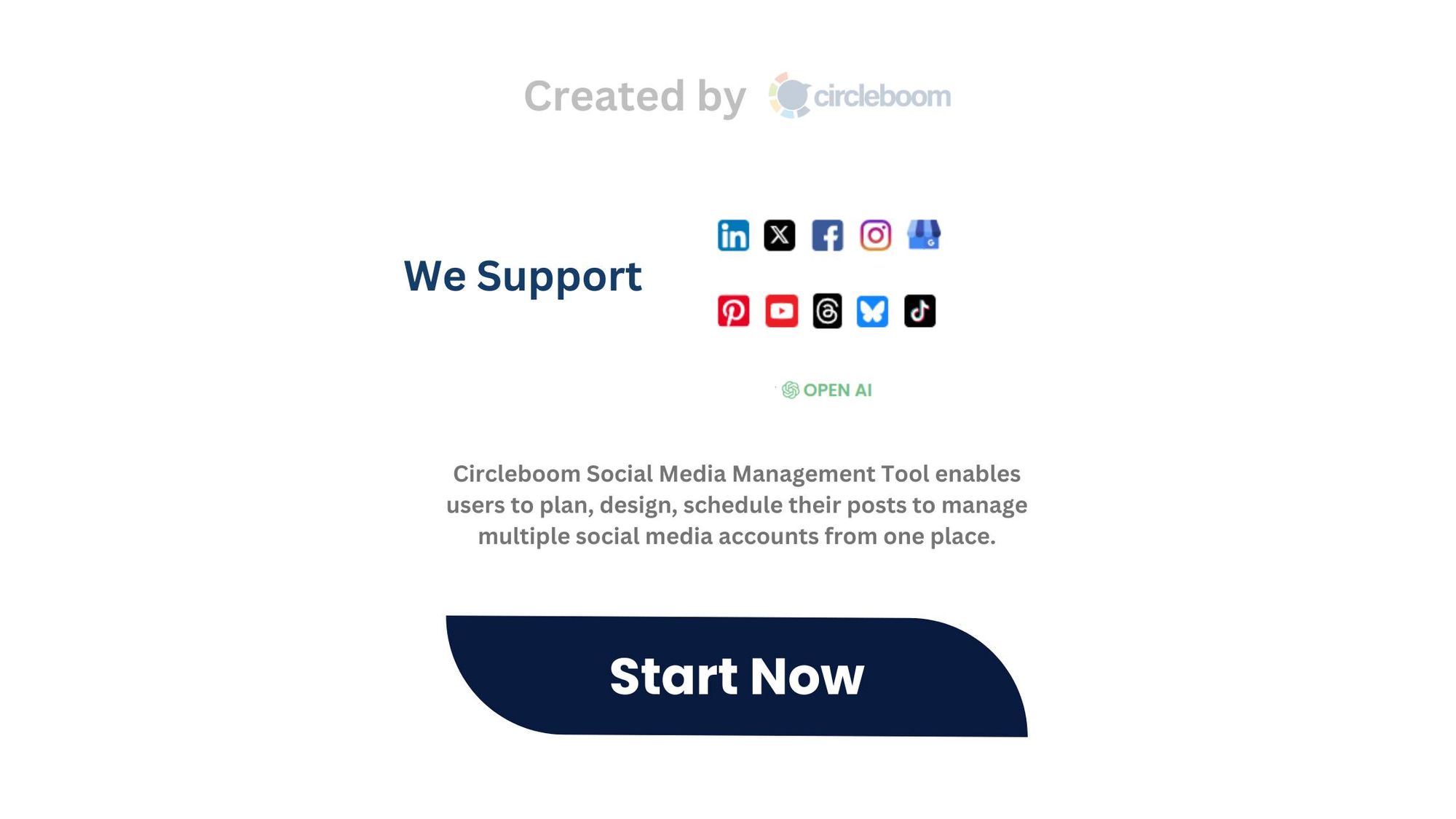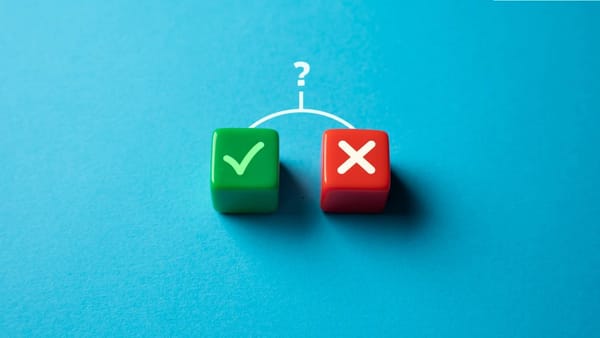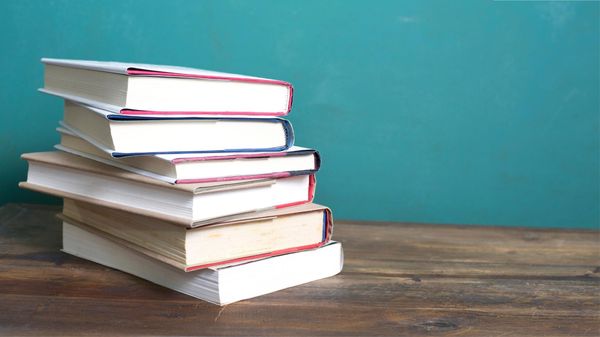We’ve all been there—you carefully craft a tweet, hit post, and then immediately notice a typo.
It’s frustrating to realize that editing isn’t always an option. The only alternative is to delete and repost, which can be inconvenient, especially if your tweet has already gained traction.
This has led many users to ask: why doesn’t Twitter make editing straightforward for everyone, even with a paid subscription?

Why You Can’t Edit Posts on X (Twitter)!
1. Editing Is Exclusive to X Premium—With Limits
If you don’t subscribe to X Premium, you simply can’t edit your posts—editing is a paid feature reserved for Premium users.
But even with a subscription, it’s not a free-for-all.
Here are the restrictions:
⚠️ You can edit a post within one hour of publishing it.
⚠️ You’re limited to only five edits per post.
⚠️ An “edited” label appears, and previous versions remain visible for transparency.
For free users, this means your tweet is locked in once posted—mistakes and all. But even Premium users face situations where editing isn’t possible, as we’ll explore next.
2. Why You Can’t Always Edit—Even With X Premium
Even if you’ve shelled out for X Premium, editing isn’t guaranteed. Here are the key reasons why, along with practical solutions:
➡️ Unsupported Post Types: Threads, replies, and polls can’t be edited, even with Premium. This is because these posts are part of larger conversations or interactive formats where changes could disrupt context or fairness (e.g., altering a poll after votes are cast).
➡️ Time Limit Constraints: The one-hour editing window can slip by quickly, especially if you’re busy or don’t notice the mistake right away. Once that hour is up, your post is set in stone.
➡️ Engagement Risks: Editing a tweet that’s already gaining likes, retweets, or replies might confuse followers or break the flow of a viral moment. The “edited” label helps, but frequent edits could make your audience question the authenticity of your message.
These limitations show that even with X Premium, editing isn’t a catch-all fix. You’re still better off avoiding the need to edit altogether.
I Don’t Have X Premium—But I Don’t Need to Edit My Tweets!
While X Premium offers some editing perks, I’ve found a better way to ensure my tweets are error-free without needing to edit them at all.
I rely on Circleboom Publish, a powerful social media management tool that helps me craft perfect tweets from the start.
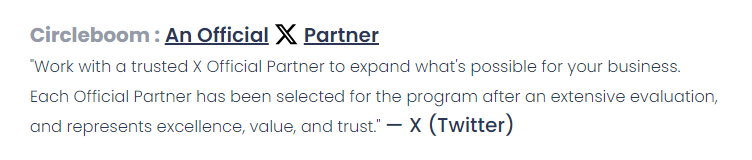
With Circleboom’s AI Tweet Generator and its OpenAI integration, I can create engaging, well-structured, and grammatically flawless tweets every time. No typos, no awkward phrasing—just polished posts ready to shine.
How to Use Circleboom X Publish for Perfect Tweets
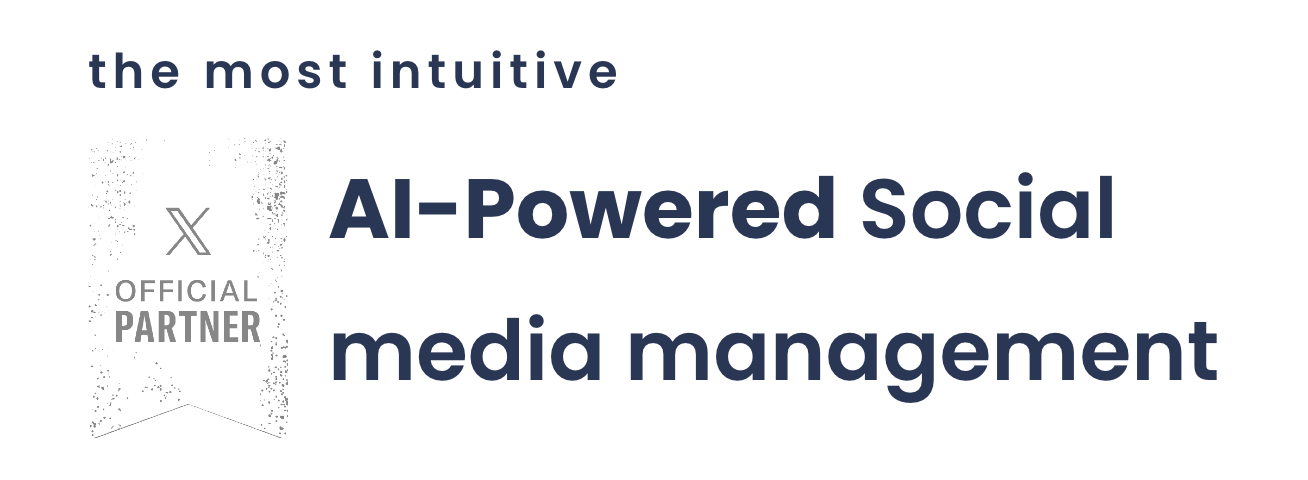
If you want to skip the editing hassle—whether you have X Premium or not—here’s how Circleboom X Publish can help you generate and schedule flawless tweets:
How to Use Circleboom Publish's AI Tweet Generator
Want to give it a try? Here’s a quick guide on how to use Circleboom Publish’s AI Tweet Generator:
Step#1: Log in to Circleboom Publish with your account.
If you don't already have a Circleboom account, you can get one in seconds for free!
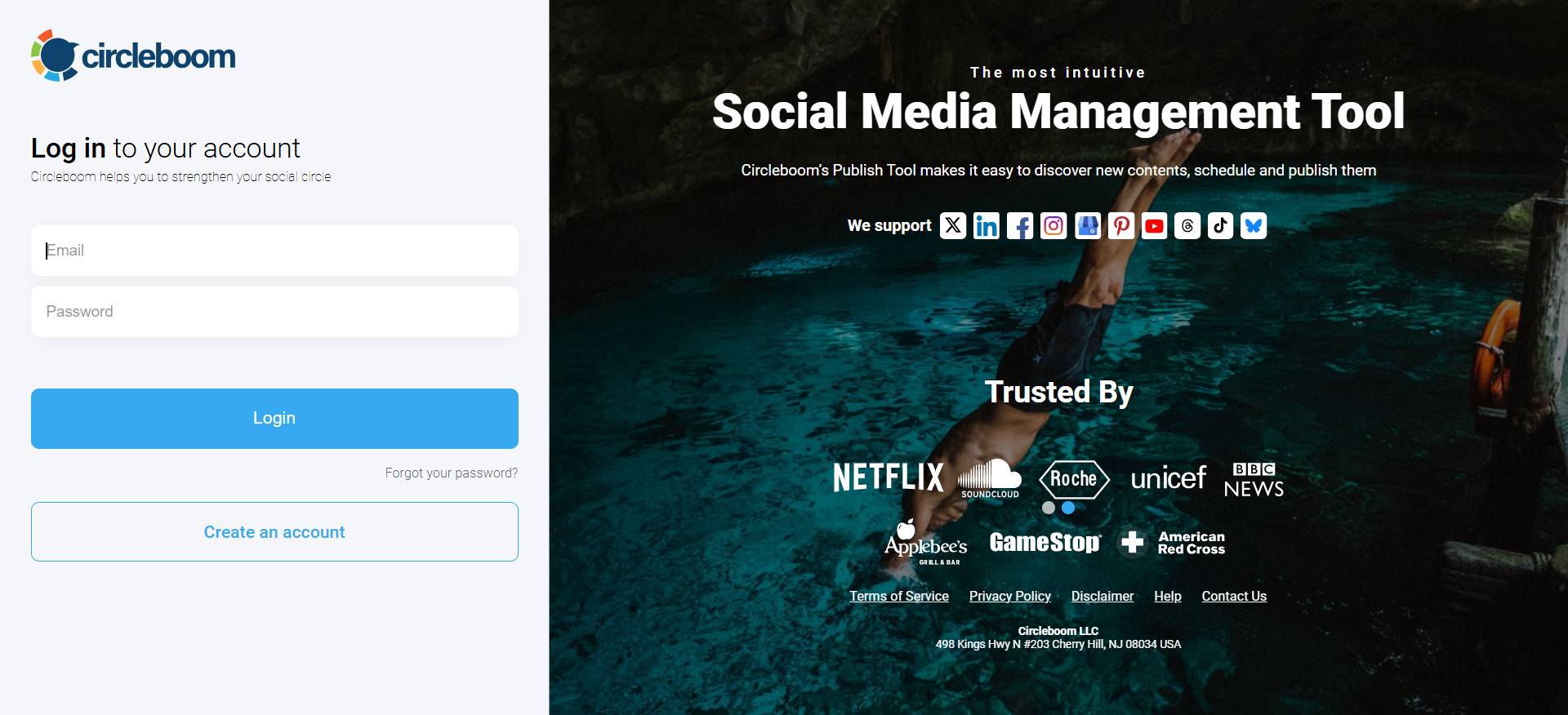
Step#2: If this is your first time using Circleboom Publish, you will see several options for Twitter, Facebook, Instagram, LinkedIn, Pinterest, Bluesky, Threads, TikTok and Google Business Profile.
Select Twitter and connect your account(s). You can add multiple accounts from each platform.
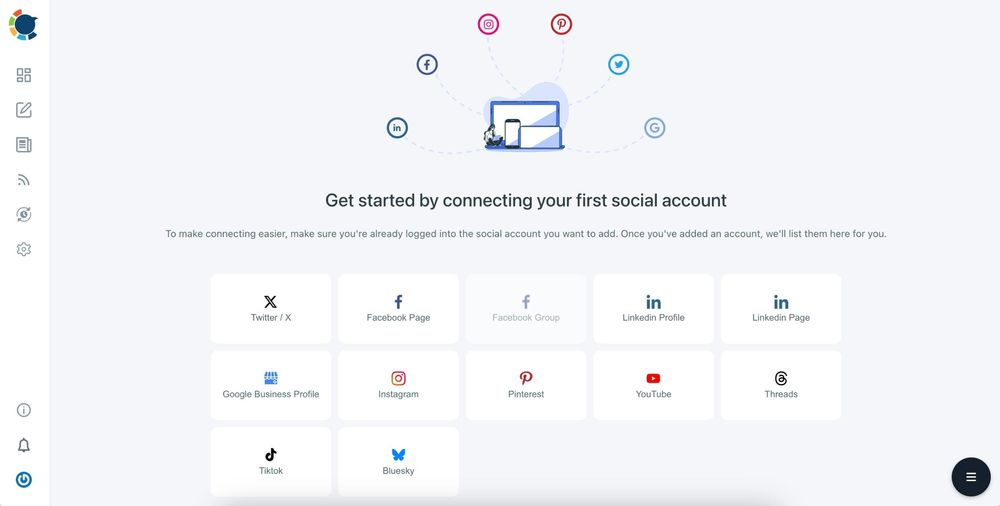
Step#3: You should click on the “Create New Post” button to create tweets. As you see, there are specific post options for each platform. You can choose Twitter Specific & Threads, too.
You’ll proceed to account selection.
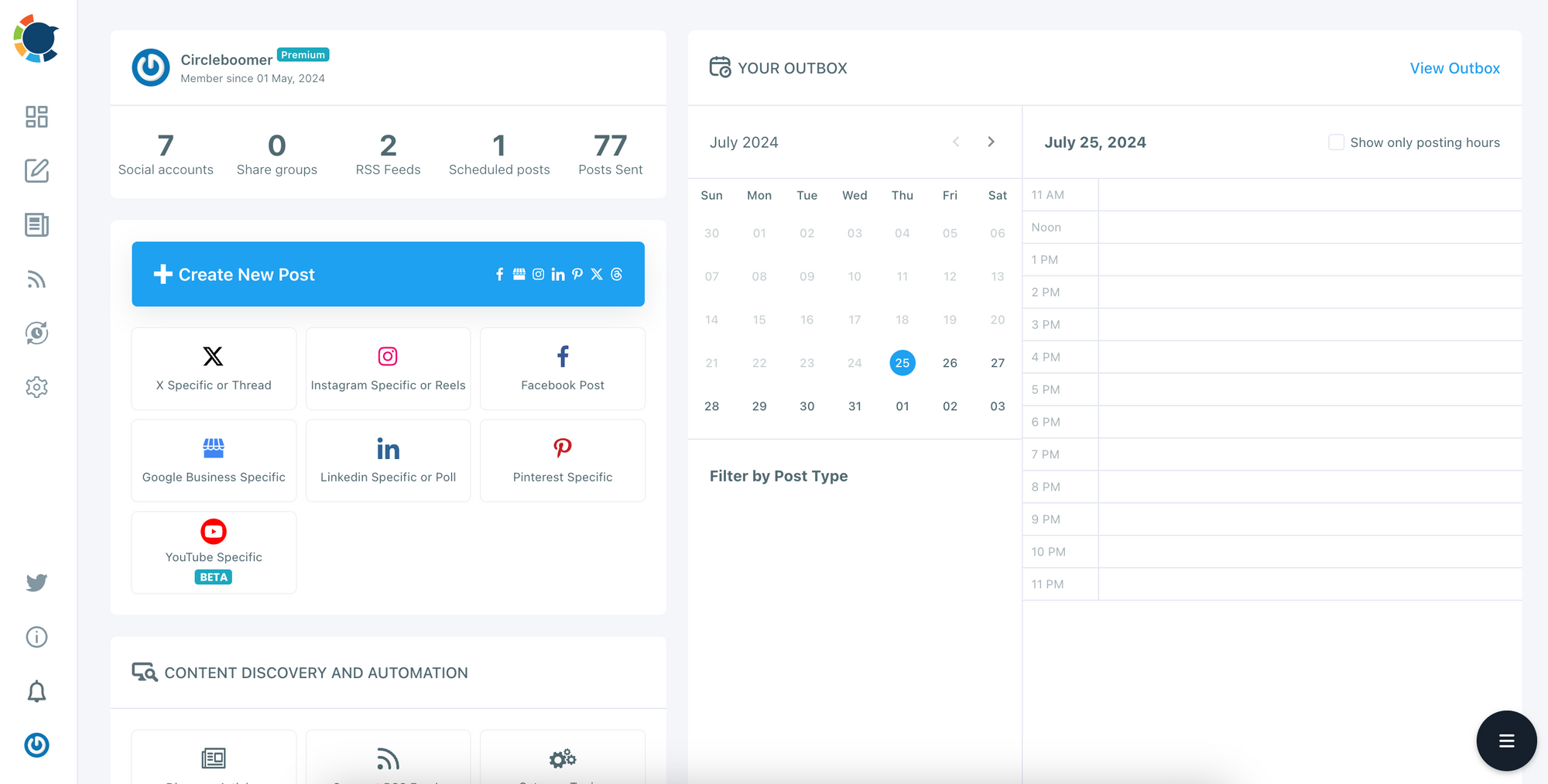
Step#4: The social media image generator on Circleboom has 4 options: Canva, Unsplash, Giphy, and Google Photos. You can also upload your own files to send them directly.
Canva is where you can curate and design images as you wish. You can apply ready-made templates, filters, effects, and other kinds of elements to edit your image.
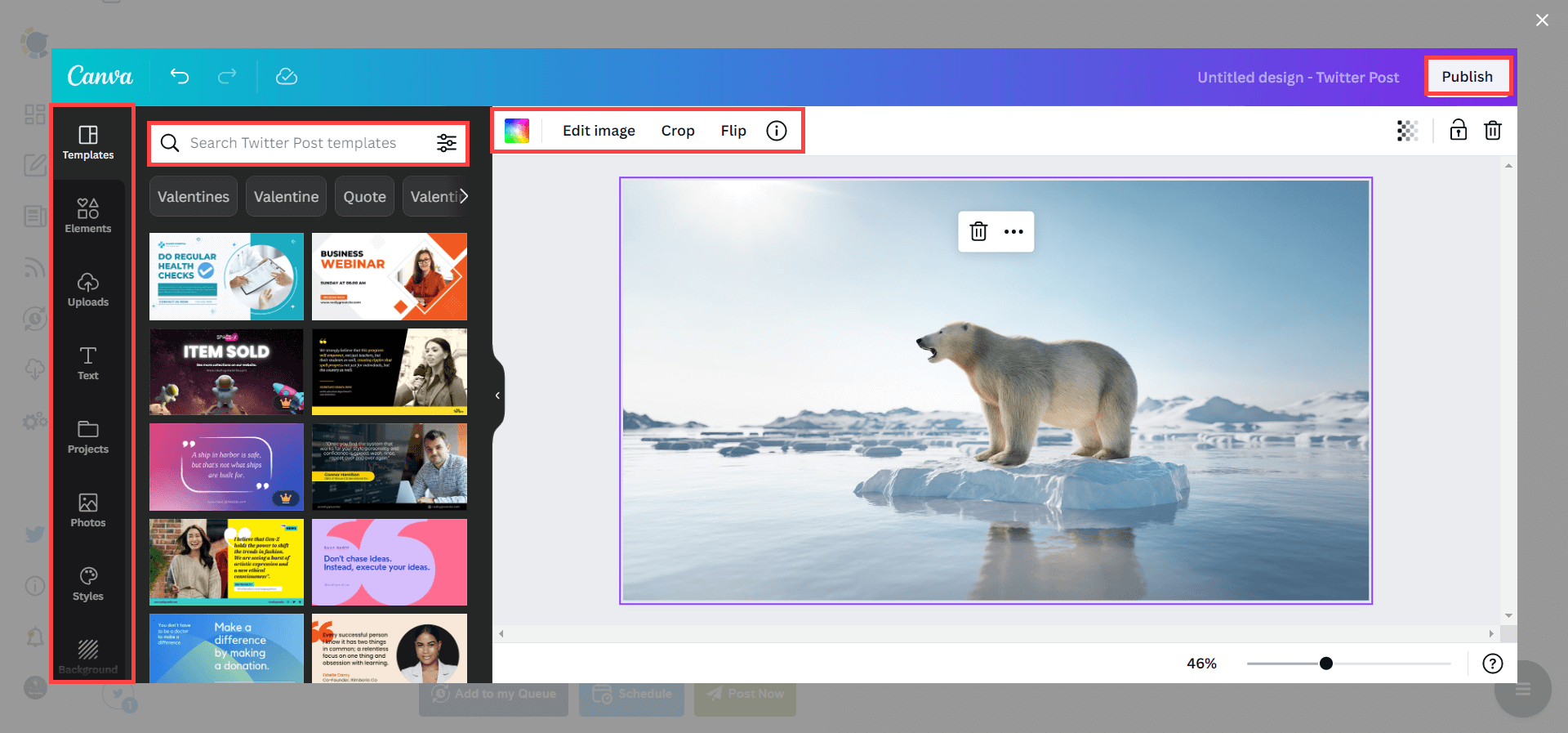
Also, you can use Unsplash to find auto-generated, high-quality images to share on your Twitter accounts.
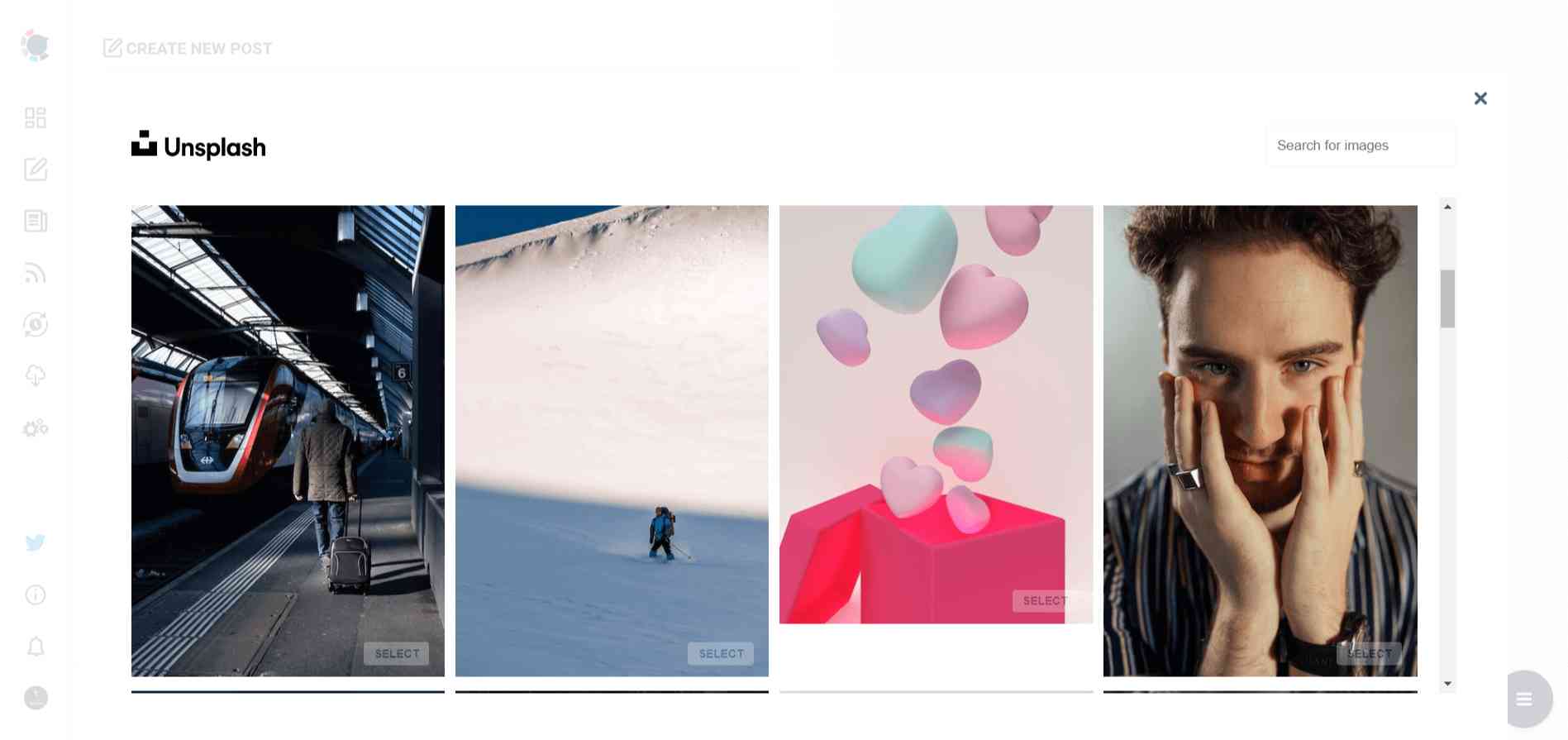
Giphy is where you can generate high-quality GIF images for your auto-generated tweets.
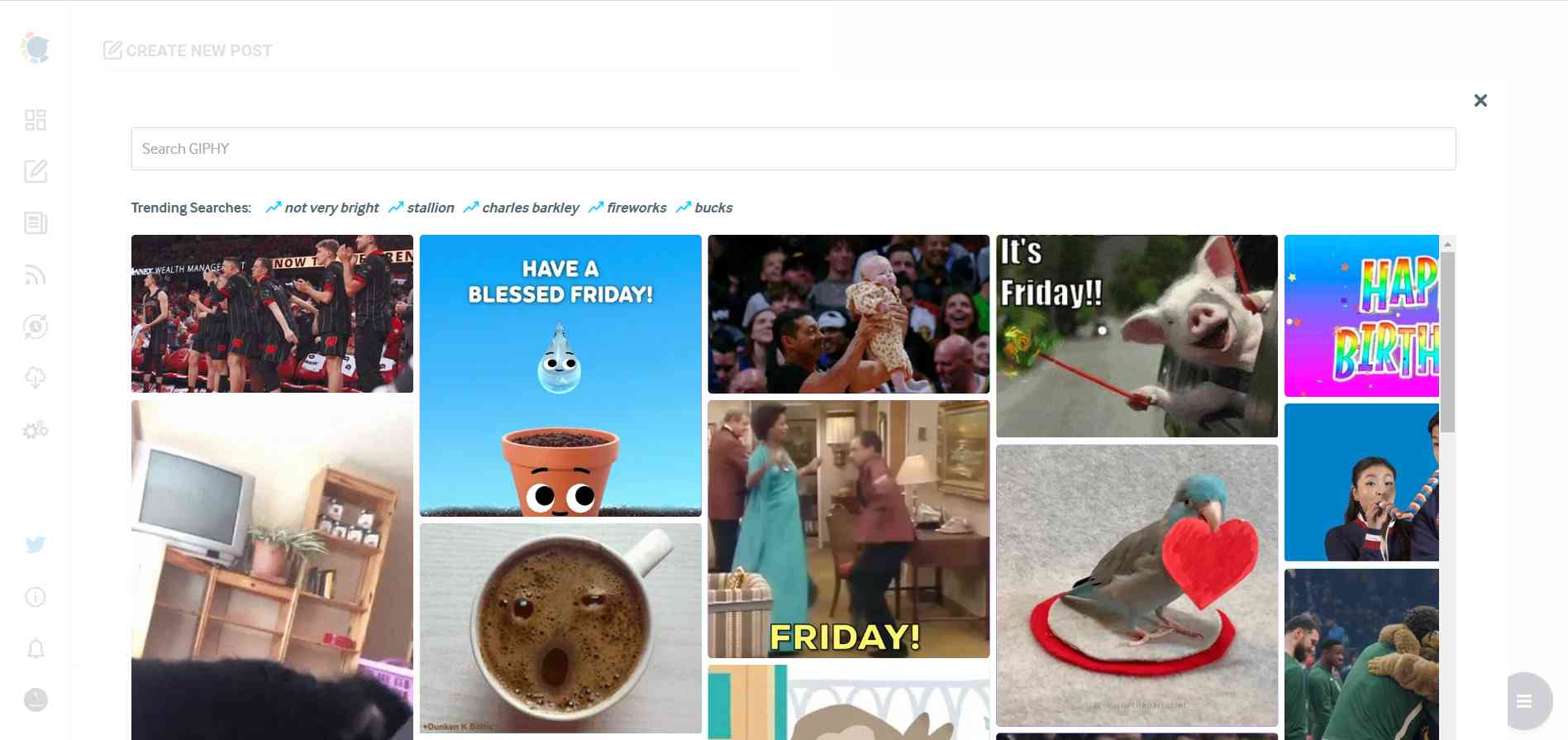
Step#5: The next station is the social media text generator. Thanks to OpenAI integration, you can create auto-generated social media descriptions, captions, texts, and all kinds of texts enriched by AI-generated hashtags, emojis, and other extras like grammar checks or translations.
Let's assume that your followers are animal lovers. So, create a content for them.

You can define the style of your words, warmth, etc., on Circleboom Publish.
And, you can enrich your auto-generated tweets with extras.
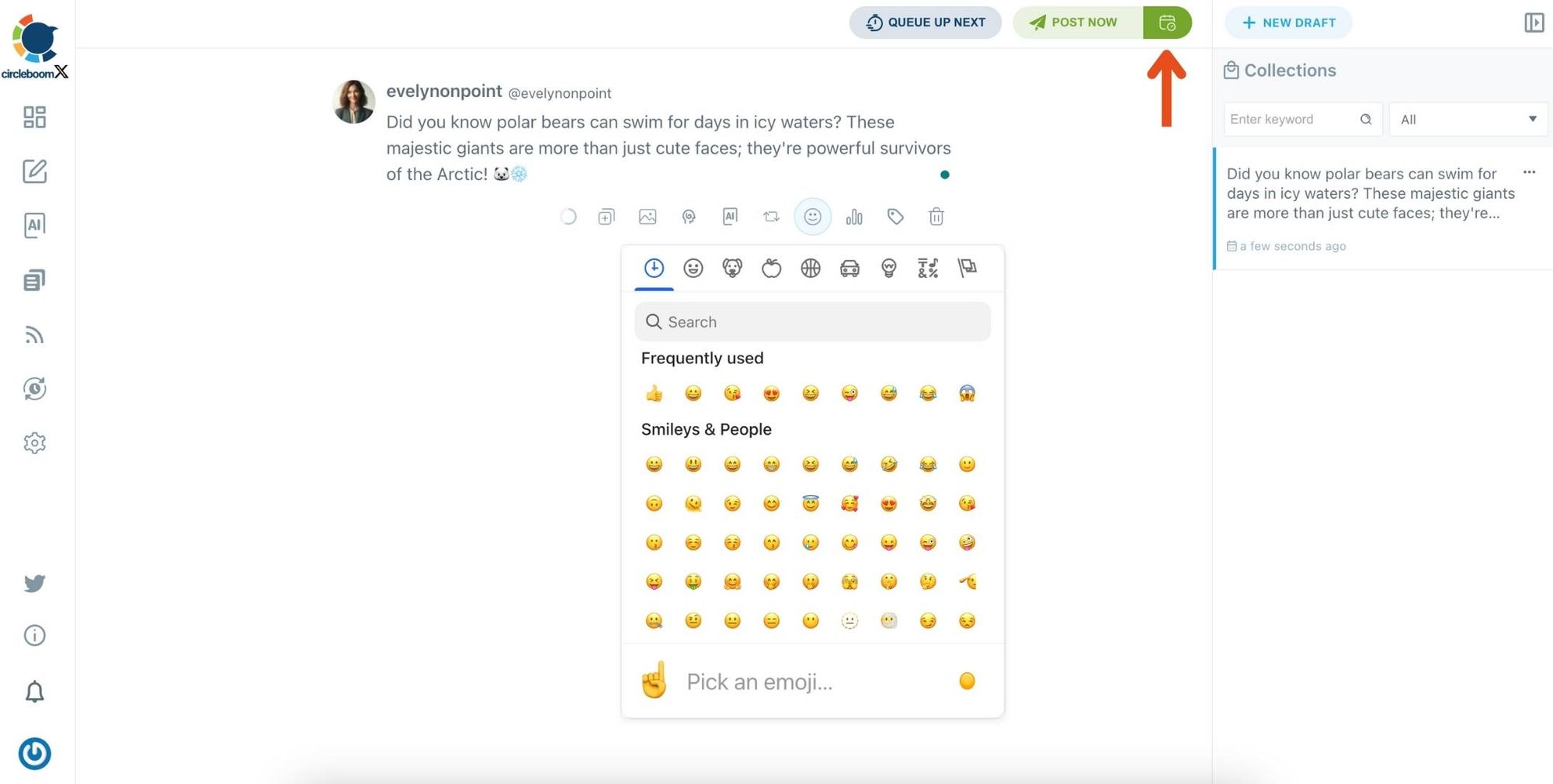
Step#6: Once you generate your tweets, you can share them immediately,
Alternatively, you can schedule them for the future.
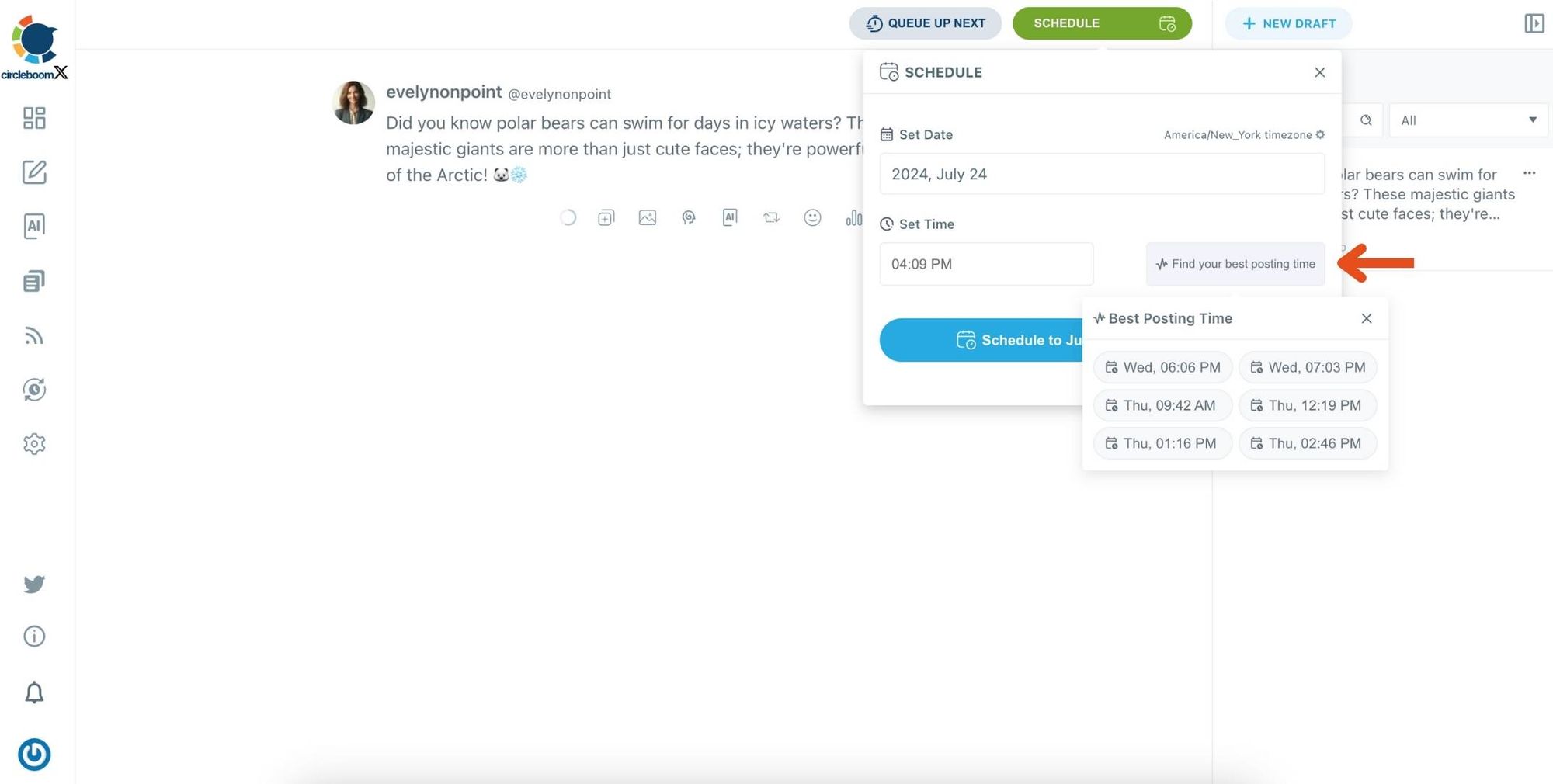
Before sharing your tweets, you can edit your Twitter posts.
By providing regular, engaging content, I was able to keep my followers interested and attract new ones. The AI-generated tweets performed far better than those I came up with on my own, and the combination of following targeted users and tweeting the right content helped my account grow organically.
For instance, I used the AI Tweet Generator to create threads, and they went viral! You can watch my experience here: ⬇️
Conclusion: Perfect Tweets Without Editing!
Even with X Premium, editing comes with hurdles—unsupported post types, tight time limits, and engagement risks. That’s why I use Circleboom Publish to craft flawless tweets from the get-go.
With AI-powered generation and built-in error correction, I never stress about typos or poor wording. Whether you’re a Premium user or not, Circleboom is the ultimate solution for effortless, high-quality tweets.
Start using Circleboom Publish today and make every tweet count!