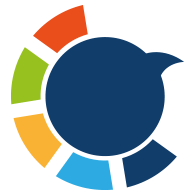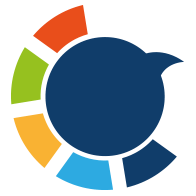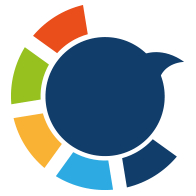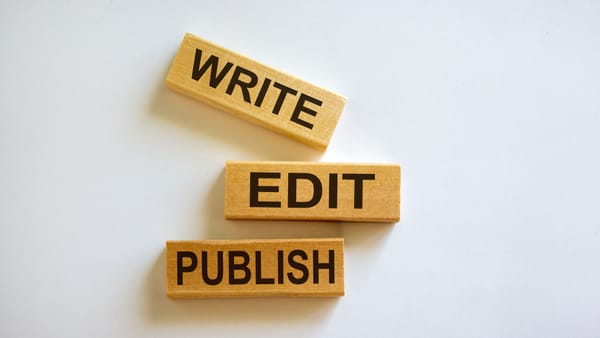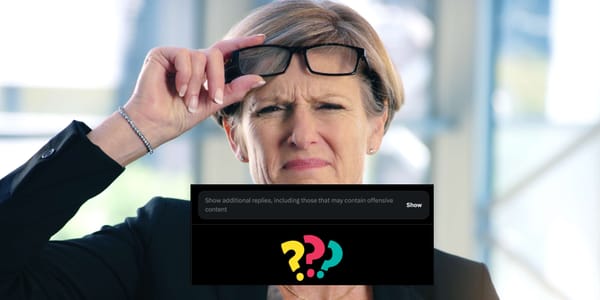If you use Direct Messages on X (Twitter) for networking, customer support, community building, or outreach, you may have run into this:
“You are unable to send messages at this time.”
This usually means you’ve hit the Twitter DM limit.
Twitter applies daily limits on how many DMs you can send to prevent spam and automated messaging abuse. But these limits can impact real users who simply send a lot of messages.
Let’s break down what the DM limit actually is, how it differs for free and Premium users, and how to manage your messages better — including how to clean your inbox safely.

Why Twitter Has DM Limits
Twitter applies DM limits to:
- Reduce spam and scams
- Prevent automated mass messaging
- Keep accounts from harassing users
- Maintain platform trust and safety
➡️ These limits apply to all accounts, whether free or Premium.
But they do not work the same for every user — the limit adjusts based on account trust and behavior.
Twitter DM Limits Explained
Twitter has three main DM restrictions:
- Daily DM sending limit
- Hourly / rate limit (message burst control)
- DM character limit per message
Let’s break each one down.
1) Daily DM Sending Limit
This limit controls how many total messages you can send in 24 hours.
| Account Type | Approx. Daily DM Limit | Notes |
|---|---|---|
| Standard (Free) Accounts | Around 500 DMs per day | May be lower for new or suspicious accounts. |
| Twitter Blue / Premium Users | Higher allowance | Allows more DMs, but limits still apply. |
| New / Low-Trust Accounts | Sometimes < 50 DMs/day | Must build account trust first. |
Even Premium users can still be limited if messaging appears spam-like.
2) Hourly / Rate Limit (Sending Too Fast)
Even if you are within your daily limit, Twitter may still block DM sending if you send too many messages too quickly.
This is known as a rate limit.
You may see:
- “Rate limit exceeded.”
- “You are unable to send messages right now.”
This usually resets in 1–3 hours.
Most common triggers:
🚫 Sending repetitive or copy-paste messages
🚫 Rapid messaging bursts (e.g., 30 messages in 5 minutes)
🚫 Messaging many non-followers
🚫 Sending links in first messages
To avoid this:
✅ Message gradually
✅ Personalize outreach
✅ Avoid link drops in cold messages
3) DM Character Limit (Message Length)
Each message has a maximum length:
| Account Type | DM Character Limit |
|---|---|
| All Users (Free & Premium) | 10,000 characters per message |
Long messages are allowed, but beyond 10,000 characters you must split into multiple messages.
When Do DM Limits Reset?
| Type of Limit | Typical Reset Time | Explanation |
|---|---|---|
| Hourly / Rate Limit | Usually 1–3 hours | Triggered by message bursts, resets faster. |
| Daily DM Limit | 24 hours from when the limit was reached | Not based on midnight; rolling reset. |
| Spam / Behavior Lock | Several hours to 1 day | Depends on severity of flagged activity. |
So if you hit the daily limit at 2:40 PM, your DMs typically fully return around 2:40 PM the next day.
How to Avoid Hitting Twitter DM Limits
❇️ Spread messages out — avoid bursts.
❇️ Write unique messages, not copy-paste.
❇️ Avoid sending links in the first message to a new contact.
❇️ Build account trust:
- Add profile photo and bio
- Verify email & phone
- Post regularly
❇️ If messaging many people is part of your workflow, consider Twitter Premium (higher DM capacity).
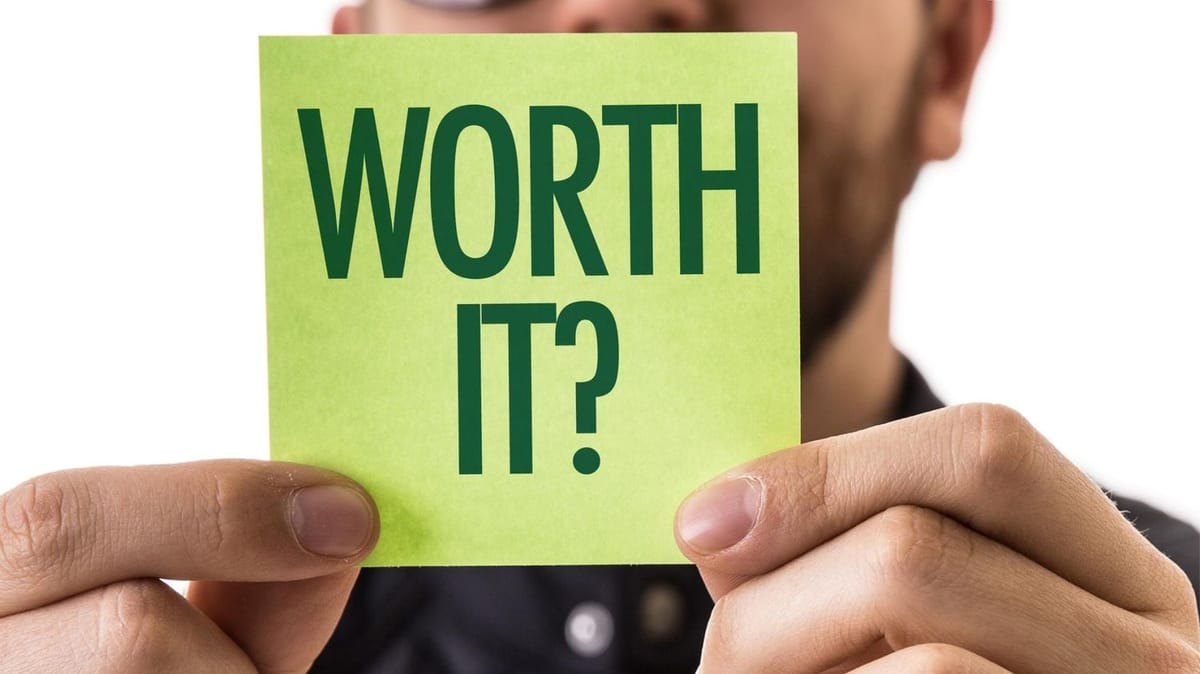
Managing Incoming DMs: Reduce Clutter & Spam
Over time, your DM inbox may fill up with:
- Spam bots
- Group chats you no longer use
- Old business conversations
- Promo DMs
- Random message requests
This makes communication harder and can even affect how your messaging behavior is interpreted.
Keeping your DM inbox organized helps avoid unnecessary interactions that trigger rate limits.
Why You Should Clean Your DM Inbox
- Easier to track important conversations
- Less distraction and spam
- Reduces accidental spam-like behavior (e.g., replying to bots)
- Helps maintain a healthy account reputation
But manually deleting DMs one-by-one takes hours — because Twitter doesn’t provide a bulk delete option.
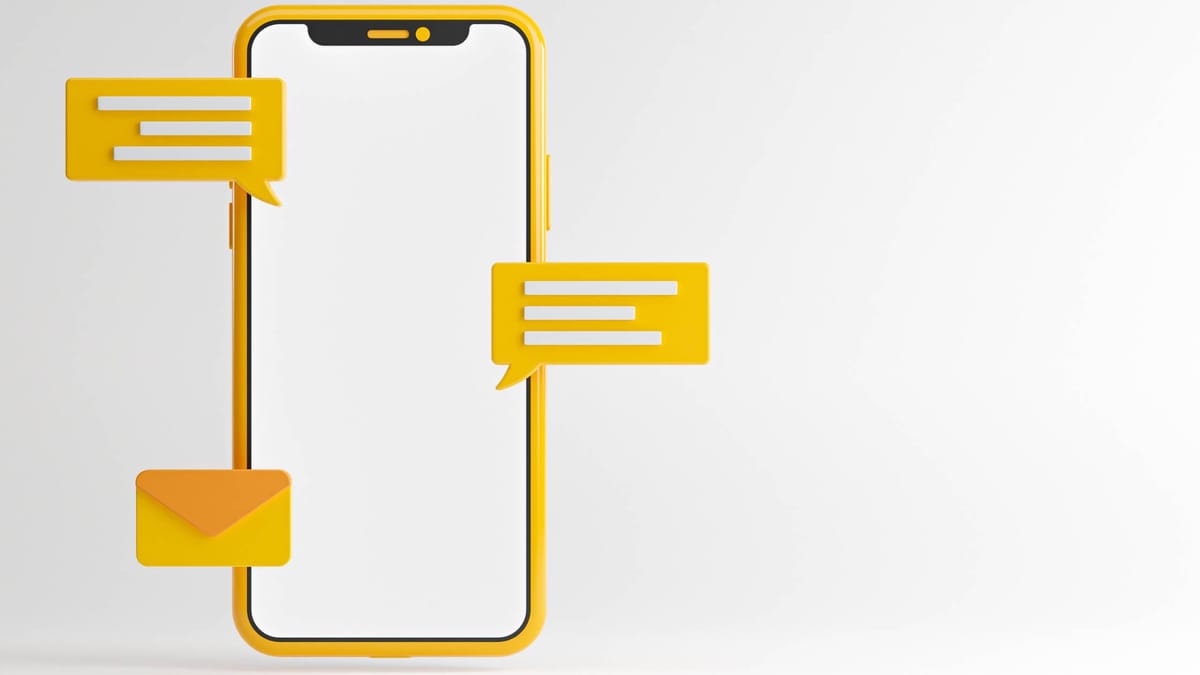
How to Delete All DMs at Once with Circleboom Twitter
You can use Circleboom Twitter (an official Twitter/X partner tool) to bulk delete DM conversations safely.
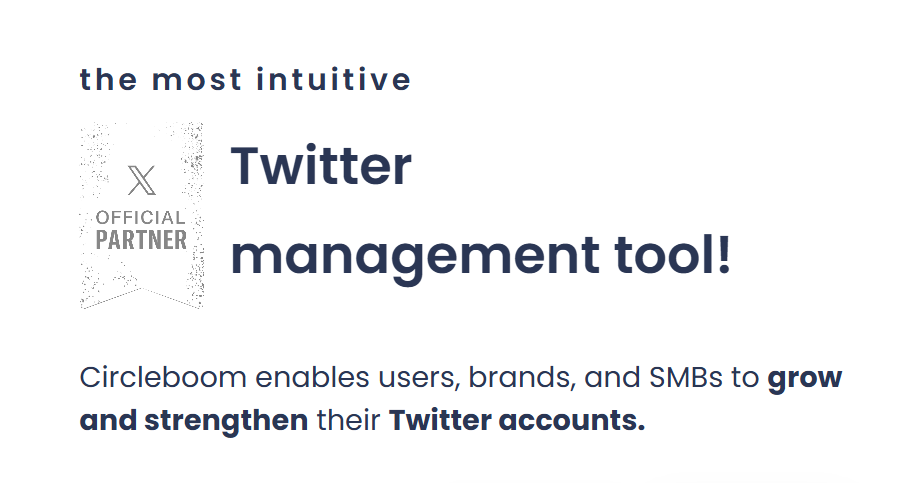
No scripting, no manual inbox scrolling.
Step-by-Step:
Step #1: Go to Circleboom Twitter and sign in.
You can easily register if you're not a Circleboomer yet.
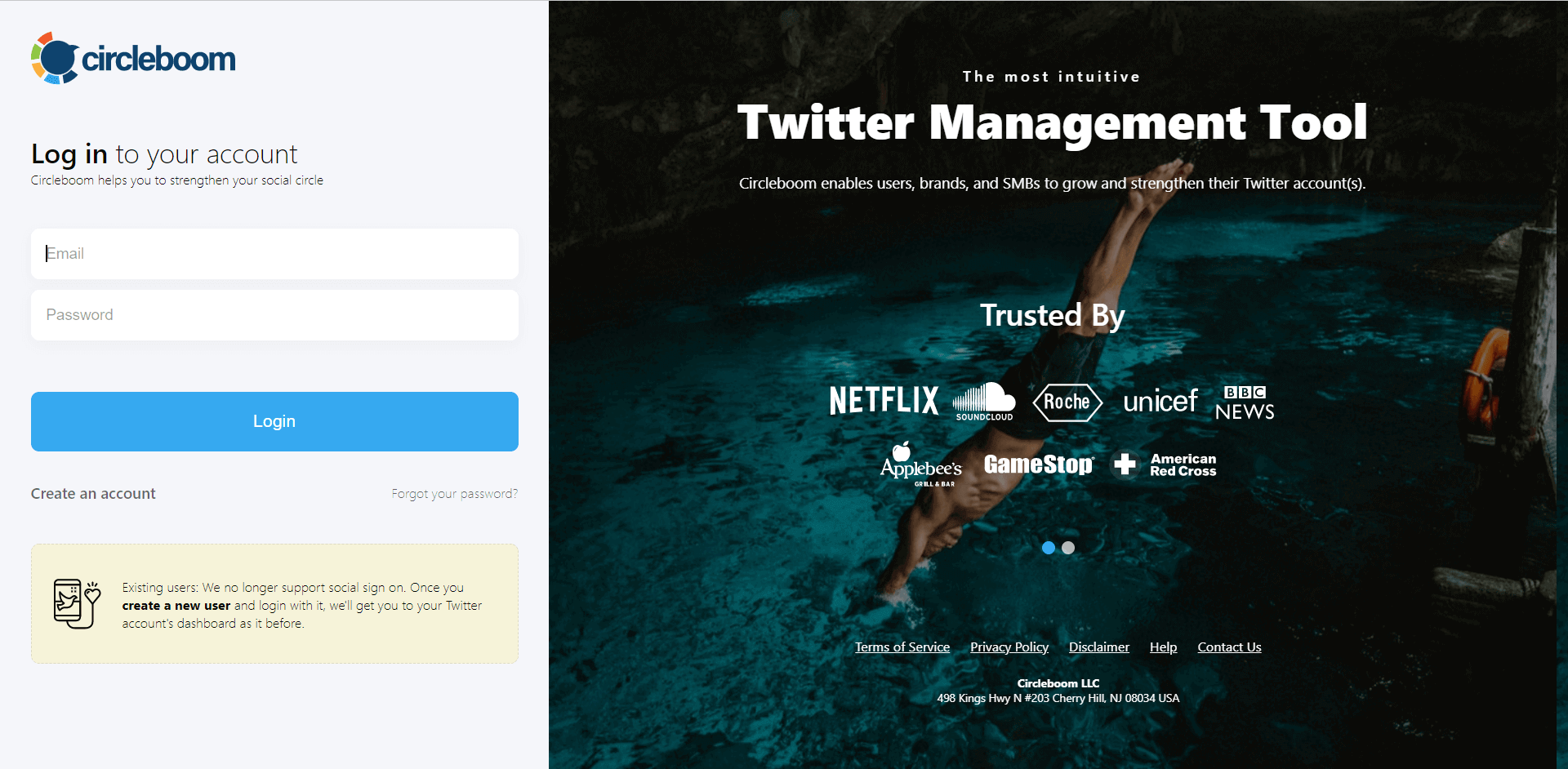
Then, authorize Circleboom to connect with your Twitter account by signing in to Twitter.
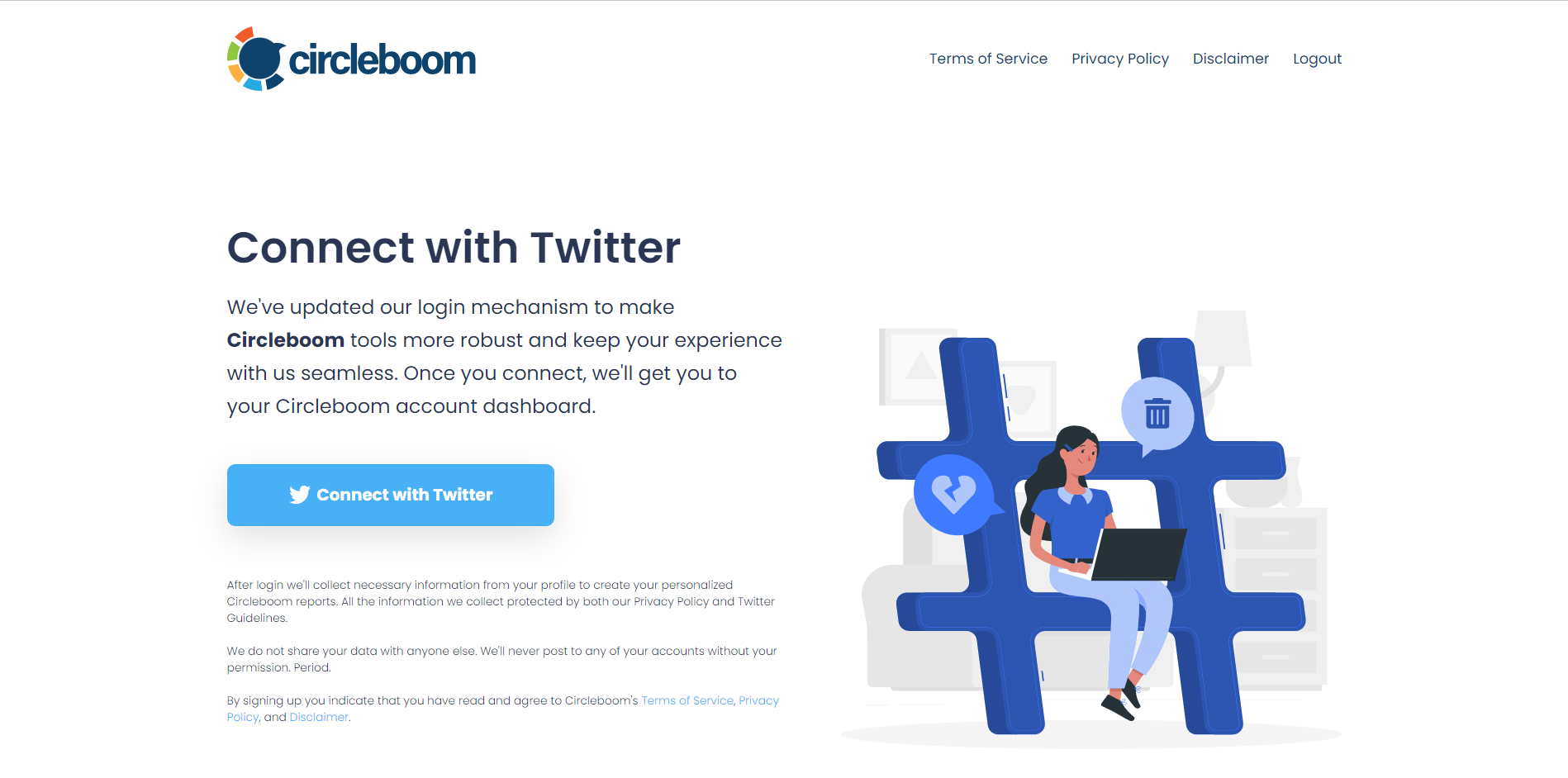
Step #2: On your Circleboom dashboard, navigate to My Tweets & Lists and select Delete My Last DMs.
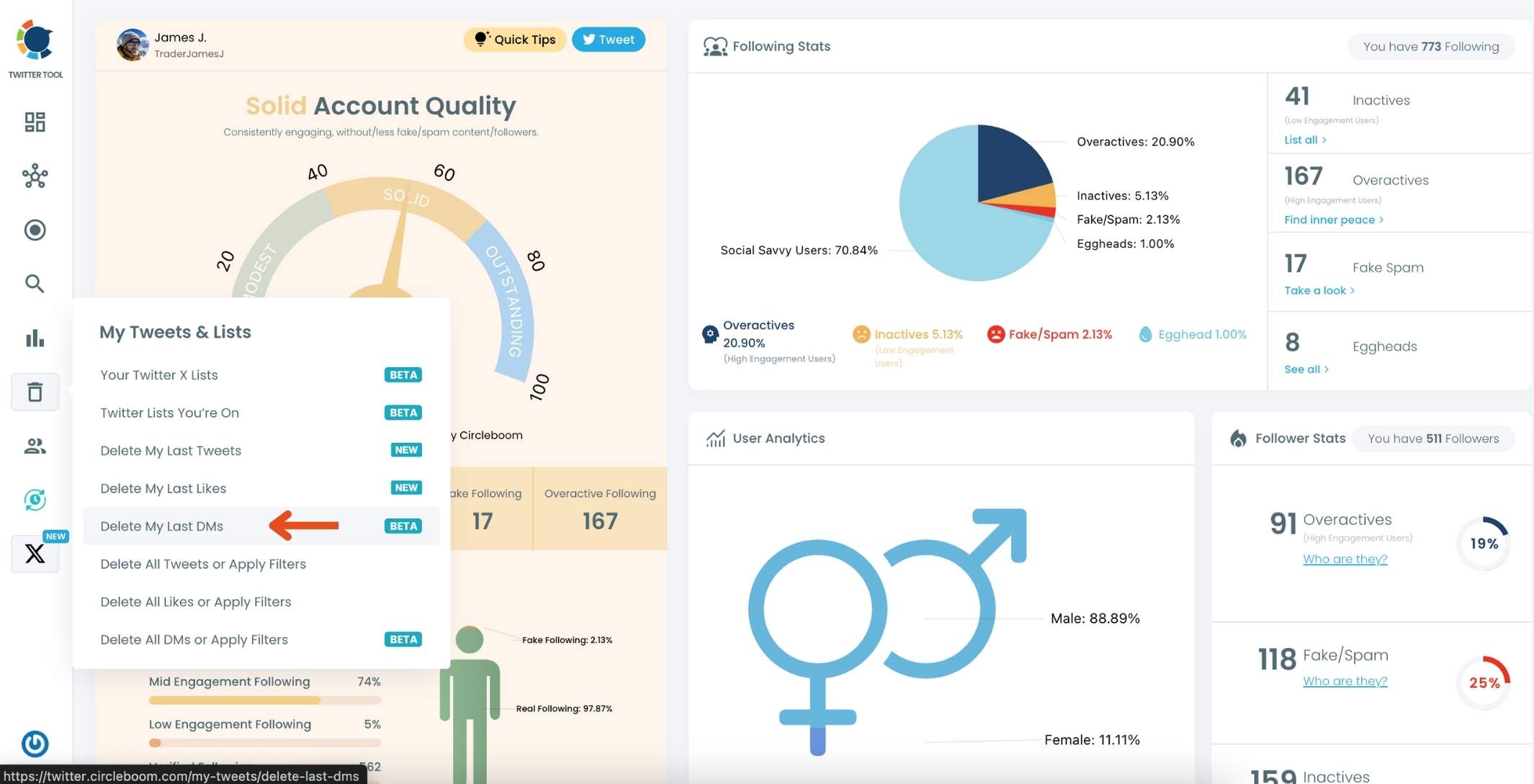
This option will bring up a list of all your direct messages from the past month, giving you a quick overview of your recent DMs.
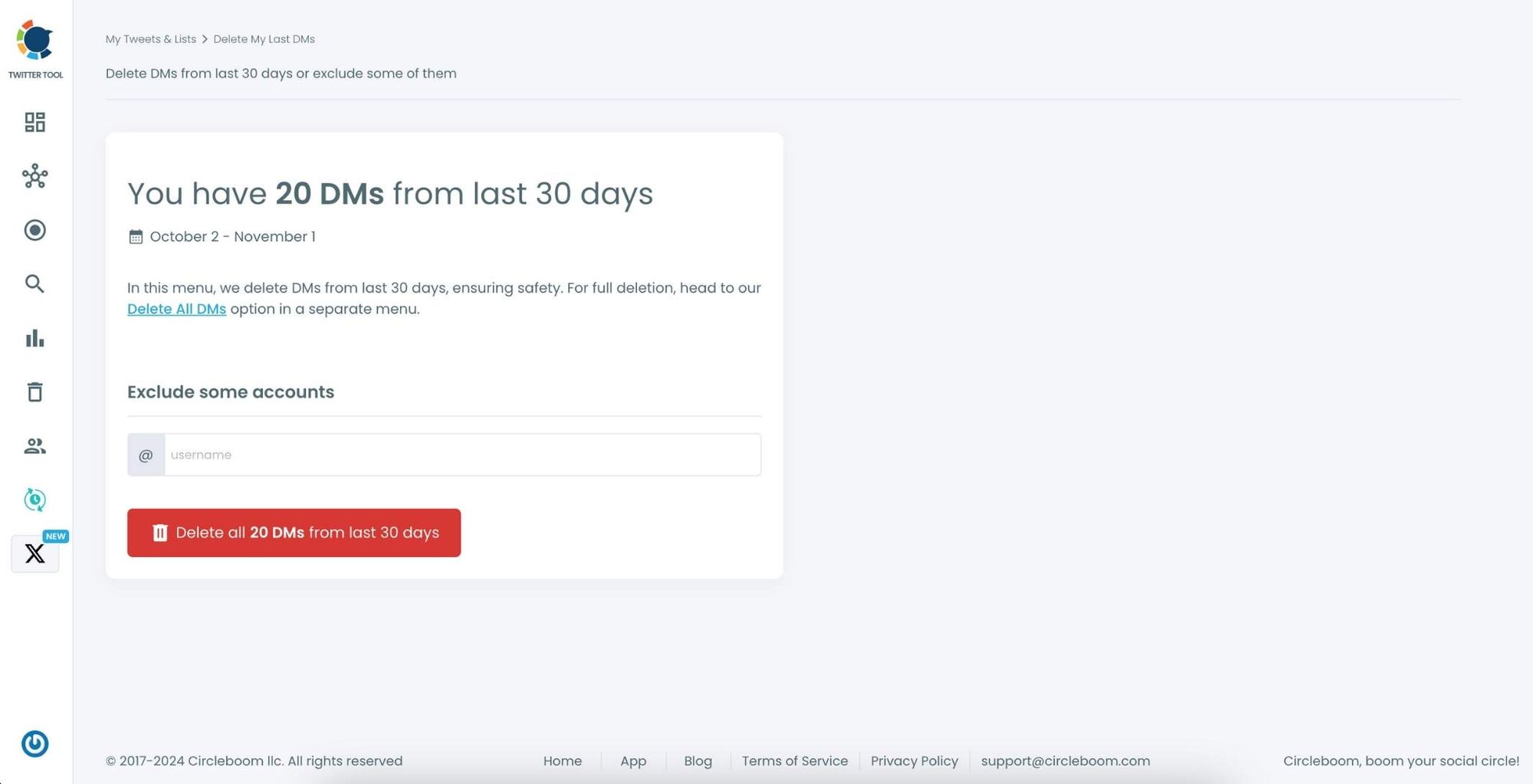
Circleboom will display the count of messages you’ve received over the last month, making it easy to see your message activity in one place.
Step #3: If there are specific accounts you want to keep messages from, simply select those accounts from the list.
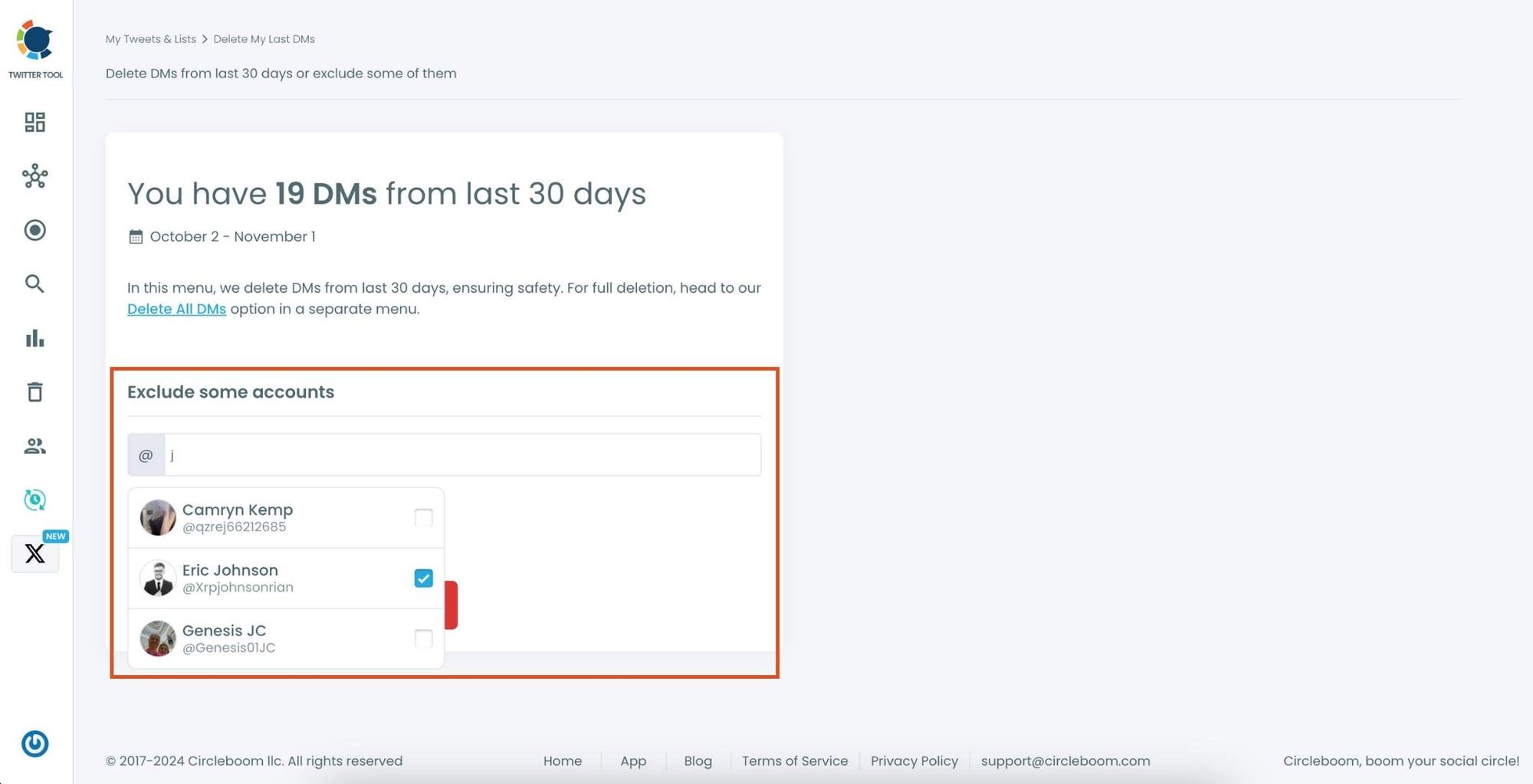
Once selected, these accounts will be excluded from the deletion process, ensuring that their messages are protected
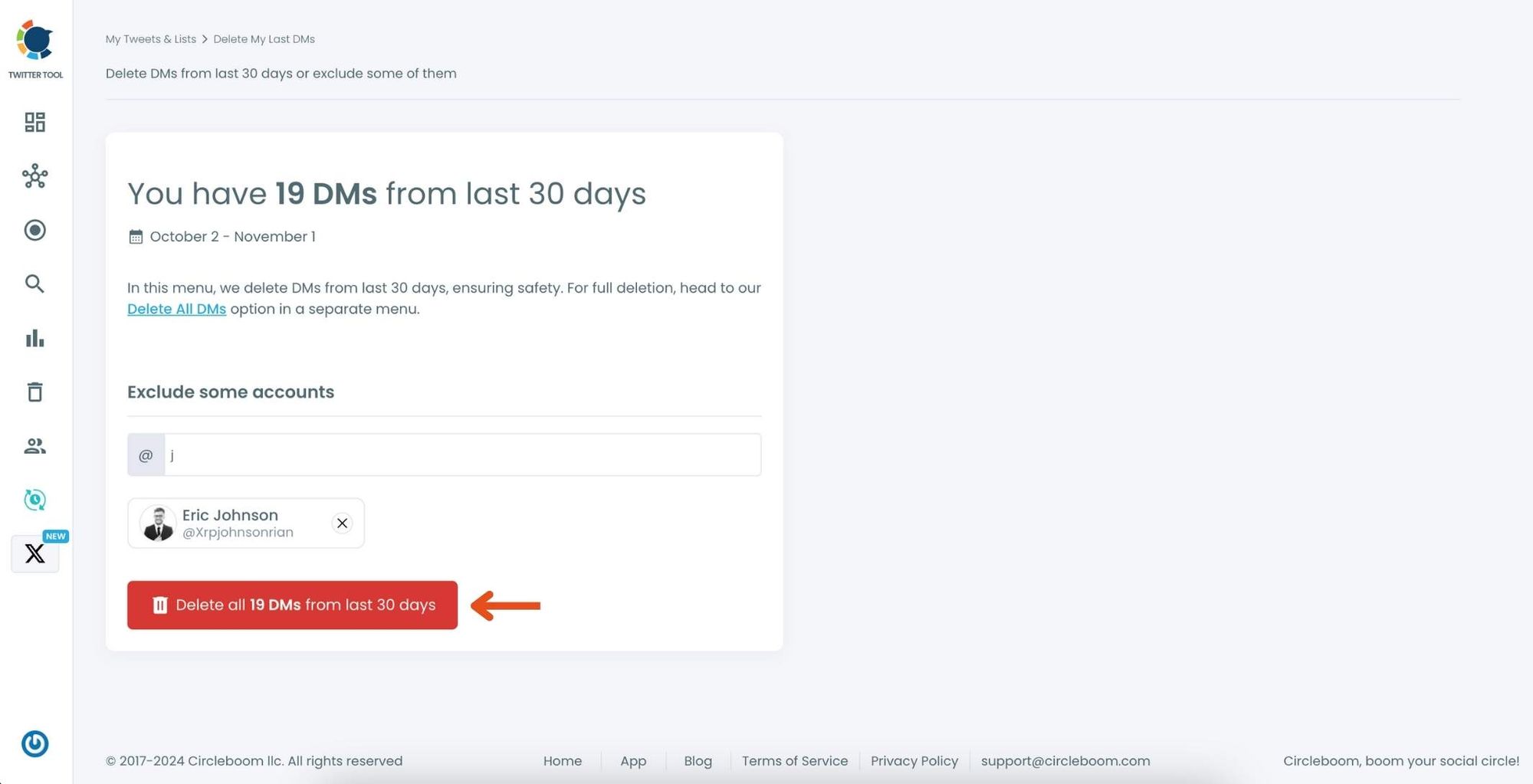
Now, to delete the remaining messages, click the Delete button.
Step #4: Once you’re ready, click Delete again to confirm. And that’s it! Circleboom will delete all your DMs from the past month, keeping only those you’ve chosen to save.
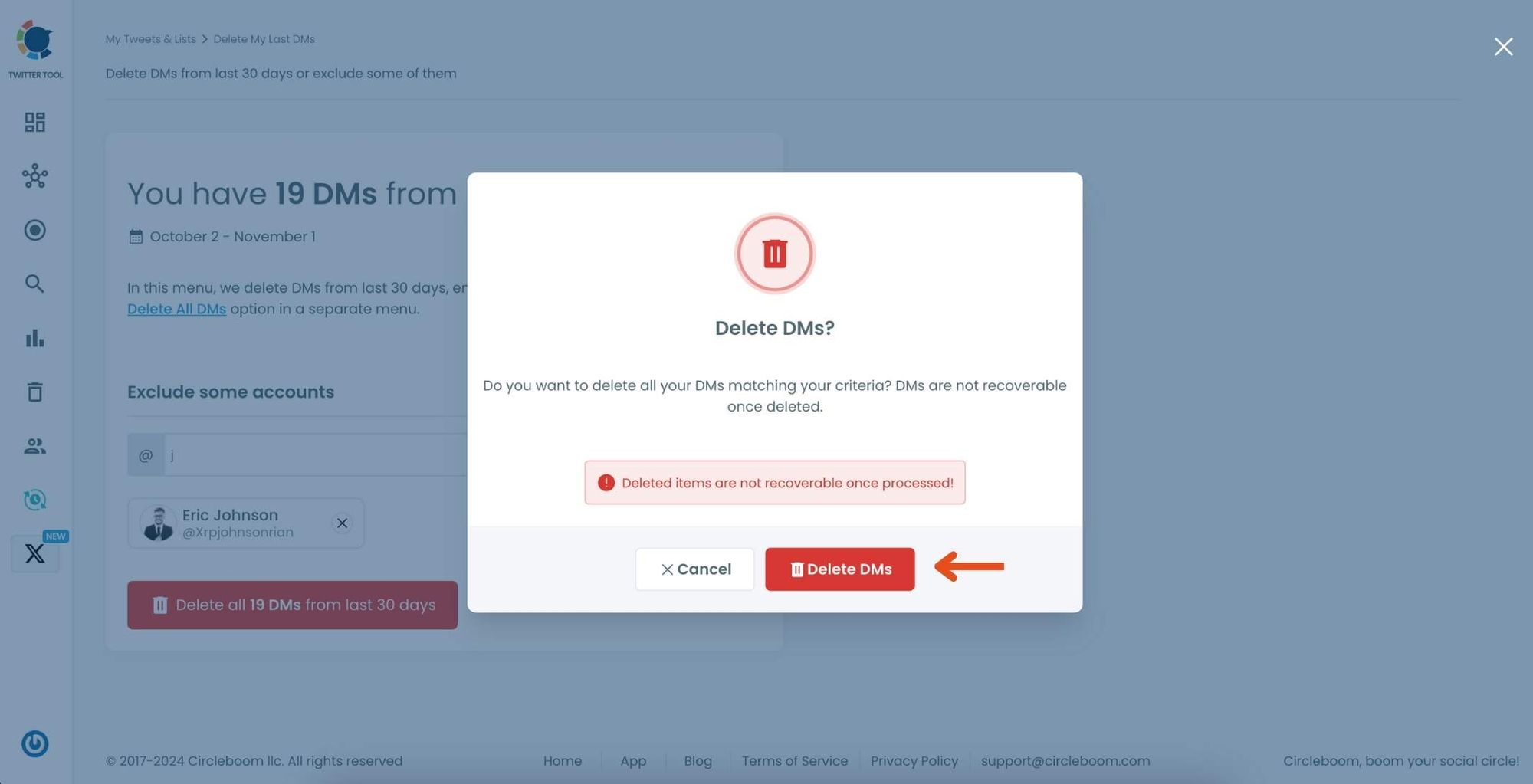
Congratulations—your inbox is now refreshed and clutter-free!
Here's how you can delete Twitter DMs all at once. Watch the video ⬇️
Final Thoughts
Twitter’s DM limits are designed to reduce spam — but they also affect everyday users who message frequently.
Understanding how daily limits, hourly rate limits, and character limits work helps you message more strategically without interruptions.
➡️ And keeping your inbox clean plays a big role in maintaining healthy messaging behavior.
If your DM inbox has become overwhelming, you don’t need to delete chats one-by-one.
With Circleboom Twitter, you can clean your entire DM inbox in just a few clicks — safely and efficiently.
A clean inbox = clearer communication + fewer DM issues.