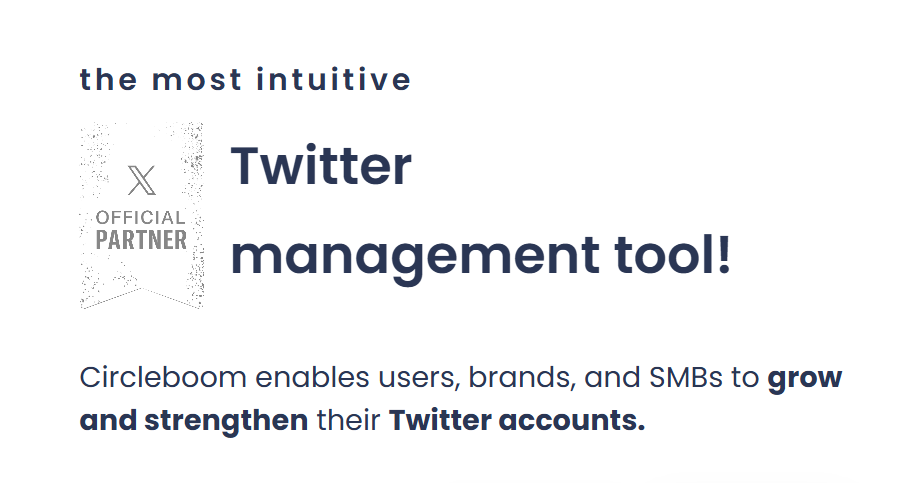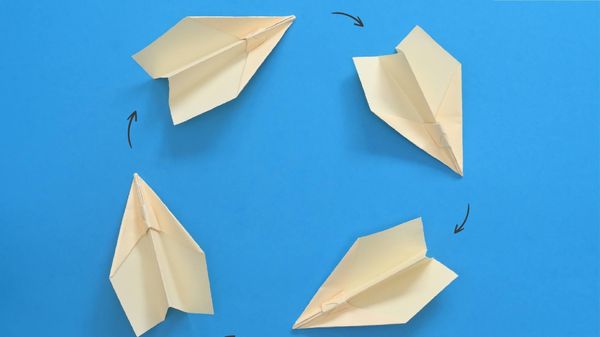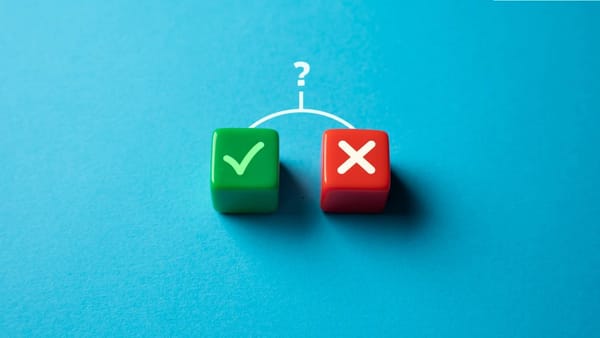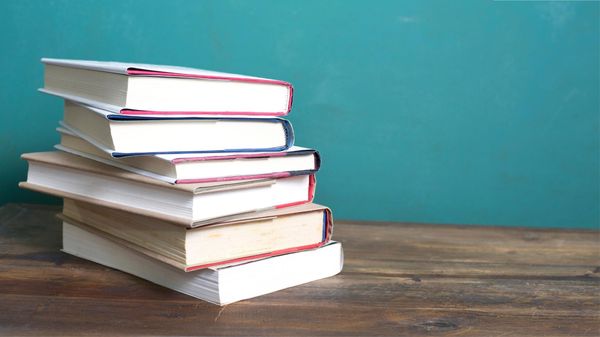Reposting is one of the easiest and most effective ways to engage on Twitter/X. Whether you're sharing an interesting post, supporting a friend, or amplifying important news, reposting helps spread content to a wider audience. But while it’s simple, knowing how to use it effectively can make a big difference.
Let me show you how to do it step by step!

How to Repost a Tweet
Reposting allows you to share someone else’s tweet with your followers. Here’s how to do it:
1. Find the tweet you want to share on Twitter/X.
2. Click on the Repost button (🔁) below the tweet.
3. You’ll see two options:
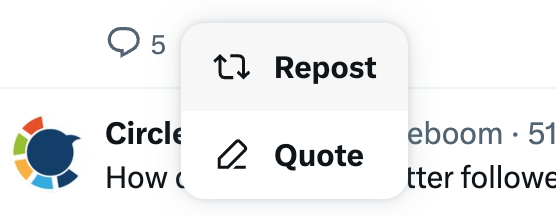
- Repost – Directly shares the tweet with your followers.
- Quote Tweet – Lets you add your own comment before sharing.
4. If you choose Quote Tweet, type your message and click Post.
5. That’s it! The tweet is now shared on your profile, and your followers can see it.
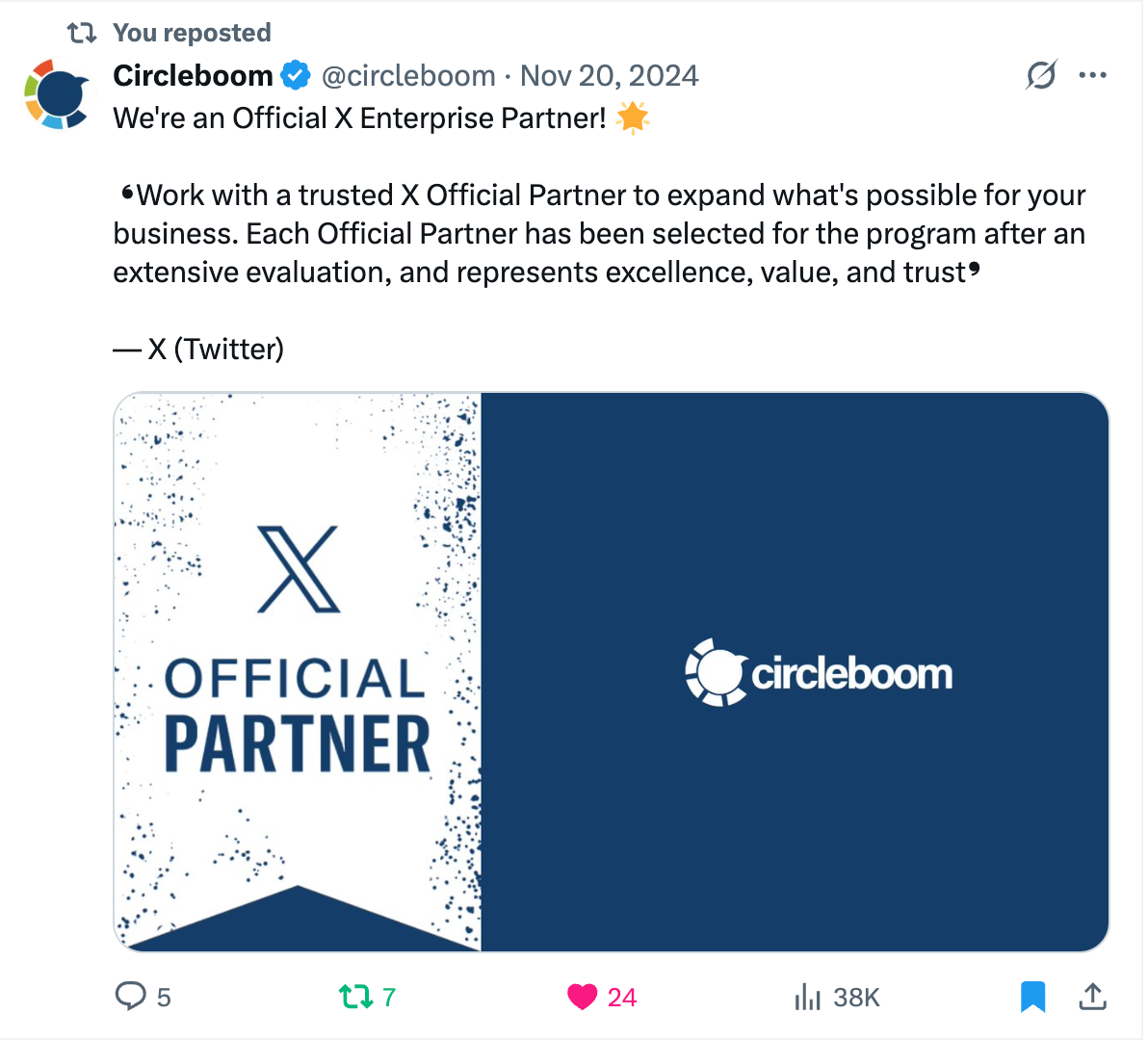
How to Undo a Repost
Maybe you reposted something by mistake or changed your mind. No worries—you can undo it easily!
1. Go to your profile and find the reposted tweet.
2. Click on the Repost button (🔁) again.
3. Select Undo Repost from the menu.
4. The tweet will be removed from your profile, but the original post remains.

Why Reposting is Important for Engagement!
Reposting is a powerful way to boost your engagement.
It helps you:
🟢 Increase your content’s reach and visibility – The more your tweets are shared, the more people see them.
🔵 Keep your profile active with fresh content – Even if you don’t have something new to post, Reposting relevant content keeps your account engaging.
🟠 Get noticed by influencers and industry leaders – Reposting their content increases your chances of networking and building relationships.
🟤 Drive more interaction and discussions – Reposts can spark conversations and encourage replies from your audience.
But while reposting is great, doing it manually every time can be time-consuming—especially if you want to schedule reposts or ensure they reach the right audience at the best time.

Automate Reposts with Circleboom Publish
To simplify my Twitter content management and make reposting effortless, I use Circleboom Publish. This powerful tool takes the hassle out of manually reposting and helps schedule content for maximum engagement.
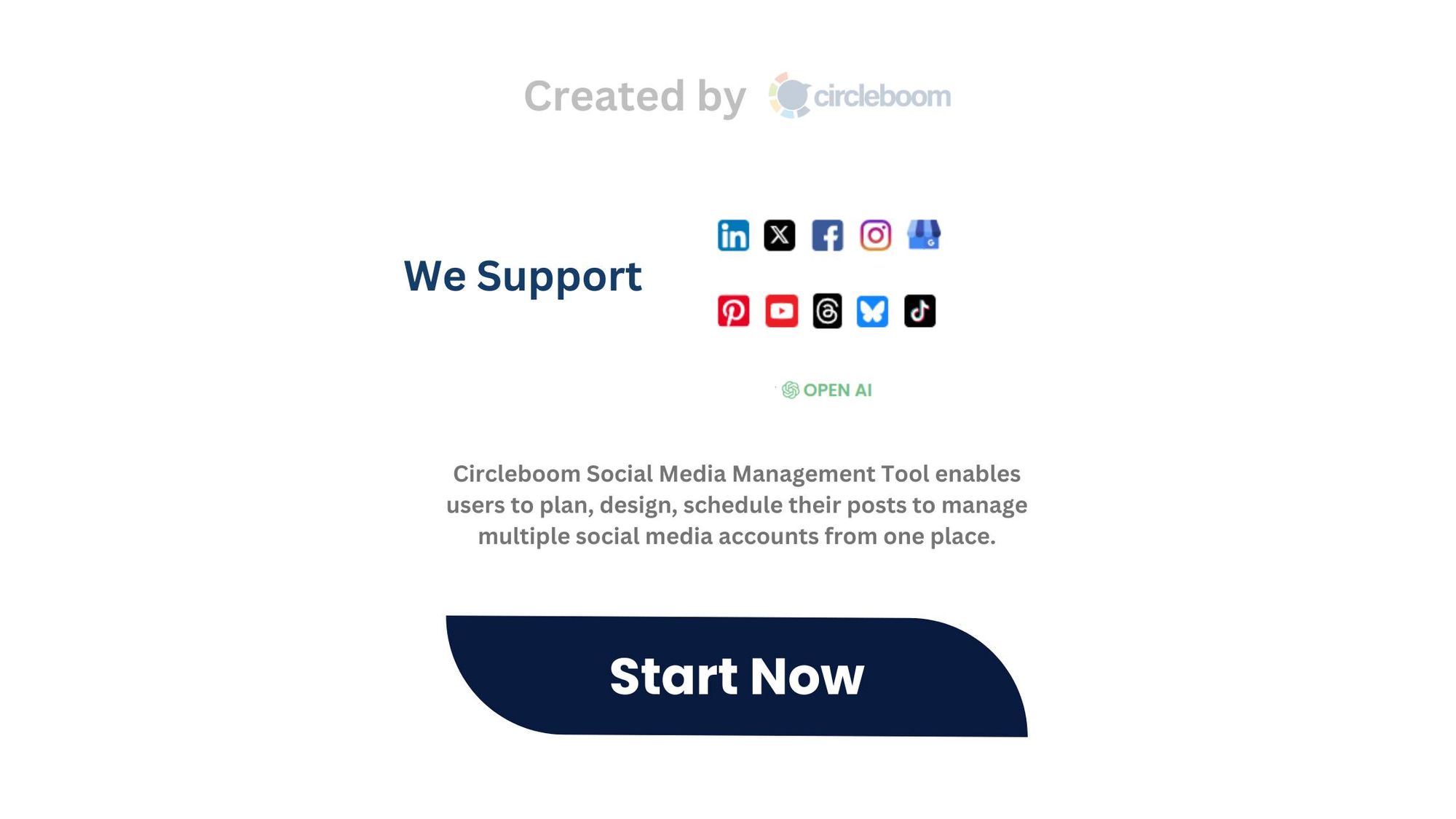
What is Circleboom Publish?
Circleboom Publish is an all-in-one social media management tool that allows users to automate and optimize their Twitter content effortlessly.
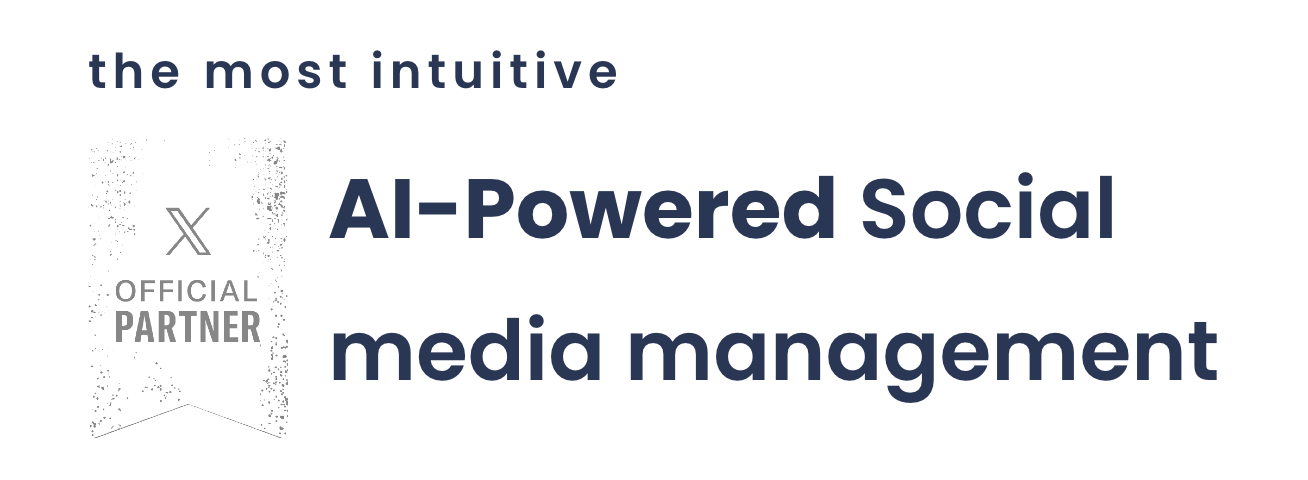
Whether you’re an individual user, a brand, or a business managing multiple accounts, Circleboom helps you maintain an active and engaging Twitter presence.
With Circleboom Publish, you don’t have to worry about logging into Twitter multiple times a day just to repost important posts.
Instead, you can schedule, automate, and optimize your reposts in advance—ensuring your content strategy runs smoothly without constant manual effort.
Here’s what makes Circleboom Publish a must-have tool for reposting and Twitter content management:
📅 Schedule posts in advance – Instead of manually posting at different times, you can schedule them for later. This ensures your content is spaced out and reaches the right audience at the best times.
🤖 Create tweets with AI – Struggling with what to post? Circleboom’s AI Tweet Generator helps you craft engaging tweets that resonate with your audience. Whether you need industry-related tweets, trending topics, or personalized content, AI makes content creation effortless.
⏰️ Post at the best time – Timing is crucial for engagement. Circleboom analyzes your audience activity and suggests the best times to post and repost, ensuring maximum visibility.
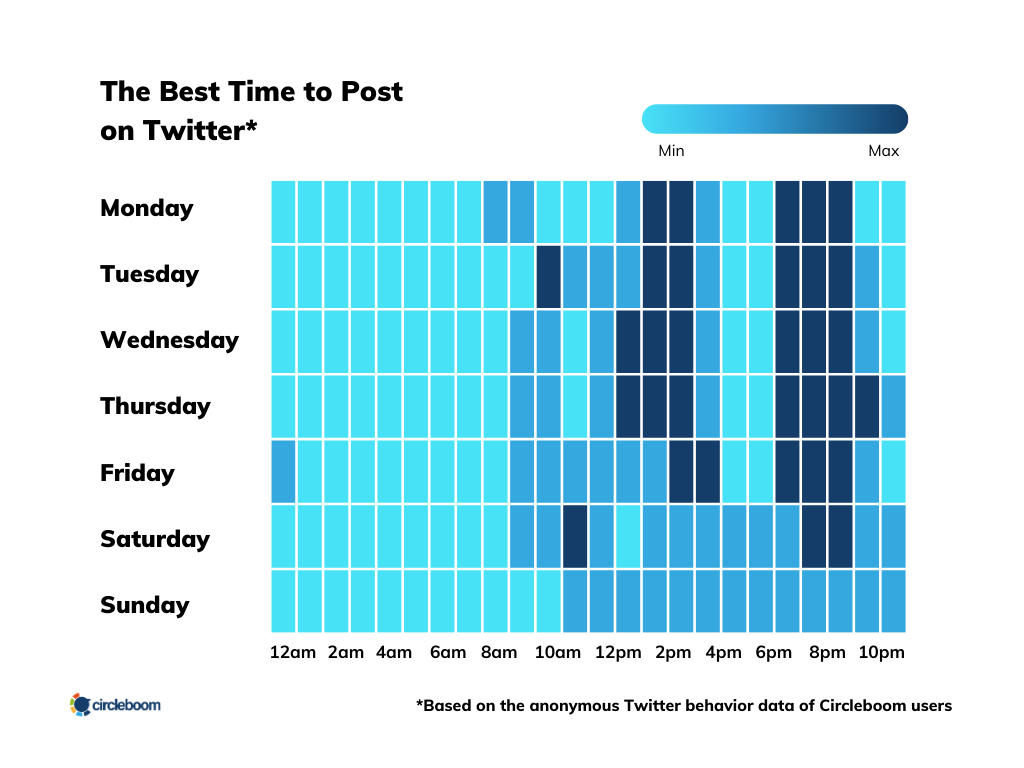
🔁 Set up Auto-Repost – Want your most important tweets to stay in circulation? With the Auto-Repost feature, you can automatically repost selected tweets at different times, increasing their exposure and engagement.
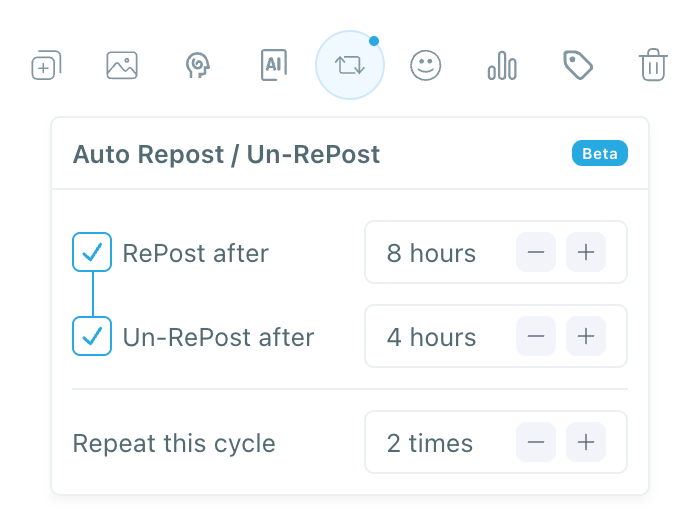
🖥︎ Manage multiple Twitter accounts from one dashboard – If you run multiple Twitter profiles, Circleboom lets you control everything from one place. You can schedule posts, reposts, and content across all your accounts without the hassle of switching between them.
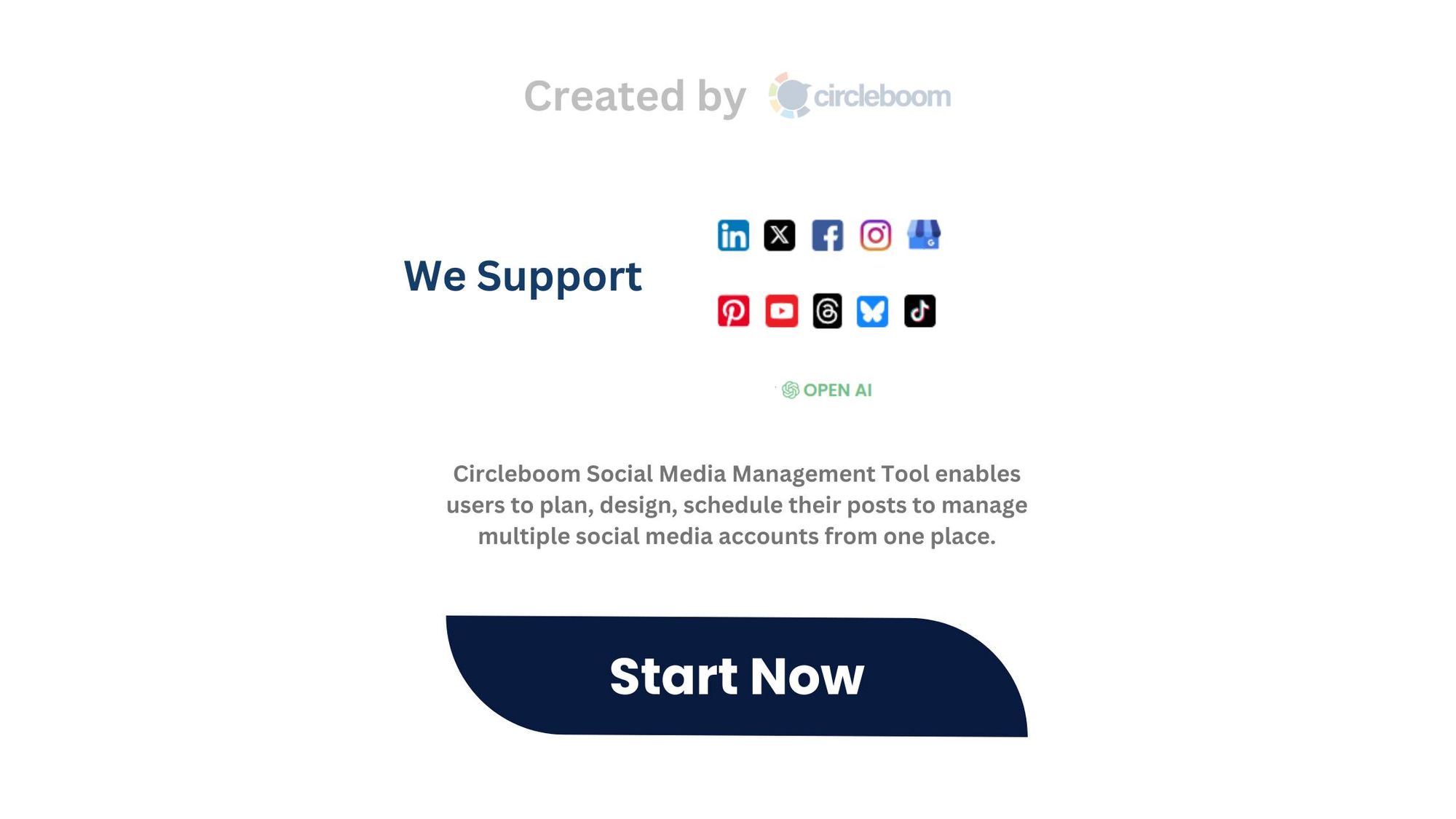
How to Use Circleboom Publish for Reposting!
Using Circleboom Publish to automate and optimize your repost is easy. Here’s how you can get started:
Step#1: Log in to Circleboom Publish with your account.
If you don't already have a Circleboom account, you can get one in seconds for free!
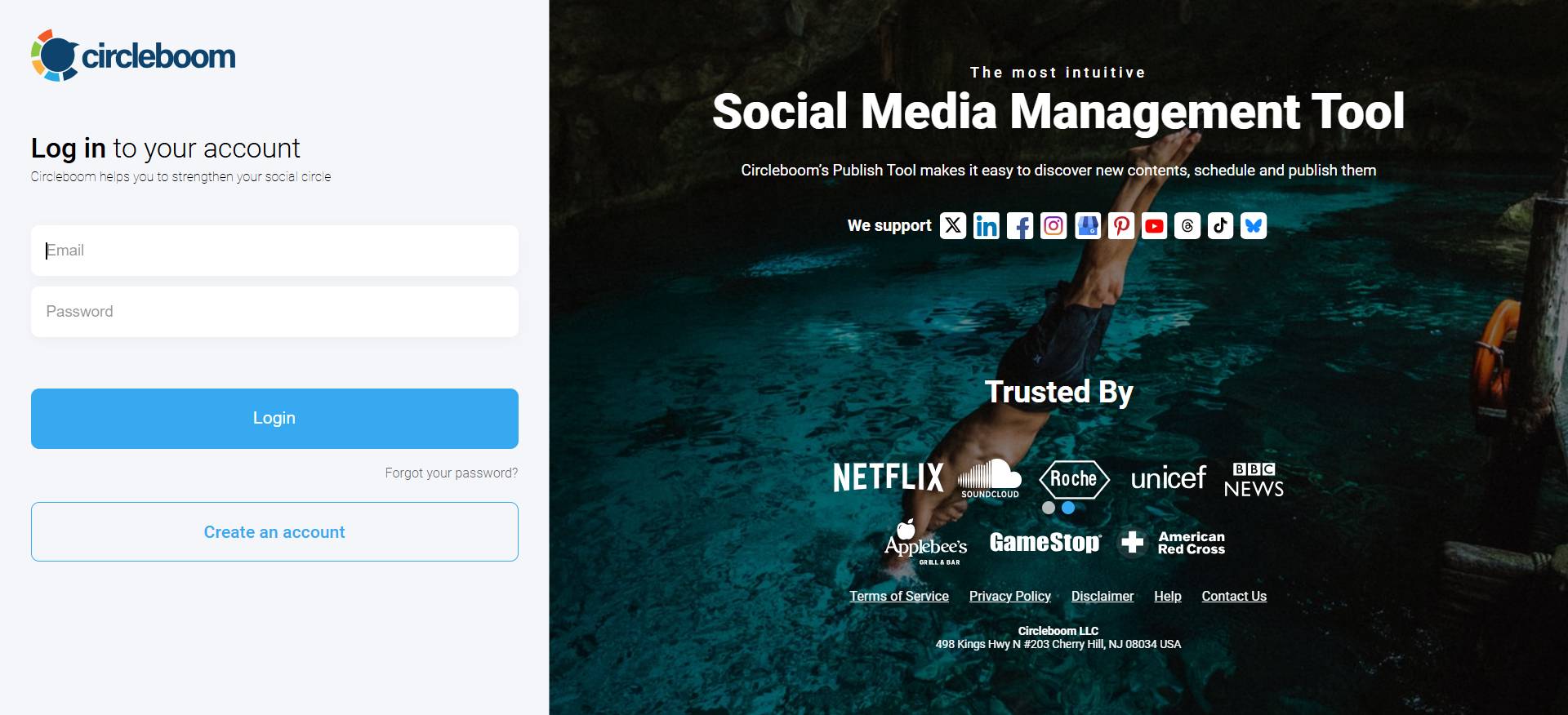
Step#2: If this is your first time using Circleboom Publish, you will see several options for Twitter, Facebook, Instagram, LinkedIn, Pinterest, and Google Business Profile.
Select Twitter and connect your account(s). You can add multiple accounts from each platform.
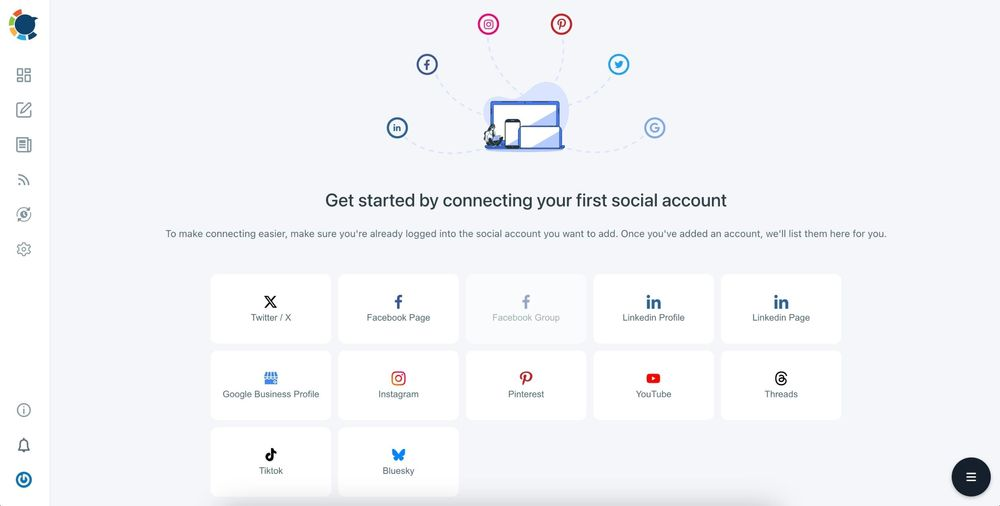
Step#3: You should click on the “Create New Post” button to create tweets. As you see, there are specific post options for each platform. You can choose Twitter Specific & Threads, too.
You’ll proceed to account selection.
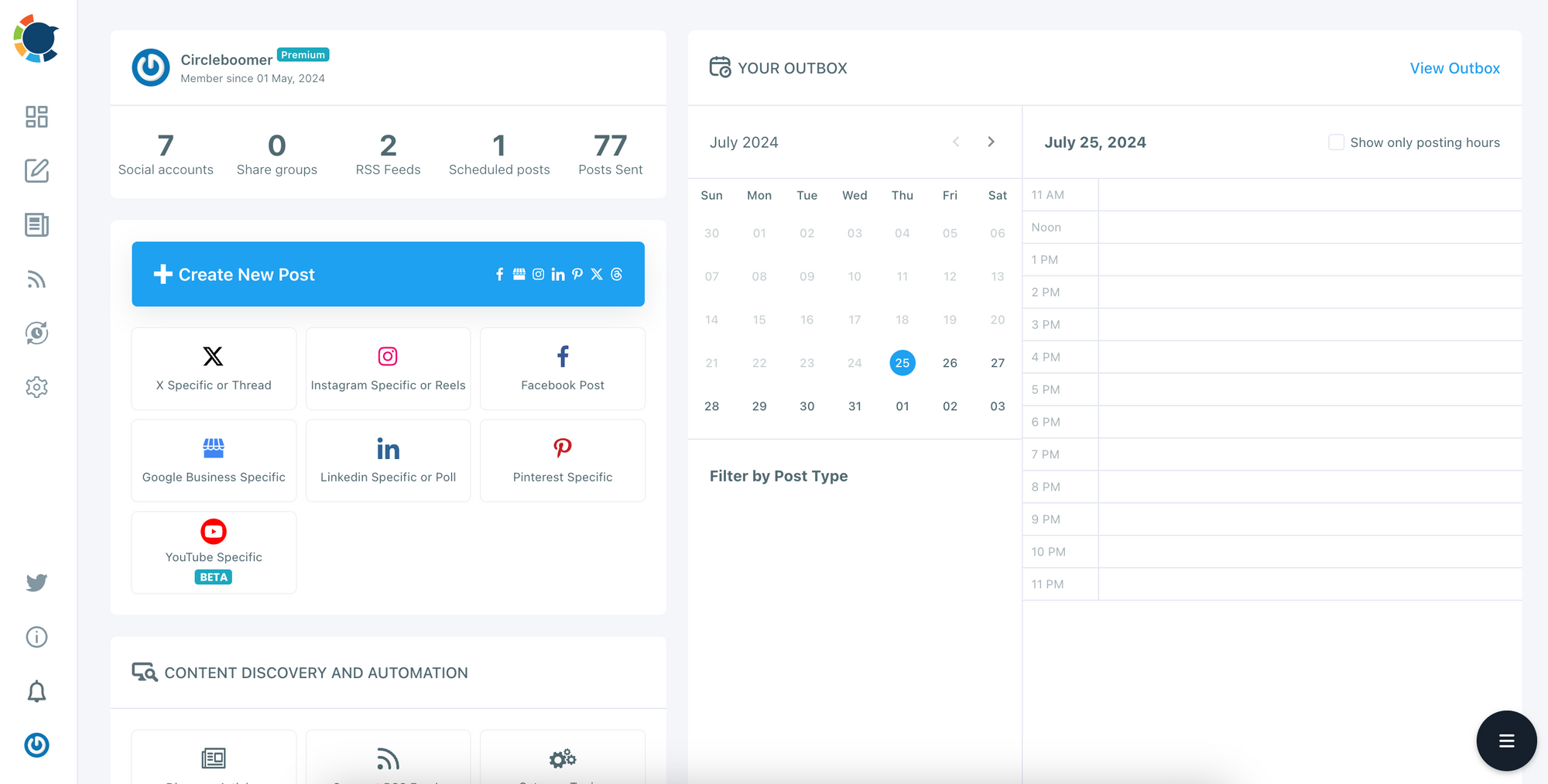
Step#4: The social media image generator on Circleboom has 4 options: Canva, Unsplash, Giphy, and Google Photos. You can also upload your own files to send them directly.
Canva is where you can curate and design images as you wish. You can apply ready-made templates, filters, effects, and other kinds of elements to edit your image.
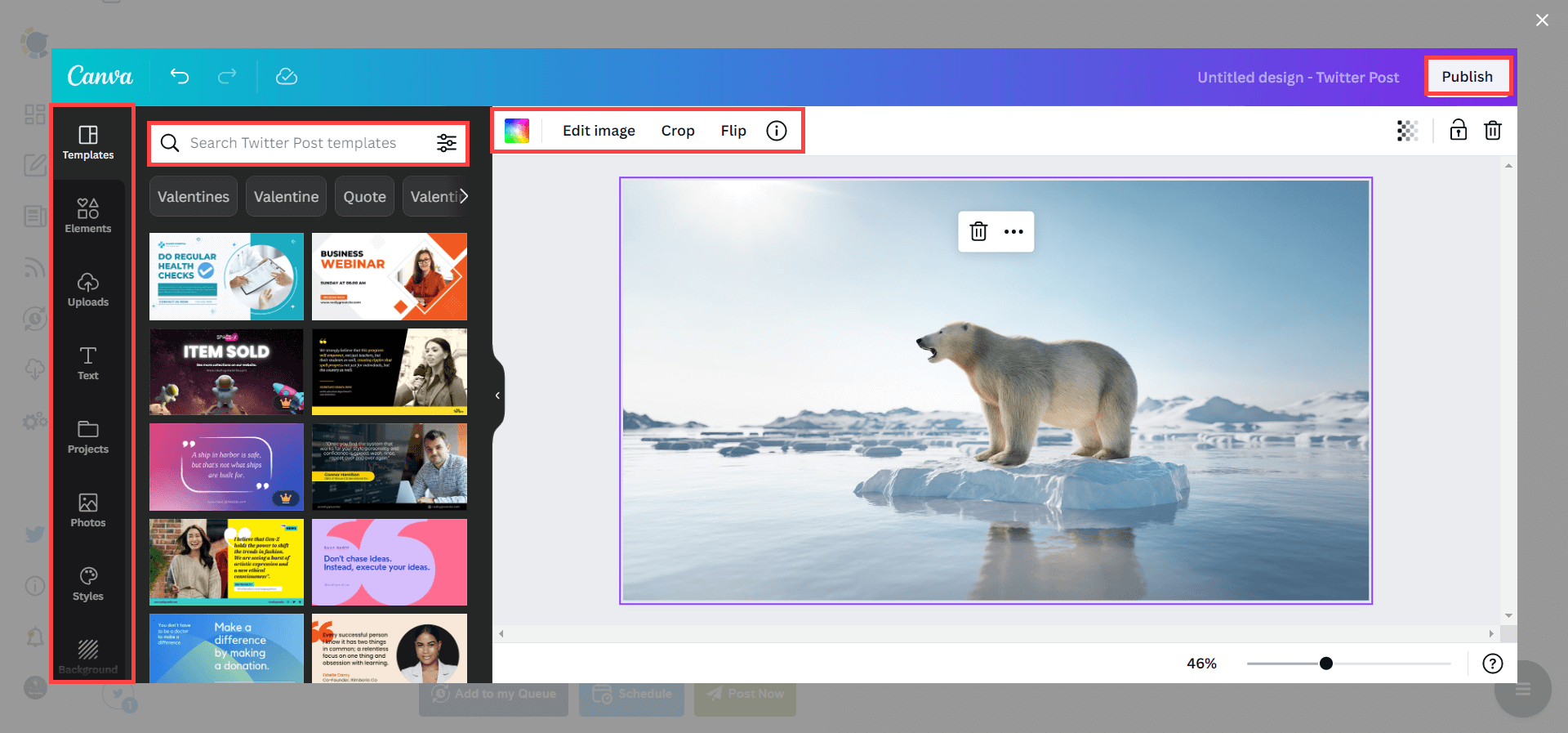
Also, you can use Unsplash to find auto-generated, high-quality images to share on your Twitter accounts.
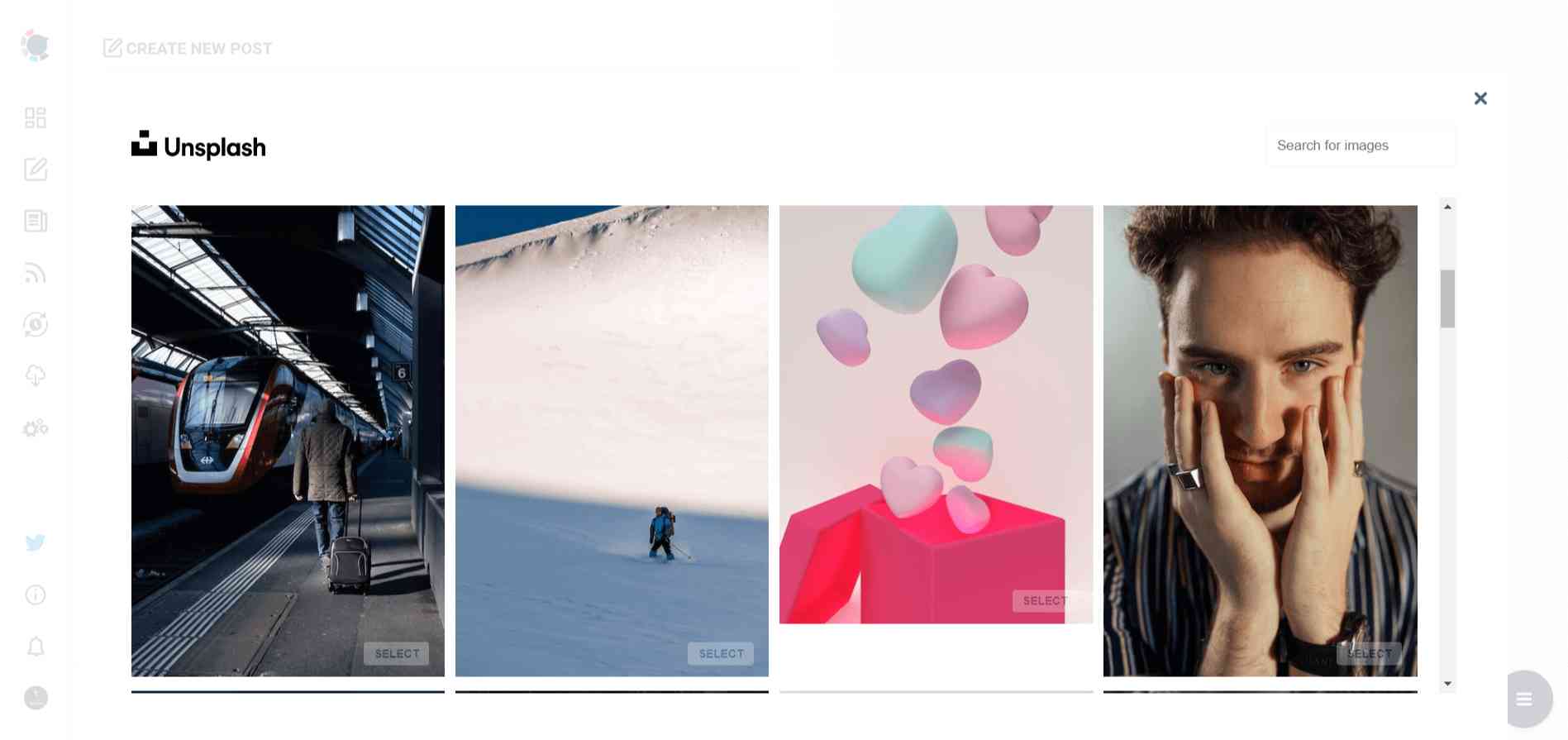
Giphy is where you can generate high-quality GIF images for your auto-generated tweets.
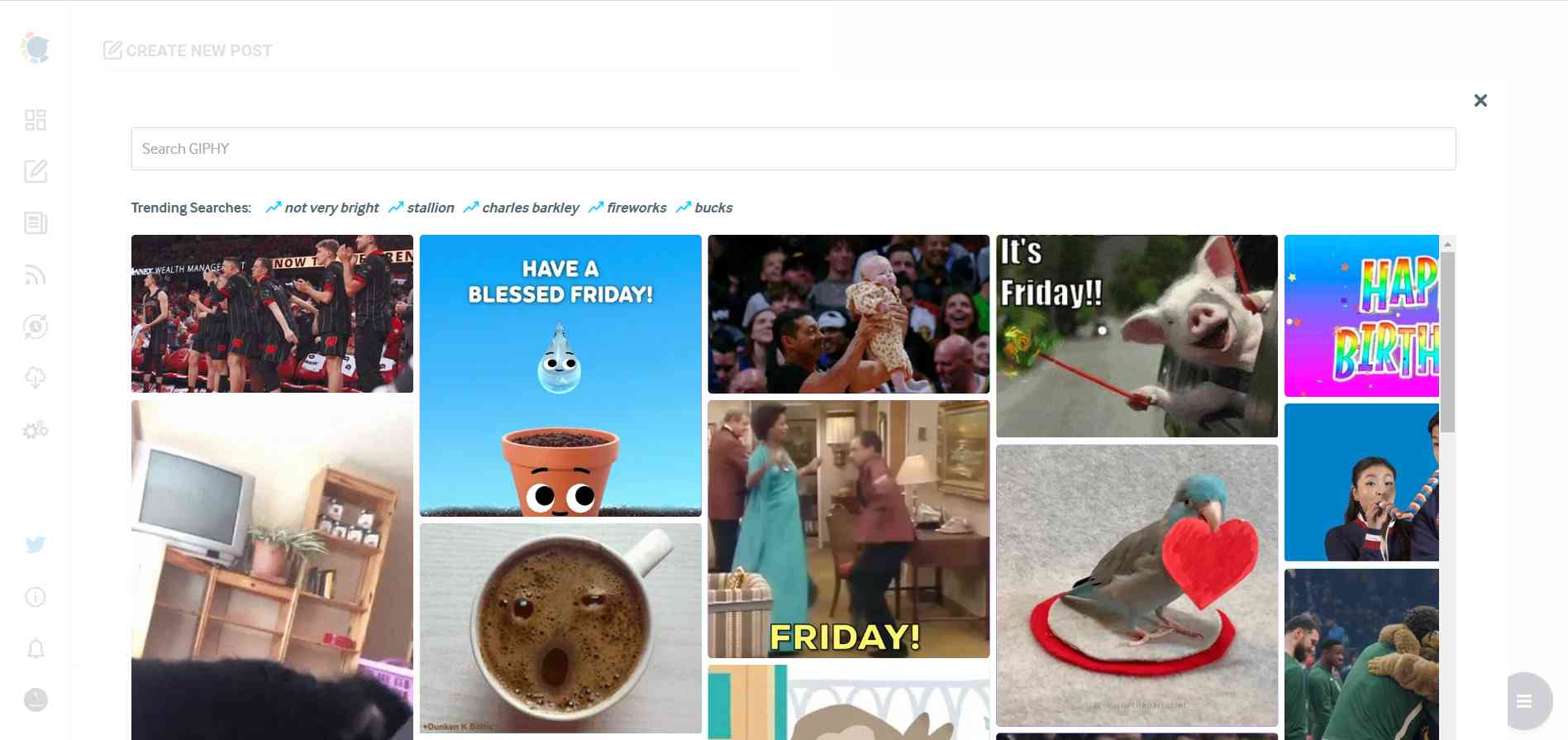
Step#5: The next station is the social media text generator. Thanks to OpenAI integration, you can create auto-generated social media descriptions, captions, texts, and all kinds of texts enriched by AI-generated hashtags, emojis, and other extras like grammar checks or translations.
Let's assume that your followers are animal lovers. So, create a content for them.

You can define the style of your words, warmth, etc., on Circleboom Publish.
And, you can enrich your auto-generated tweets with extras.
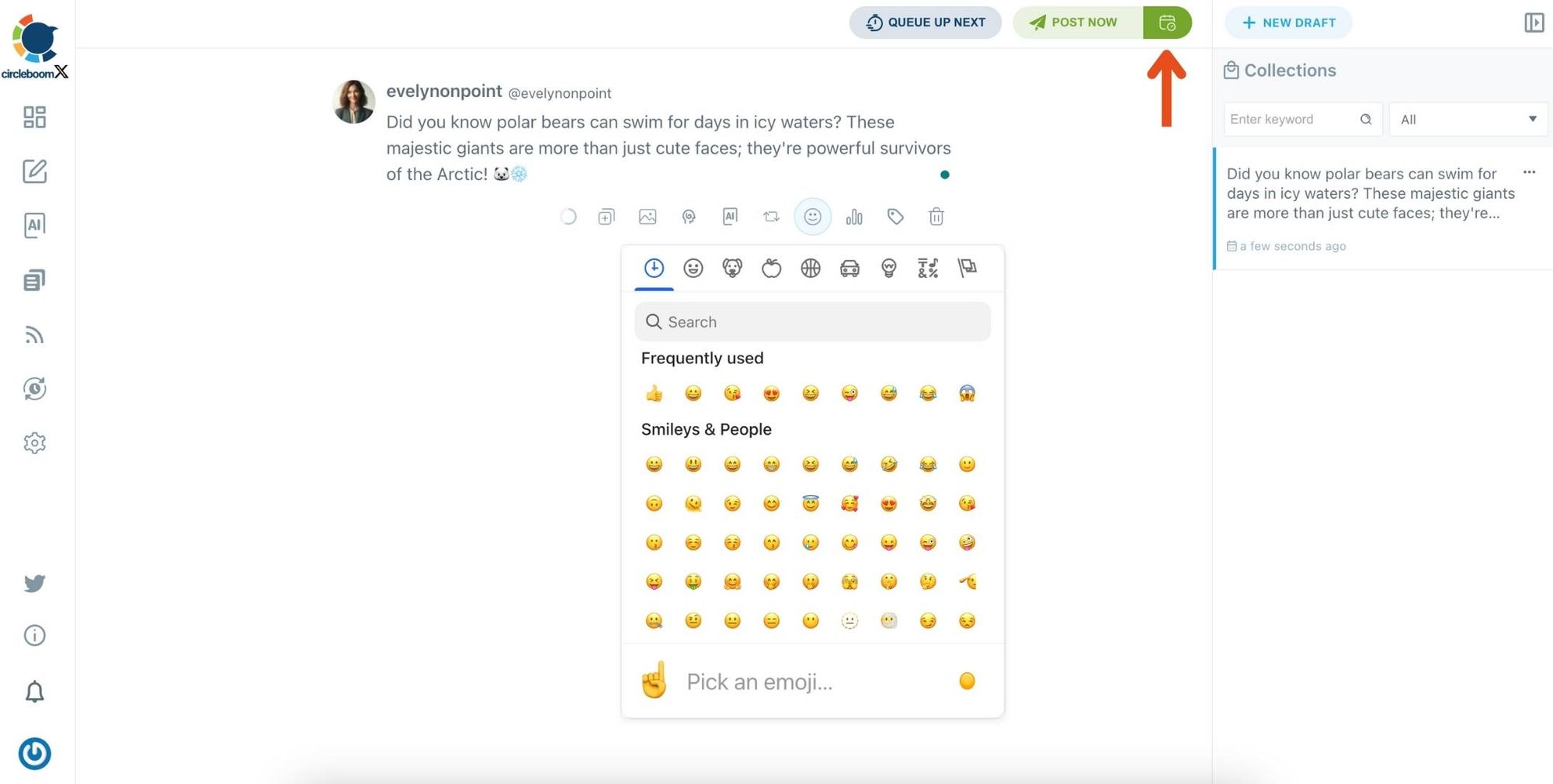
Step #6: Set up Auto Repost / Un-Repost
Before scheduling, you can use Circleboom's Auto Repost feature to maximize your tweet’s visibility.
- RePost after X hours: Your tweet will be reposted automatically after a set duration.
- Un-RePost after X hours: The reposted tweet will be deleted after a certain period to avoid clutter.
- Repeat this cycle: Decide how many times you want to repeat this process.
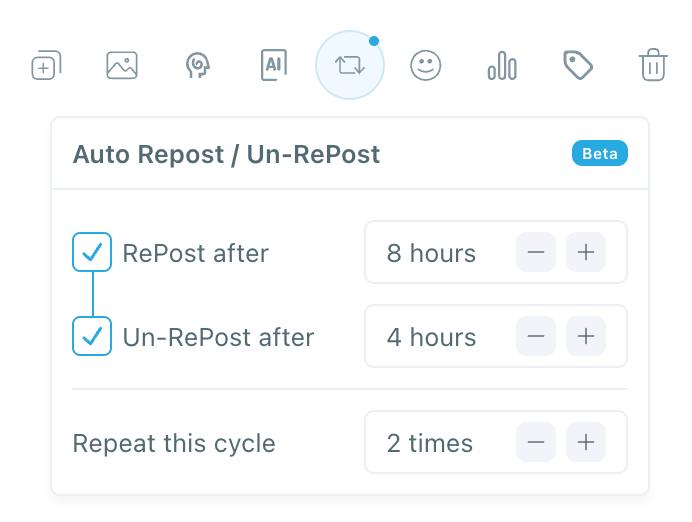
Step#6: Once you generate your tweets, you can share them immediately, Or you can schedule them for the future.
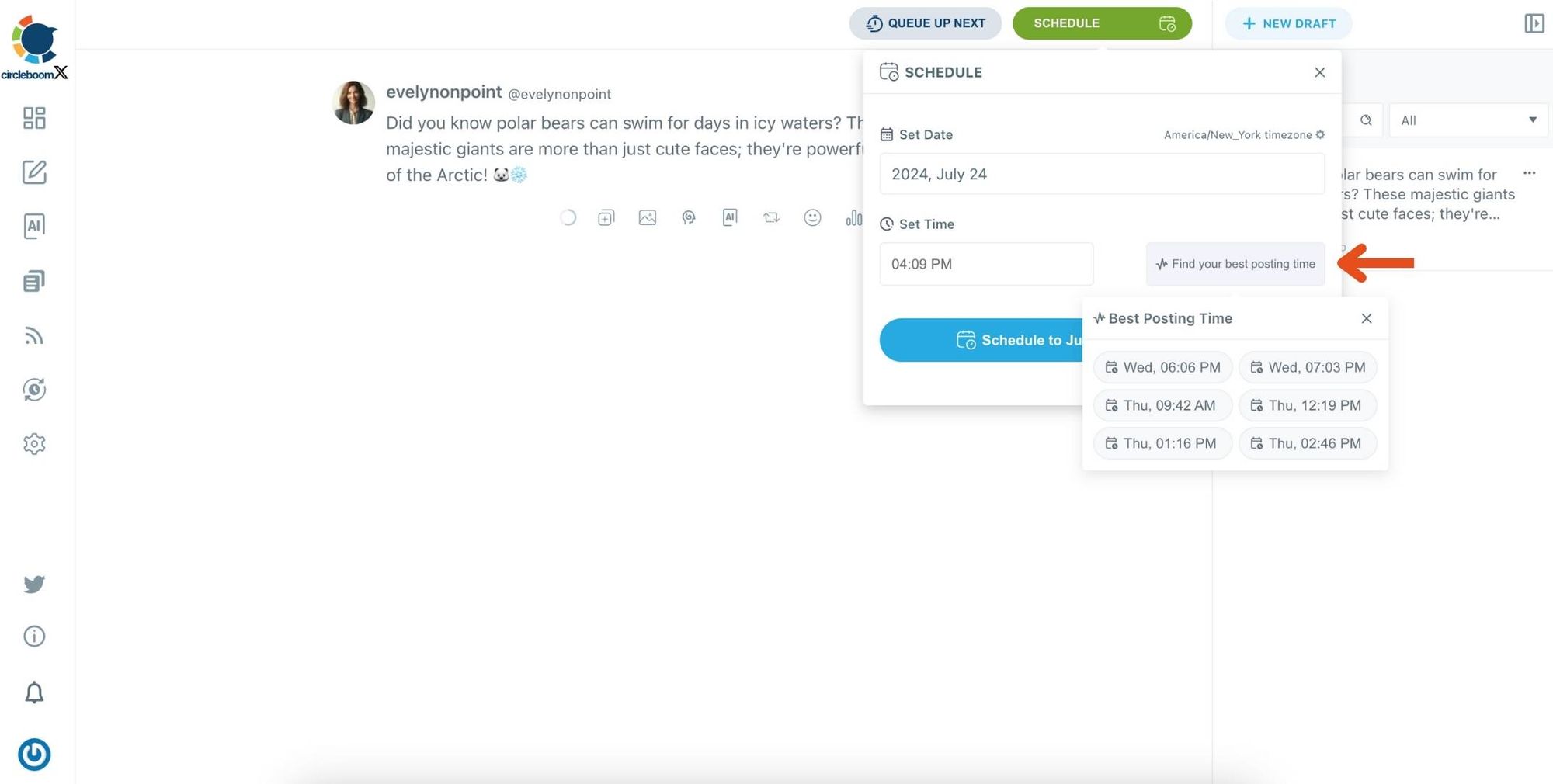
Before sharing your tweets, you can edit your Twitter posts.
By providing regular, engaging content, I was able to keep my followers interested and attract new ones.
Why Circleboom Publish is the Best Solution for Reposting!
Unlike manually reposting tweets throughout the day, Circleboom Publish automates the process, saves time, and ensures consistent engagement.
Here’s why it’s the best choice:
➡️ No more logging into Twitter just to repost. Everything is automated.
➡️ Reposts are scheduled for the best times to reach more people.
➡️ If you’re unsure what to post, AI-generated tweets keep your feed active.
➡️ Whether you have one or multiple accounts, all your reposts, tweets, and schedules are managed in one place.
➡️ More consistent posting and reposting means higher engagement, leading to better growth over time.
To Sum Up
If you’re looking to increase engagement and make Twitter content management easier, Circleboom Publish is the perfect tool to help you schedule, automate, and optimize your reposts without extra effort.
Start automating your reposts today with Circleboom Publish!