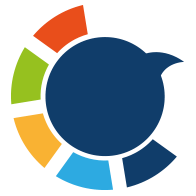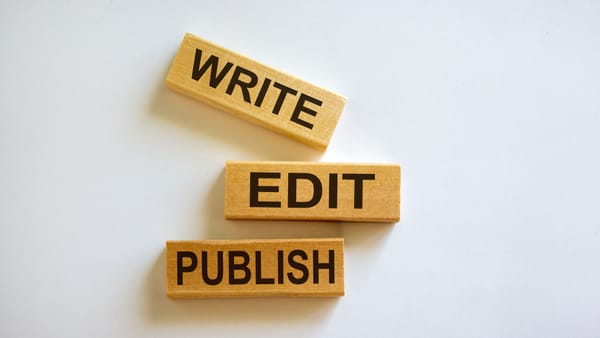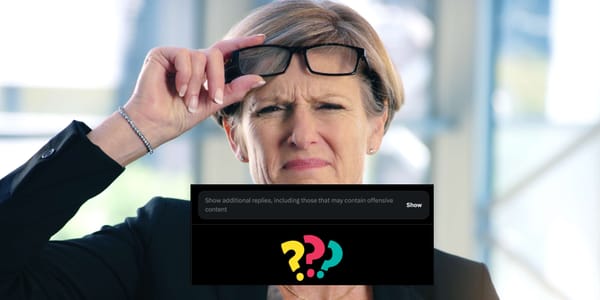Delete unpopular posts with Circleboom Twitter
Sort your tweets by engagement and remove unpopular ones!
The idea of Twitter cleaning may sound appealing. But once you log in to your Twitter and start scrolling down on your profile, you suddenly realize that it will be time-consuming!
There is nothing wrong with accepting that no one wants to keep the tweets with no likes or fewer likes.
All in all, X (formerly Twitter) is a social media platform, and we don't want to have one-way communication. Tweets with fewer or no likes might make you feel unheard or unappreciated. So, it is no big deal to want to delete tweets with fewer or no likes.
Unfortunately, as we said, this cleaning to delete all your tweets with no likes can take some time if you do it manually. You need to go through all your tweets individually by checking their like count.
You can also use Circleboom's advanced filters and sort your tweets by their like or retweet count.
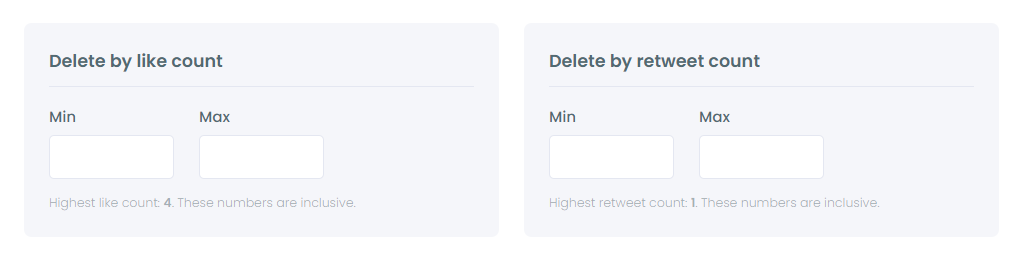
You can find Circleboom's advanced tweet deleting filters both on desktop and mobile. Do not forget that Circleboom has an iOS app ⬇️
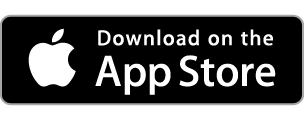
How do you delete low-engagement tweets on a desktop?
Filter and find your tweets with none or few likes and retweets and delete them in bulk with Circleboom. You should follow these steps to clean your Twitter feed:
Step #1: Sign in to your Circleboom Twitter account.
If you haven't created a Circleboom account yet, now's the time to get started.
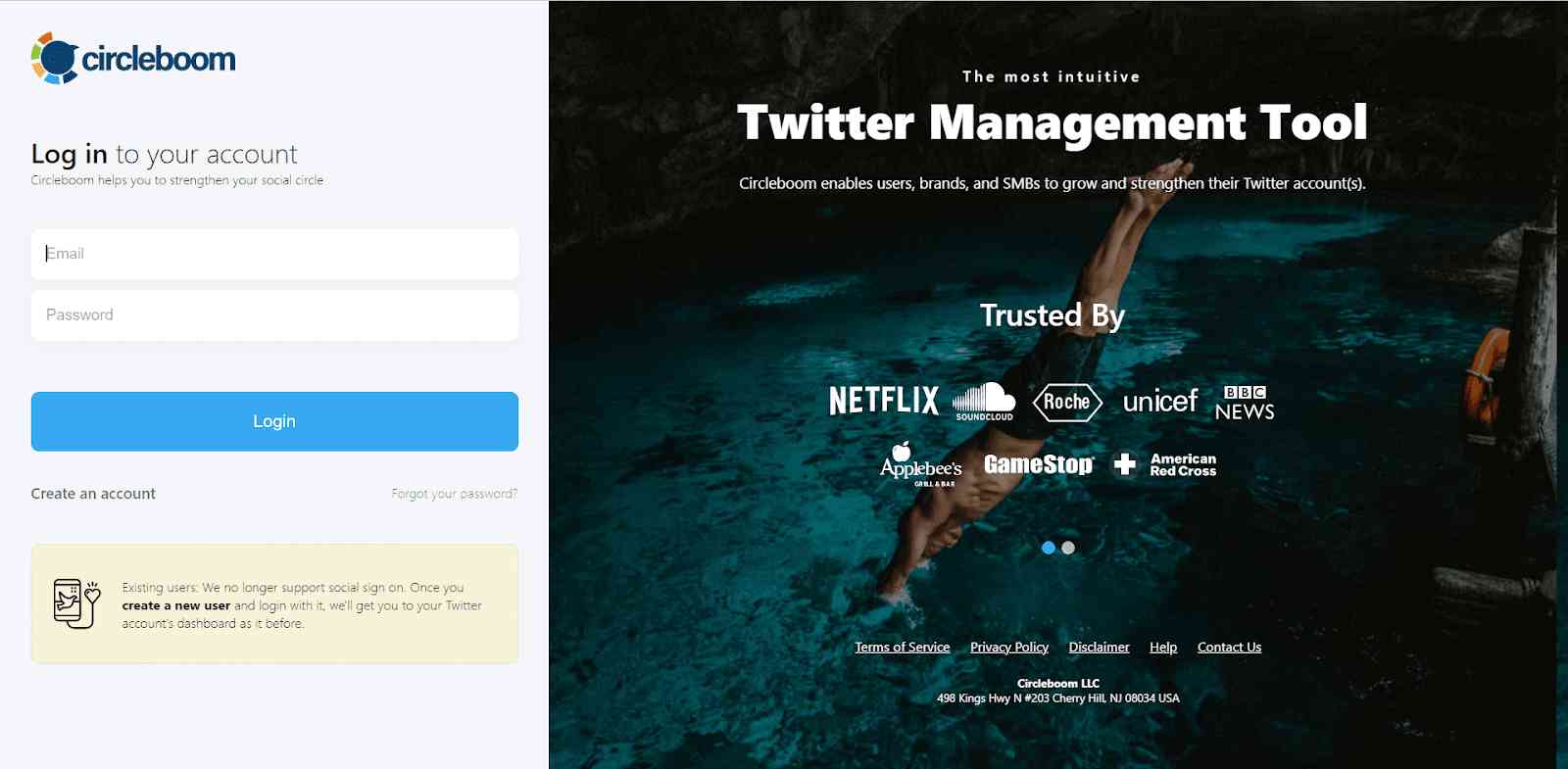
Step #2: If this is your initial visit and you've yet to link your Twitter account with Circleboom.
It'll only take a moment to proceed.
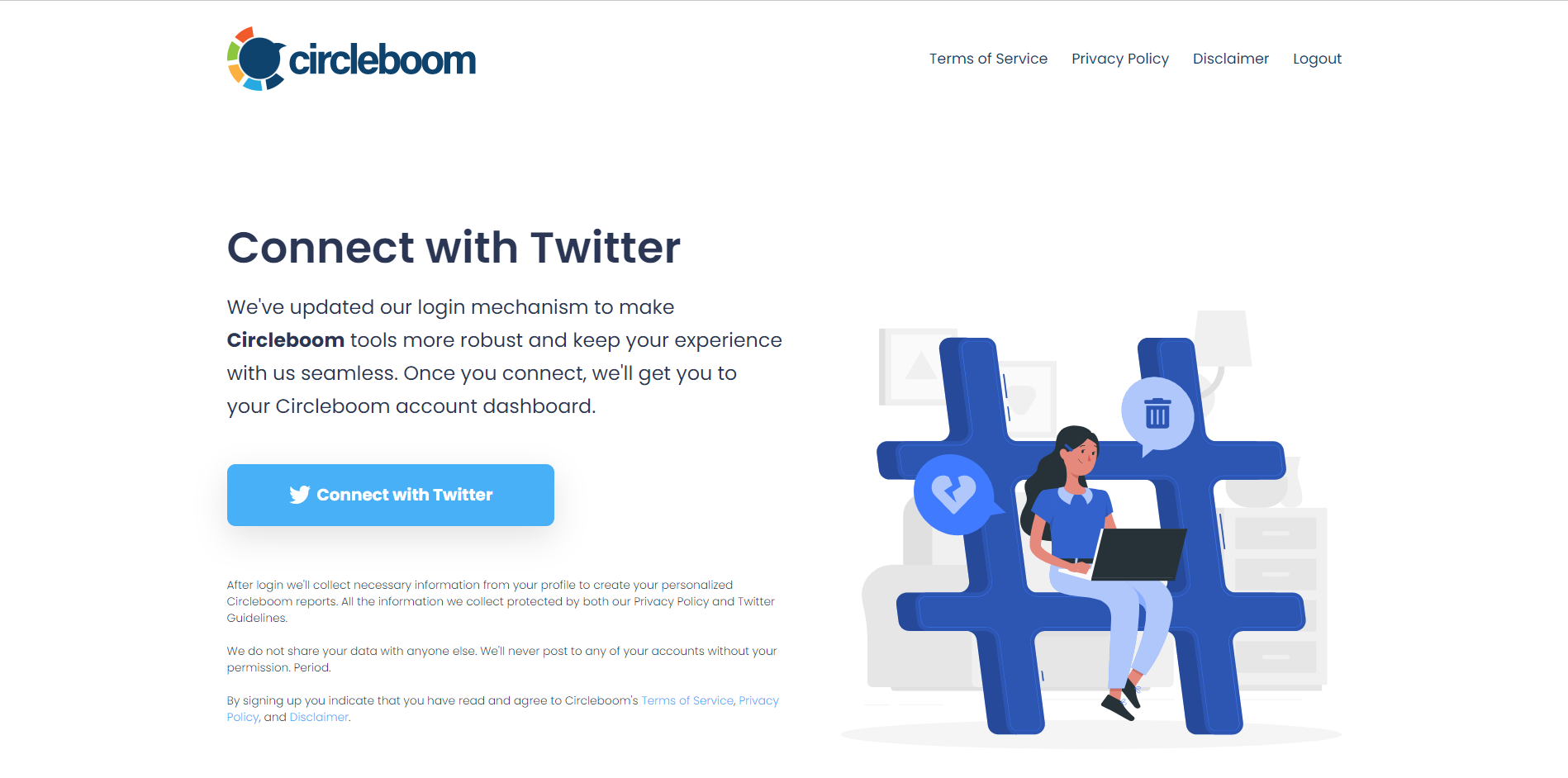
Step #3: You've reached the dashboard! Head to the left side and locate the "My Tweets" section.
Next, select the "Delete all my Tweets" feature. With Circleboom, there are no limitations like 3,200 tweets for bulk deletions—you can remove even more than 3,200 tweets!
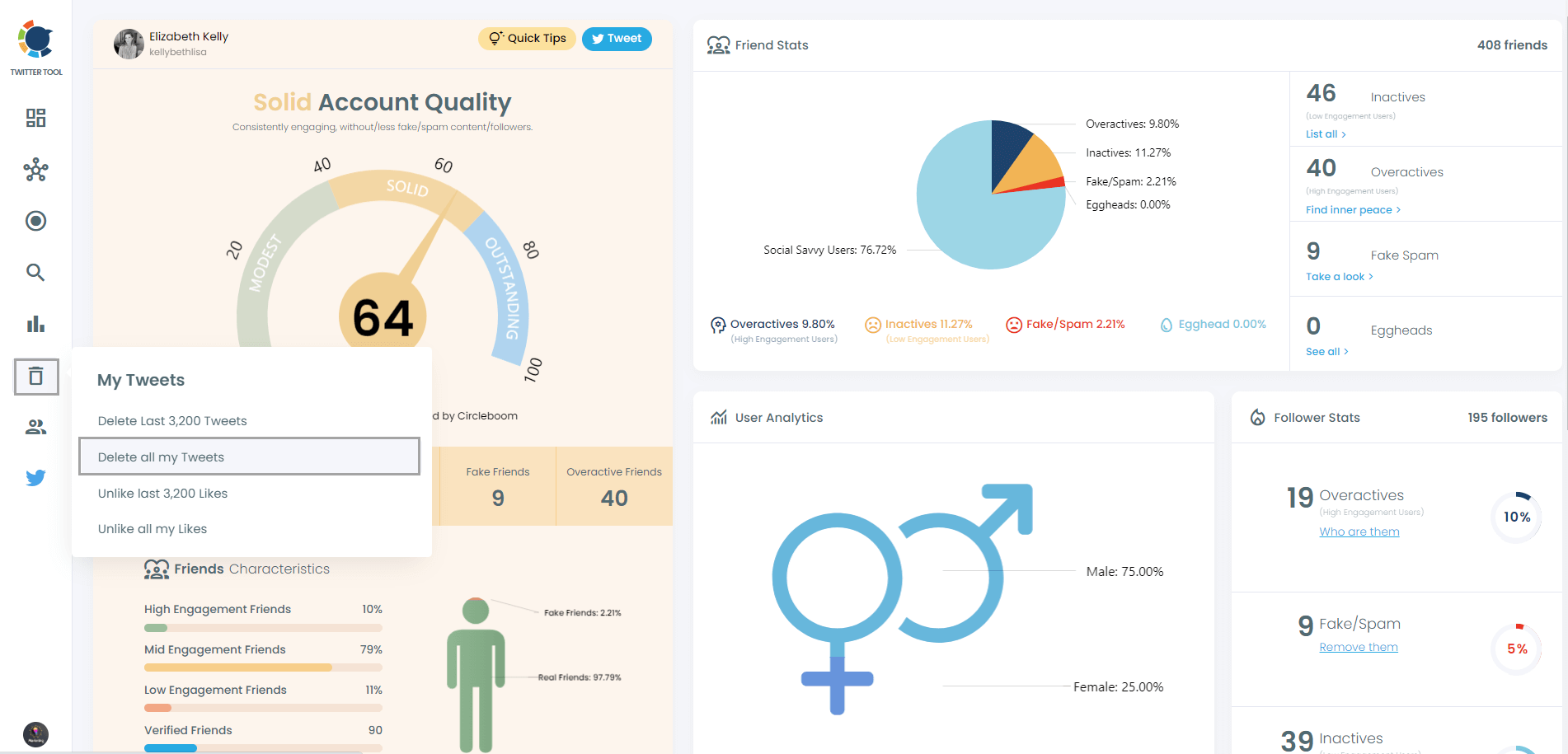
Step #4: To view and bulk delete all your tweets, you'll need to download your Twitter archive and then upload your tweet.js file.
Fear not! Circleboom is on hand to assist you!
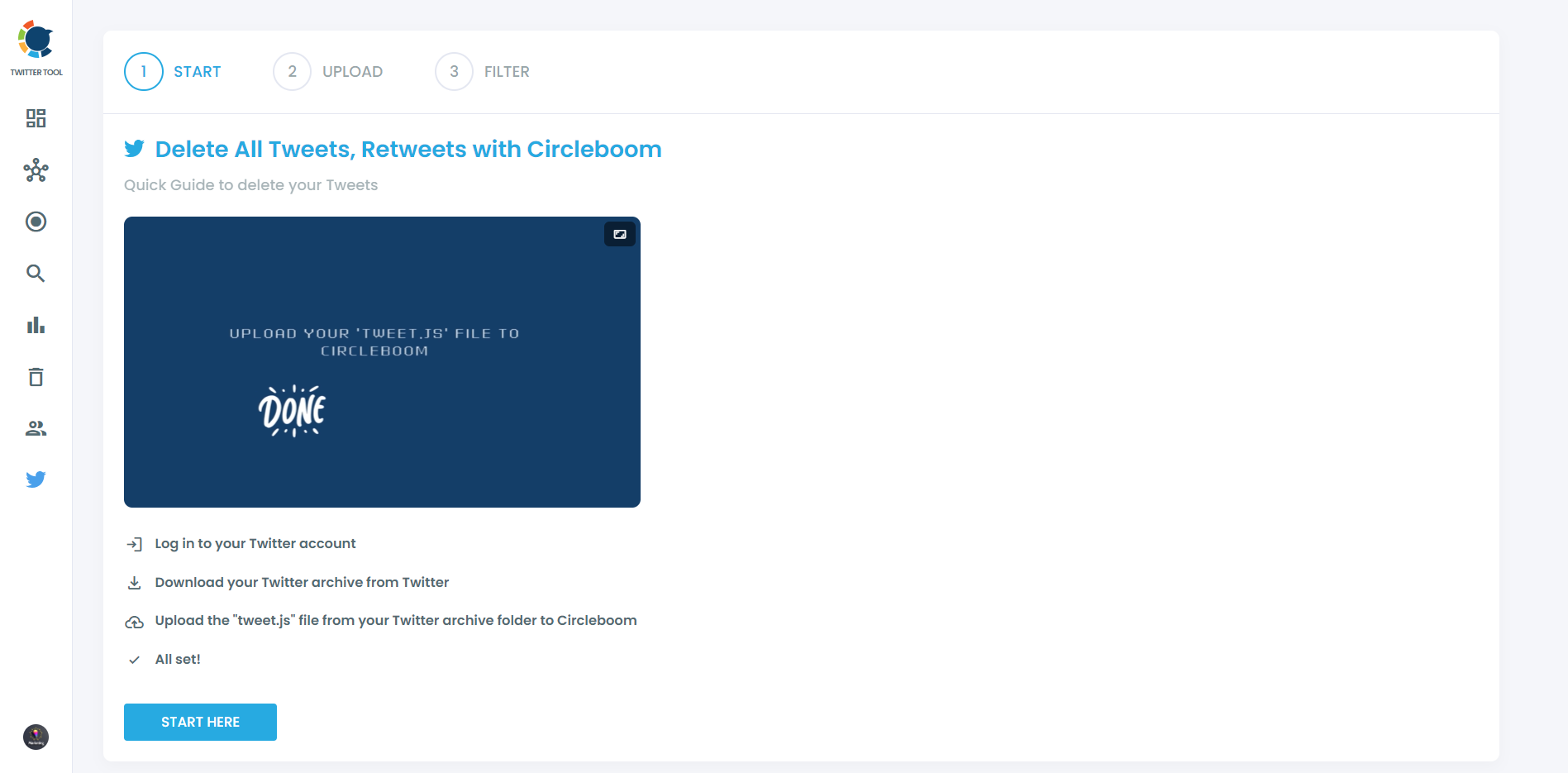
Simply drag and drop your tweet.js file, which is included in your Twitter Archive files.
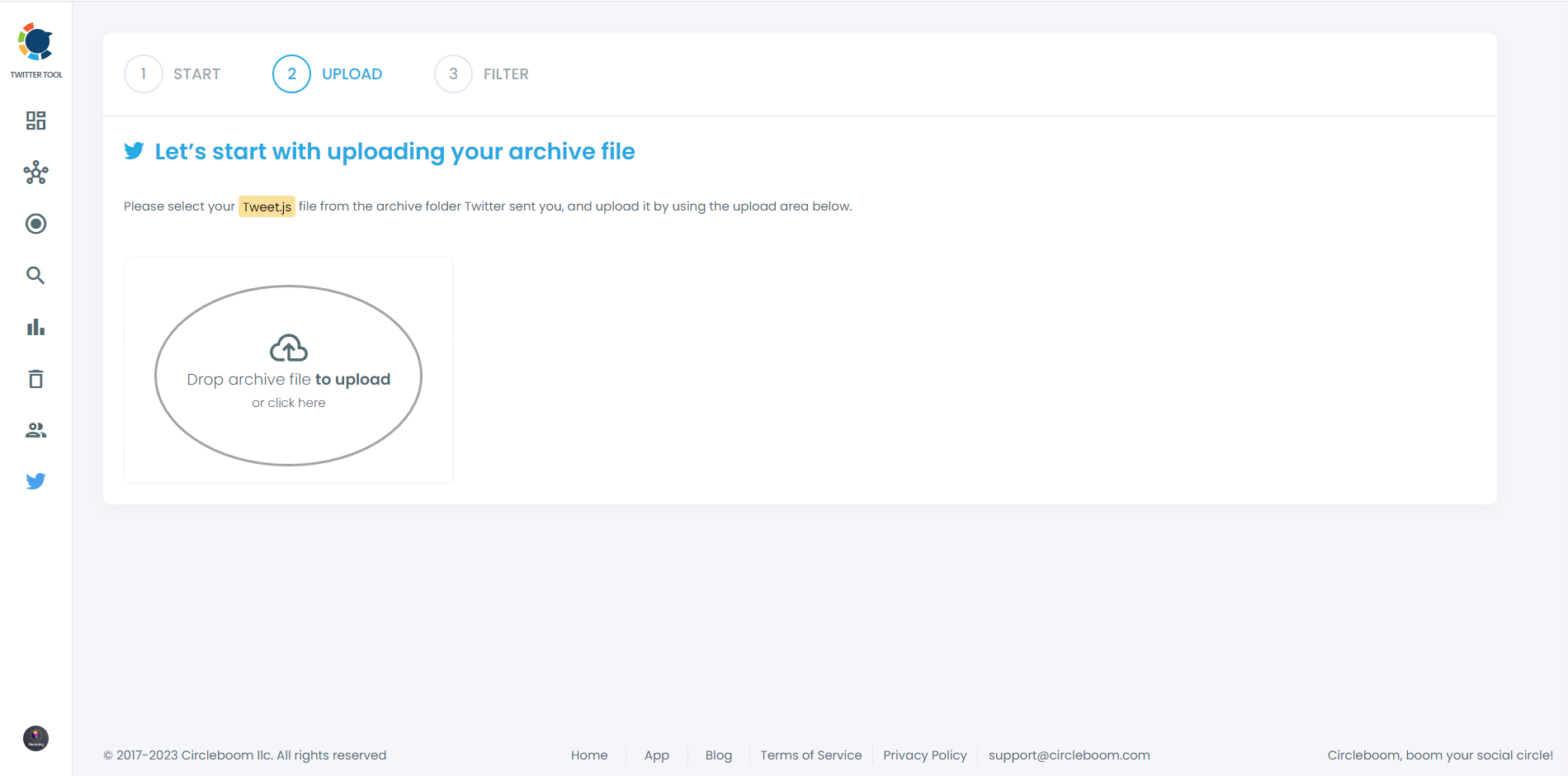
Step #5: Voila! Here, all your tweets, including retweets and replies, are displayed. There's no cap on the number; even if you have over 3,200 tweets, they'll appear here, allowing you to bulk delete them in a single click!
Additionally, you can filter your tweets and selectively delete them as needed. For instance, you can remove tweets based on their number of likes and retweets, as shown in the current image.
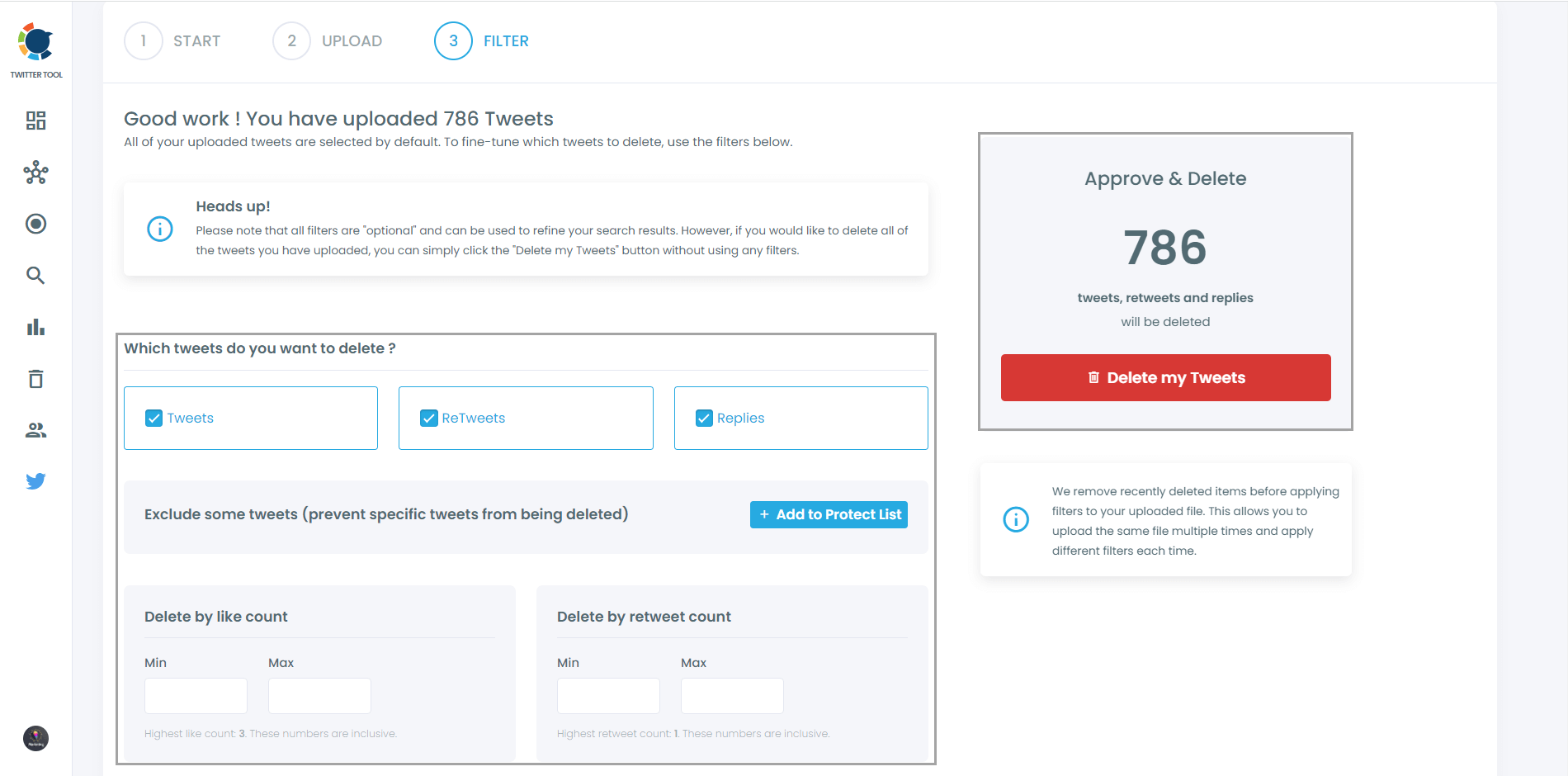
Moreover, you can discover and bulk delete tweets by date, keywords, hashtags, and languages. It's a remarkably simple method to locate and eliminate tweets, wouldn't you agree?
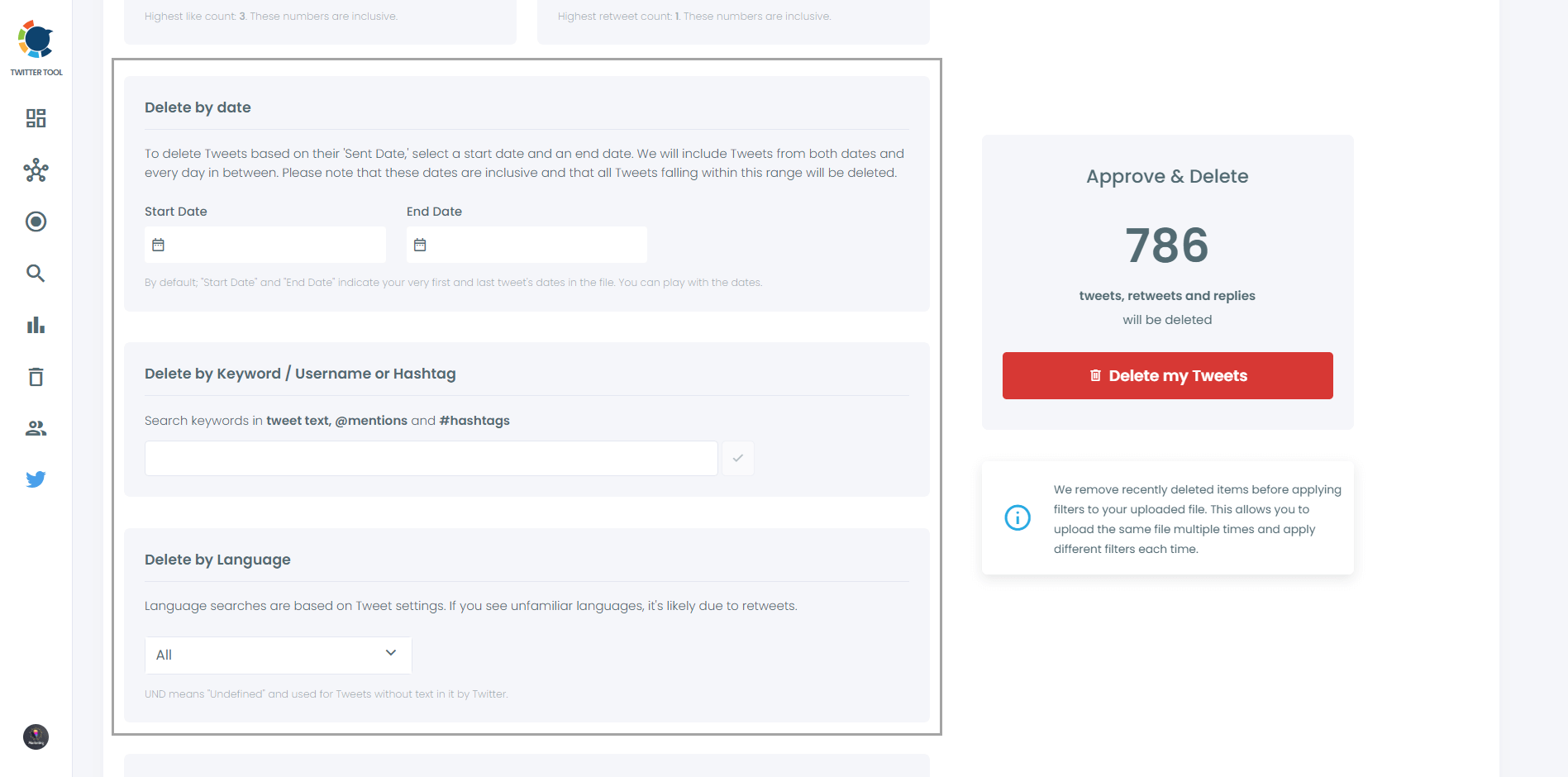
Finally, Circleboom allows you to delete tweets with media or keep them. You also have the choice to remove only tweets without media. All possibilities are at your disposal here!
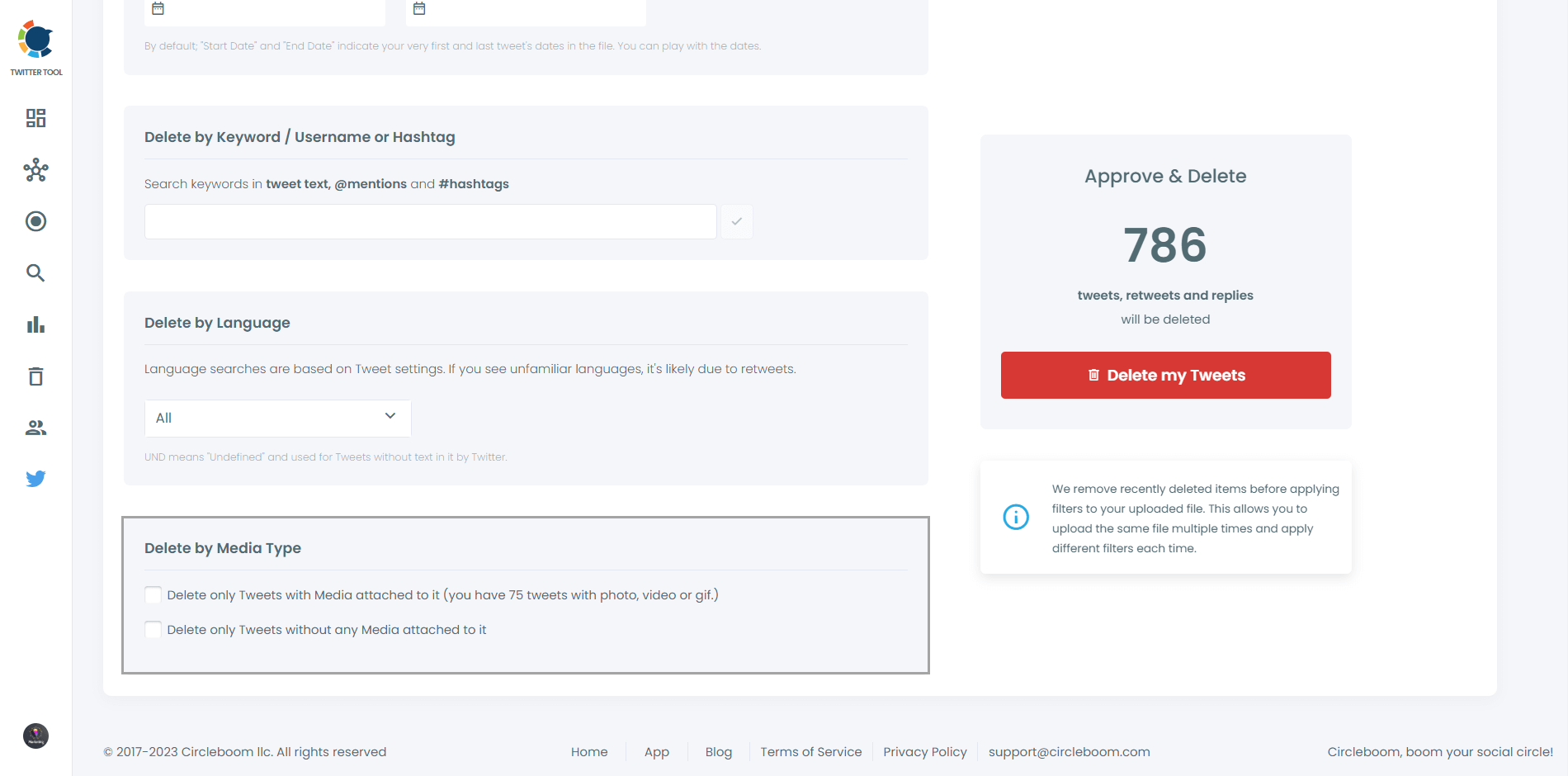
Step #6: In this instance, I aimed to eliminate all my tweets that had only one or no likes and retweets.
This amounted to a total of 776 tweets.
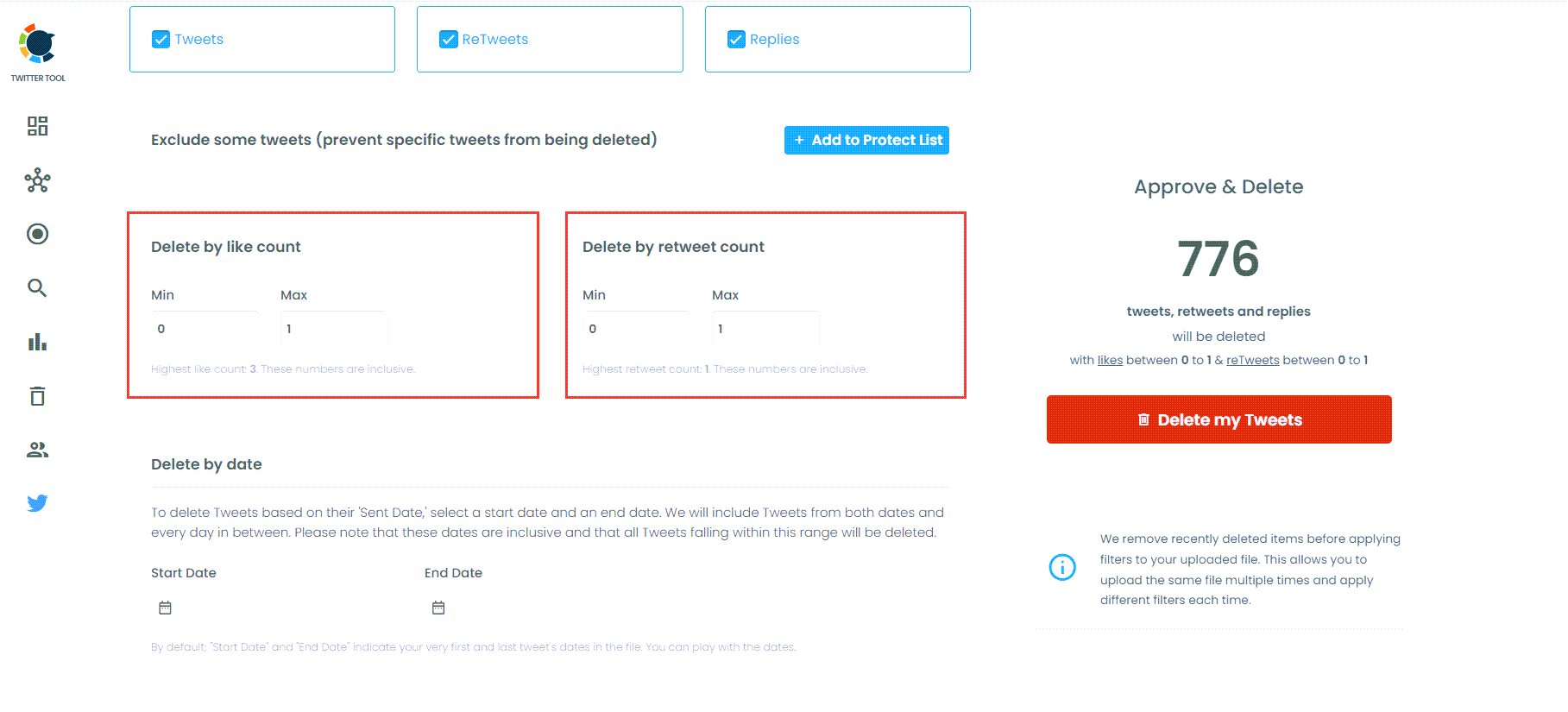
Step #7: After completing your selection, press the red "Delete my Tweets" button.
Next, you'll be directed to another page that will ask you one last time if you're sure about deleting your tweets.
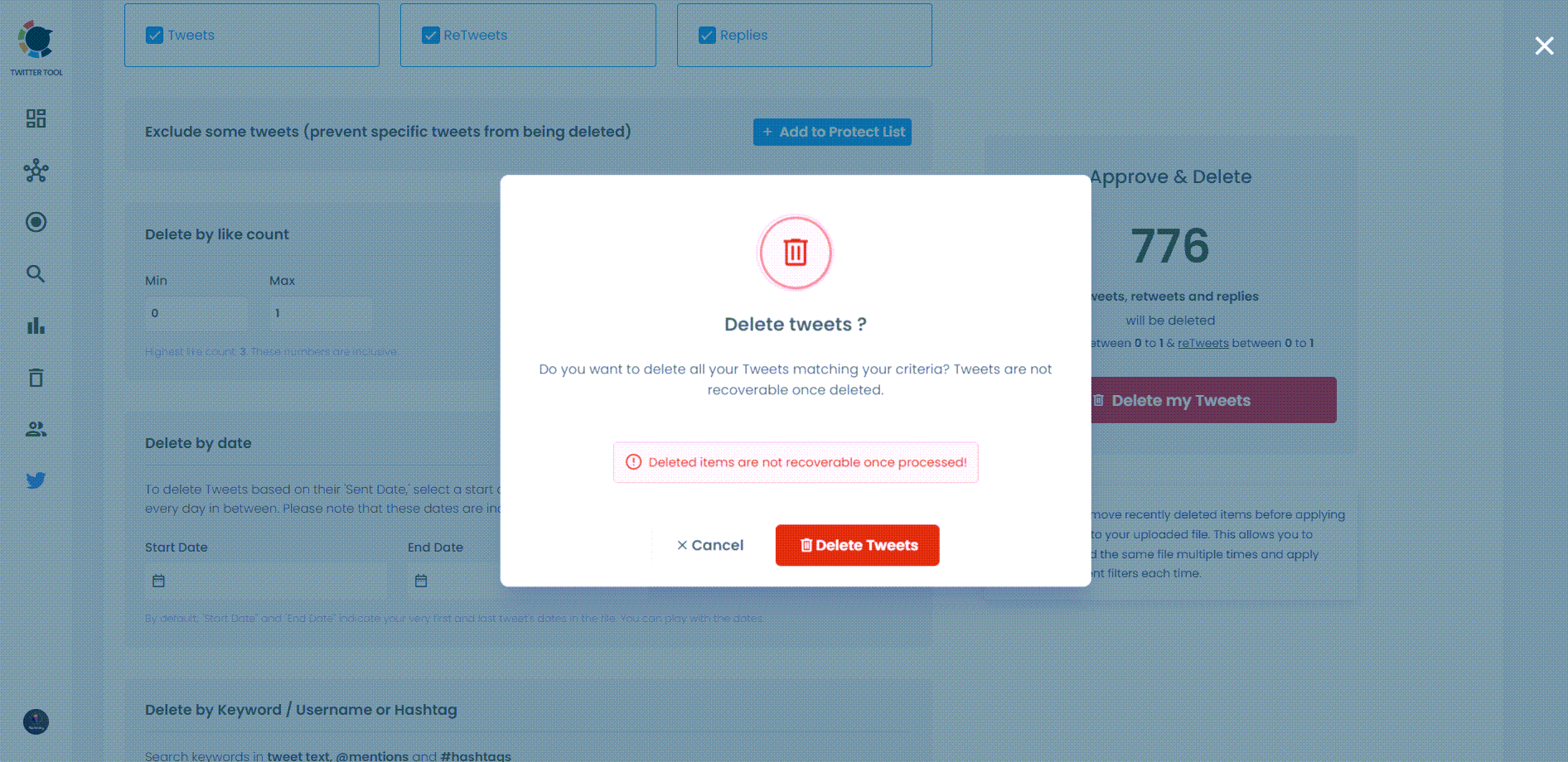
How to delete tweets with no likes on mobile?
As one of the most intuitive and comprehensive Twitter management tools, Circleboom has rolled out its iOS app, which allows users to manage their Twitter accounts from their iOS mobile devices.
With Circleboom Twitter App on your iOS devices, you can easily access your account analytics and follower insights and organize your tweets on mobile. Circleboom Twitter App comes with many useful features with a user-friendly interface, but for now, let's learn how to delete tweets with fewer or no likes with Circleboom.

Circleboom's Tool can help you mass delete tweets, retweets, and likes or cherry-pick unwanted ones with its free text filtration tool.
Or you can easily sort and delete tweets, retweets, and likes regarding the like and retweet counts they have obtained. So, if you want to delete all your tweets in one go with fewer or no likes, you just need to sort them with Circleboom Twitter App.
Here is a step-by-step guide to deleting tweets with no or fewer likes with Circleboom Twitter iOS App
Step #1: Download Circleboom Twitter iOS App on the App Store.
Circleboom Twitter iOS App makes it possible to use all Circleboom built-in features on your mobile device's smartly designed, user-friendly dashboard.
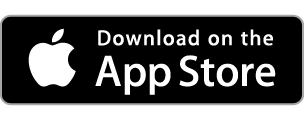
Step #2: Open the Circleboom Twitter iOS App and log in with your Circleboom account.
If you don't have a Circleboom account, you can sign up for a new one with a few clicks.
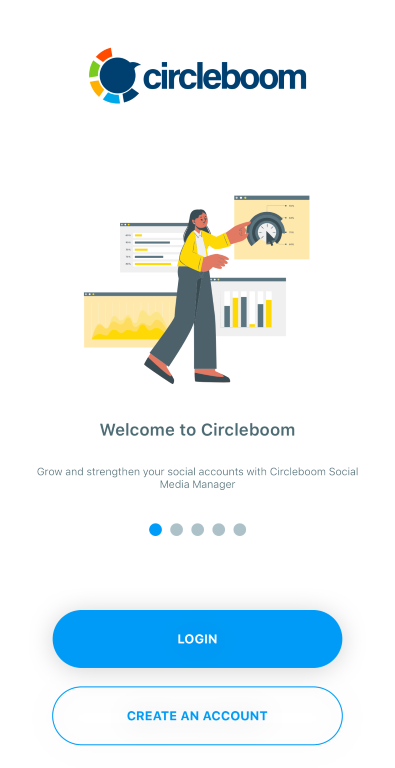
Step #3: Select the "My Tweets" tool "located on the bottom navigation bar.
My Tweets tool can help you, unlike your Twitter likes, delete all your tweets in one go, clean up your retweets, and even reset your Twitter Archive.
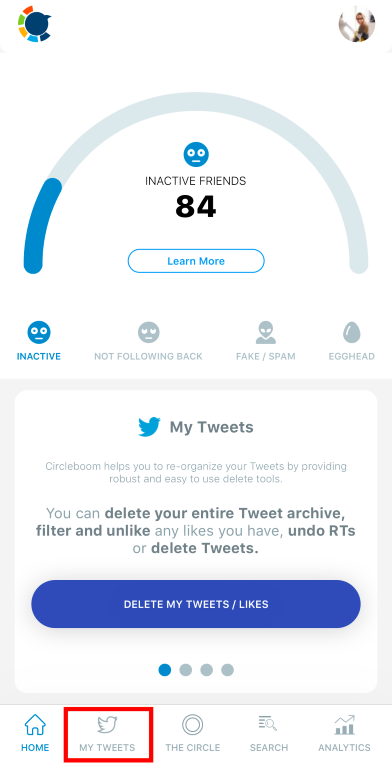
Step #4: Now, click the "Delete Tweets" option" on the dashboard.
Once you click it, Circleboom will list your latest 3,200 tweets automatically sorted chronologically.
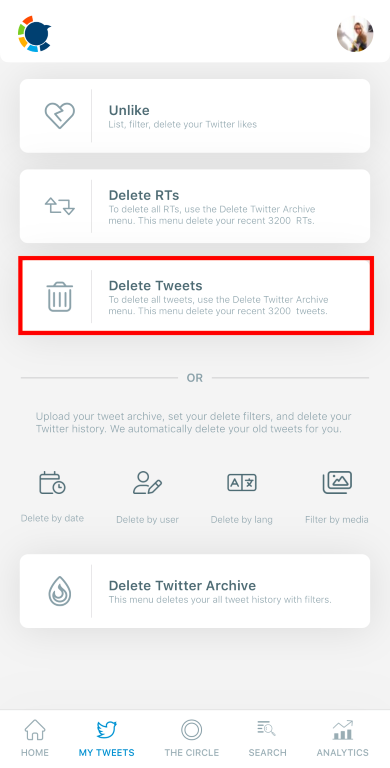
Step #5: You will see a blue up-down arrow icon located on the bottom right corner of the page; click it.
This is the menu where you can find a couple of sorting options to help you organize your tweets.
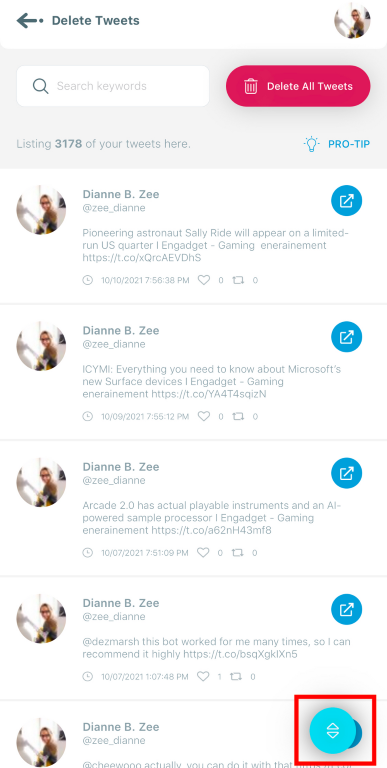
Step #6: First, select "Ascend," which will delete tweets with fewer or no likes. Then, toggle the "Sort by Favorite Count" on.
Once you complete your selections, click the "Sort Now" button" at the end of the pop-up.
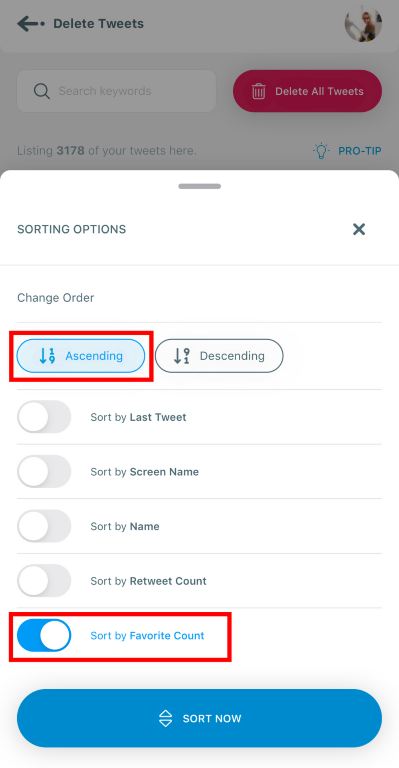
Now, you can view and delete tweets with no likes and fewer likes altogether.
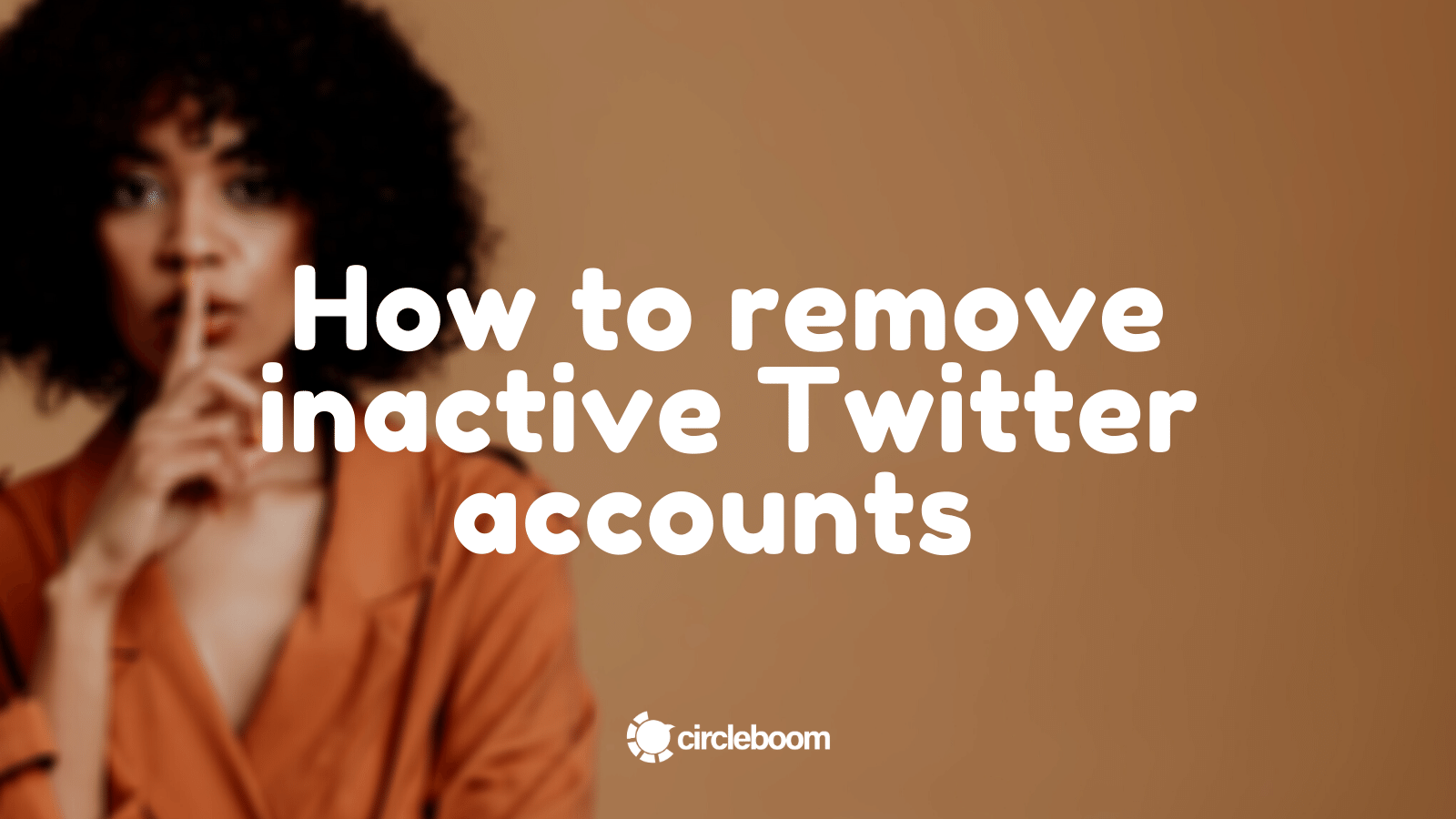
Delete Tweets with Specific Keywords
It is very natural for people to change their minds about an issue, ideology, or a person. If you are going through a case like this, you might want to delete tweets related to that person or subject.
Especially if you are highly active on Twitter and have hundreds of tweets on your timeline, manually finding and deleting specific tweets using Twitter is a time-consuming task.
Fortunately, you can also delete tweets with specific keywords on the Circleboom iOS App. Circleboom provides you a free text search option to find and delete tweets with certain @mention, #hashtag, or any keyword.
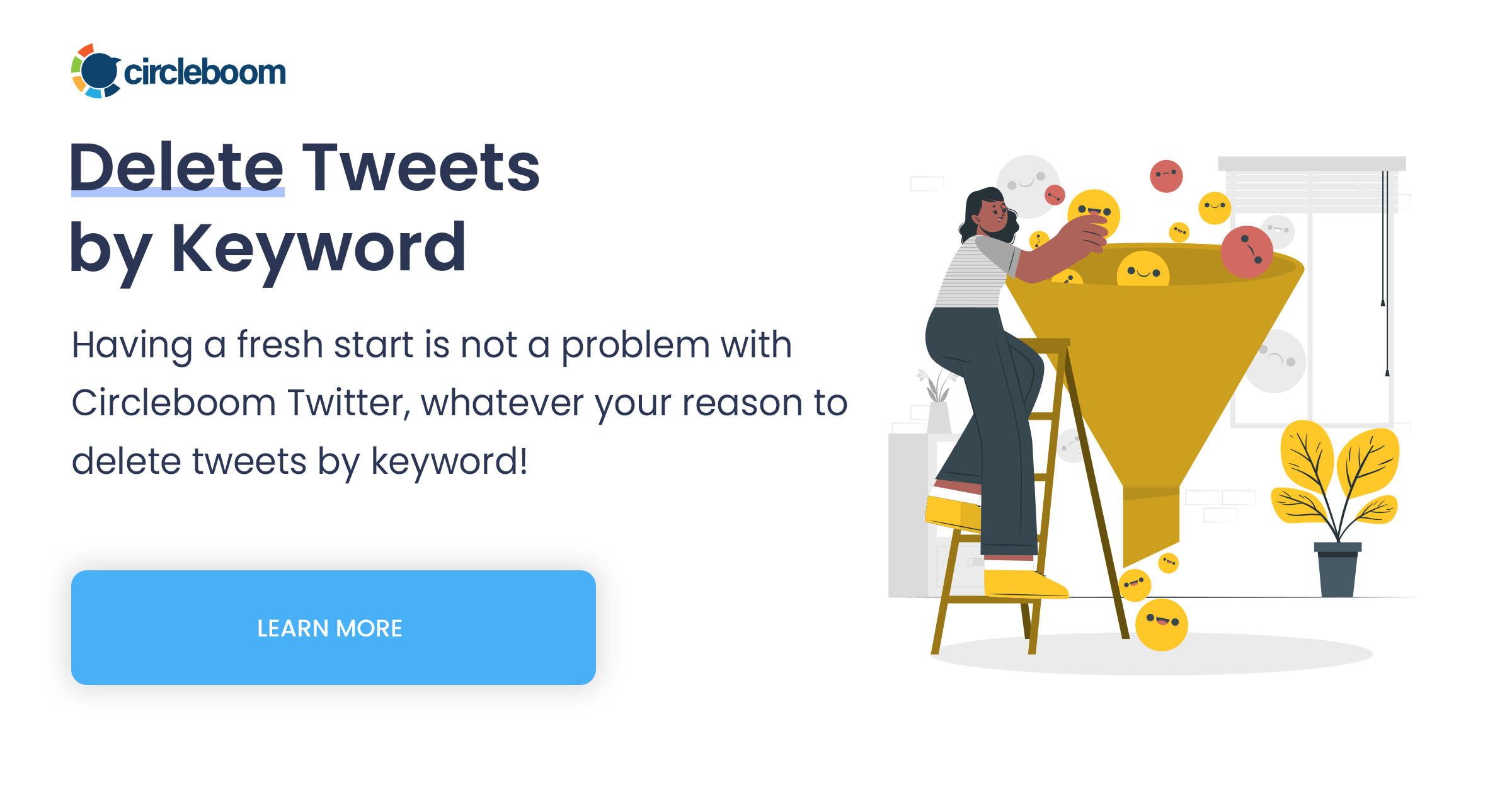
Follow the guide below to learn how to delete all your tweets in one go that have specific keywords.
Step #1: Download Circleboom Twitter iOS App on the App Store.
With Circleboom Twitter iOS App, you can use all Circleboom Twitter management features on its intuitive dashboard on your mobile device.
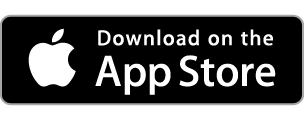
Step #2: Open the Circleboom Twitter iOS App and login to your Circleboom account.
If you don't have an account, you can sign up for a new one in a few seconds.
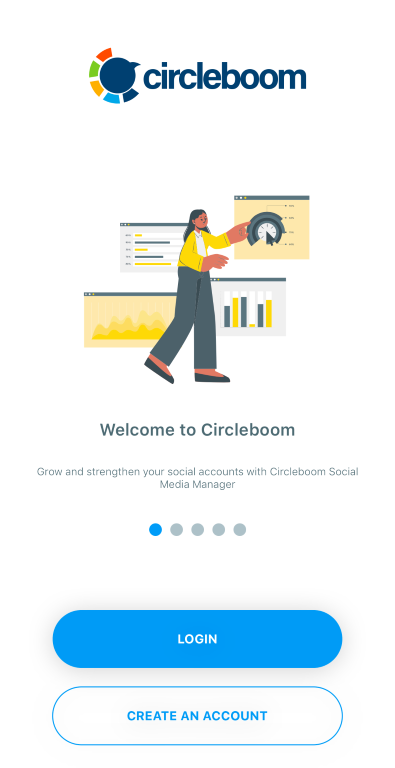
Step 3: The "My Tweets" tool is located on the bottom navigation bar. To access it, simply click on it.
With the My Tweets tool, you can delete all your tweets in one go, unlike your Twitter likes, delete retweets, and reset your Twitter Archive.
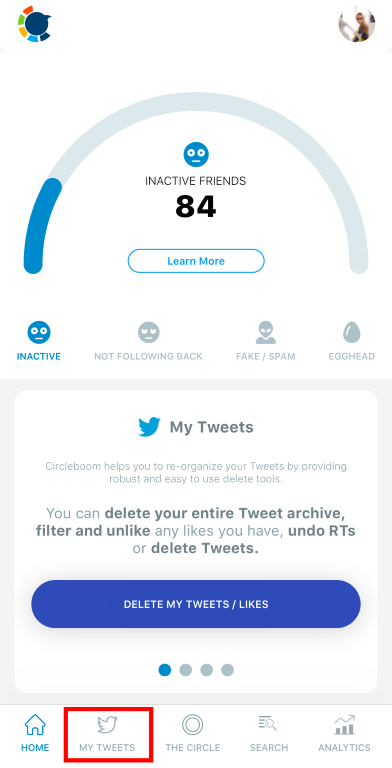
Step #4: Then select "Delete Tweets" to open the tweets management dashboard.
As you click it, you will see your last 3,200 tweets sorted chronologically.
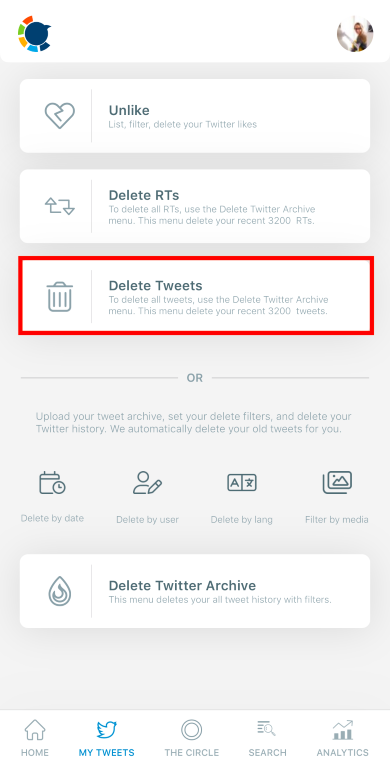
Step #5: You will see the free text search bar at the top of your list.
You can search and delete tweets with specific #hashtags, @mentions, or any other specific keywords.
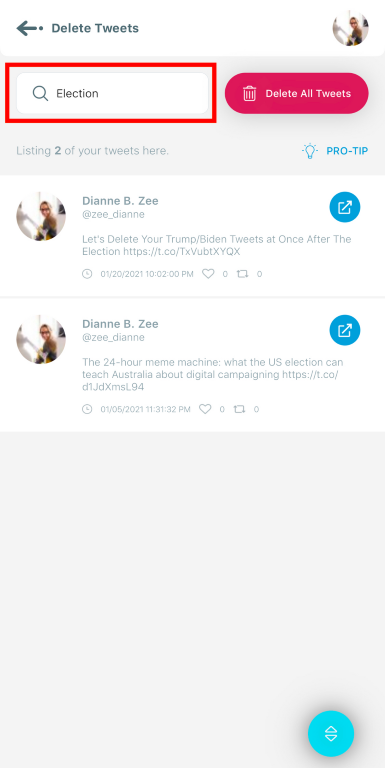
Step #6: Once you search for the keyword, Circleboom will automatically list all the tweets with that word.
You can delete tweets in bulk by clicking the "Delete All Tweets" option next to the search bar. Or, you can delete tweets one by one by swiping left and clicking "Delete""
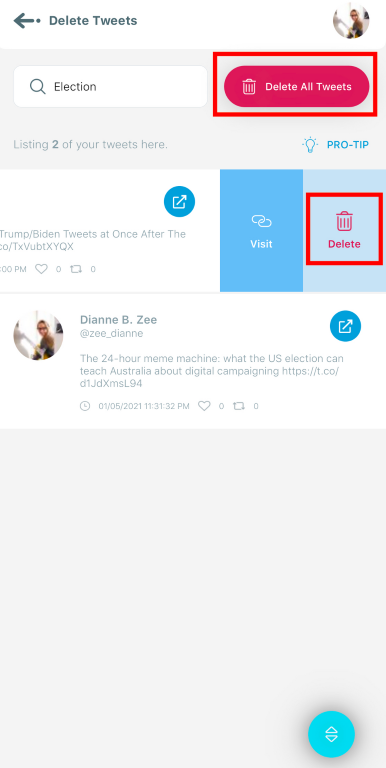

Wrapping Up
If you want to delete tweets with fewer or no likes, this is only possible on Twitter by scrolling down on your profile, detecting and deleting tweets one by one. Fortunately, with the Circleboom Twitter iOS App, you can sort your tweets by likes count.
As you sort your tweets in ascending order, you will be able to see and delete tweets with no likes and then fewer likes altogether. Thanks to Circleboom's feature, you don't scroll down on your Twitter profile and try to find the tweets with no likes or fewer likes one by one.
On the Circleboom Twitter iOS App, you can also delete tweets with no or fewer retweets! All you need to do is sort them by their retweet count and delete tweets that you don't want to be visible anymore!
If you want to keep your Twitter clean and organized, Circleboom is definitely the best tool for you!