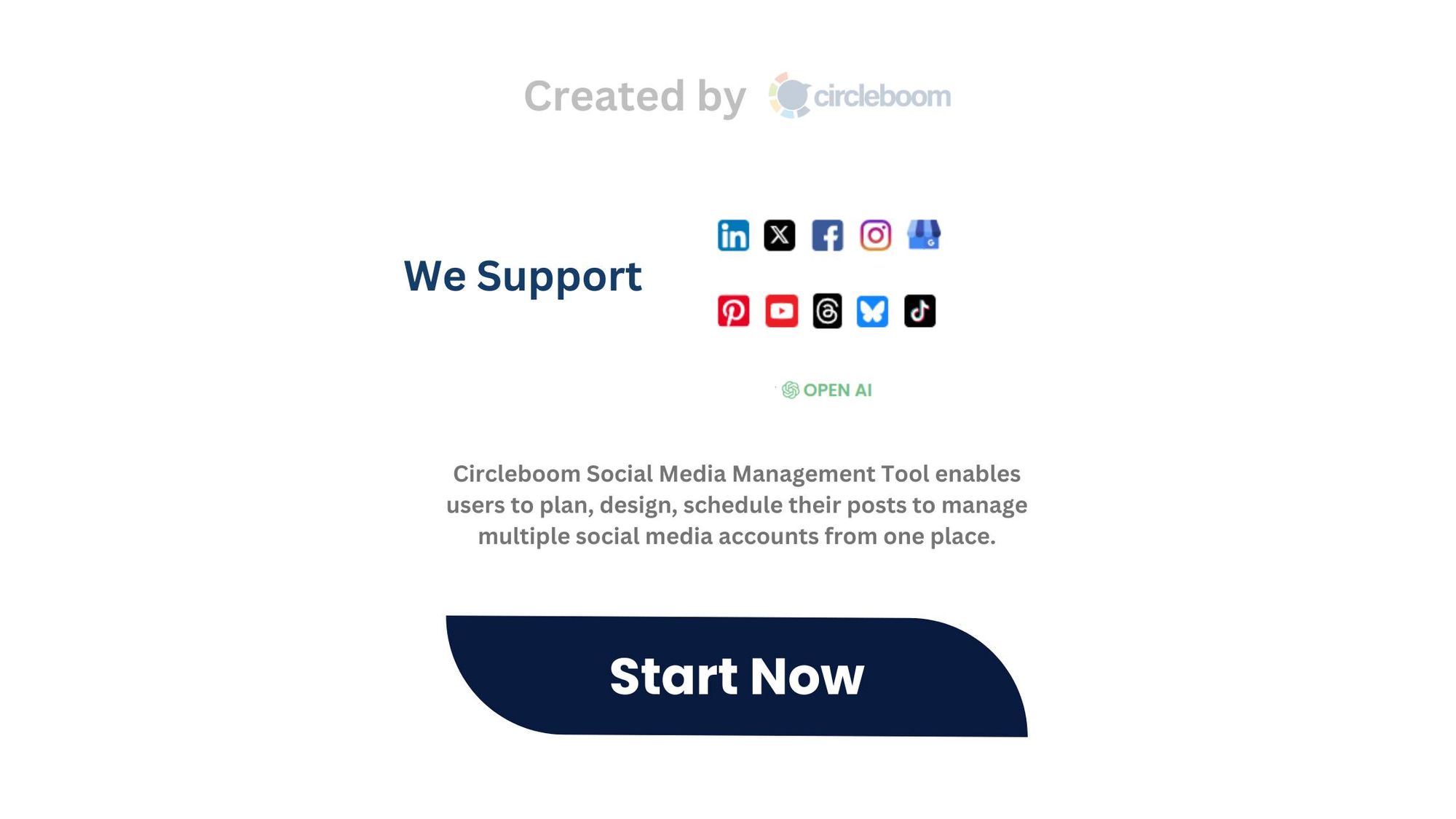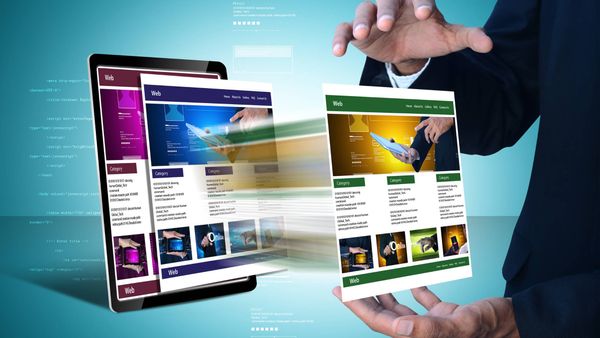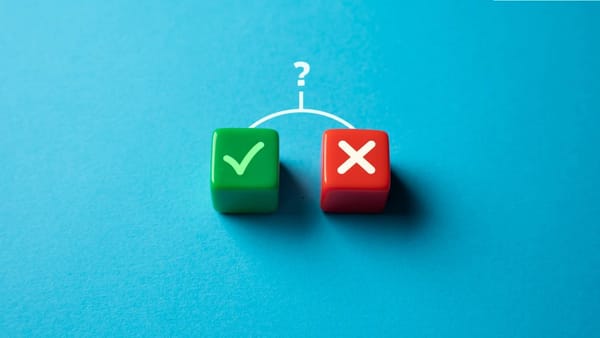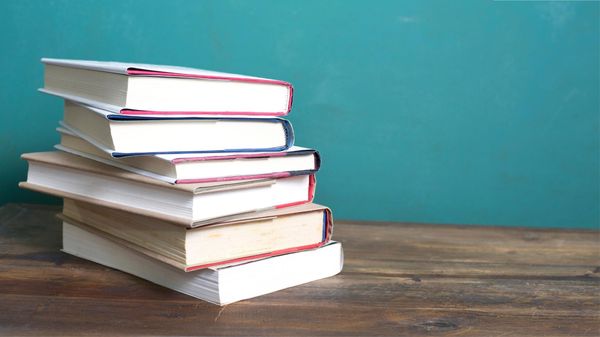Is there a free way to create an RSS feed from a specific Facebook page? There’s a Facebook page I follow for a niche hobby I’m into, but I really can’t stand using Facebook and rarely log in—so I miss all their updates.
Yes, there is a free tool called FetchRSS that allows you to create RSS Feeds from
- Facebook Pages,
- YouTube channels,
- TikTok profiles, or any other website.
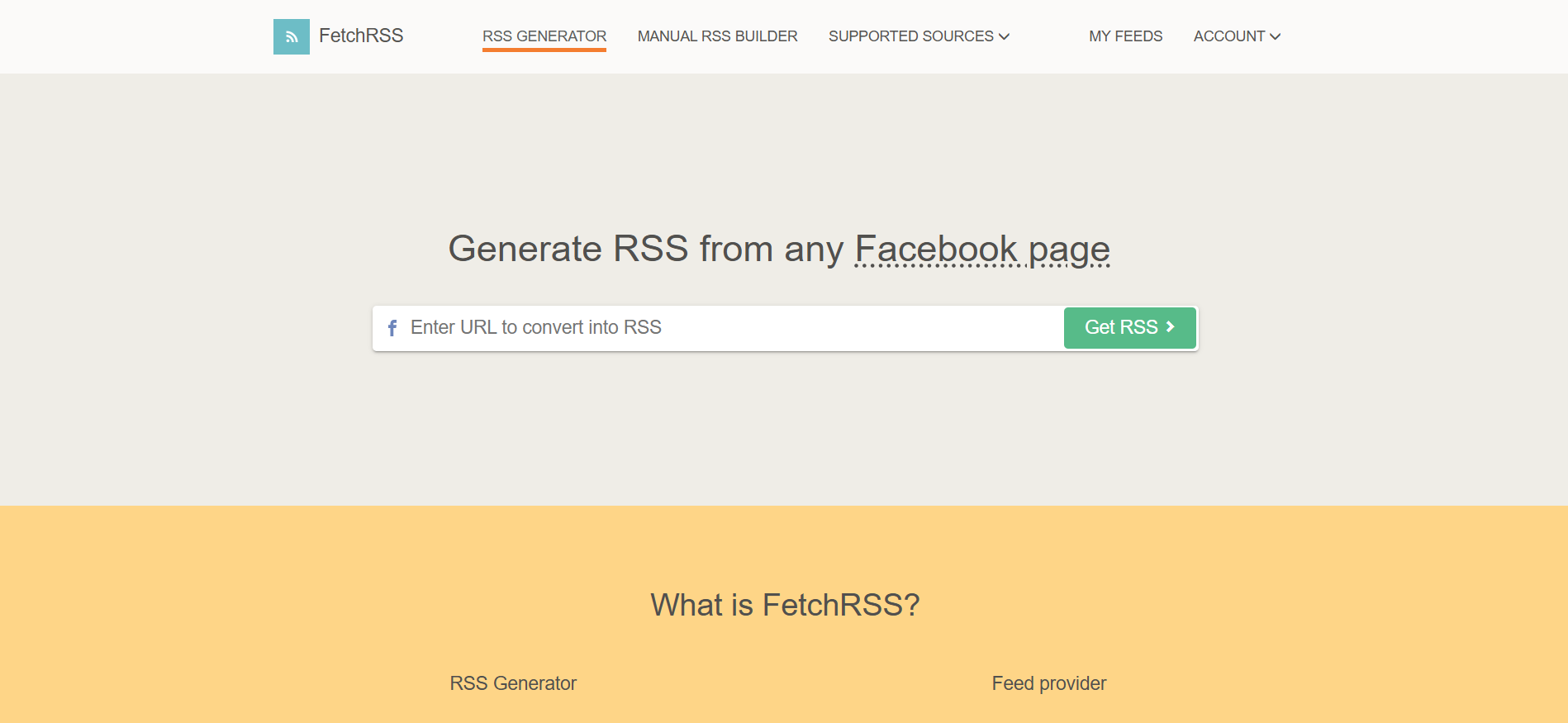
You can copy the URL of a targeted Facebook Page and enter it to convert it into an RSS!
After you click on "Get RSS", your feed will be ready in a few seconds!
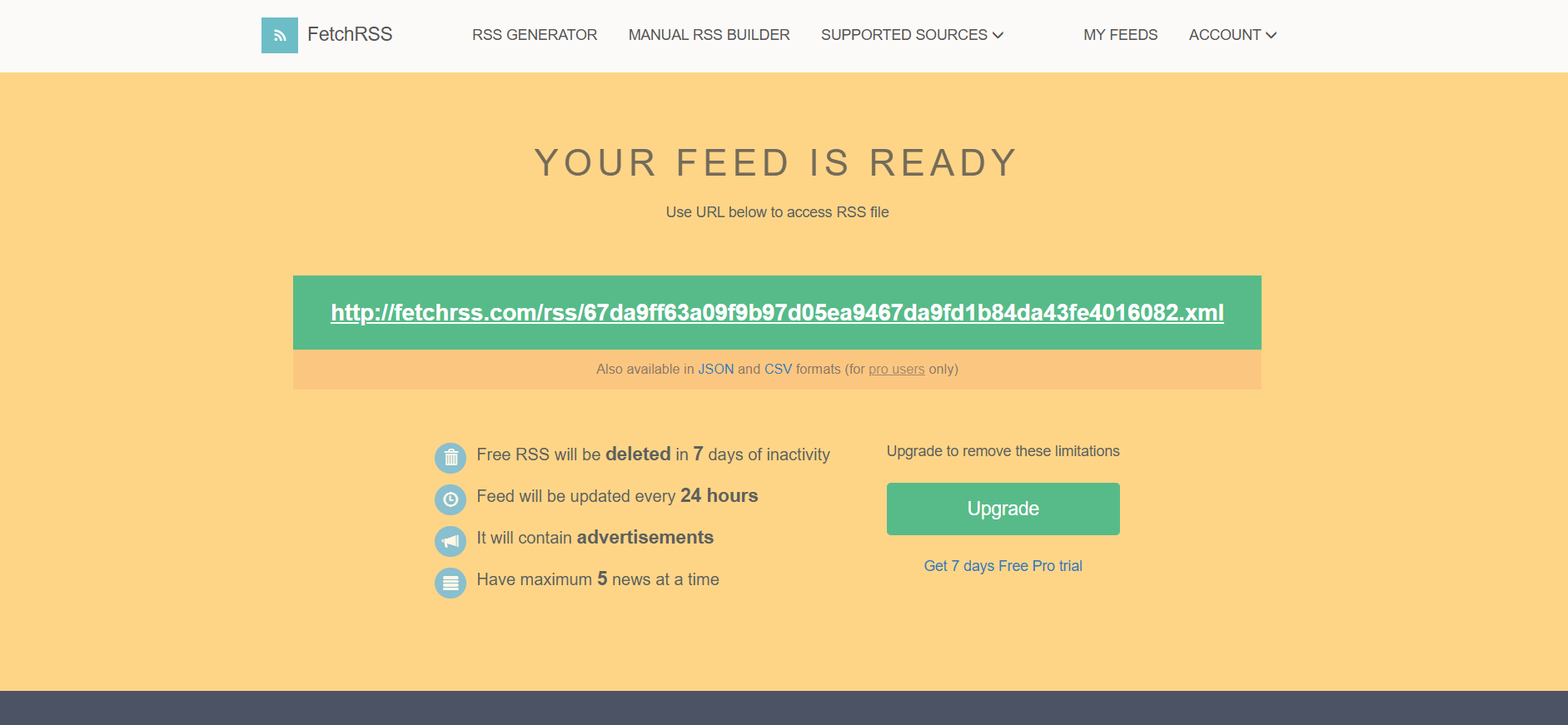
So, how can you functionalize these feeds? I mean, what can I do with my Facebook Page's RSS feed?
I can connect it to my Twitter or LinkedIn, so I will see whenever a new post is shared on this Facebook Page. This is the best way to keep updated!

Connect RSS Feed to Social Media
You need Circleboom to connect your RSS Feeds to social media accounts.
You have the RSS Feed of this Facebook Page. Then you can connect it to your Facebook, Twitter, LinkedIn, Threads, Bluesky, Pinterest and other supported platforms.
You need to follow these steps:
Step #1: Find "Connect a new RSS feed" on the left menu.
There you can manage your new and existing feeds.
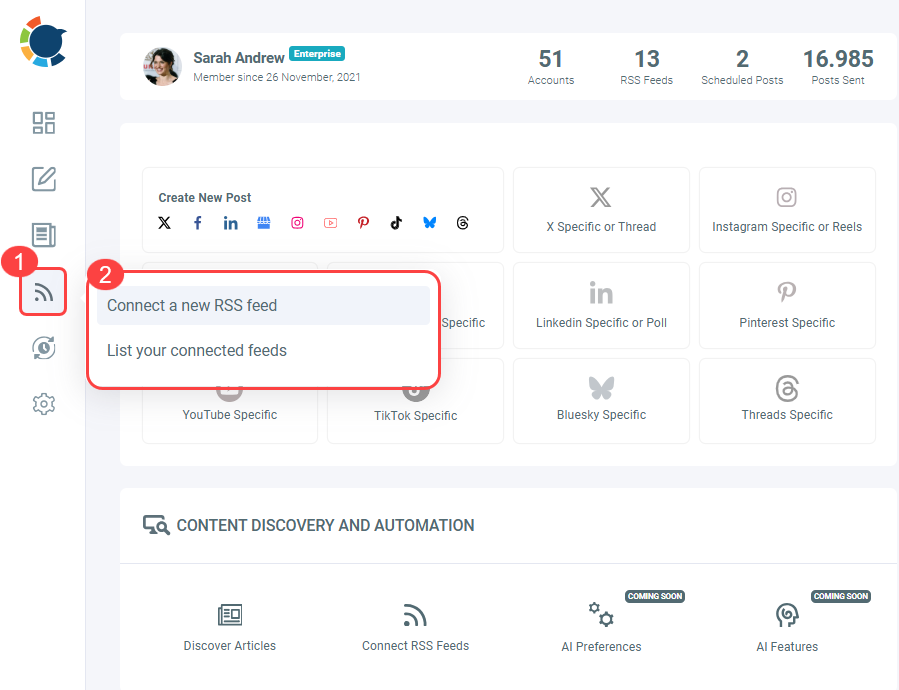
Step #2: After selecting your social media accounts, you can enter your RSS Feed. In this example, you see Circleboom Blog's RSS Feed. After that, you can name your RSS Feed, because you can create multiple RSS Feed connections for your multiple social media accounts.
Then, you can set up "Begin With" and "End With" phrases for your auto tweets. This makes your automated tweet look more natural and humanized.

Step #3: You can set rules for your RSS Feeds.
For example, will you share the URL with your tweet? Or, do you want to add a title, body and photo to your automated tweet!
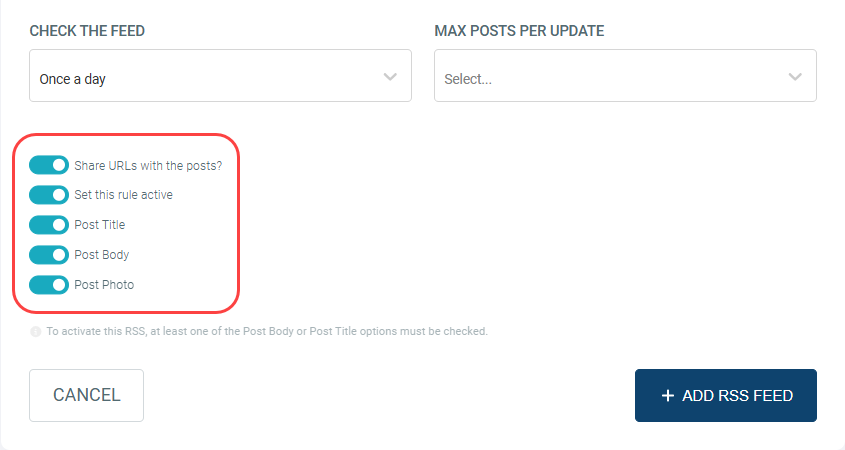
Then, you need to set the intervals to check the feed. We will check the source and control if there is anything new that we can auto-tweet!

Lastly, you need to set the number of max posts per update. For example, if you select 3, we will share three automated tweets when we check the RSS Feed.

Step #4: When all is set, click "Add RSS Feed" and your automated tweet settings are done!
You can remove them anytime you wish!

That's all! You can connect any Facebook Page via RSS Feeds to your social media accounts with Circleboom!

If you are looking for an alternative to dlvr.it, you can check this:

Final Words
Staying updated without being stuck on Facebook is finally possible. By turning any Facebook page into an RSS feed and connecting it to your social media accounts through Circleboom, you can automate your content flow and never miss a post that matters to you.
Whether you're managing multiple accounts or just want a cleaner way to track specific pages, this setup offers a simple, effective solution. Give it a try and take control of how—and where—you consume content.