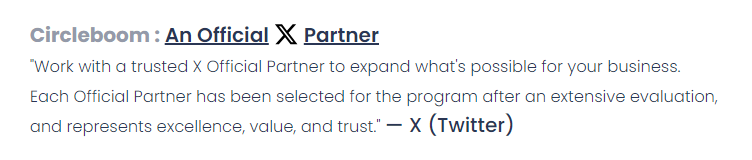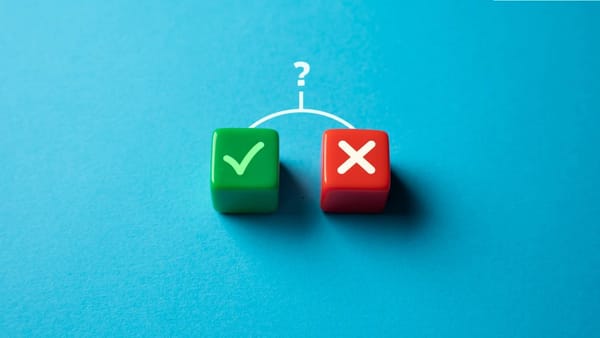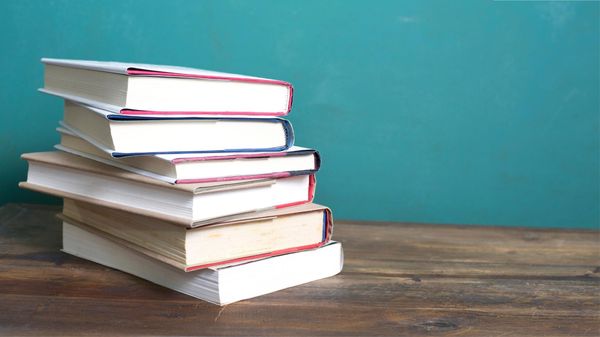Your Twitter followers list can reveal a lot about you, from your professional network to your personal interests. While some people may not mind this, I found myself wanting more privacy.
A few months ago, I heard that strangers were analyzing my followers and making assumptions about me and my strategy. It felt invasive, and I knew I had to take control.
After researching my options, I discovered that Twitter doesn’t provide a direct feature to hide followers, but there is a solution—making your account private. It’s simple, effective, and gives you control over who can see your followers.
In this post, I’ll walk you through the steps to hide your followers list by making your account private. As a bonus, I’ll also share a tip.
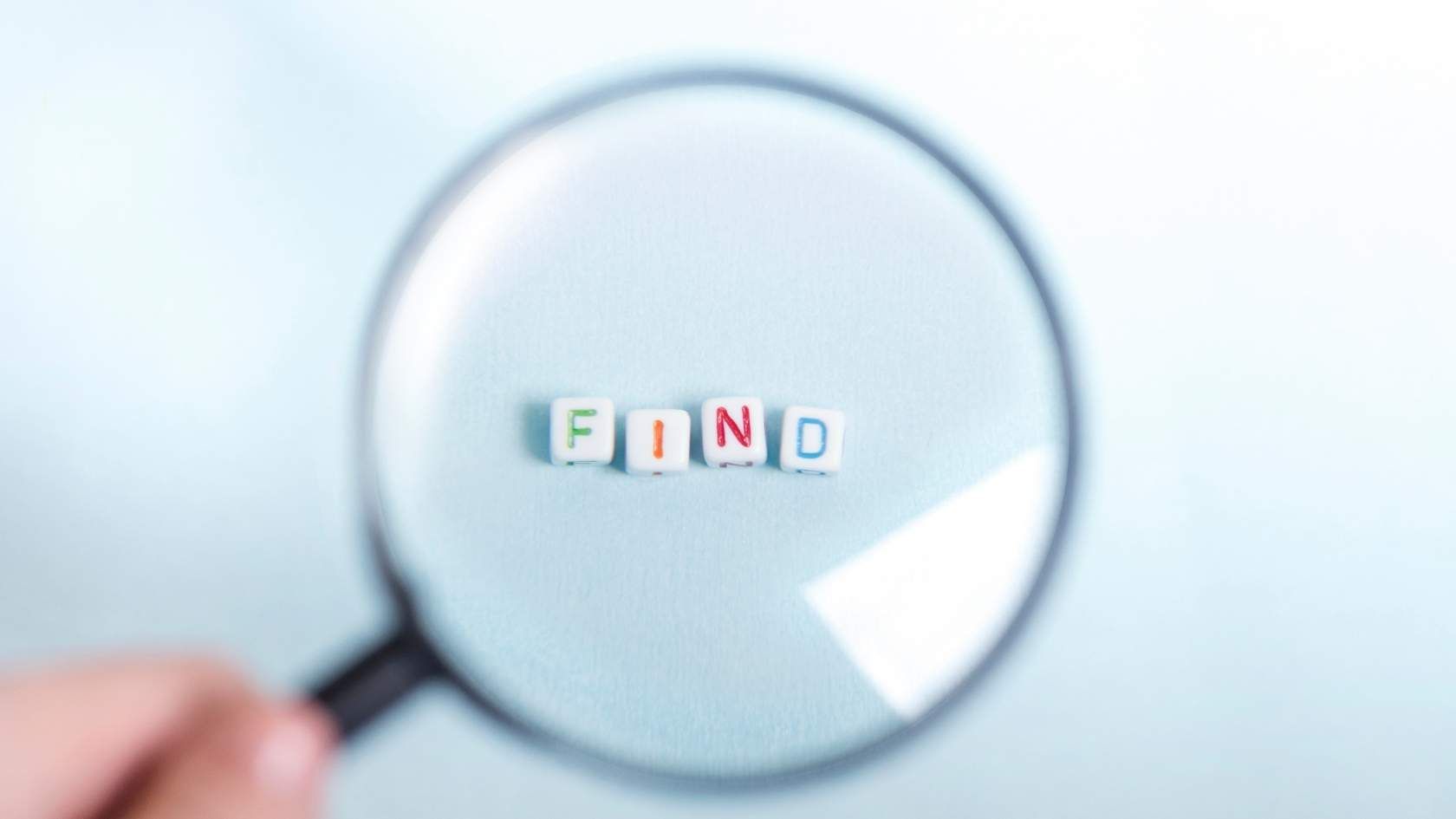
How to Hide Your Followers List on Twitter
The easiest way to hide your followers list is by setting your Twitter account to private.
Here’s how you can do it:
1. Open Twitter: Log into your Twitter account using the app or website.
Go to Settings:
- On the app: Tap your profile icon or the menu icon (three horizontal lines) in the top left corner. Then select "Settings and privacy."
- On the website: Click on "More" in the sidebar, then select "Settings and privacy."
2. Privacy and Safety: In the settings menu, click on "Privacy and safety."
3. Protect Your Tweets: Toggle on the option for "Protect your Tweets." This will make your account private, meaning only your approved followers can see your tweets and your followers list.
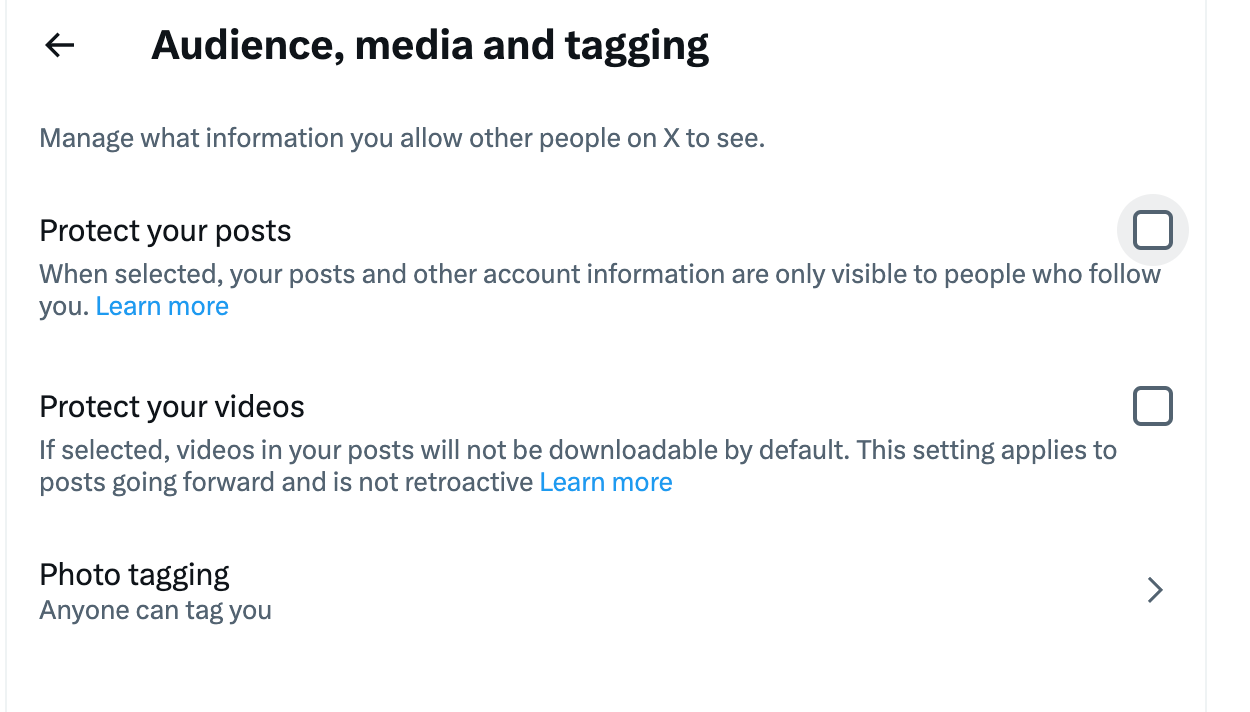
4. Save Changes: If prompted, confirm your choice to protect your tweets.
Note: Once your account is private, only your approved followers will be able to see your followers list, following list and the tweets you post. However, this does not hide the list from your current followers.

Bonus: How to Manage Your Following List Privately
If you want more control over who can see the accounts you follow, there’s an additional trick: using Twitter’s private lists.
By creating a private list of users you follow and unfollowing them publicly, you can still view their content while ensuring your public following list stays hidden. This method allows you to maintain a curated timeline without revealing your connections.
Managing private Twitter lists manually can be tedious, but Circleboom Twitter’s Twitter List Manager makes it effortless.
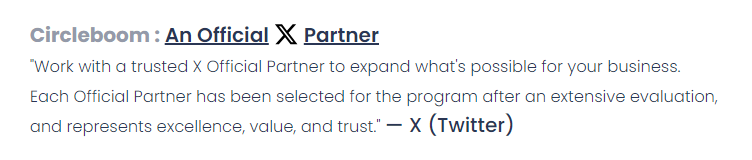
Here’s how to use it:
Step #1: Log in to your Circleboom Twitter account.
If you don't have a Circleboom account, you can create one in seconds to manage your Twitter with the excellent features of Circleboom Twitter.
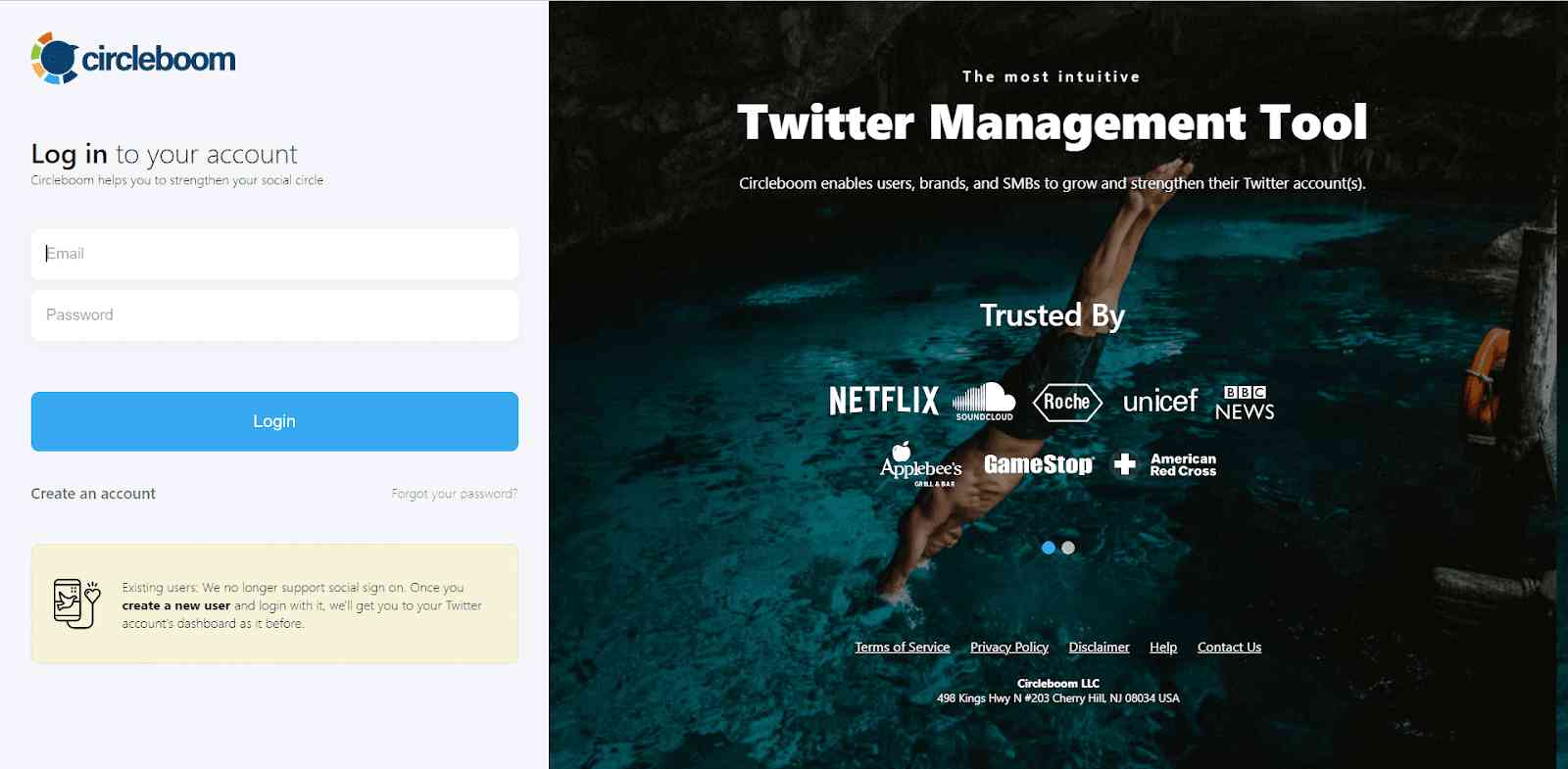
Step #2: Navigate to the left menu and find "Following" there.
Then you should click on "All Your Following". Circleboom will list all your Twitter friends.
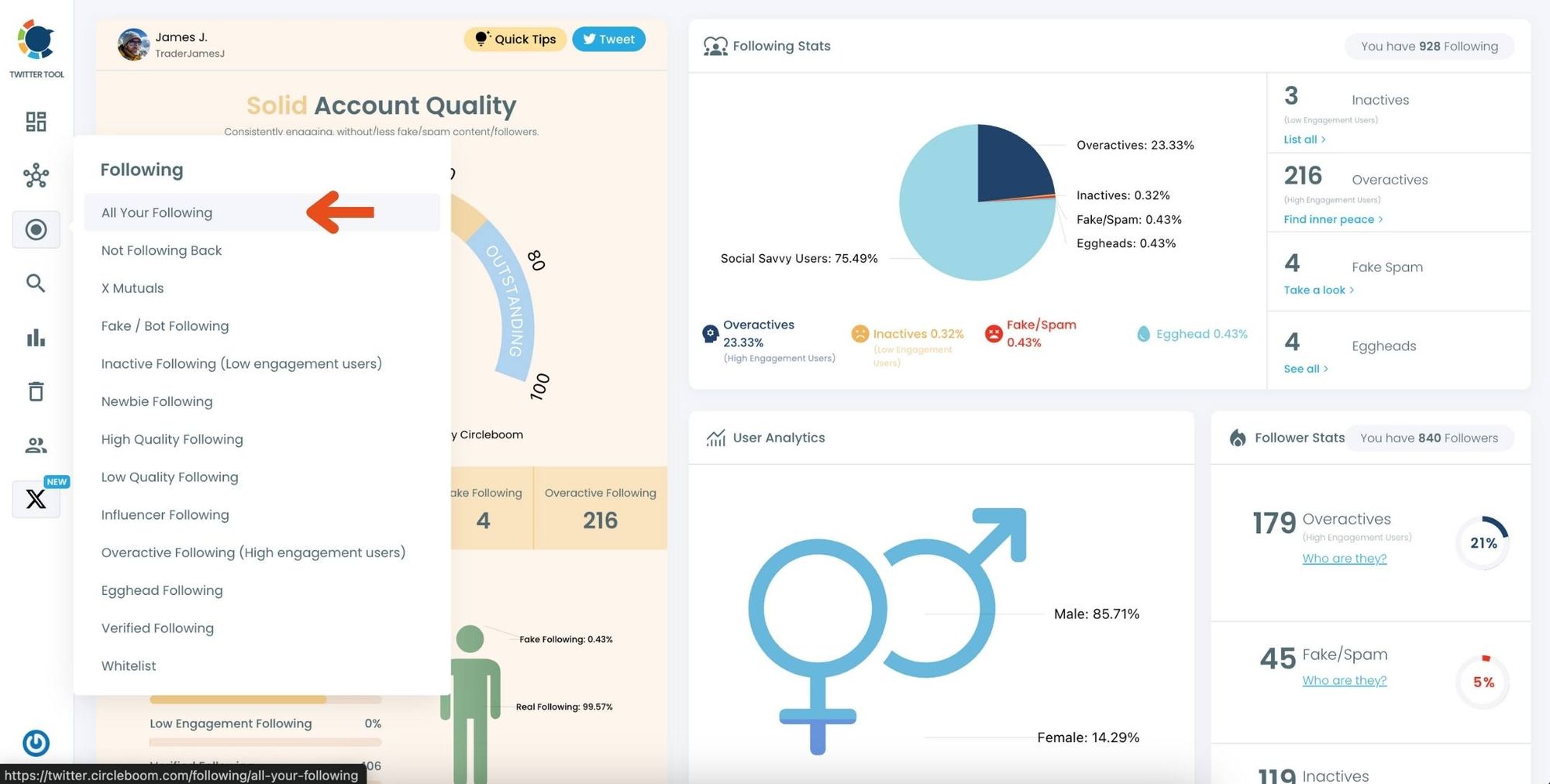
Step #3: Here is the list of your following. You can select all of them or some.
Once you select them, you can click on the "Add to Twitterlist" button ( blue one ). You can create a new Twitter list or add them in bulk to an existing list.
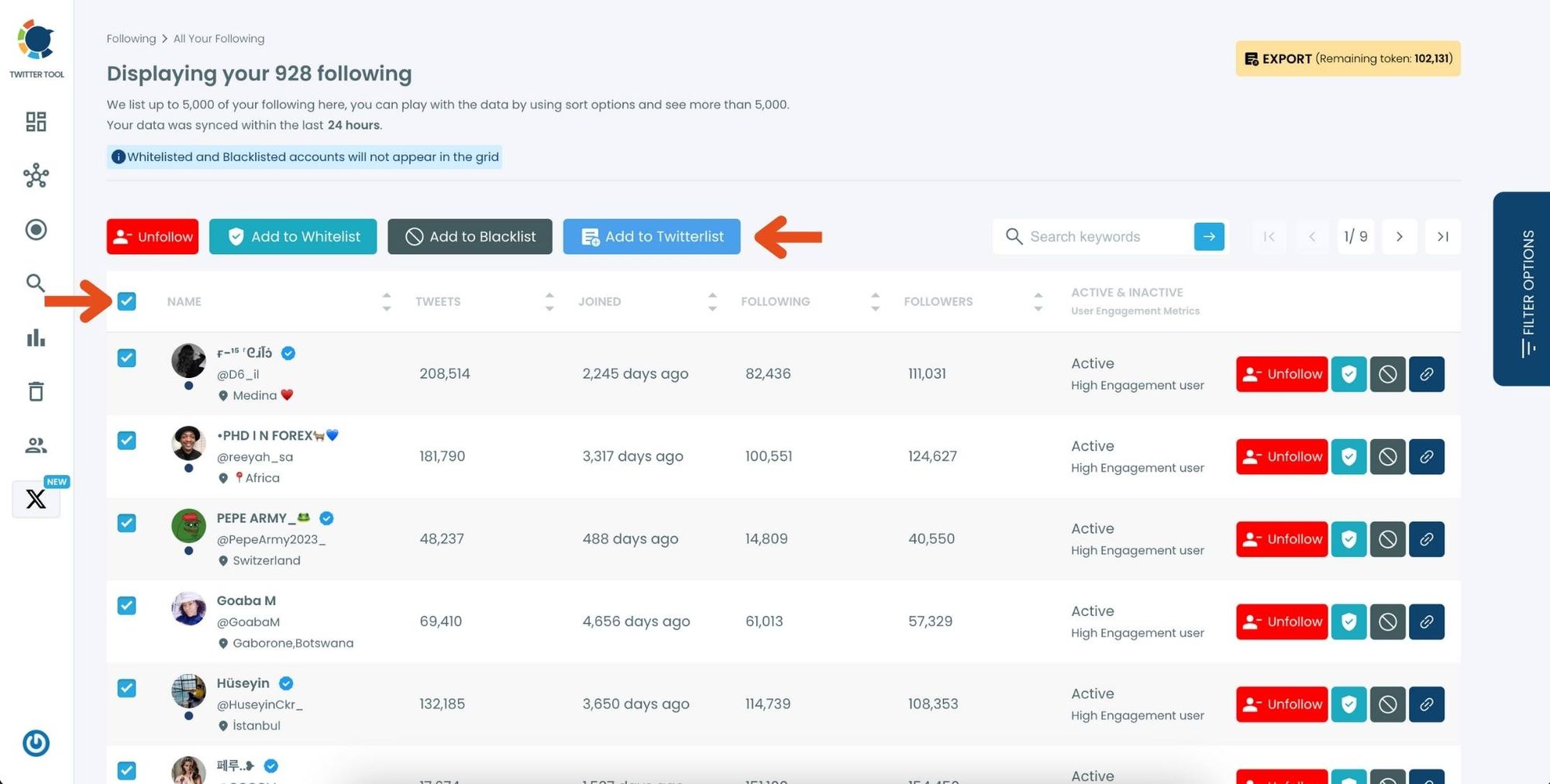
Create a new Twitter list or add your following to an existing list.
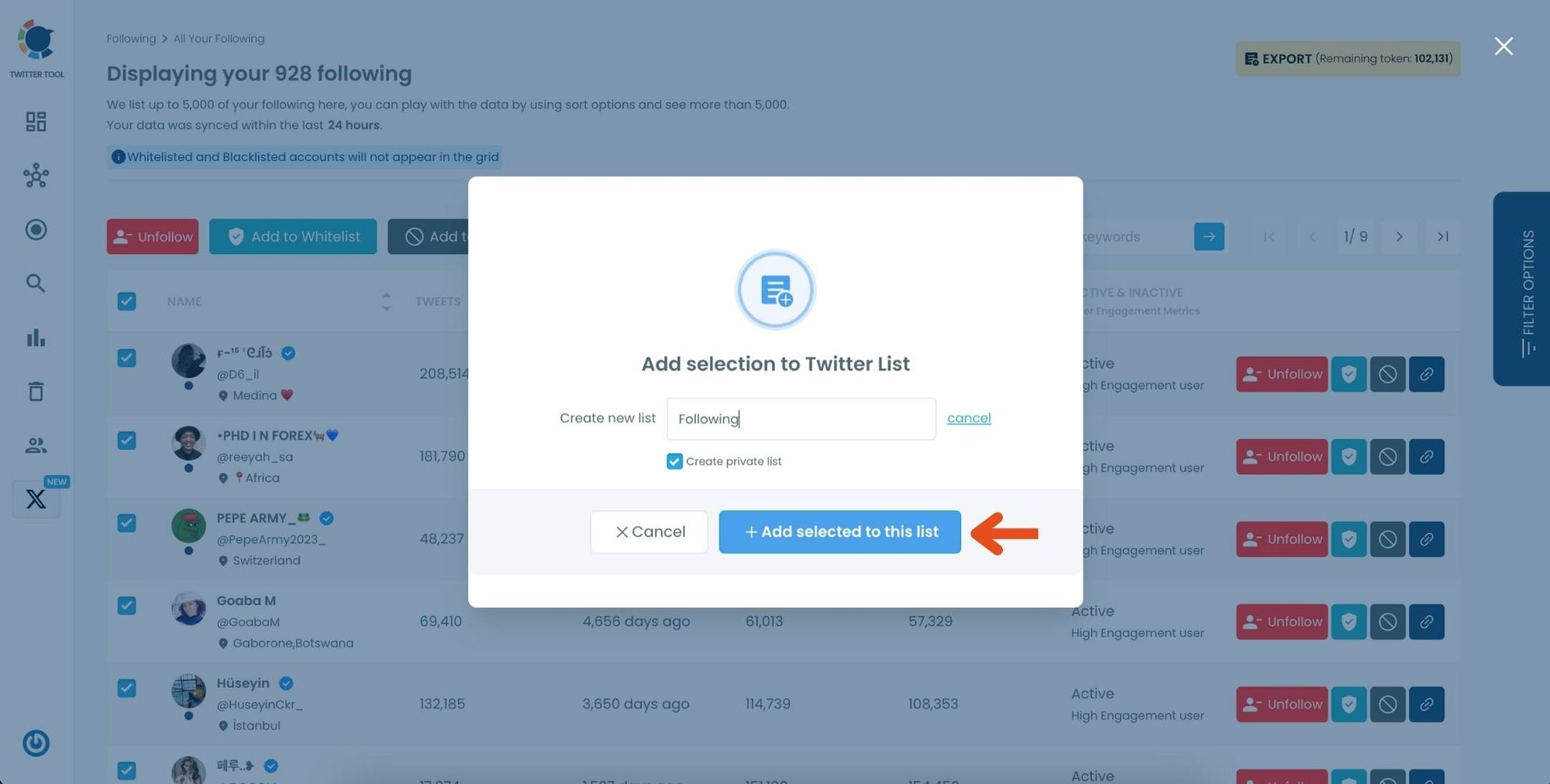
Now all your following are on the new private list.
Next step is unfollowing them.
Step #4: By clicking to red Unfollow button, you can unfollow all the followings.
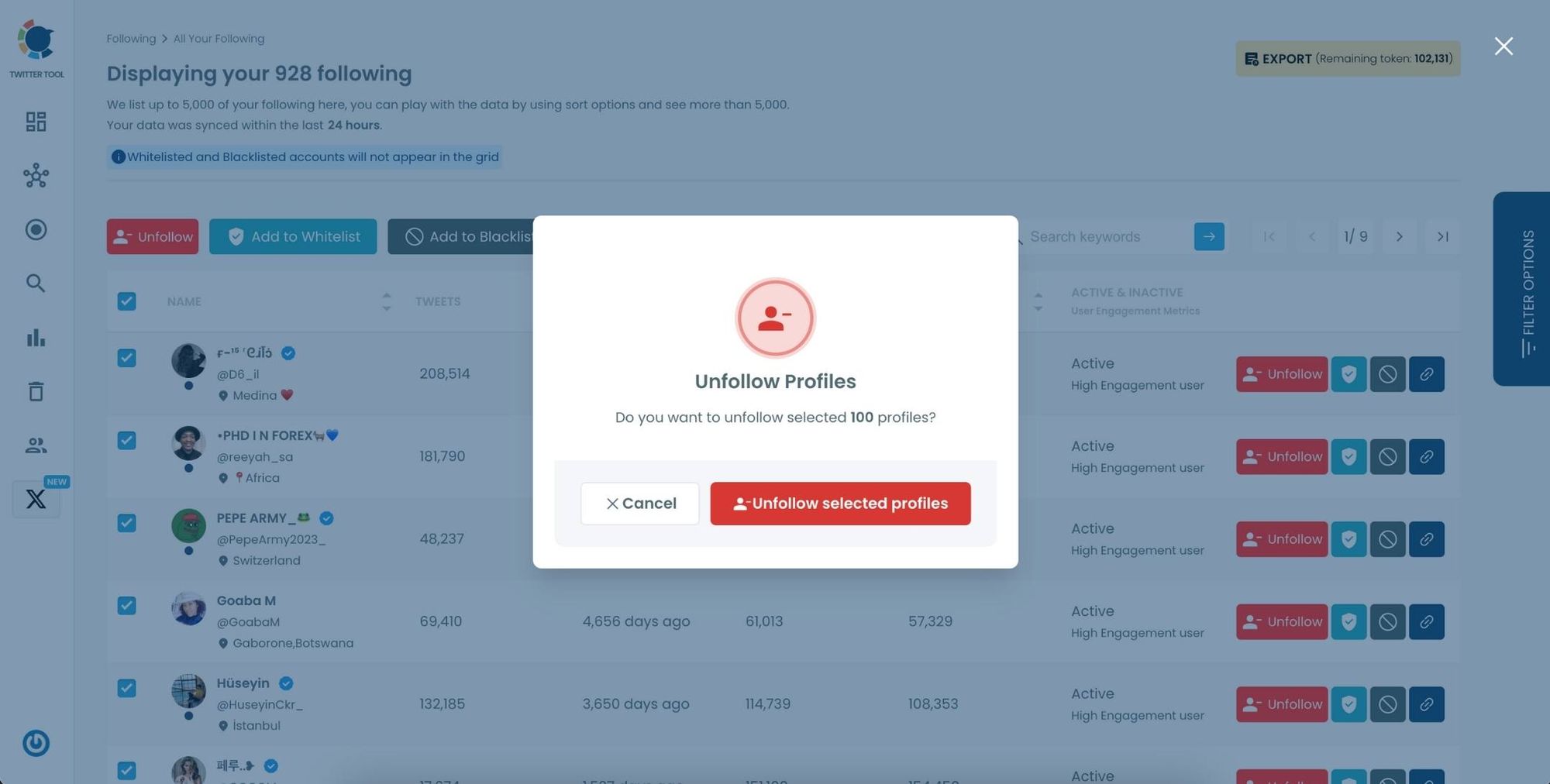
Conclusion
Hiding your followers list on Twitter is as simple as making your account private, ensuring only approved followers can see your connections.
For added privacy, managing your following list through private lists offers a smart solution.
Tools like Circleboom Twitter’s List Manager make it easy to create and manage these lists efficiently. Ready to take your Twitter privacy to the next level? Start today with these tips and enjoy a more private social media experience!