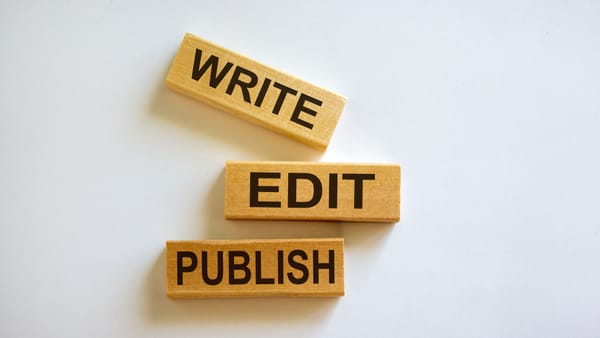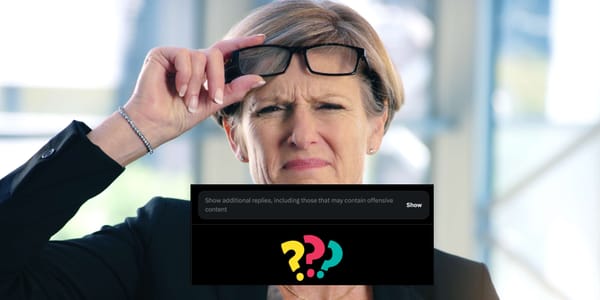As someone who has been using Facebook for years, I’ve always preferred it over other social media platforms. Why? Facebook provides
- All-in-one platform for social networking, news, and events
- Strong community engagement through Groups and Pages
- Integrated messaging with Facebook Messenger
- Personalized content feed based on preferences
- Local buying and selling through Marketplace
All my family, close friends, and many of my professional connections are on Facebook, and the groups I’ve joined offer valuable information and support. Facebook has always felt like the most natural platform for me.
When it comes to marketing and business, Facebook continues to stand out as a highly advantageous platform. For example, Facebook ads see an average click-through rate (CTR) of 2.50% across all industries, with some industries, like travel, achieving over 6% CTR. Meanwhile, the average cost-per-click (CPC) for traffic campaigns is $0.83, making it cost-effective for many marketers. (Check for the source!)
However, as social media continues to evolve, I’ve noticed a shift: many younger users are more active on X (formerly Twitter). They have a completely different style and audience profile compared to Facebook. This is where X (Twitter) shines—it’s fast-paced, concise, and offers a different kind of engagement. I didn’t want to miss out on this audience, so I started sharing my content on both Facebook and Twitter.

The Challenge of Sharing Between Facebook and X (Twitter)
At first, I would post on Facebook, then copy the content, switch to X (Twitter), log in, and paste it there. However, I quickly found that managing both platforms manually was time-consuming and inefficient.
Each platform has its own post formatting and styles, so I often had to tweak the content for X (Twitter) after copying it from Facebook. On top of that, having to log into each platform and constantly switch between them was a hassle.
If you’ve ever tried to maintain an active presence on both Facebook and X (Twitter), you’ll know that logging in, switching platforms, adjusting posts, and then publishing them again takes too much time.
Circleboom Publish: The Time-Saving Solution!
That’s when Circleboom Publish, a tool designed to help people like me who need to share content across multiple platforms without the hassle of constantly logging in and out, adjusting posts, and trying to keep up with multiple audiences, comes into play!

Circleboom Publish allows you to post your content on Facebook and X (Twitter) simultaneously. With one simple dashboard, I can now manage my posts, customize them for each platform, and publish them all at once. It has made my life a lot easier and saved me a significant amount of time!
How to Share from Facebook to X/Twitter Using Circleboom Publish (Step-by-Step)
If you’re tired of switching between Facebook and X/Twitter manually, here’s how to use Circleboom Publish to share your content on both platforms effortlessly:
Step #1: Log in to Circleboom Publish with your account.
If you don't already have a Circleboom account, you can get one in seconds for free!
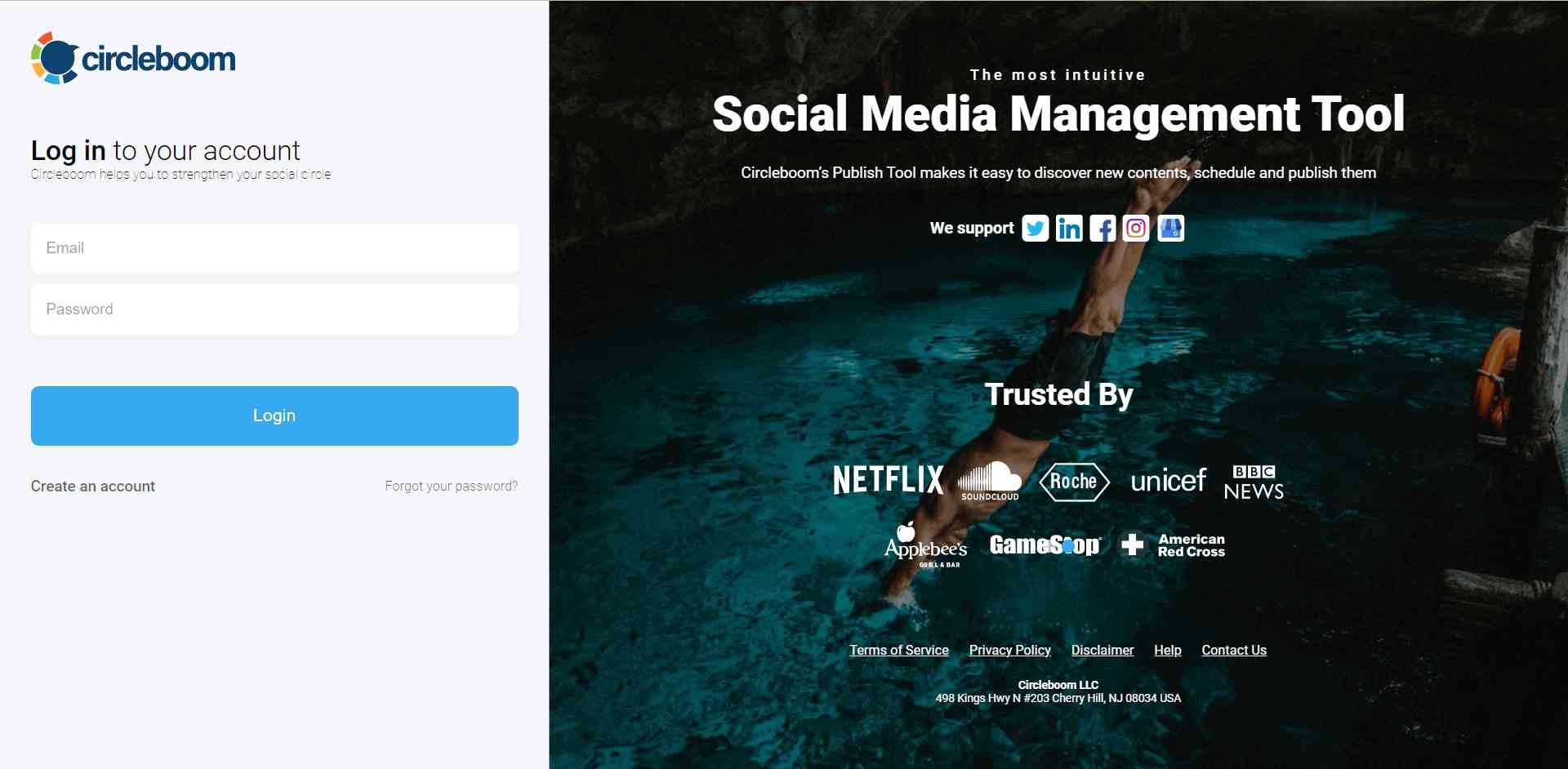
Step #2: If this is your first time using Circleboom Publish, you will see several options for Twitter, Facebook, Instagram, Threads, LinkedIn, Pinterest, YouTube, and Google Business Profile.
Select Twitter and Facebook to connect your account(s). You can add multiple accounts from each platform.
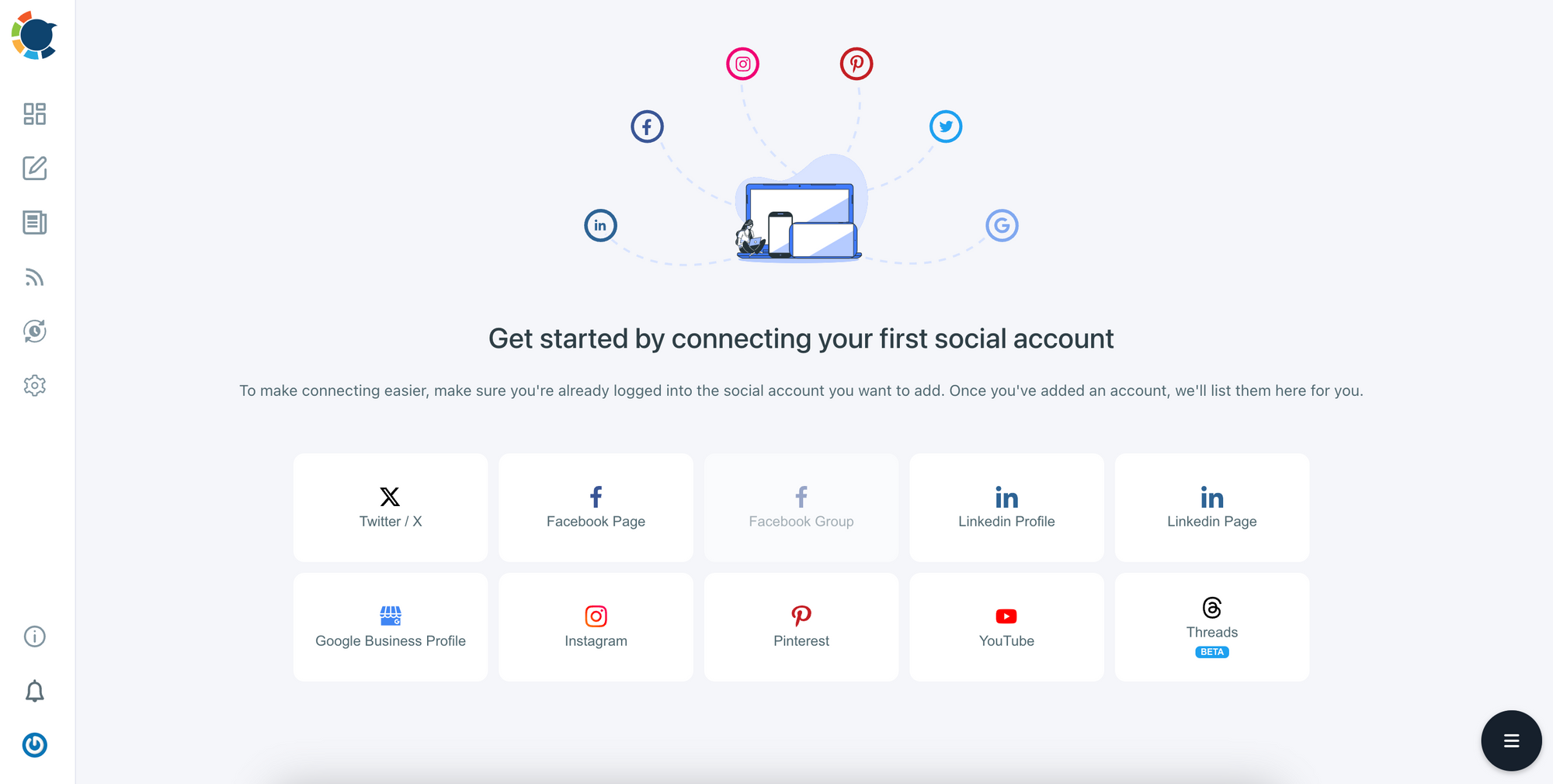
Step #3: You should click the “Create New Post” button to create tweets. As you see, there are specific post options for each platform.

You’ll proceed to account selection.
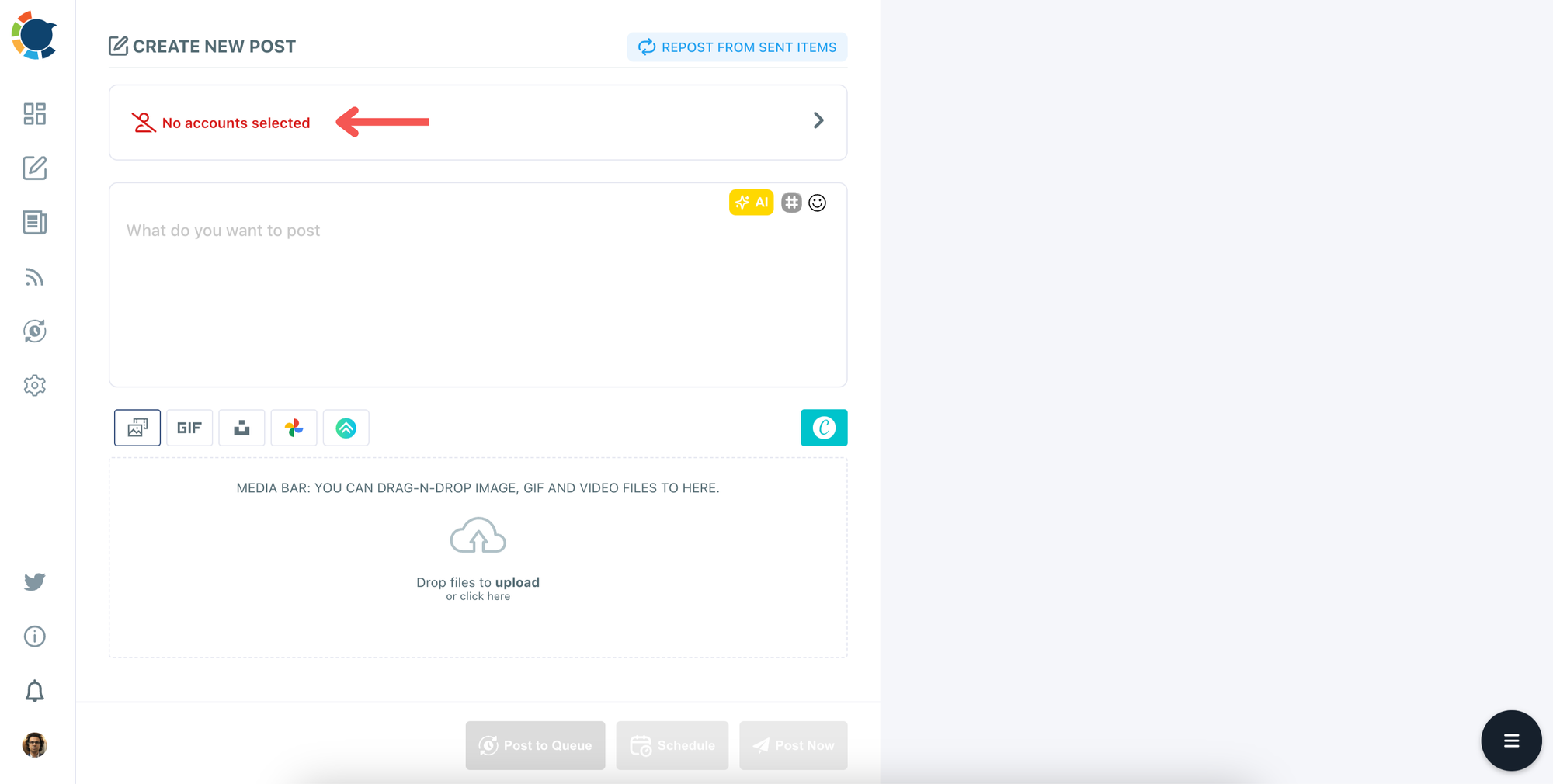
Step #4: Select your Twitter(X) and Facebook accounts.

Step #5: The social media image generator on Circleboom has 5 options: Canva, Carousel Generator, Unsplash, Giphy, and Google Photos. You can also upload your own files and send them directly.
Canva is where you can curate and design images as you wish. You can apply ready-made templates, filters, effects, and other kinds of elements to edit your image.
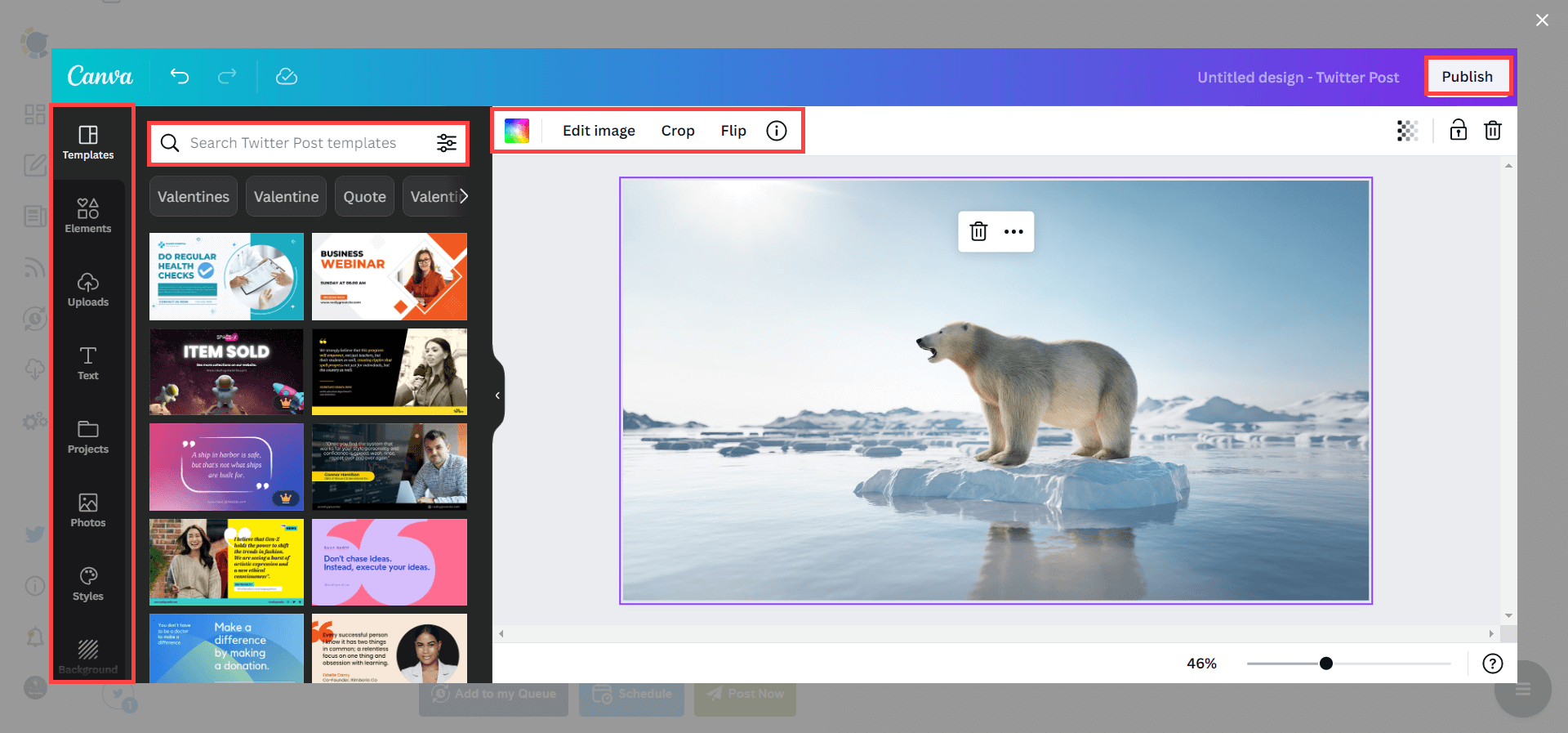
On the other hand, the Carousel Generator allows you to auto-generate carousel images based on texts you have given.
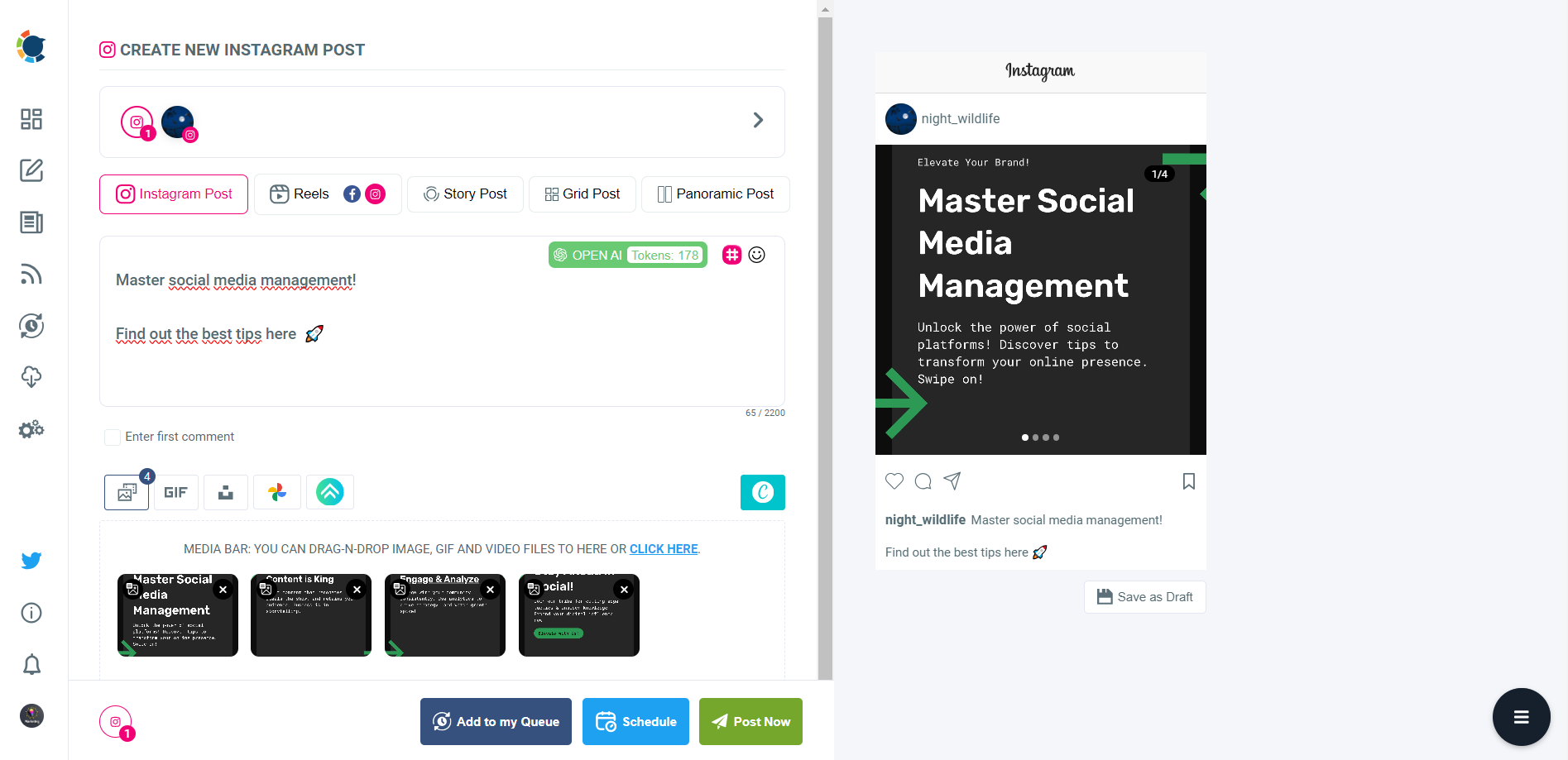
Also, you can use Unsplash to find auto-generated, high-quality images to share on your Twitter accounts.
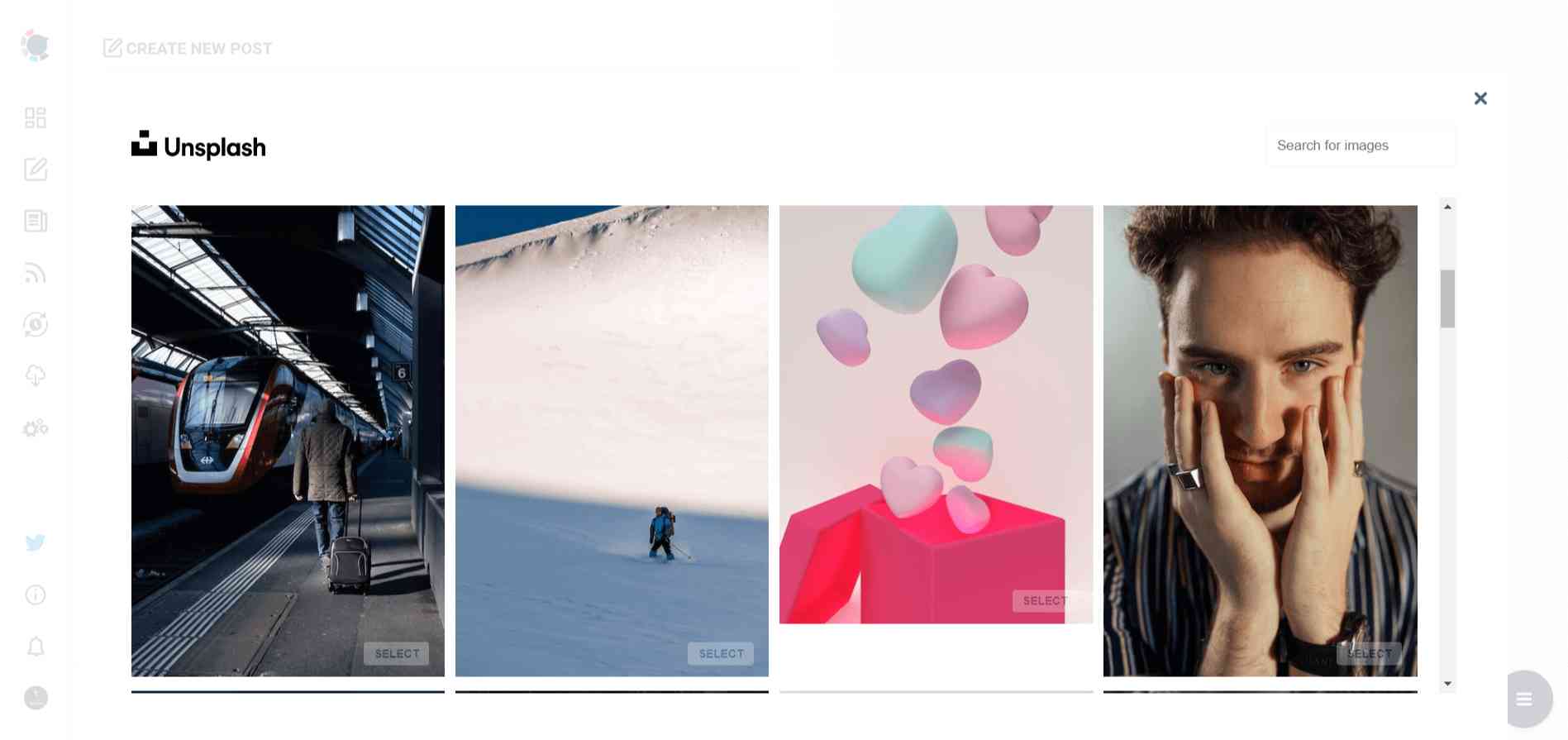
Giphy is where you can generate high-quality GIF images for your auto-generated tweets.
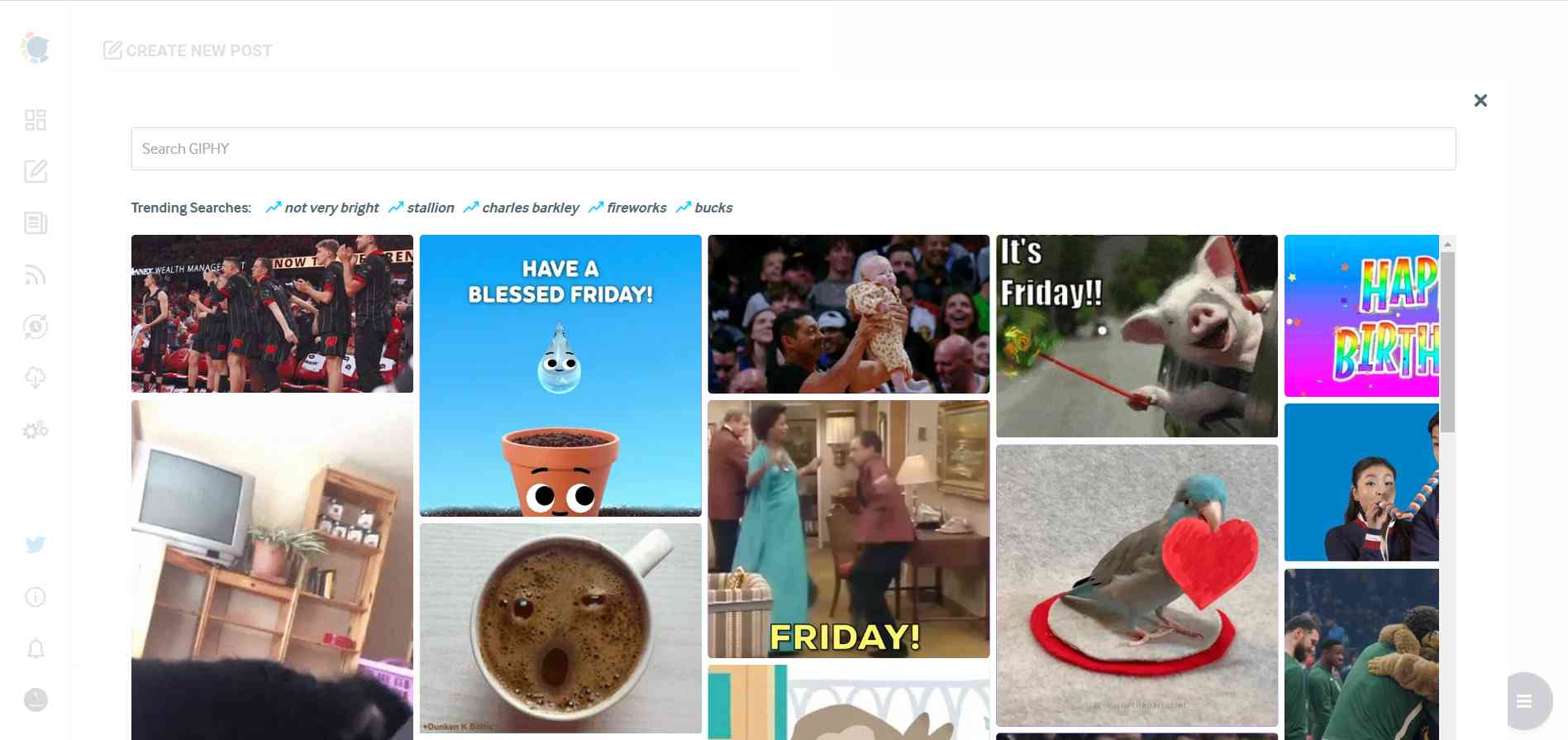
Step #6: The next station is the social media text generator.
Thanks to OpenAI integration, you can create auto-generated social media descriptions, captions, texts, and all kinds of texts enriched by AI-generated hashtags, emojis, and other extras like grammar checks or translations.
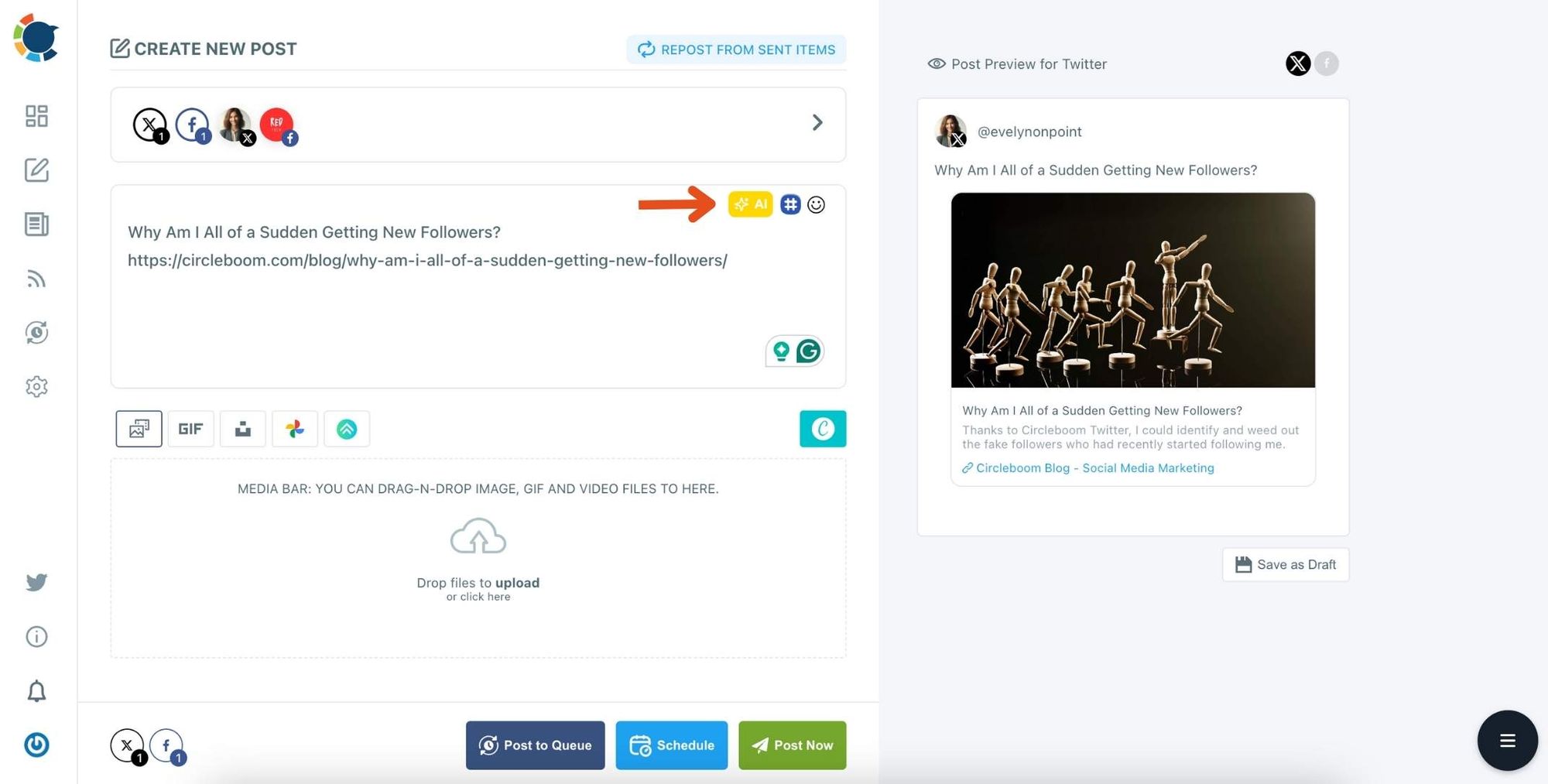
You can define the style of your words, warmth, etc., on Circleboom Publish.
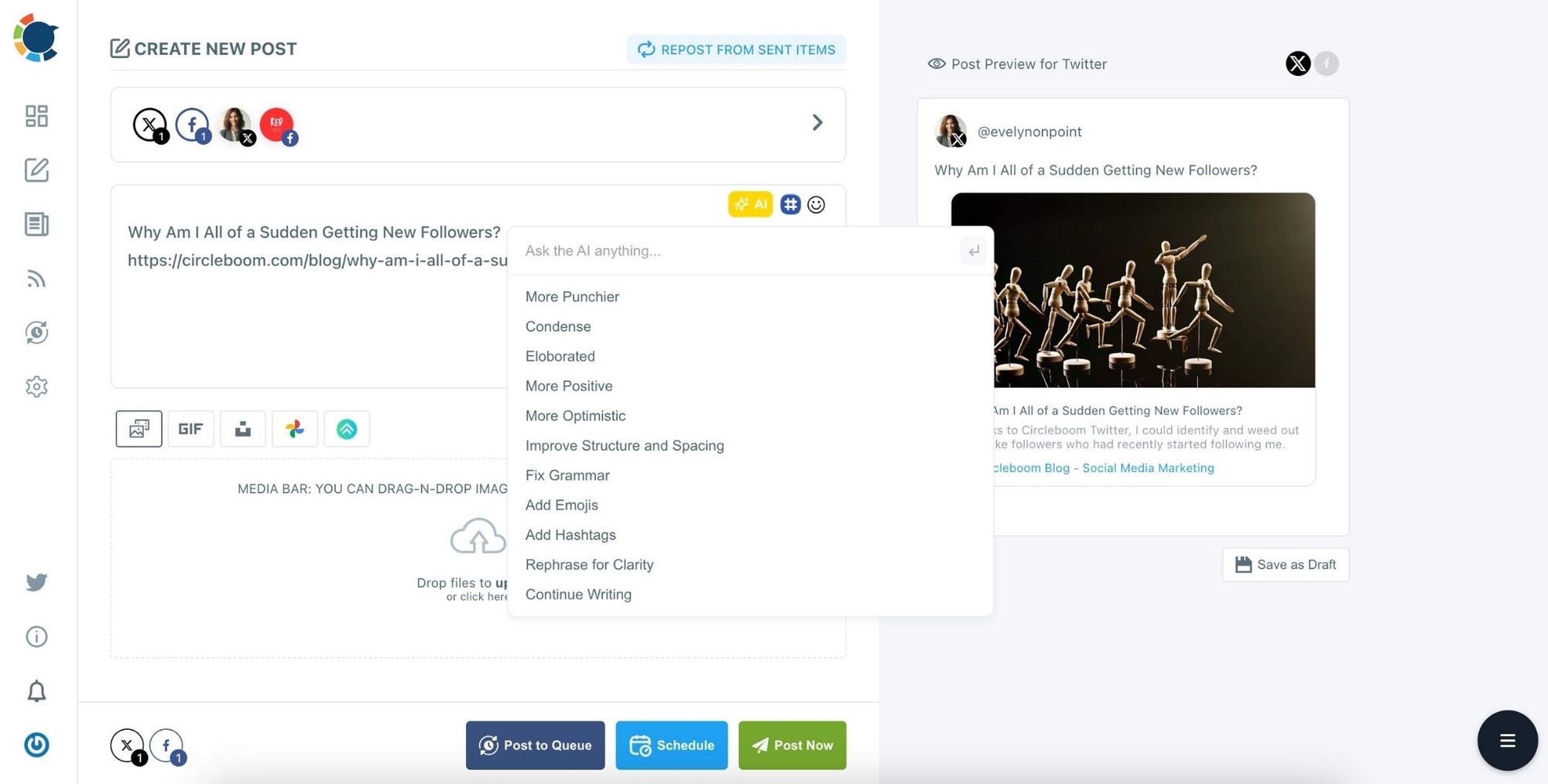
Step #7: You can also use Circleboom Publish’s native Hashtag Generator to find, create, and save relevant and popular hashtag groups for your auto-generated tweets.
Do not underestimate the power of hashtags on social media!
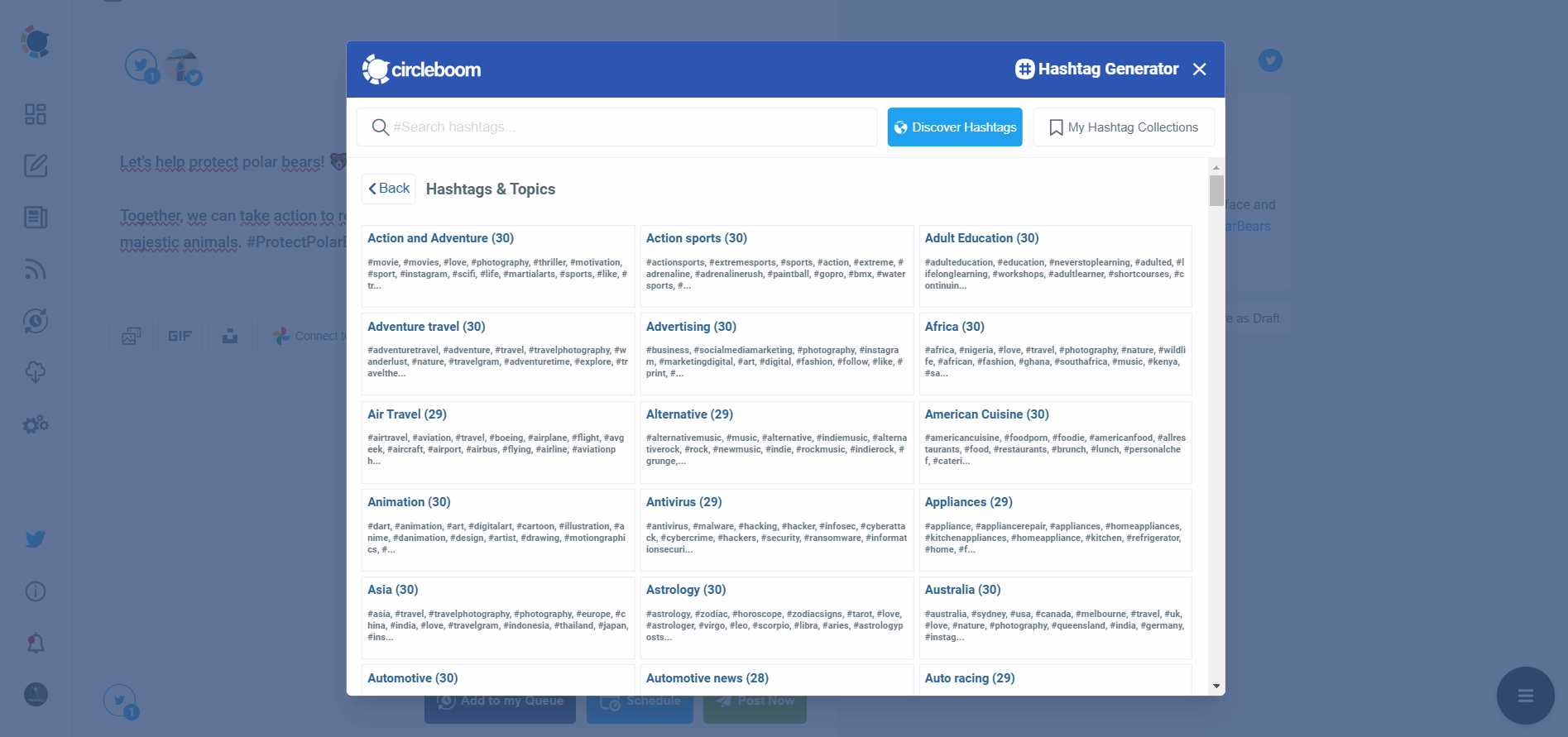
Step #8: Once you generate your tweets, you can share them immediately, Or you can schedule them for the future.
Also, you can set time intervals and automate your tweets.

This seamless integration allowed me to stay updated and active on both platforms, leveraging the strengths of each for different purposes.
By following these steps, you can easily maintain a consistent presence on both Facebook and Twitter, ensuring that you reach your audience no matter where they are. Circleboom Publish takes the hassle out of managing multiple social media accounts so you can focus on creating great content.
Other Advantages of Circleboom Publish


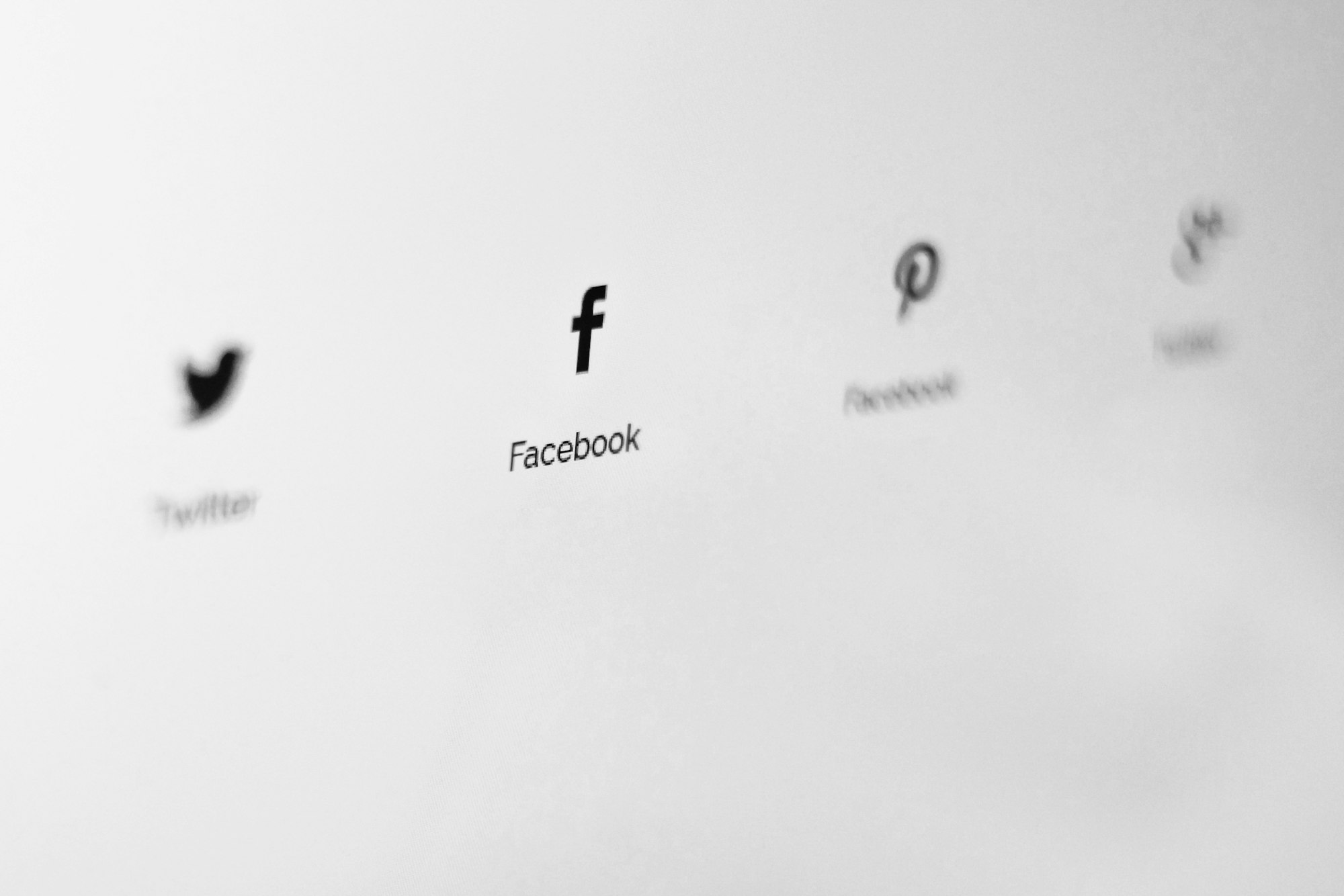
Conclusion: Simplifying Cross-Platform Sharing
Before I started using Circleboom Publish, posting content on both Facebook and Twitter / X was a time-consuming and tedious task. Now, it’s a seamless process that takes just a few clicks. You can share a Facebook to X (formerly Twitter) with Circleboom!
If you’re also managing multiple social media platforms, I highly recommend Circleboom Publish. It has simplified my social media workflow, and I’m sure it can do the same for you.
Don’t waste time switching between platforms—streamline your social media management with Circleboom Publish today!