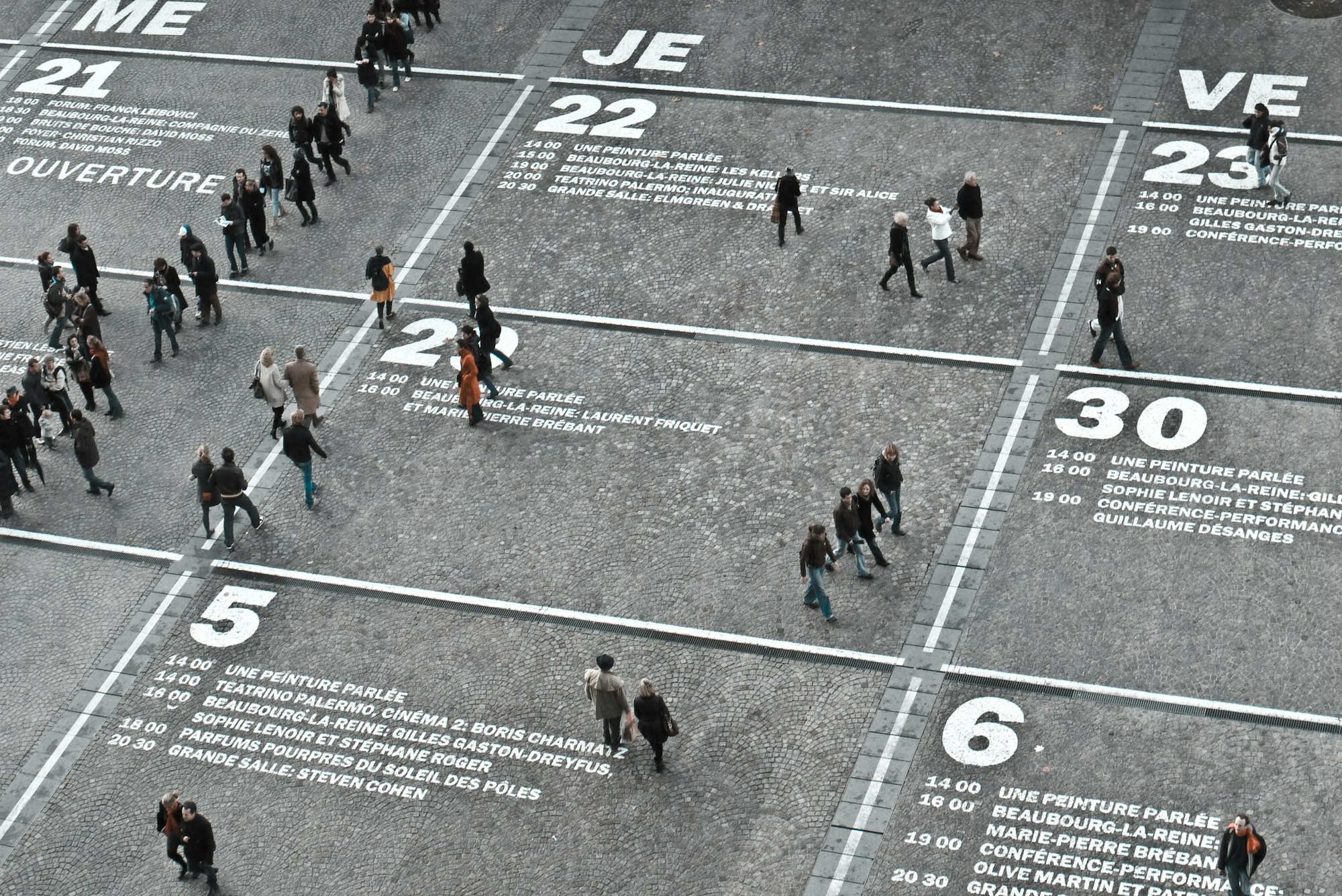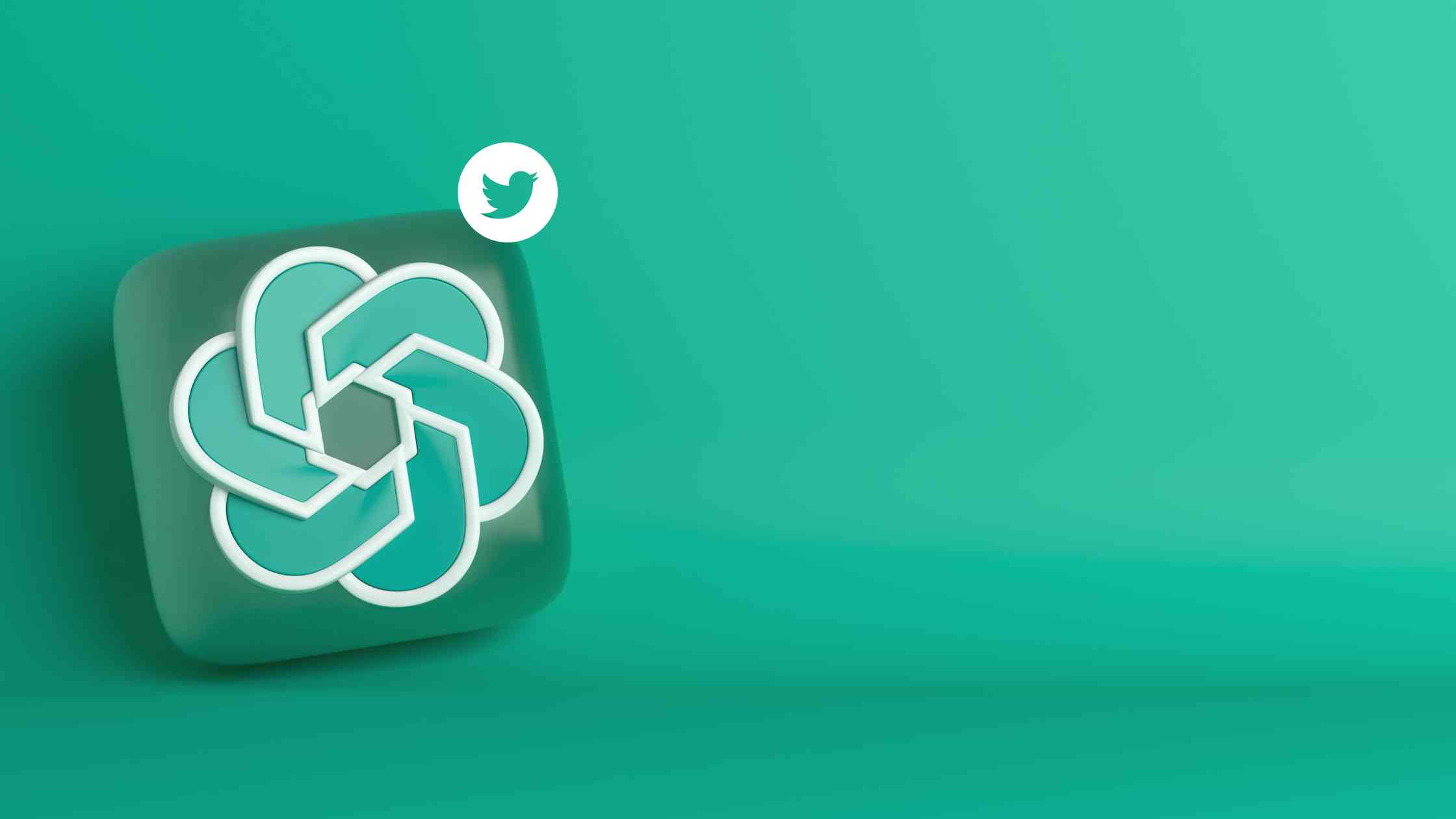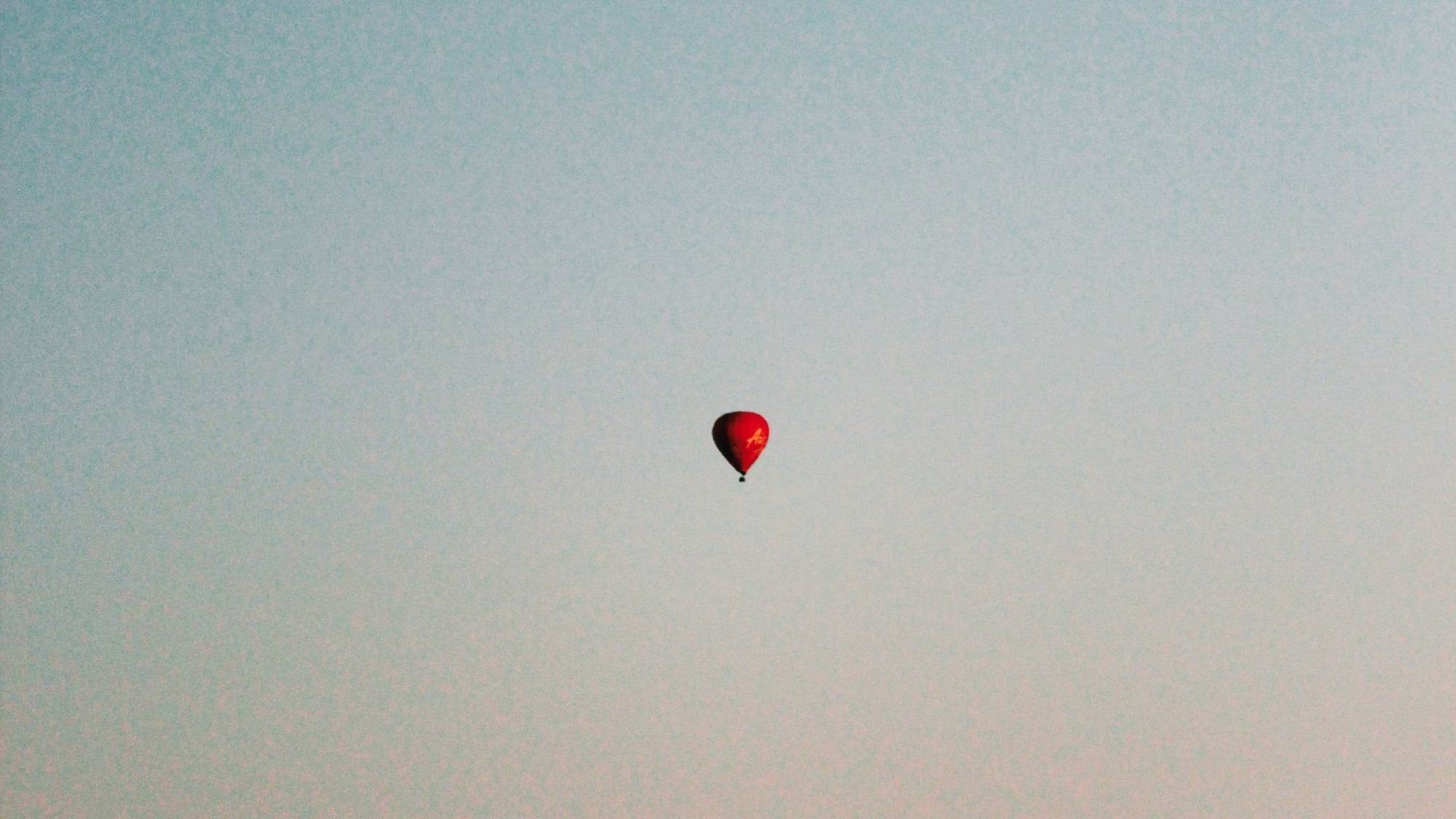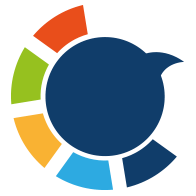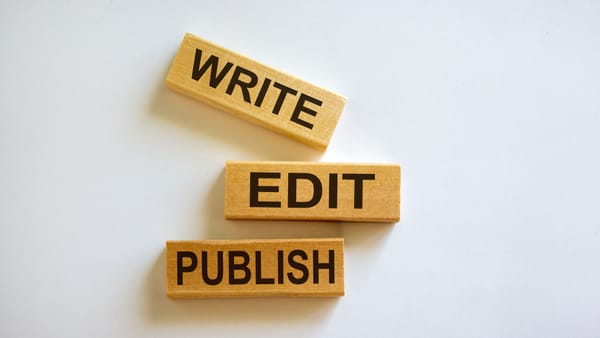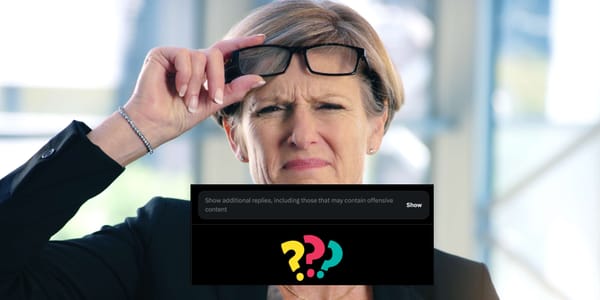You can spend hours writing the perfect tweets and publishing them on Twitter. But, when you want to delete all tweets in bulk, you want an instant solution. No one has the patience to browse their Twitter profiles and manually delete tweets in bulk. Deleting tweets can also take hours as Twitter has no easy way that can help you delete all tweets in bulk.
The best way to delete old tweets in the least time with minimum efforts is by using Circleboom. It is a Twitter tool that helps Twitter users perform many Twitter activities in a simple and effective manner. It helps in faster scheduling of tweets, managing followers, and organizing tweets. With its My Tweet feature, you can delete old tweets and retweets in a few steps.
In this article, we will look at those steps and help you delete all tweets from your Twitter account. It’s important to note that once you follow the steps below, your tweets will be deleted forever and cannot be recovered.
You can choose to delete all or specific tweets. Here are the step-by-step instructions to delete tweets in bulk:
How to Delete Tweets in Bulk:
Step #1: Download your Twitter archive:
To delete all your tweets, first, you need to download your Twitter archive from Twitter. Your Twitter archive contains all your tweets including retweets and replies. To download your Twitter archive:
- Go to your Twitter account. Click on “More” on the left and select “Accounts and Privacy.”
- From Settings, select “Account” and enter your password under “Download your Twitter data” on the left.
- Once you hit confirm, click on “Request data”, and your Twitter archive will be emailed to you by Twitter on your registered email address.
- Twitter will email you a zip folder. Unzip the folder and separately save the “tweet.js” file, as you need to upload this on Circleboom to delete tweets in bulk.
You can also read more details here:

Step #2: Upload your Twitter archive on Circleboom:
The next step would be to use Circleboom’s My Tweet feature to delete tweets in bulk.
- Login to the Circleboom dashboard by authenticating your Twitter account.
- From the Circleboom menu on the left, select “My Tweets.” From the sub-menu, select “Delete old tweets.”
- Circleboom will now ask you to upload your Twitter archive. Upload the previously saved tweet.js file here.
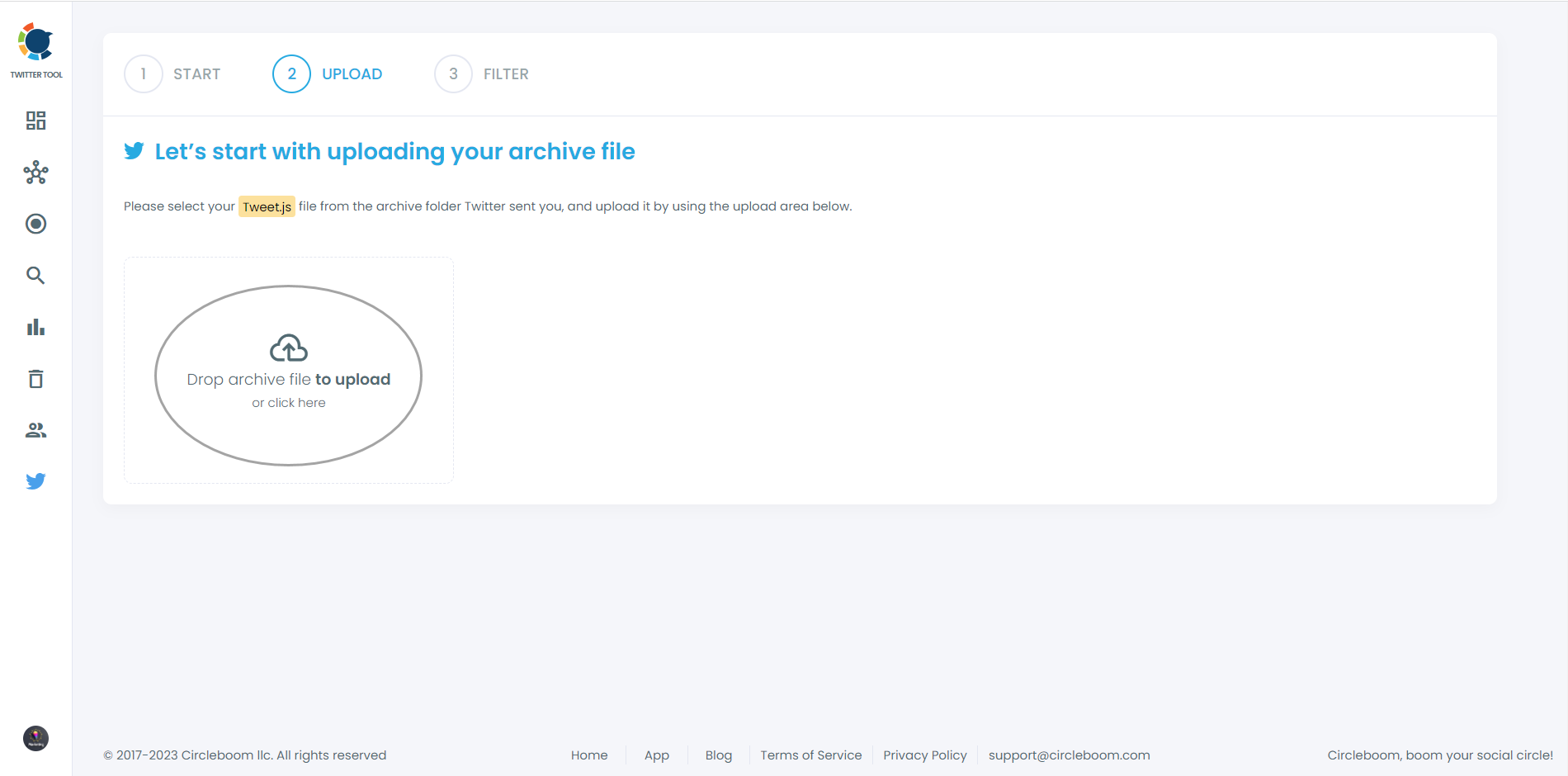
Step #3: Filter tweets that you want to delete and click on “Approve”:
In this section, you will see filters that will help you delete tweets in bulk or selected tweets.
- If you want to delete all tweets and clean your Twitter profile 100%, then without selecting any filters, just click on Approve and all your tweets will be deleted. The deleted tweets will also include retweets and replies you published.
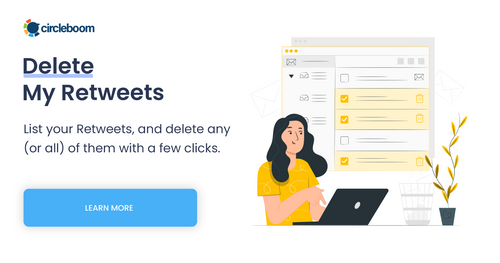
- If you want to delete selected tweets, then you can use the filters to shortlist which tweets to delete. With the date filter, you can delete tweets in bulk within a specific period. With the text box, you can delete tweets with specific keywords/usernames/hashtags. And lastly, you can delete tweets in bulk that you’ve written in particular languages. Once all your filters are set, click on “Approve” to delete filtered tweets.

Further, if you want to follow these steps in our video tutorial, here it is ⬇️:
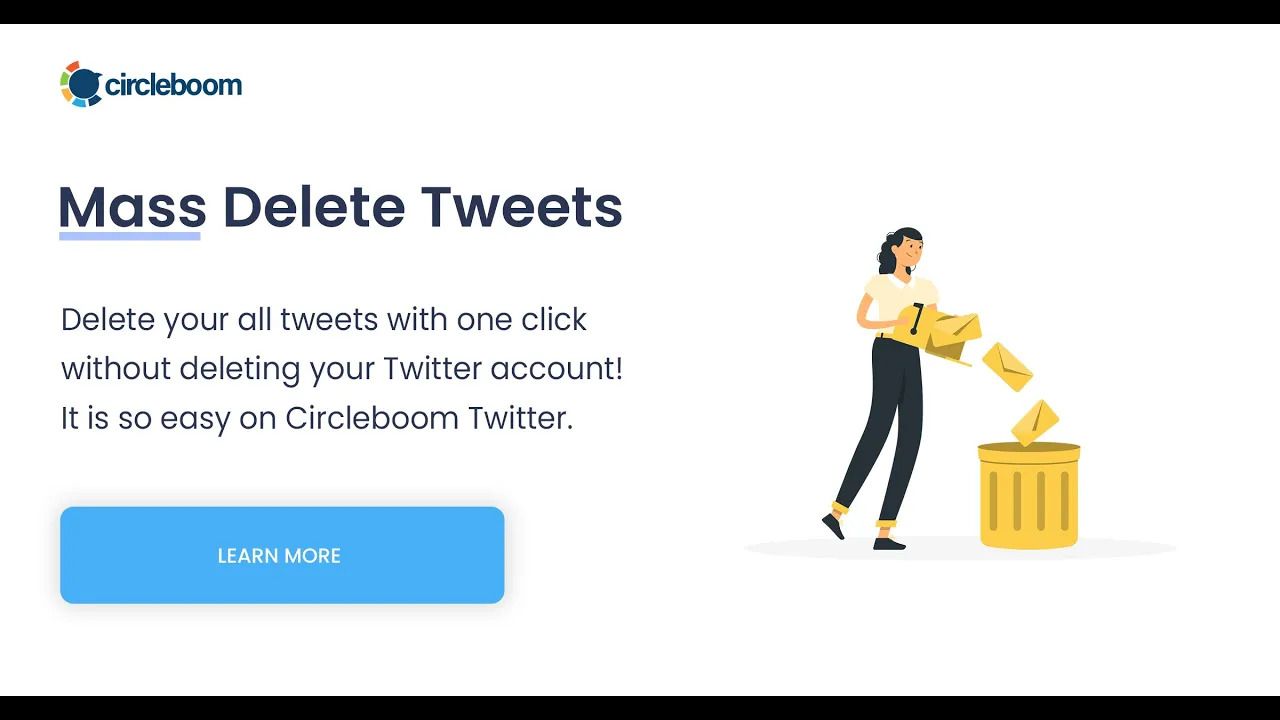
You can also use Circleboom Twitter on your iPhone with its iOS app.
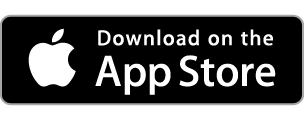
Voila, your tweets are deleted!
If you have followed the steps above, I would take a second to congratulate you for successfully getting rid of old tweets. If you have faced any issue, you can refer to the Circleboom Help section for a quick fix. Happy deleting!