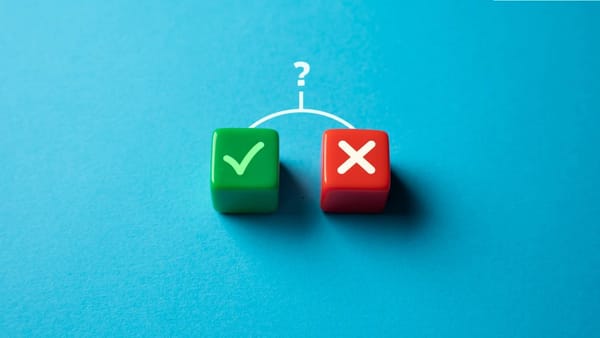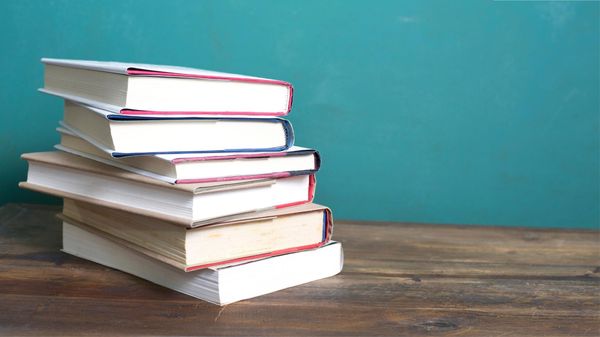When I first joined Bluesky, I was just testing it out. But it didn’t take long before I created two more accounts—one for a community page and two for business.
Suddenly, I found myself switching between three profiles and trying to stay active on all of them. That’s when I realized that managing multiple Bluesky accounts manually is a lot harder than it sounds.
So here’s the big question:
Can you have multiple Bluesky accounts?
Yes, you can! But managing them efficiently is where the real challenge begins.
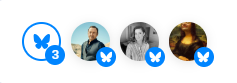
Bluesky’s Policy: Multiple Accounts Are Allowed
Bluesky lets users create as many accounts as they want—there’s no restriction. All you need is a different email address for each account. This is great news for people who want to separate their personal content from professional or niche projects.
The platform even supports easy account switching within the app, so you don’t have to log in and out every time.

Still, that doesn’t solve the bigger problem: content planning and scheduling.
Important Note:
❗Bluesky doesn’t have a built-in scheduling feature.
If you want to plan your content ahead of time or post at specific times, you’re stuck doing it manually—or you need an external tool.
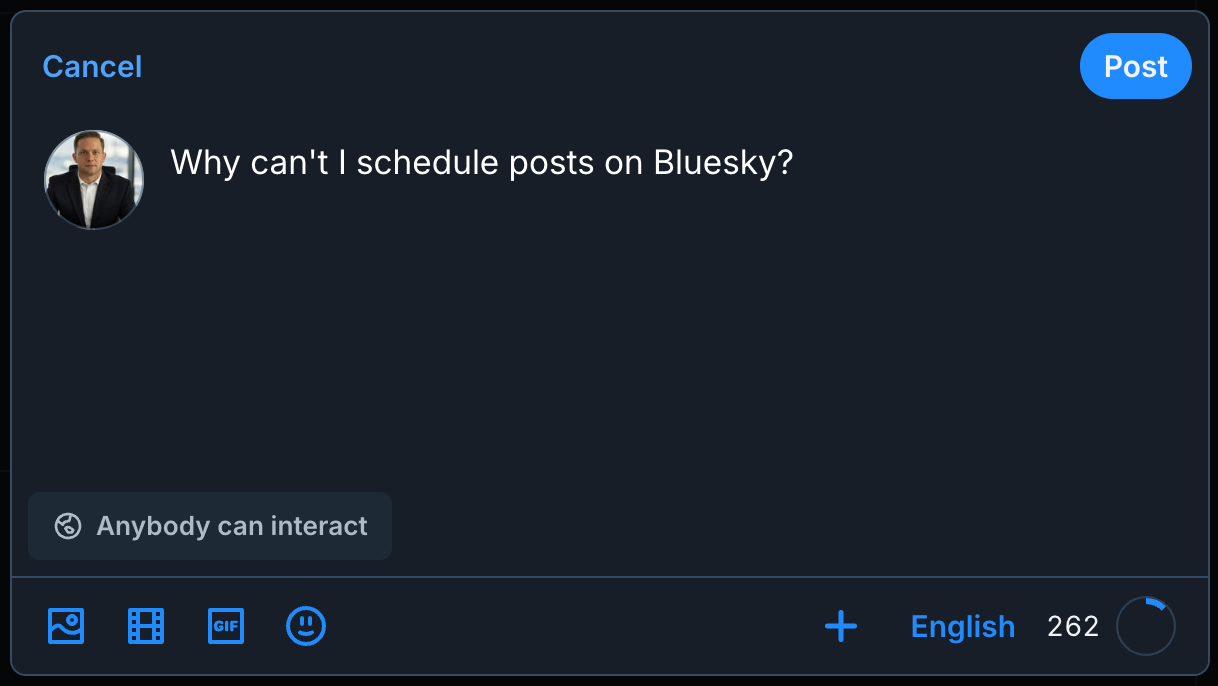
I Manage 4 Bluesky Accounts — But It’s Not Easy
Right now, I manage four different Bluesky profiles:
- A personal account
- A niche community account
- Two brand/business pages
At first, I thought I could handle everything with just account switching. But soon enough, things started slipping through the cracks.
The biggest pain points of managing multiple Bluesky accounts:
⛔ Having to write and post separately for each account
⛔ No way to schedule content for later
⛔ Forgetting to post on one or more accounts
⛔ Wasting time uploading the same image or video multiple times
⛔ No central dashboard to track everything
Switching between accounts is simple—but creating, scheduling, and posting on all of them manually? Not sustainable.
The Solution: Circleboom Publish
To fix this, I started using Circleboom Publish—a powerful tool that lets you manage multiple Bluesky accounts from one place and schedule posts in advance.
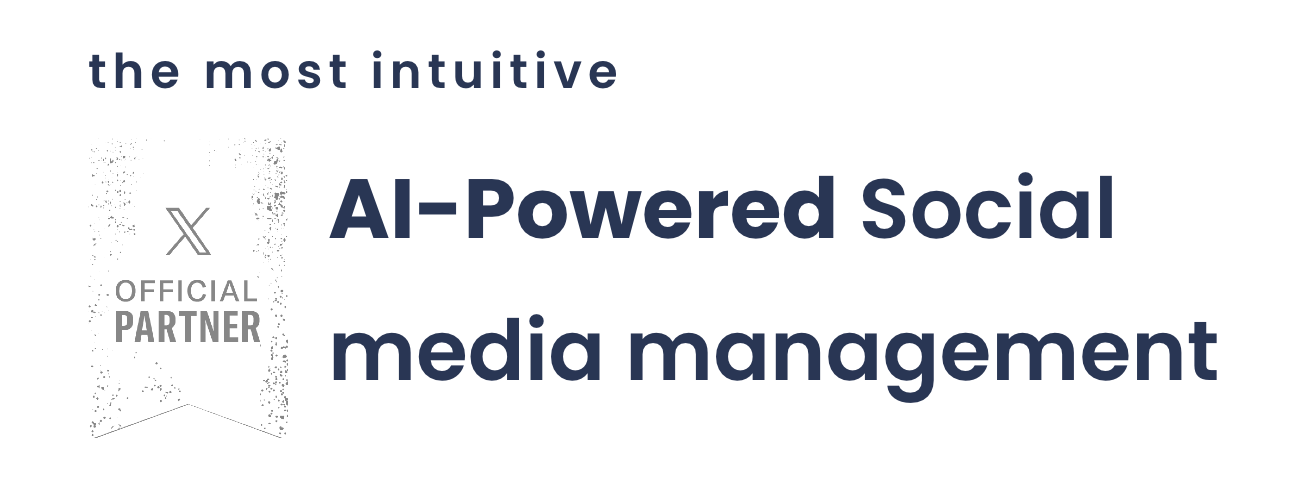
Since Bluesky doesn’t offer native scheduling, Circleboom fills this gap perfectly. It’s designed to make multi-account management simple, fast, and efficient.
What You Can Do with Circleboom Publish:
✅ Manage multiple Bluesky accounts from a single dashboard
✍️ Generate Bluesky posts with AI assistance
🖼️ Curate and add visuals from built-in image libraries
📣 Post to all accounts at once, or select specific ones
📆 Schedule posts for future dates and times
🔁 Auto-repost content at intervals you choose
🔗 Connect RSS feeds to auto-share new blog posts or site updates
Circleboom doesn’t just simplify Bluesky—it helps you stay ahead of it.
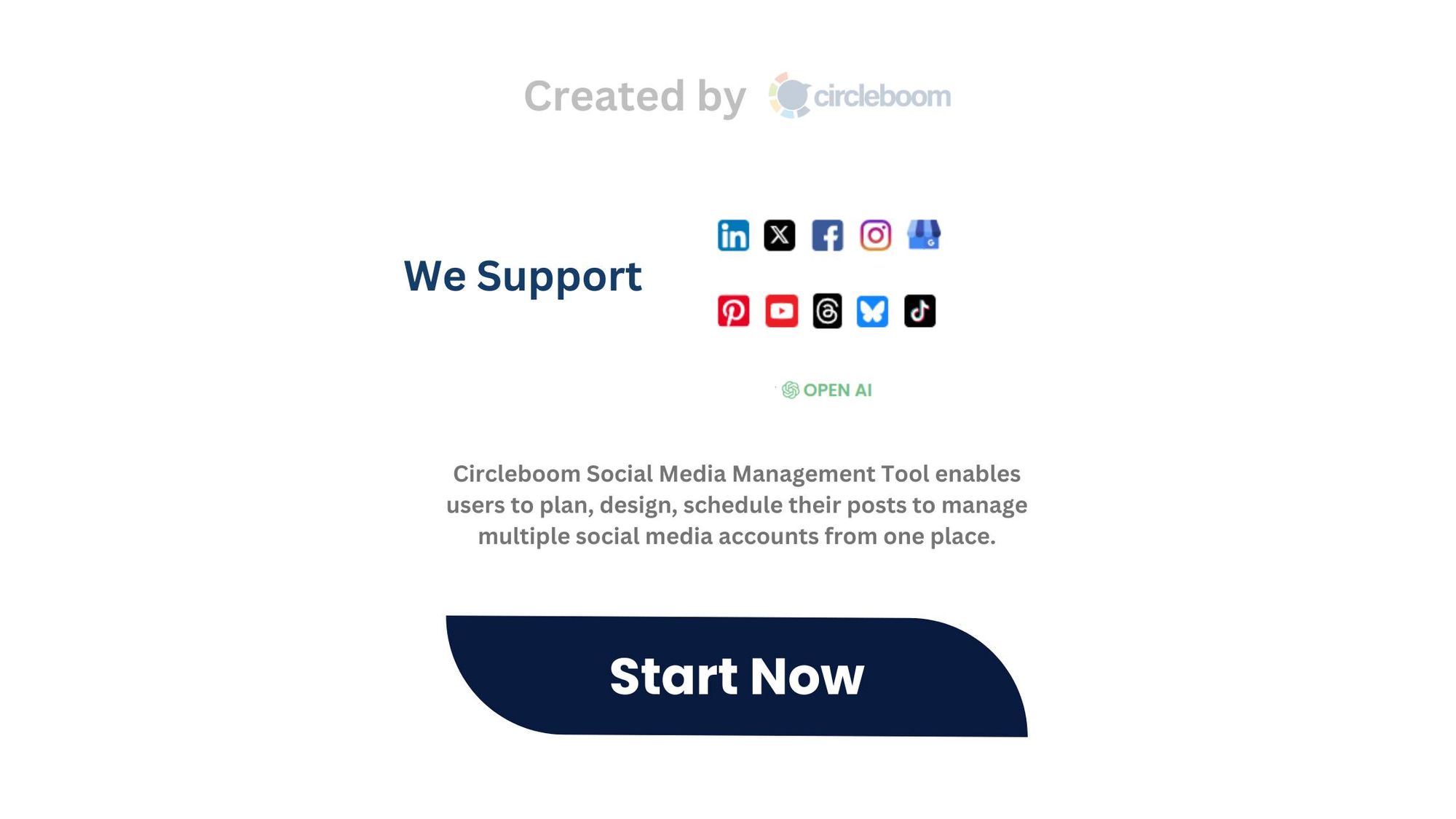
How to Use Circleboom Publish for Bluesky (Step by Step)
Here’s how I use Circleboom to manage all my Bluesky accounts without the hassle:
Step #1: First, log in to the Circleboom Publish dashboard.
Don't have a Circleboom account yet? It takes seconds to create one!
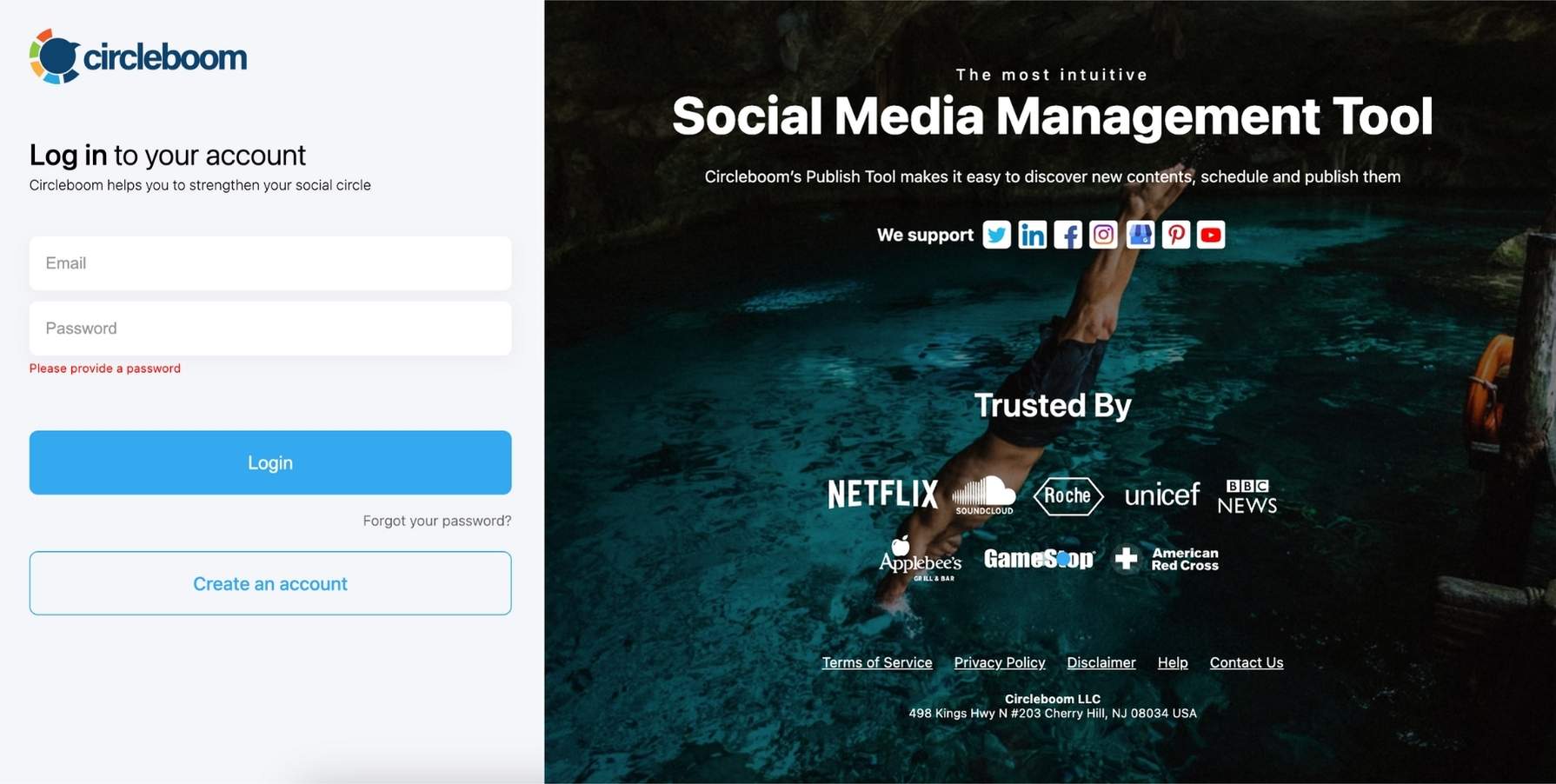
On the opening page, you'll find Bluesky, Threads, Pinterest, Twitter, Instagram, Facebook, LinkedIn, TikTok, YouTube and Google Business Profile options.
Circleboom is the place where you can connect and manage all your social media profiles!
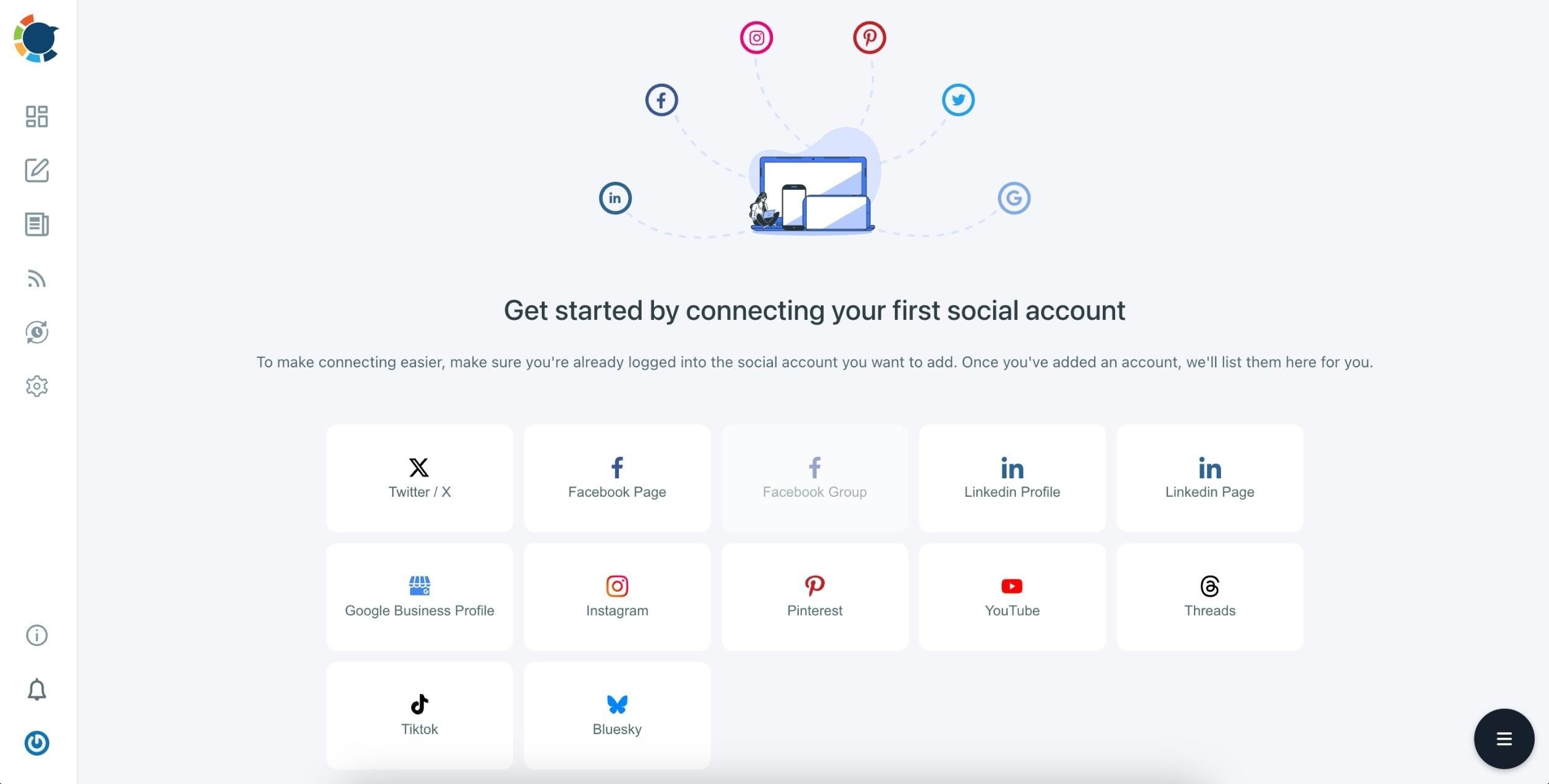
Step #2: First, let me explain how to connect your Bluesky accounts to Circleboom.
Find “Manage Social Accounts” on the left side.
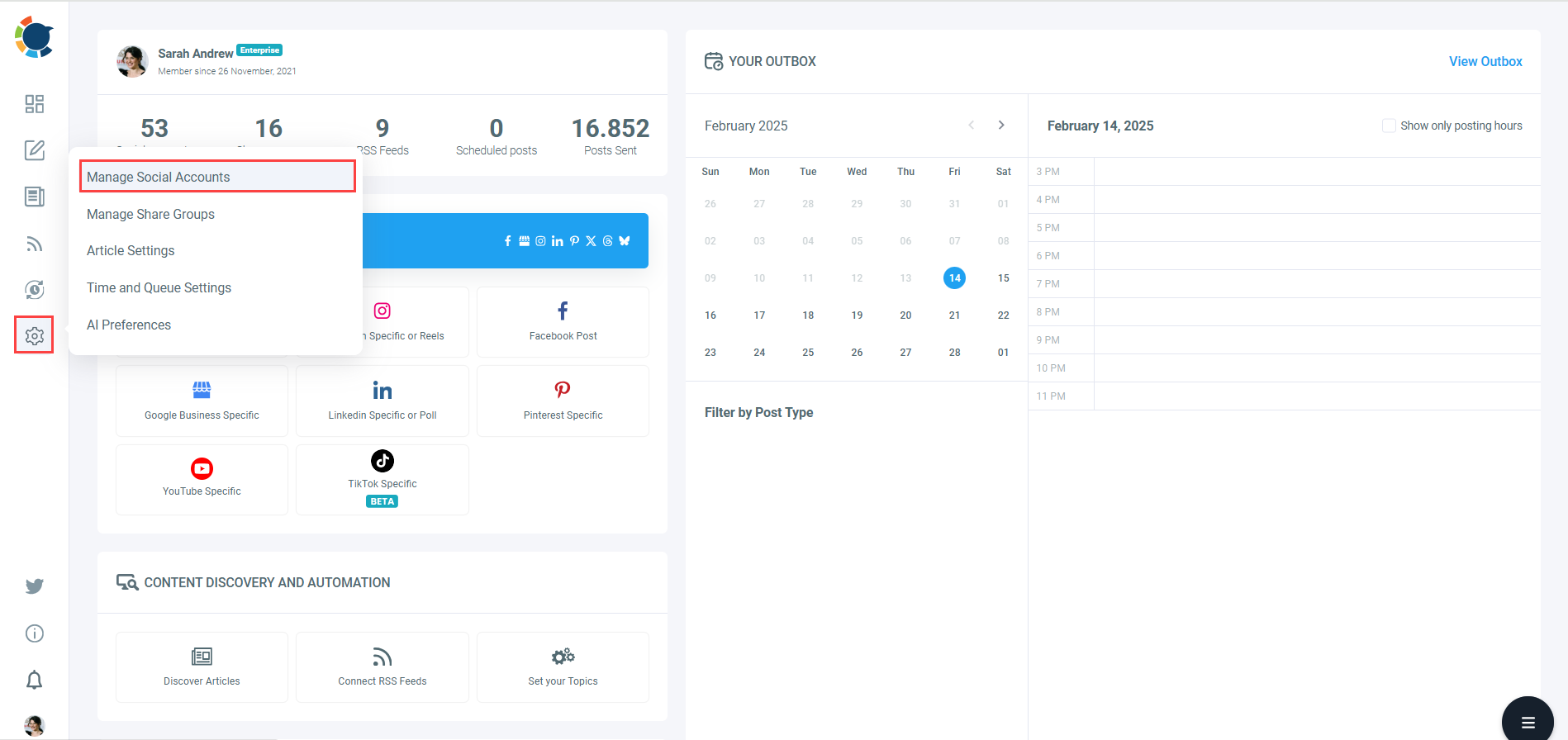
It will lead you where you manage all your connected social media accounts.
Here, click on the “Connect New Account” button.
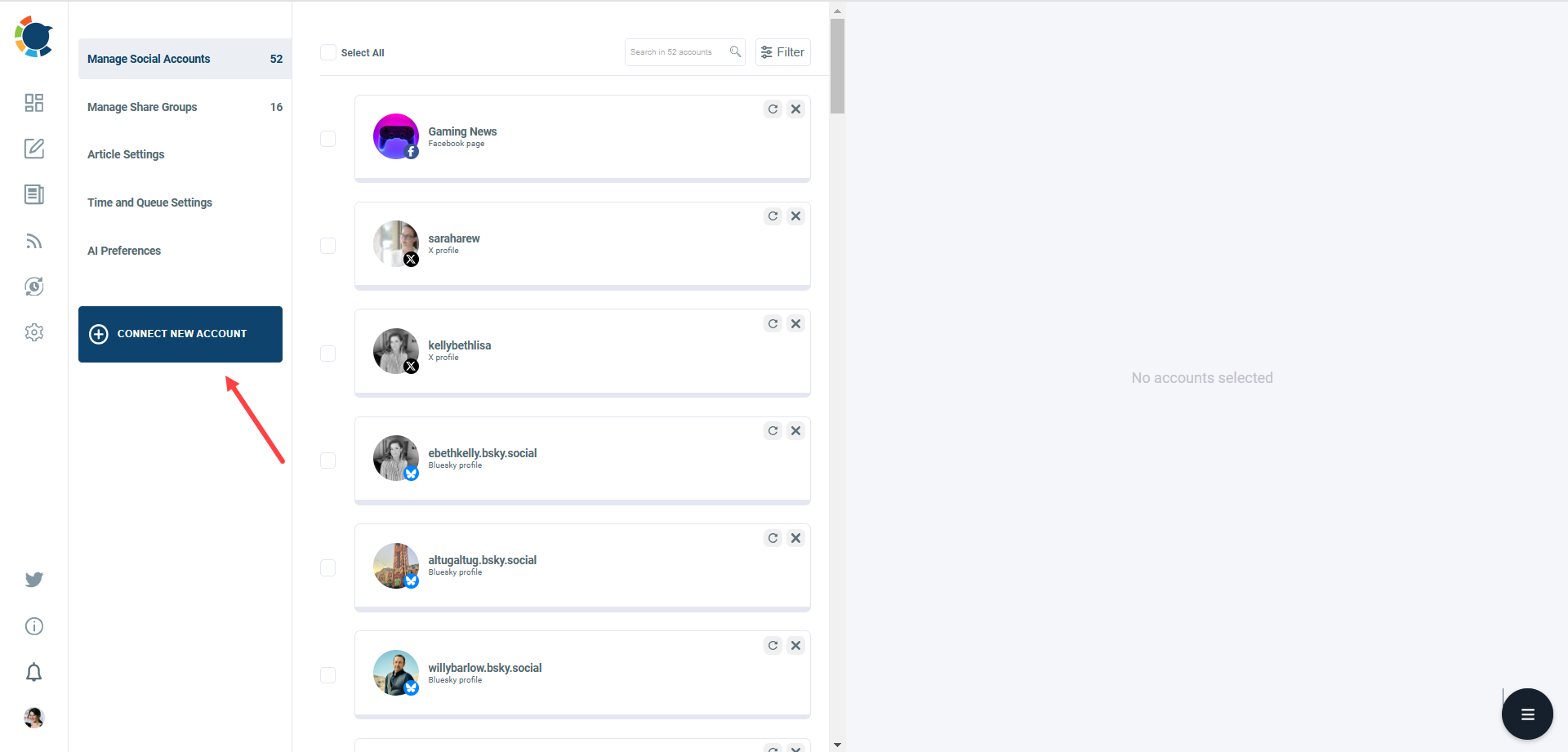
Supported social media platforms will appear, Choose “Bluesky” from the list!
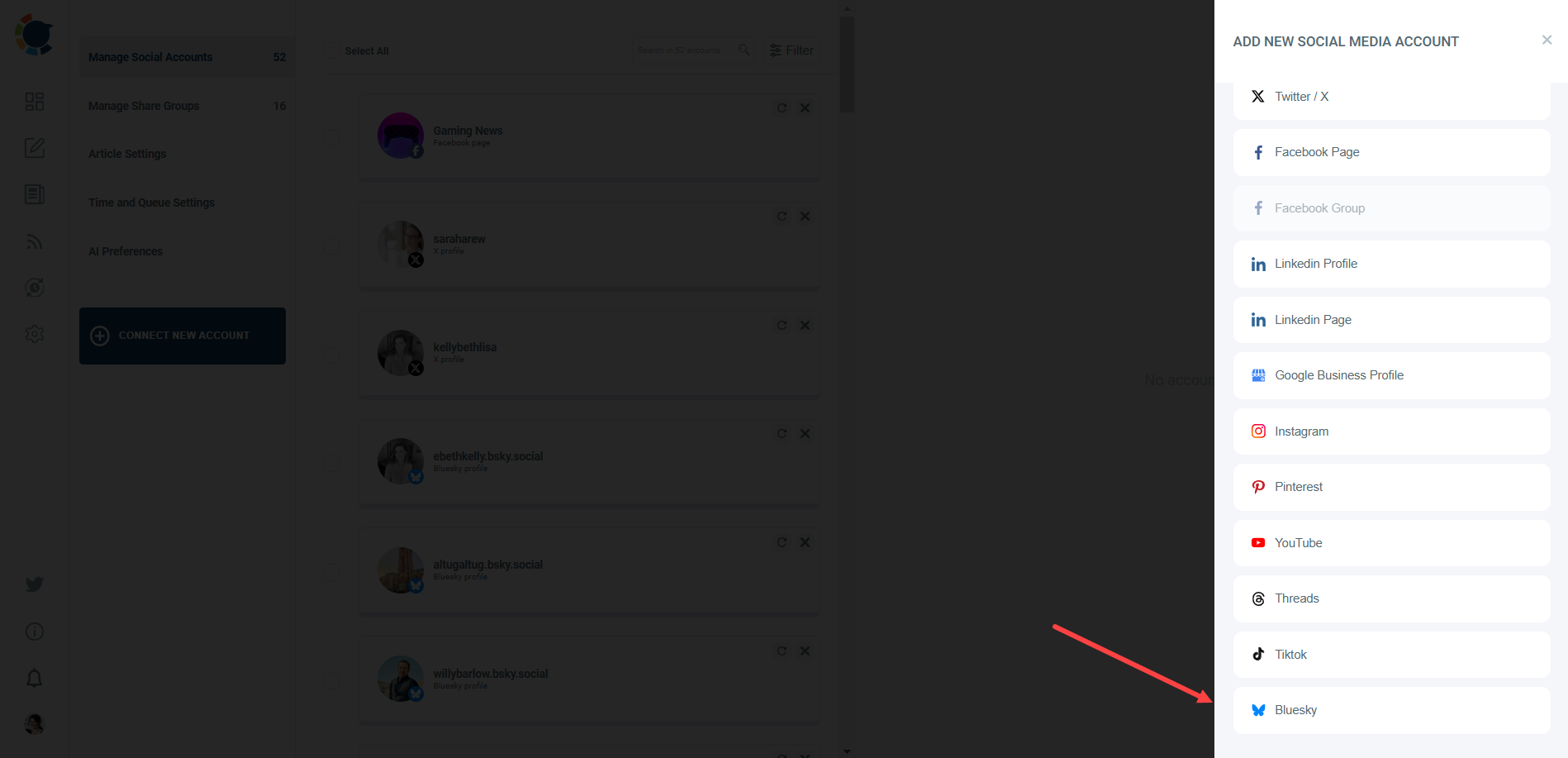
Step #3: A new window will appear to connect your Bluesky account.
You need to enter your Bluesky handle and App Password.
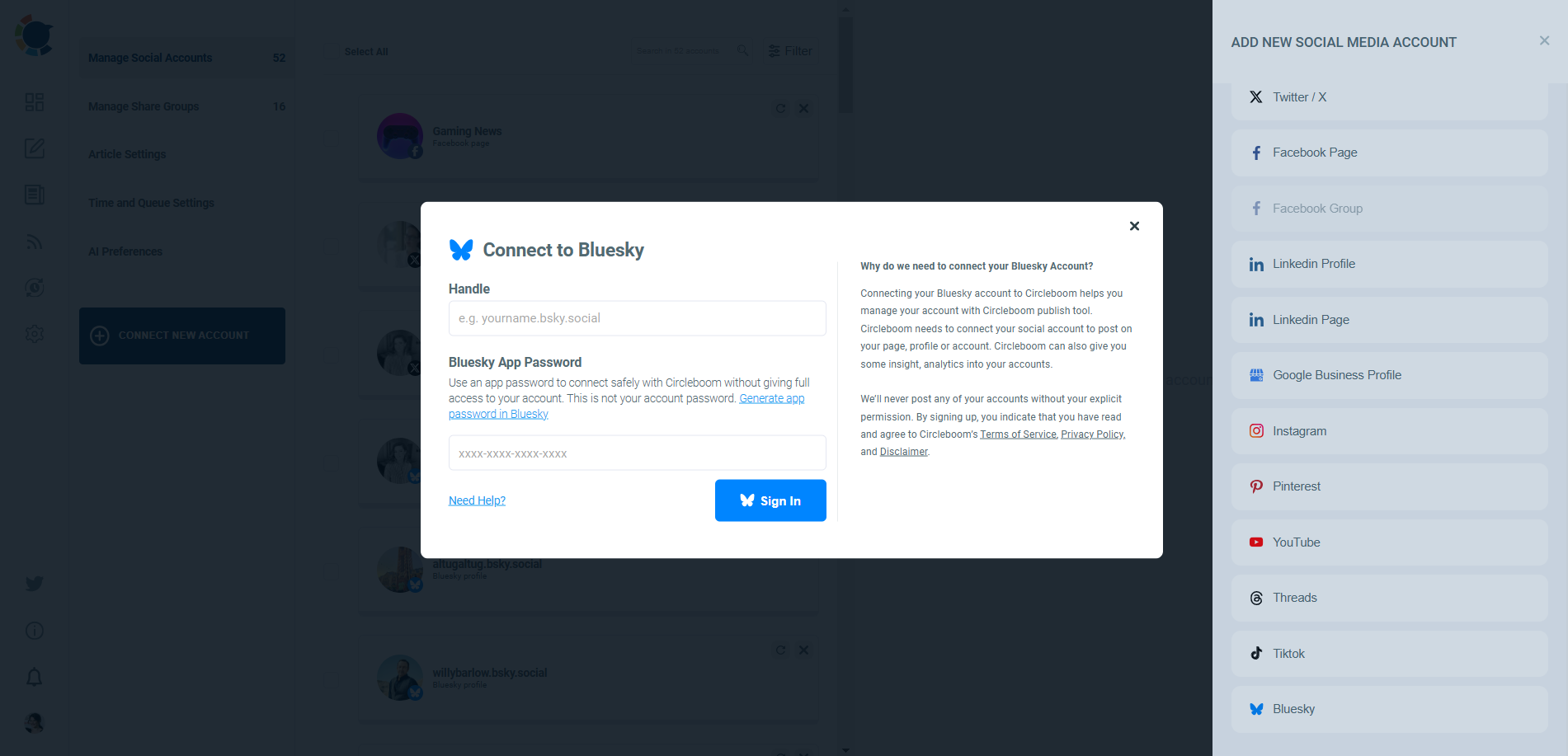
What is the Bluesky App Password? If you don’t know and have your app password, click on the link.
There, you will generate your Bluesky app password.
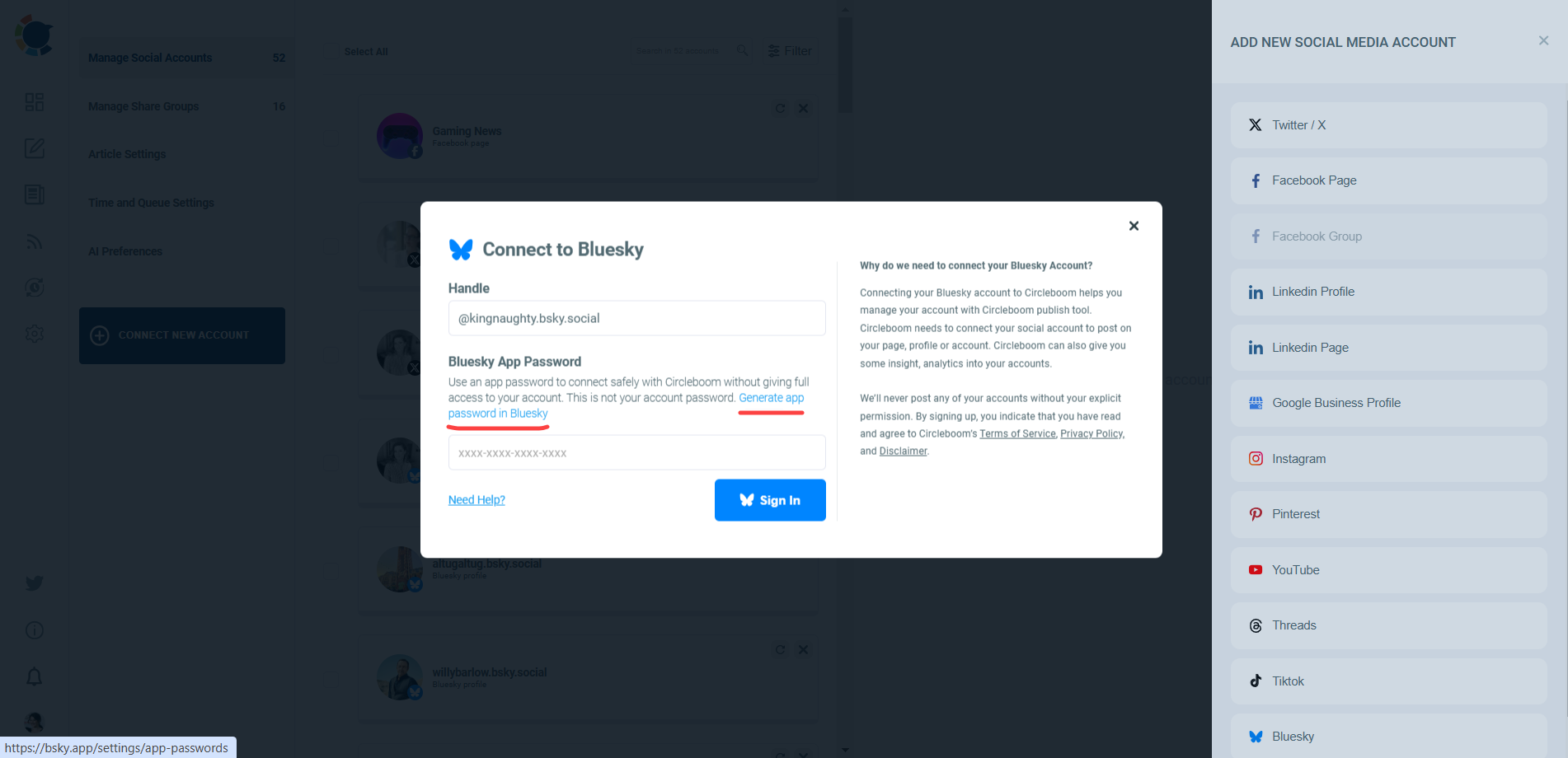
You will be directed to Bluesky. You will see a blue button “+Add App Password”.
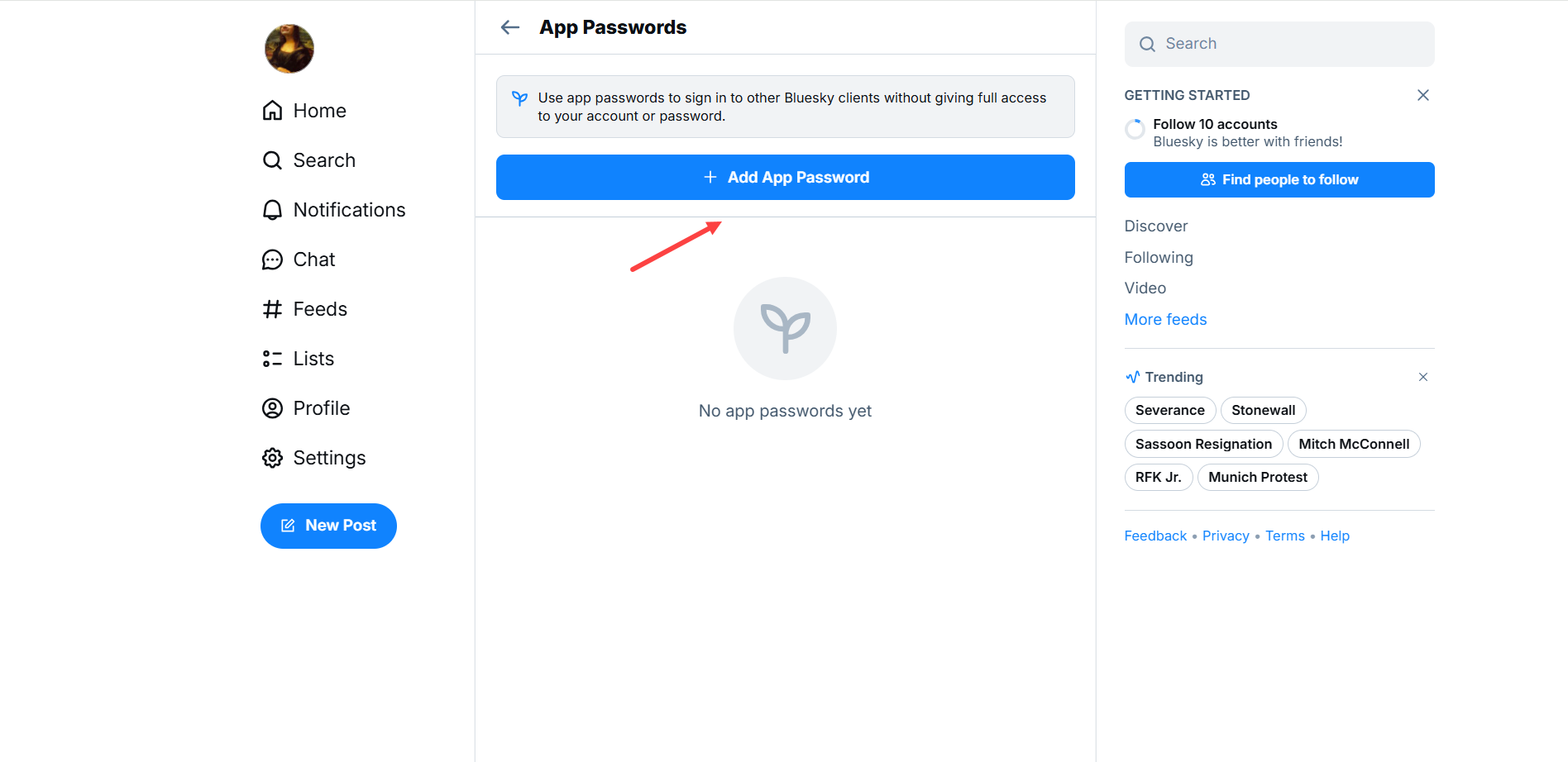
Step #4: You need to name your Bluesky app password. Then click on “Next”.
Then click on “Next”.
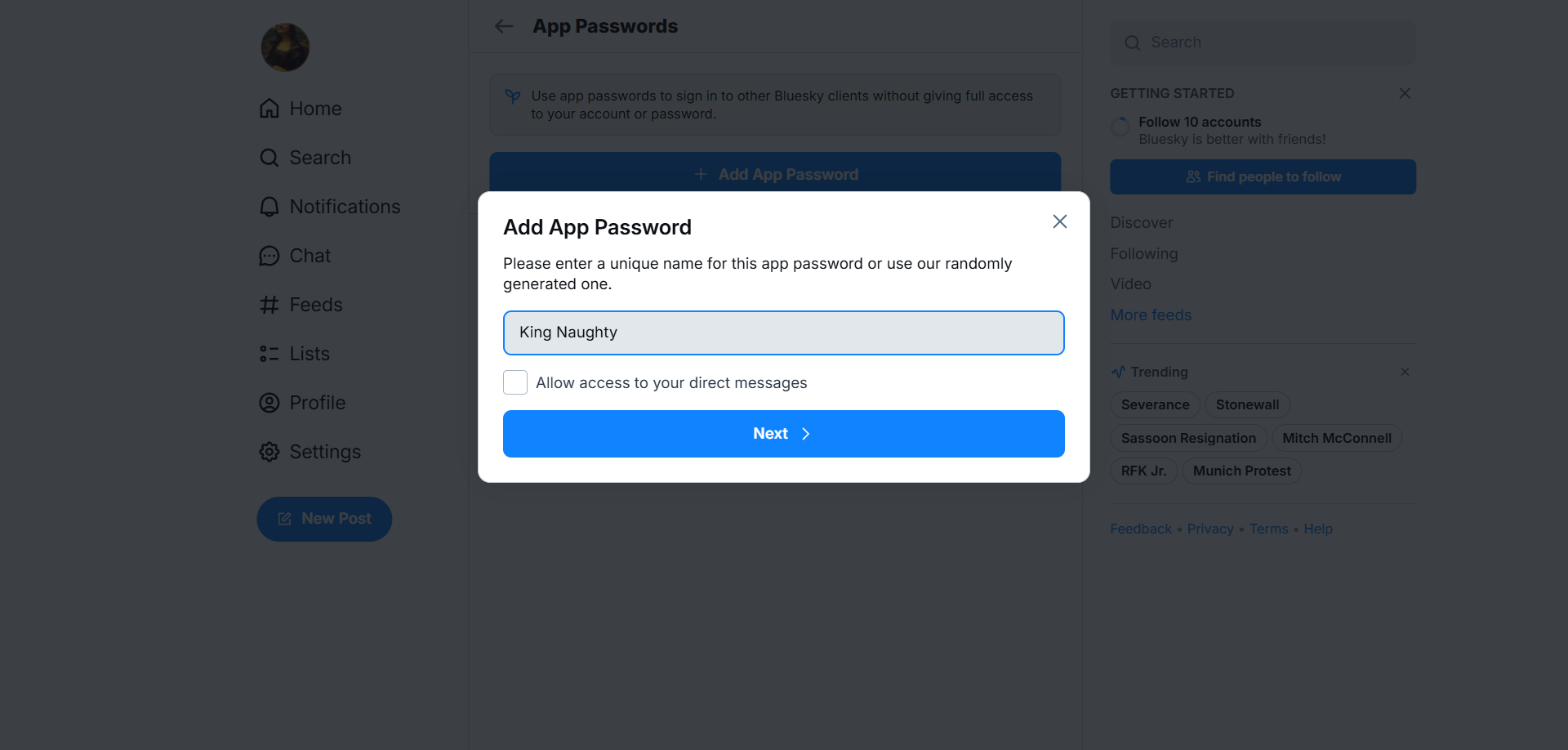
Voila! You have your Bluesky app password.
You can copy your code and paste it on Circleboom.
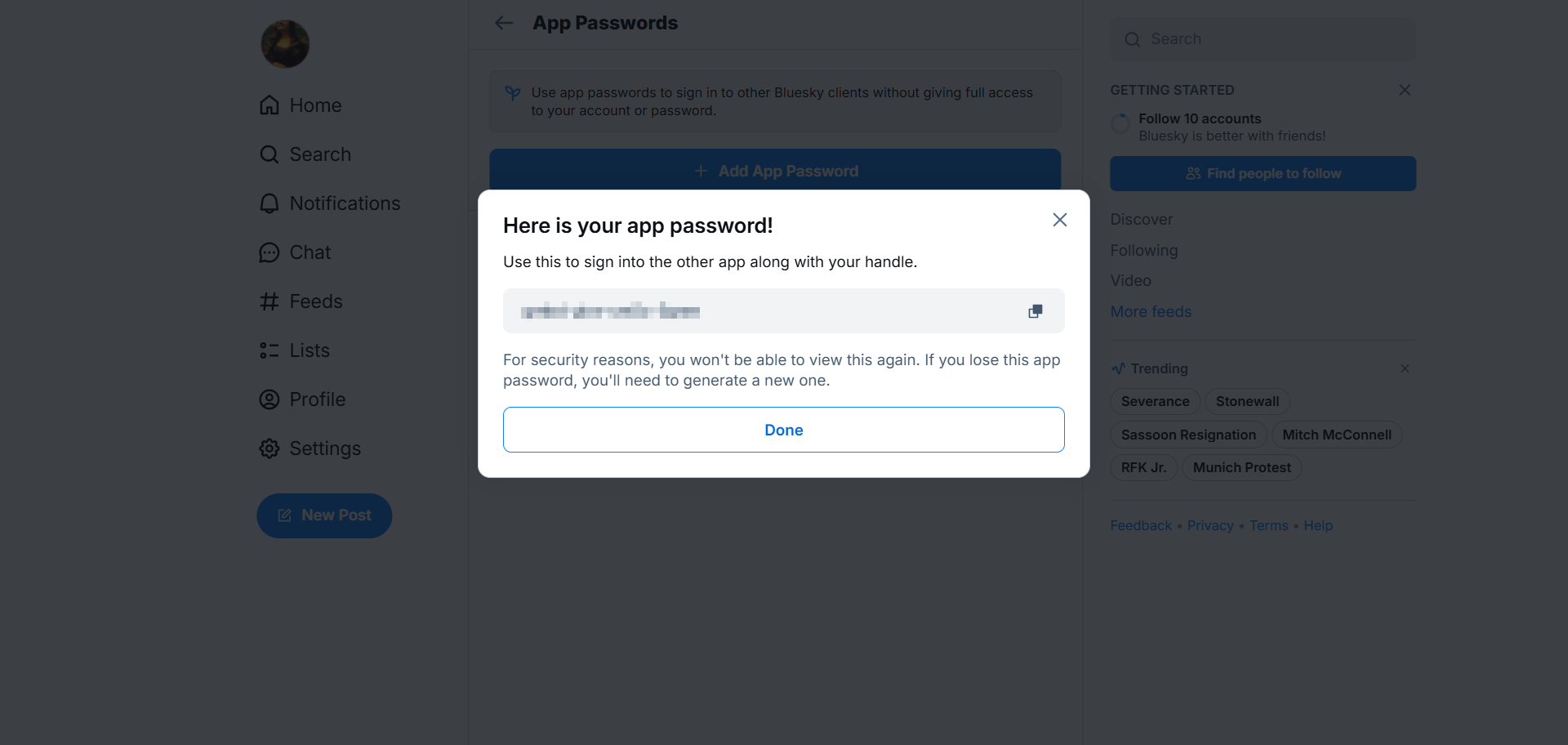
When you enter your handle and app password, then click on “Sign In”, you will see an “Account connected successfully” notification.
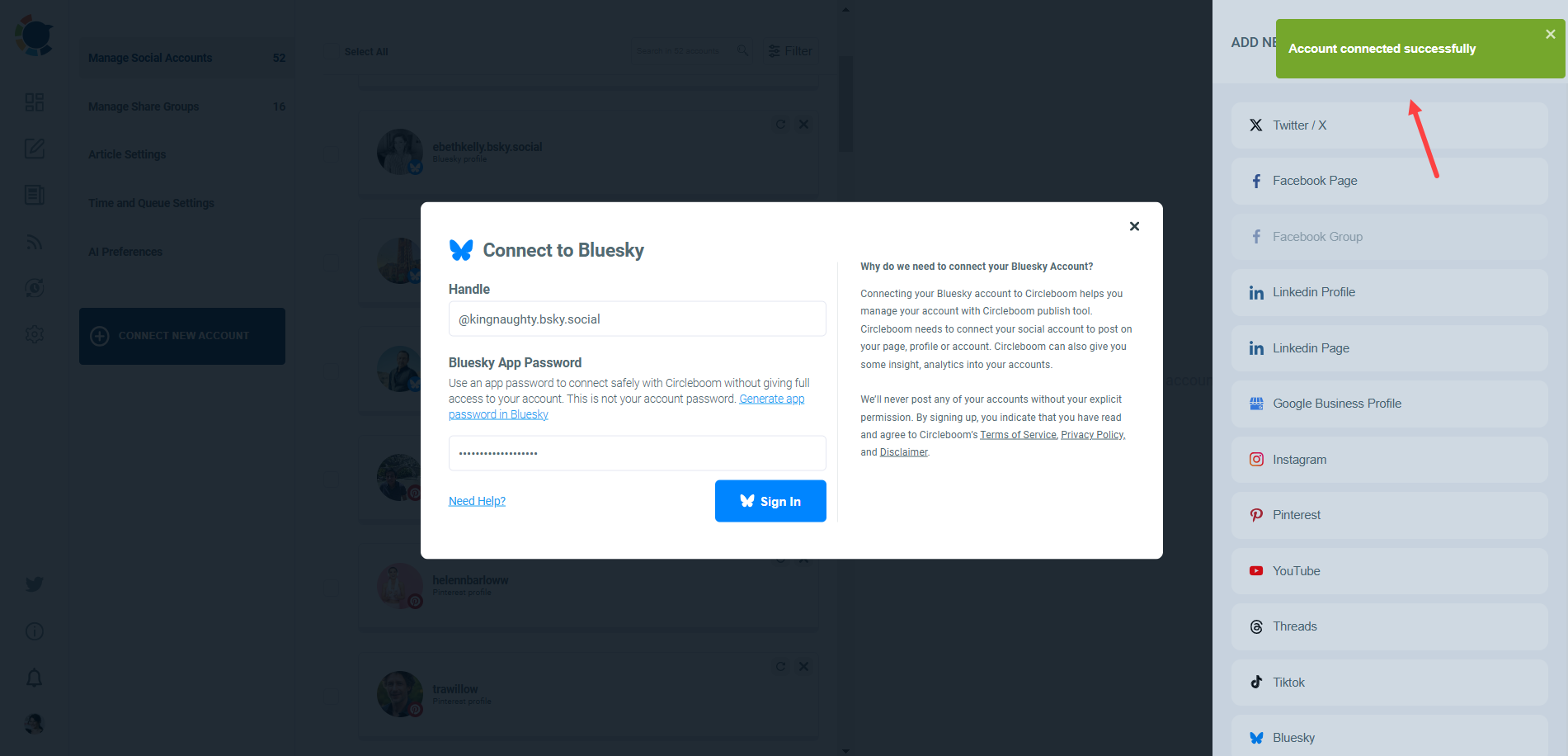
Step #5: After you have successfully connected your Bluesky accounts, now it is time to share posts on all of them.
Go back to the main page and click on “Create New Post”.
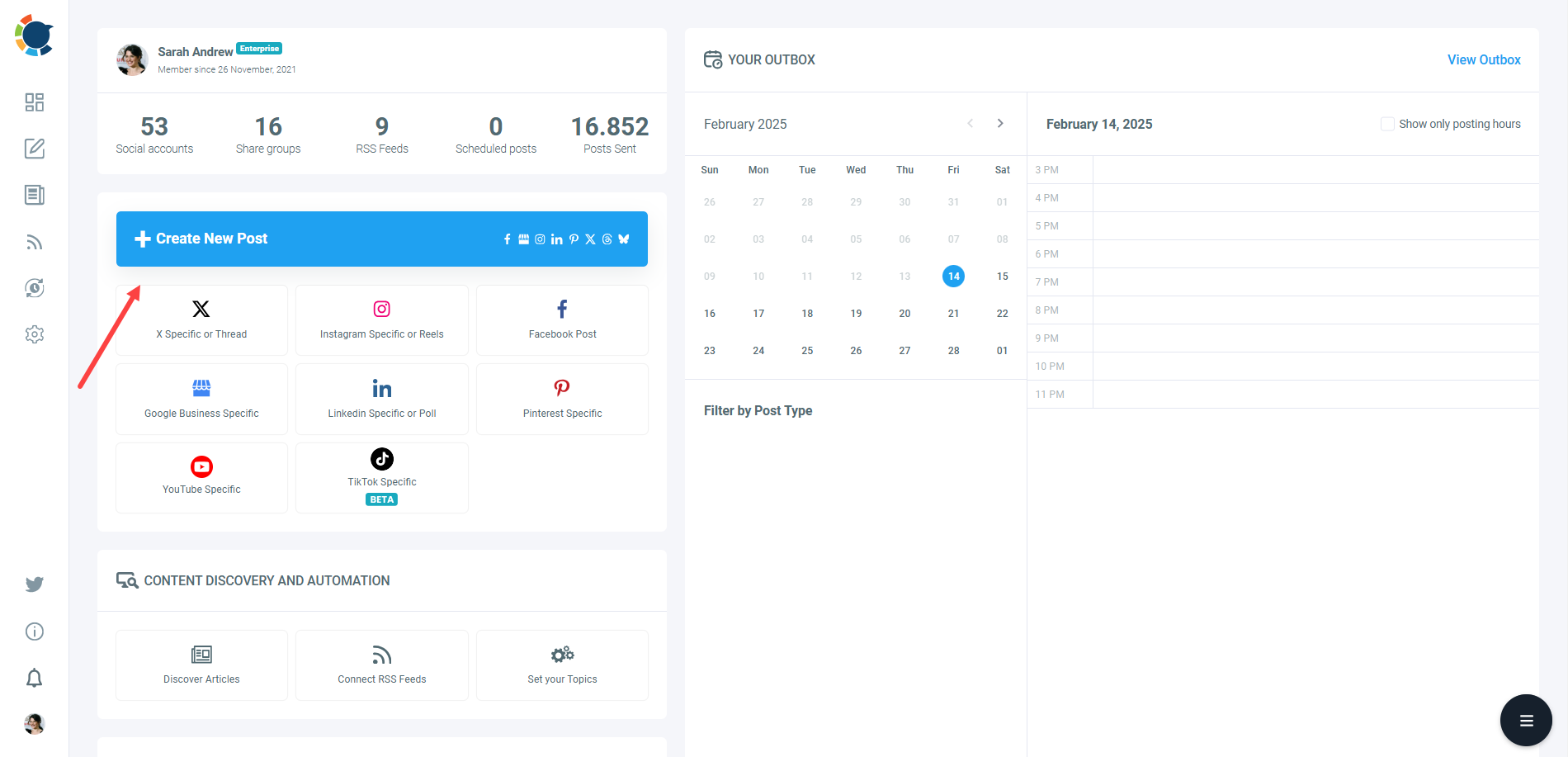
Select your multiple Bluesky accounts.
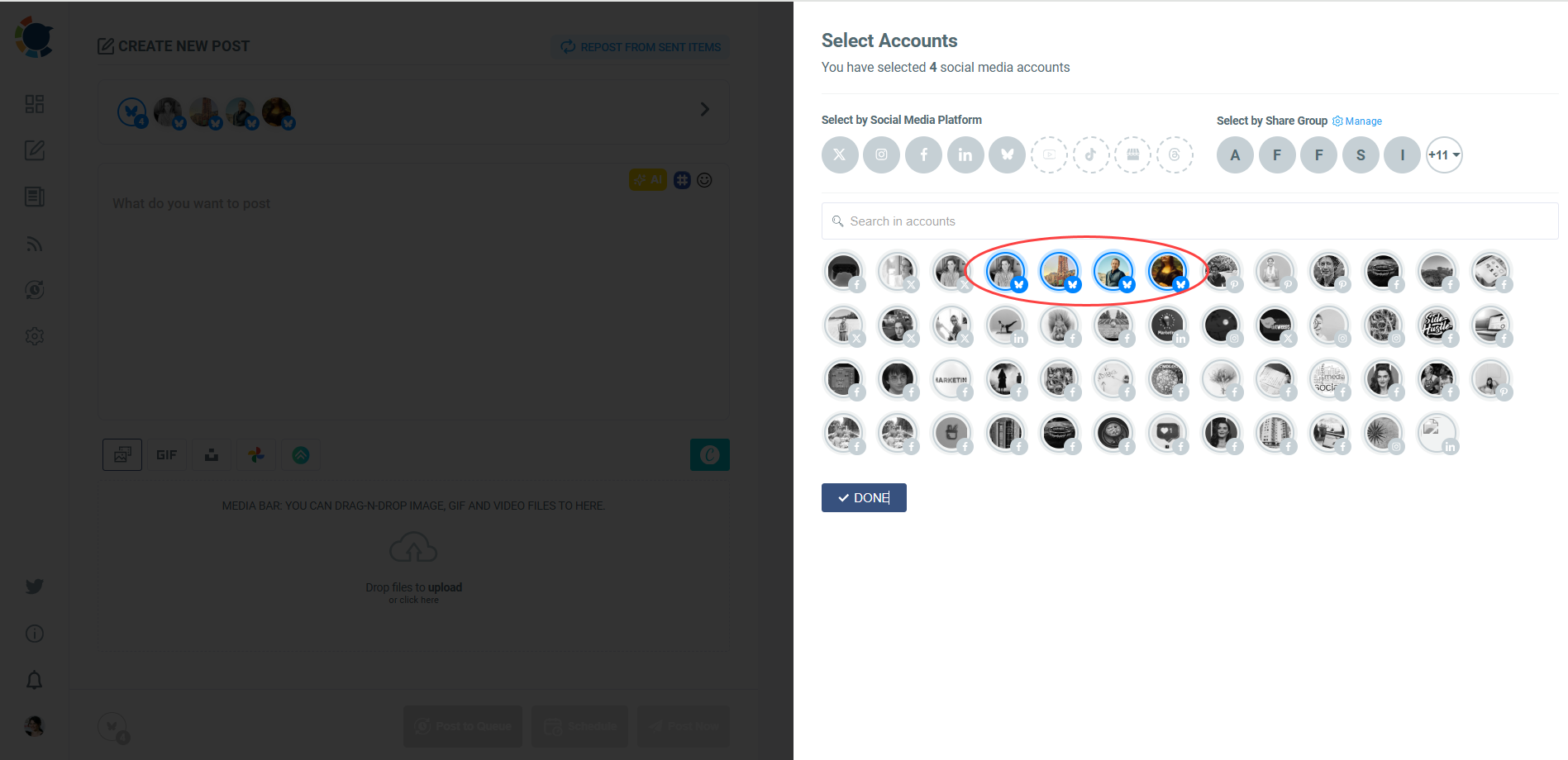
Step #6: Then you are done with selection, move forward to post creation stage.
You can write text, upload images and utilize built-in extensions on Circleboom, such as Canva, Unsplash, Carousel Generator etc.
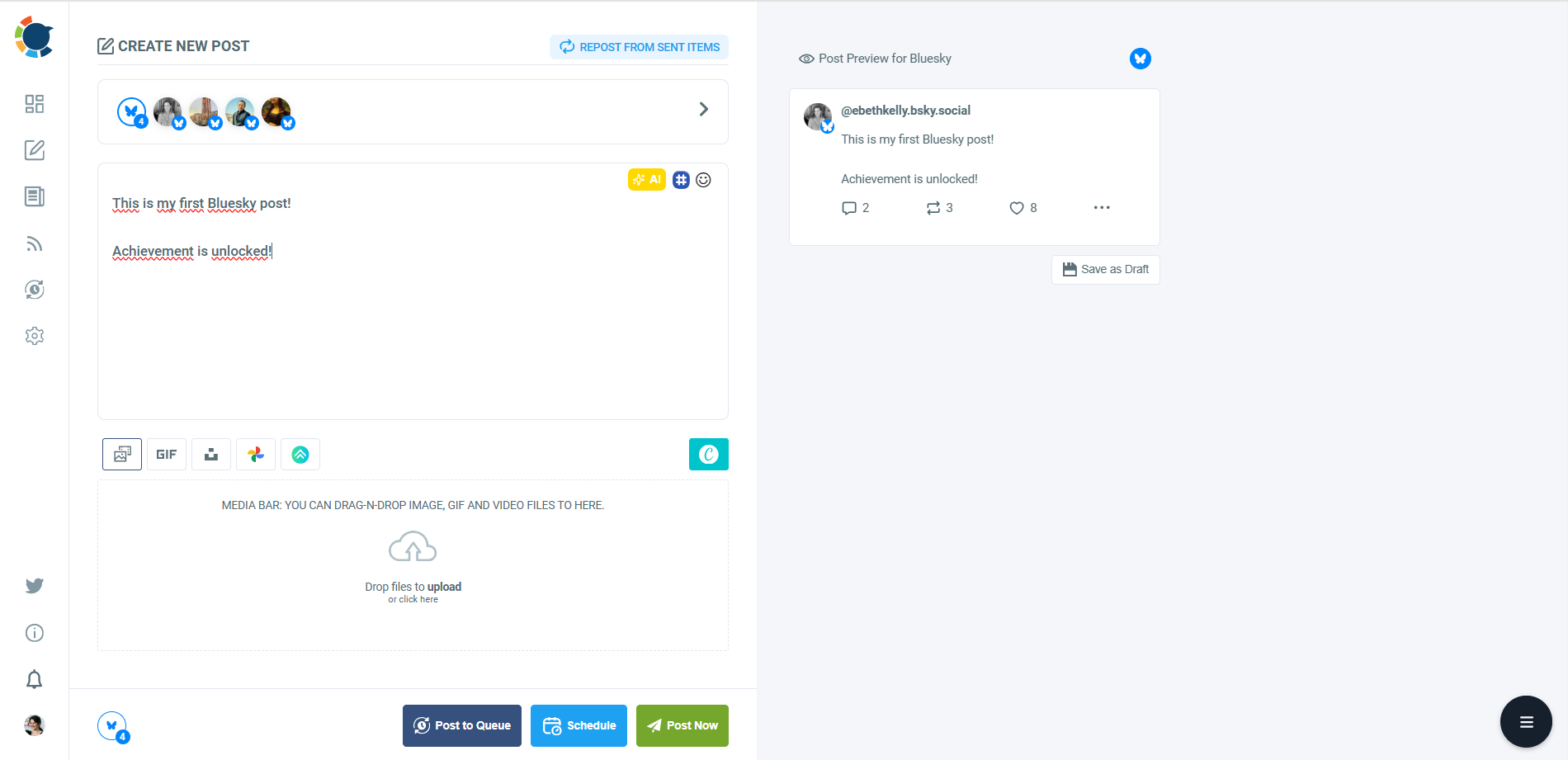
Now, you can share immediately or schedule for the future.
You can also pick up the best times to post on Bluesky, provided by Circleboom!
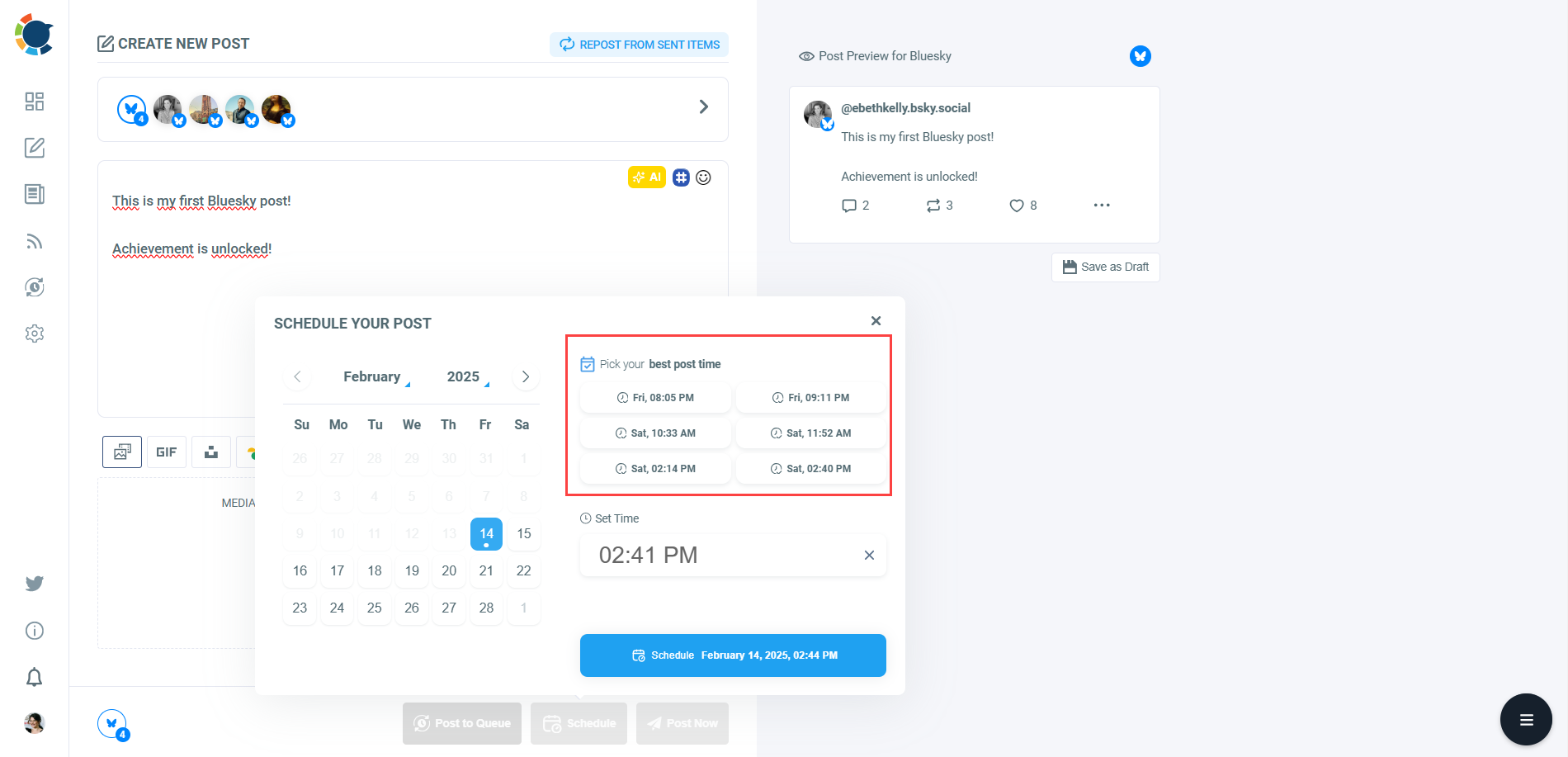

Final Thoughts
So yes, you can have multiple Bluesky accounts, and Bluesky even makes switching between them easy. But that’s where their support ends. There’s no native scheduling, central control panel, or automation.
That’s why I rely on Circleboom Publish. It gives me the power to manage all my accounts, plan posts ahead, and keep content flowing consistently—without the stress or repetitive work.
If you're serious about growing multiple Bluesky profiles without burning out, this tool makes it possible.