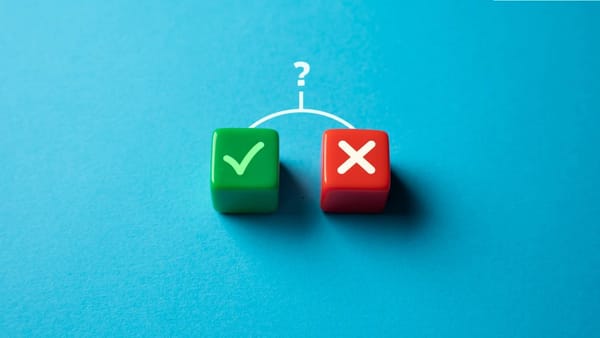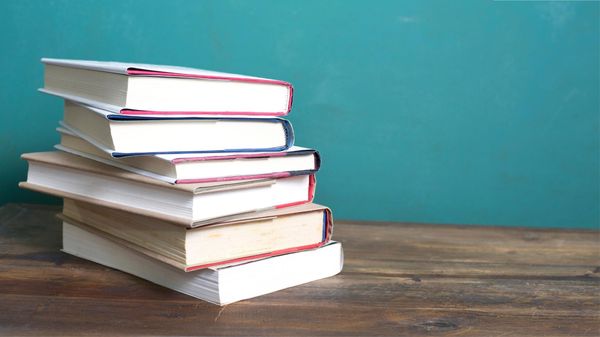Threads has become one of my favorite platforms for sharing content. Compared to Instagram and Facebook, I find that I reach more people and get better engagement.
The platform is dynamic and interactive, making it a great place to connect with my audience.
However, there's one challenge—Threads moves fast. Posts have a short lifespan, meaning they can disappear from my followers' feeds quickly. To keep my content visible and maintain engagement, I started manually reposting my best-performing posts.
While this helped, it quickly became a hassle to do it consistently...

The Problem with Manual Reposting
At first, I tried reposting manually. Every time I wanted to keep a post alive, I had to copy and paste it, schedule it again, and make sure it was posted at the right time.
This was extra work that took time away from creating new content and engaging with my followers.
I needed a solution that would keep my posts active without requiring constant effort. That’s when I discovered Circleboom Publish.
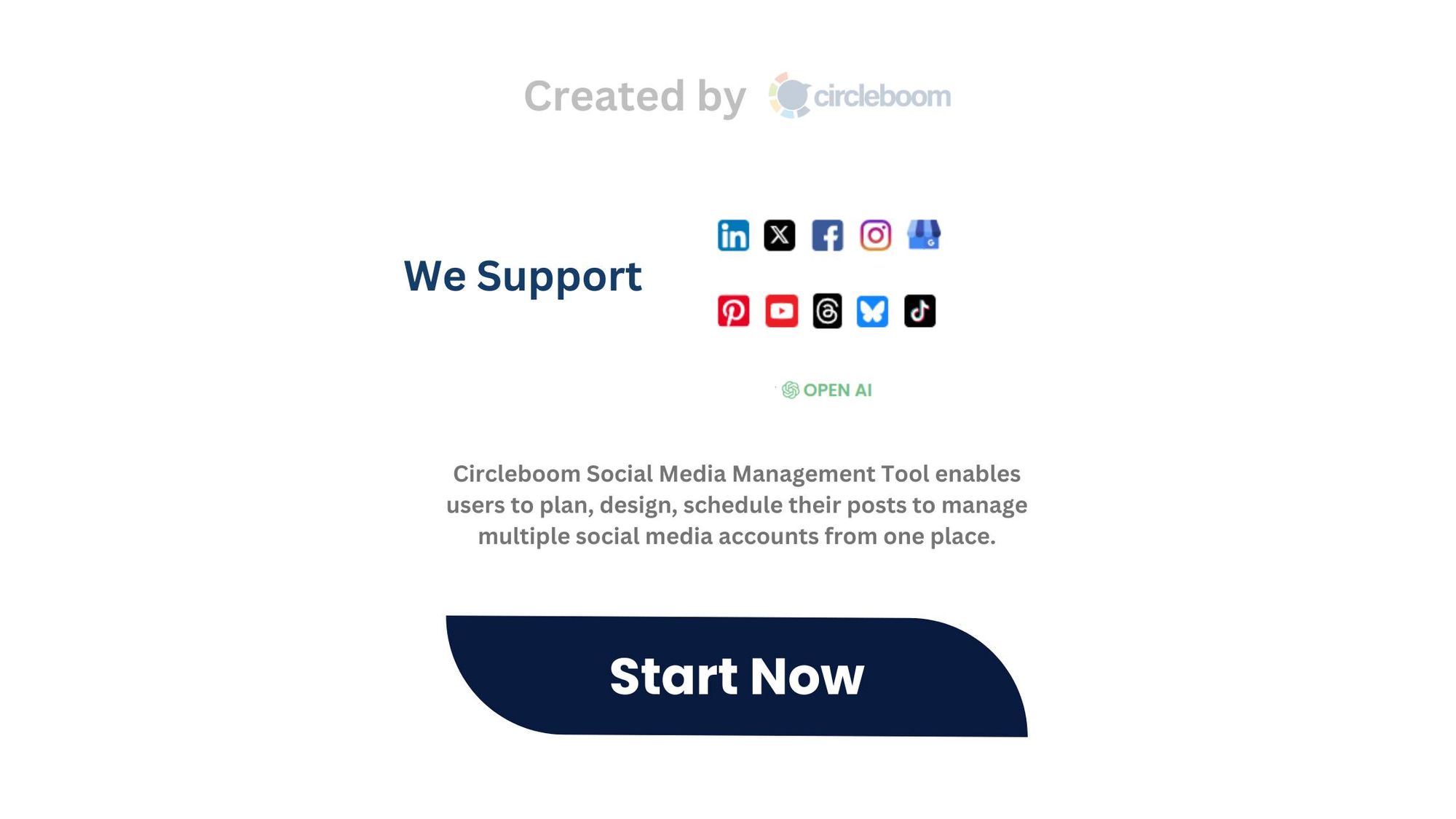
Automating Reposts with Circleboom Publish
Circleboom Publish is an all-in-one social media management tool that makes handling Threads much easier.
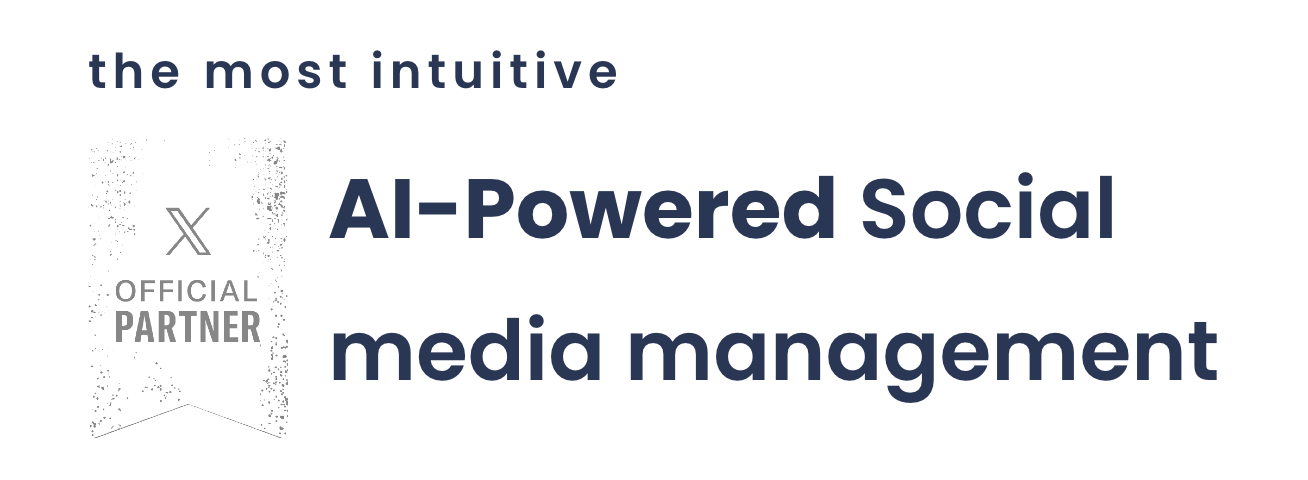
It allows users to plan, schedule, and automate content across multiple platforms—including auto-reposting on Threads.
With Circleboom Publish, I no longer have to manually repost my content. Instead, I can set up automatic reposting so that my posts stay visible and continue reaching my audience without extra effort.
Other Useful Features of Circleboom Publish for Threads:
📅 Post Scheduling: Plan and schedule your Threads content in advance.
🤖 AI-Powered Post Generation: Generate engaging posts using AI.
🌐 Multi-Platform Management: Manage Threads, Twitter, Blusky, LinkedIn, and more from a single dashboard.
⏰ Best Time to Post Analysis: Schedule posts when your audience is most active.
How to Auto-Repost on Threads with Circleboom Publish (Step-by-Step Guide)
If you want to automate your reposting process and save time, follow these simple steps:
Step 1: Go to Circleboom Publish and log in.
You'll be asked to connect your Threads account with the platform if this is your first time. And you can easily create a new account if you don't already have one.
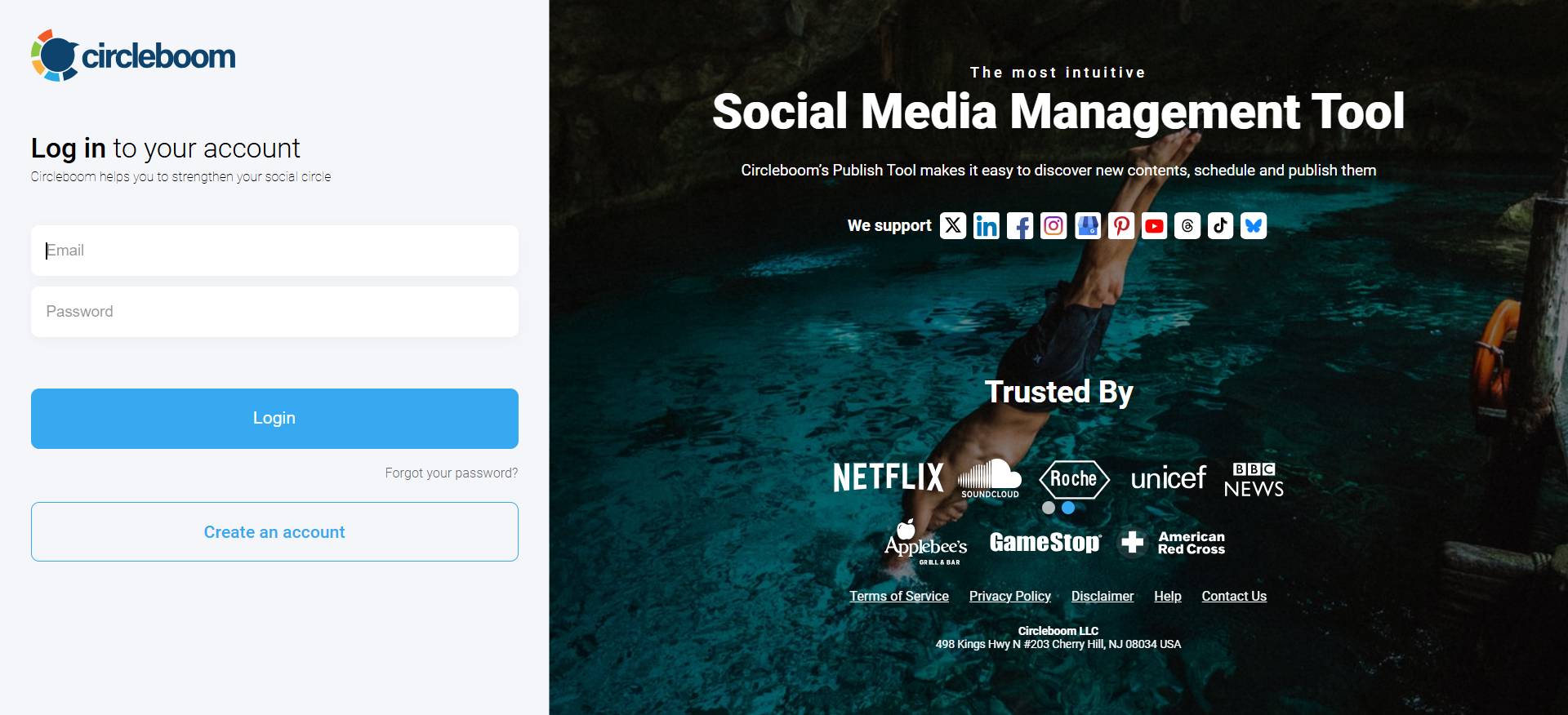
Step 2: On your dashboard, proceed with the large, blue "Create New Post" button.
Then, you'll need to pick your Threads account.
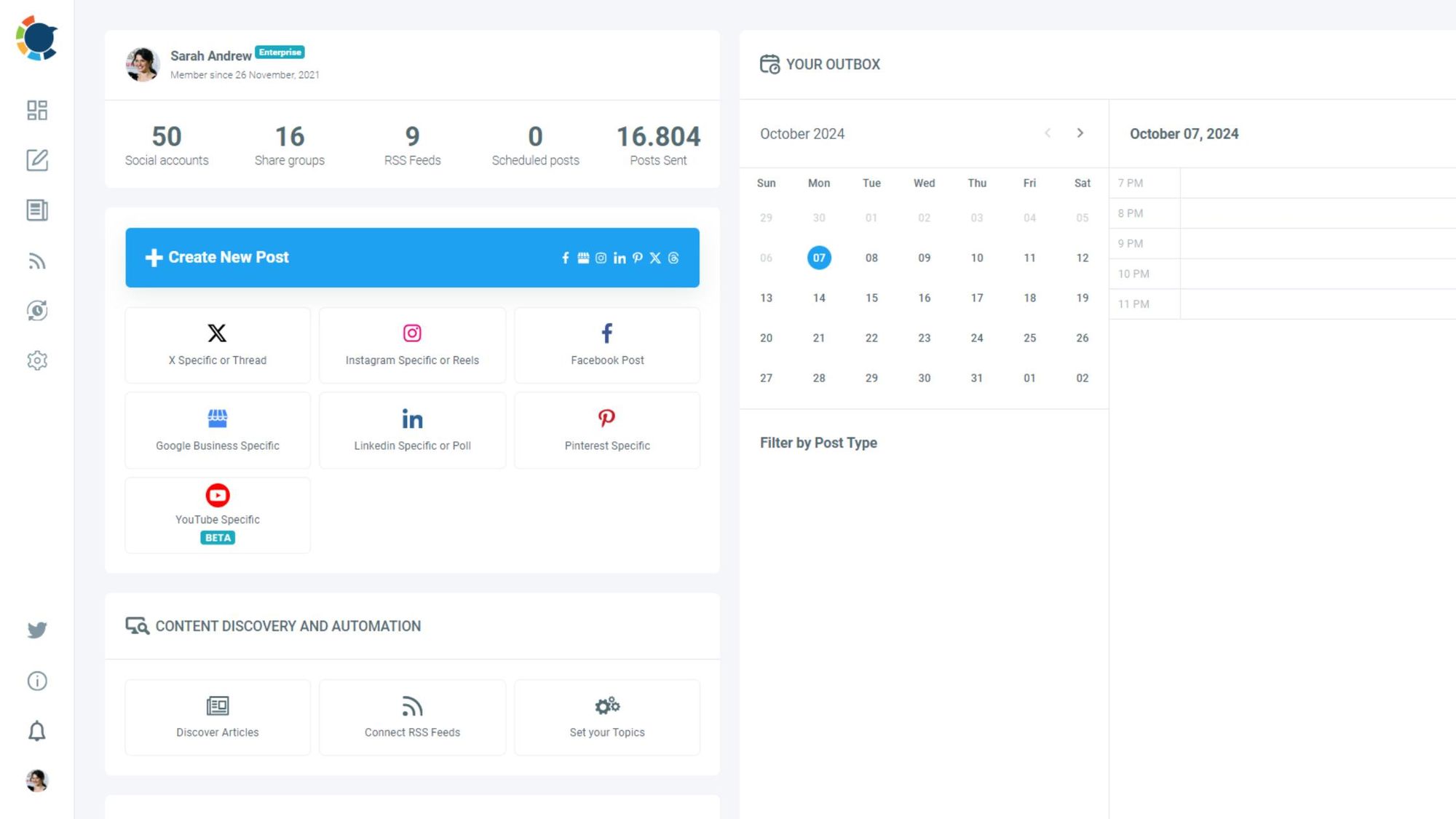
Step 3: If you're going to post a visual, you'll definitely love Circleboom's Threads post design features.
These tools include Canva, Carousel Generator, Unsplash, Giphy, and Google Photos, allowing to use them on the same dashboard. You can also upload your own visuals if you'd like.
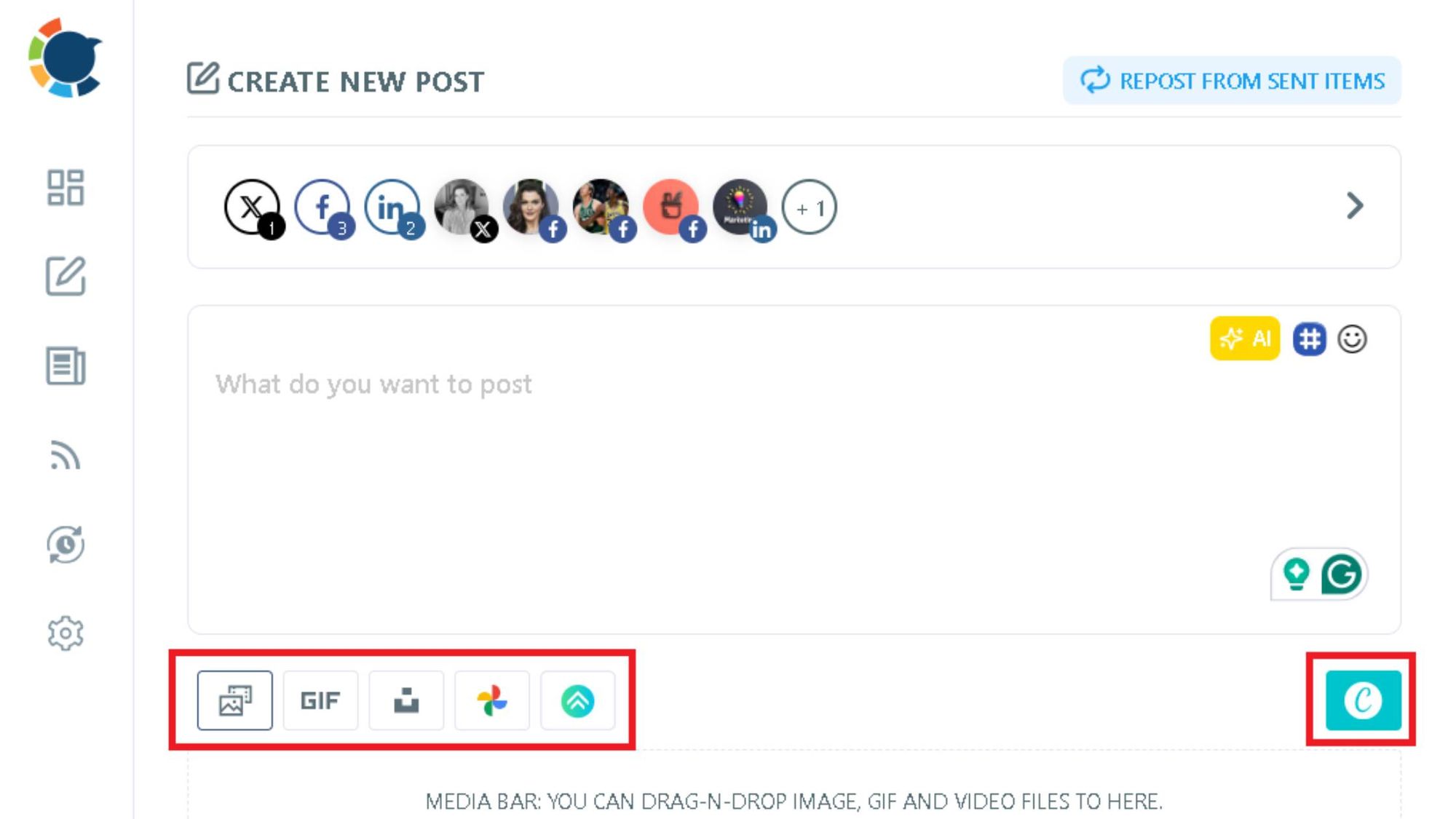
Step 4: That's okay if you'd like to go only with texts, too.
Thanks to the OpenAI integration of Circleboom, you can create auto-generated captions or text posts or enrich and improve your existing ones.
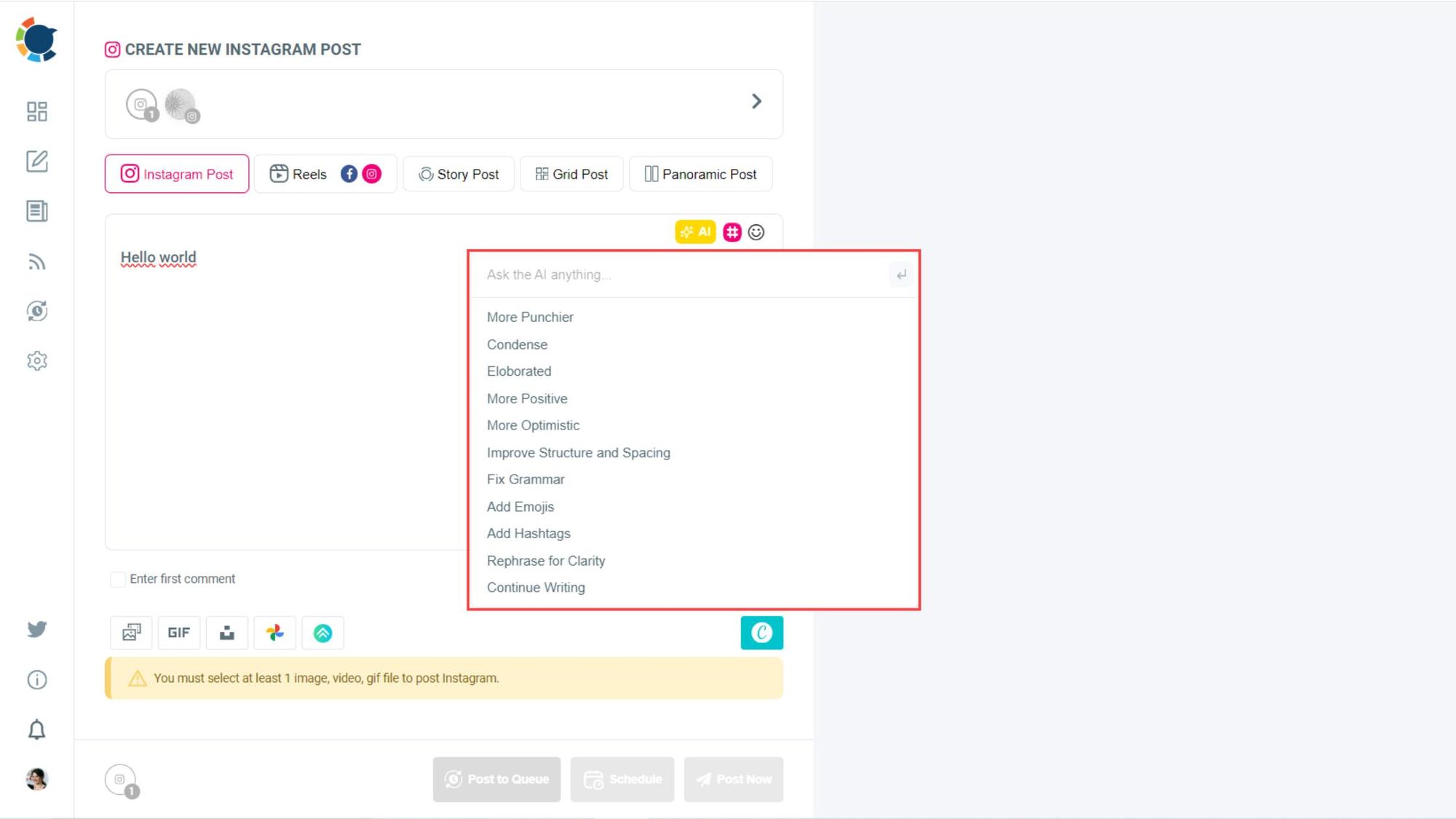
Step #5: Set up Auto Repost / Un-Repost
Before scheduling, you can use Circleboom's Auto Repost feature to maximize your tweet’s visibility.
- RePost after X hours: Your post will be reposted automatically after a set duration.
- Un-RePost after X hours: The reposted post will be deleted after a certain period to avoid clutter.
- Repeat this cycle: Decide how many times you want to repeat this process.
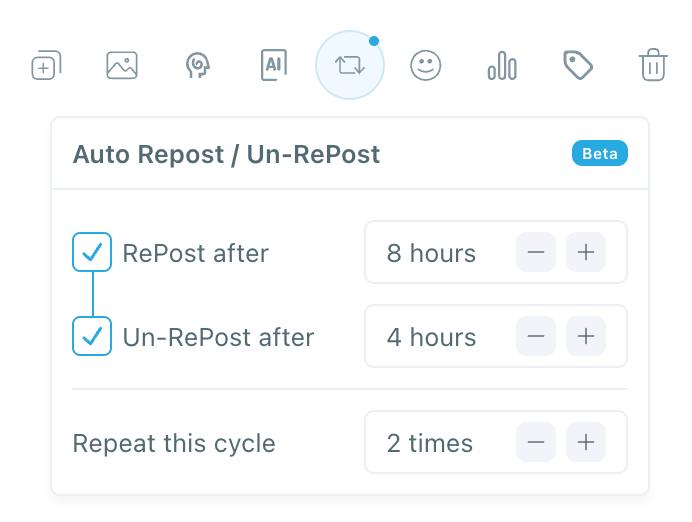
Step 6: Once you are done with your content, you can share your post immediately or schedule it for the future.
You can even add your posts to the queue to be auto-posted at the built-in best times or any other time you want.
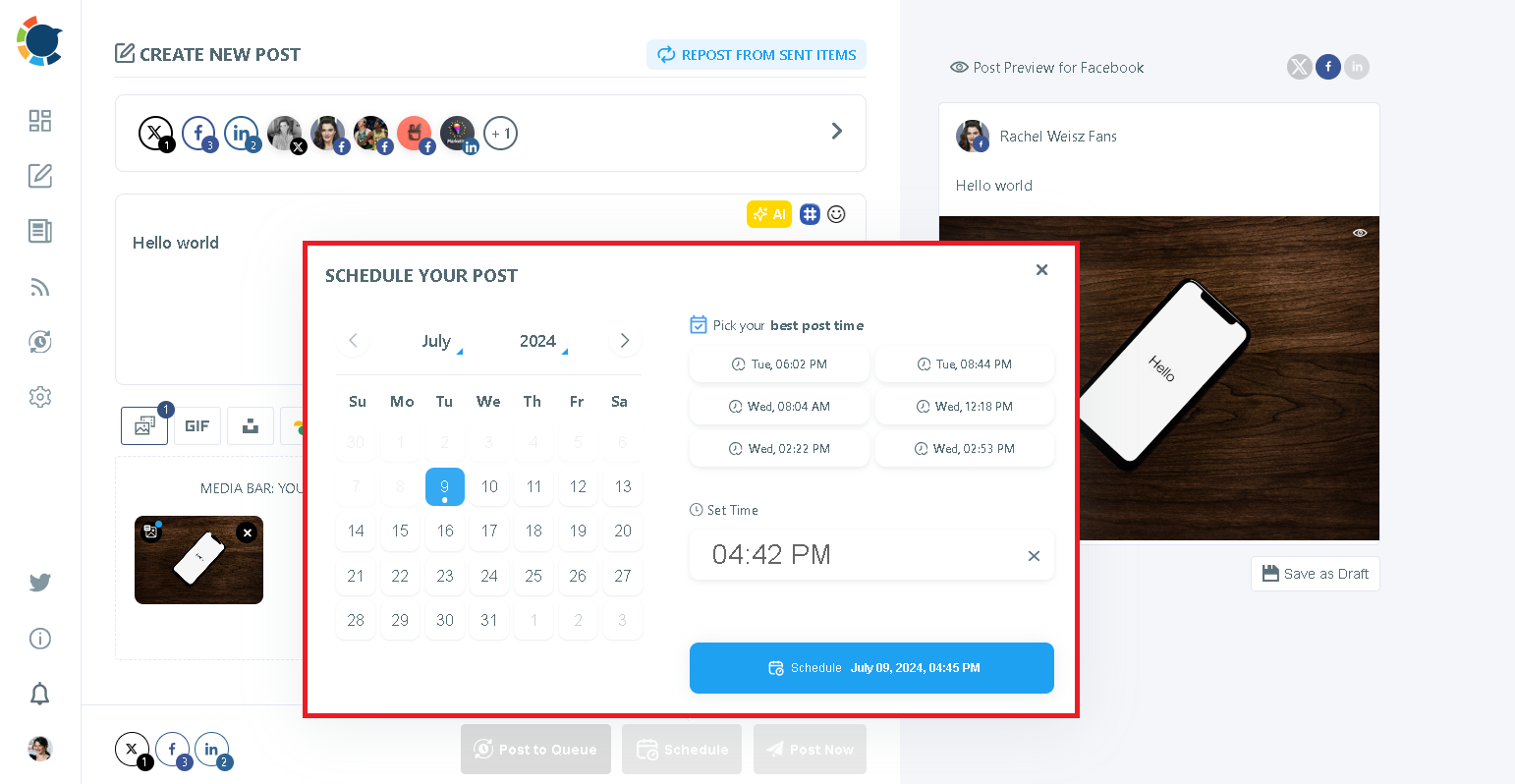
Conclusion: Keep Your Threads Content Alive Effortlessly
Automating reposts on Threads has saved me time and increased engagement on my posts. Instead of worrying about manually resharing content, I can now focus on creating new posts and interacting with my audience.
If you want to keep your Threads posts alive and maximize engagement without extra work, try auto-reposting with Circleboom Publish today!